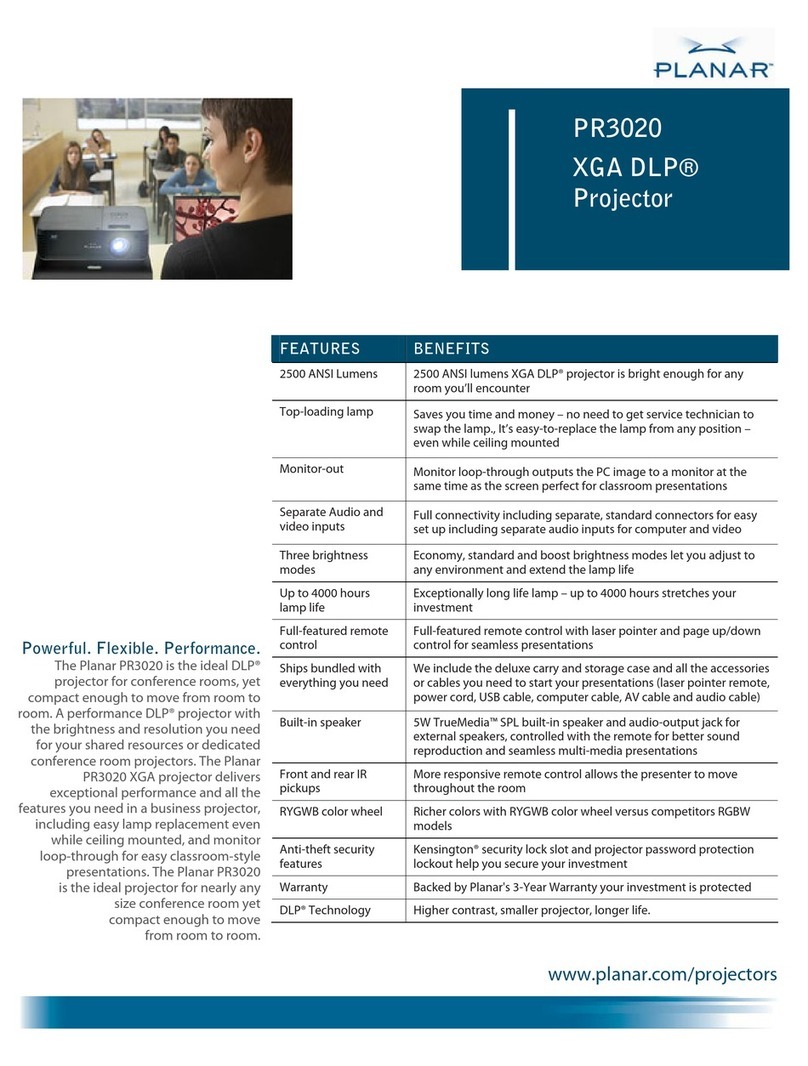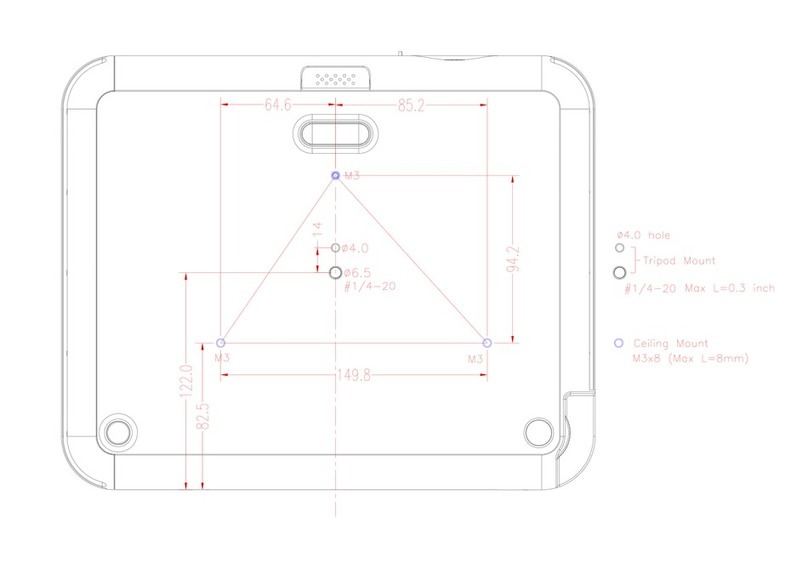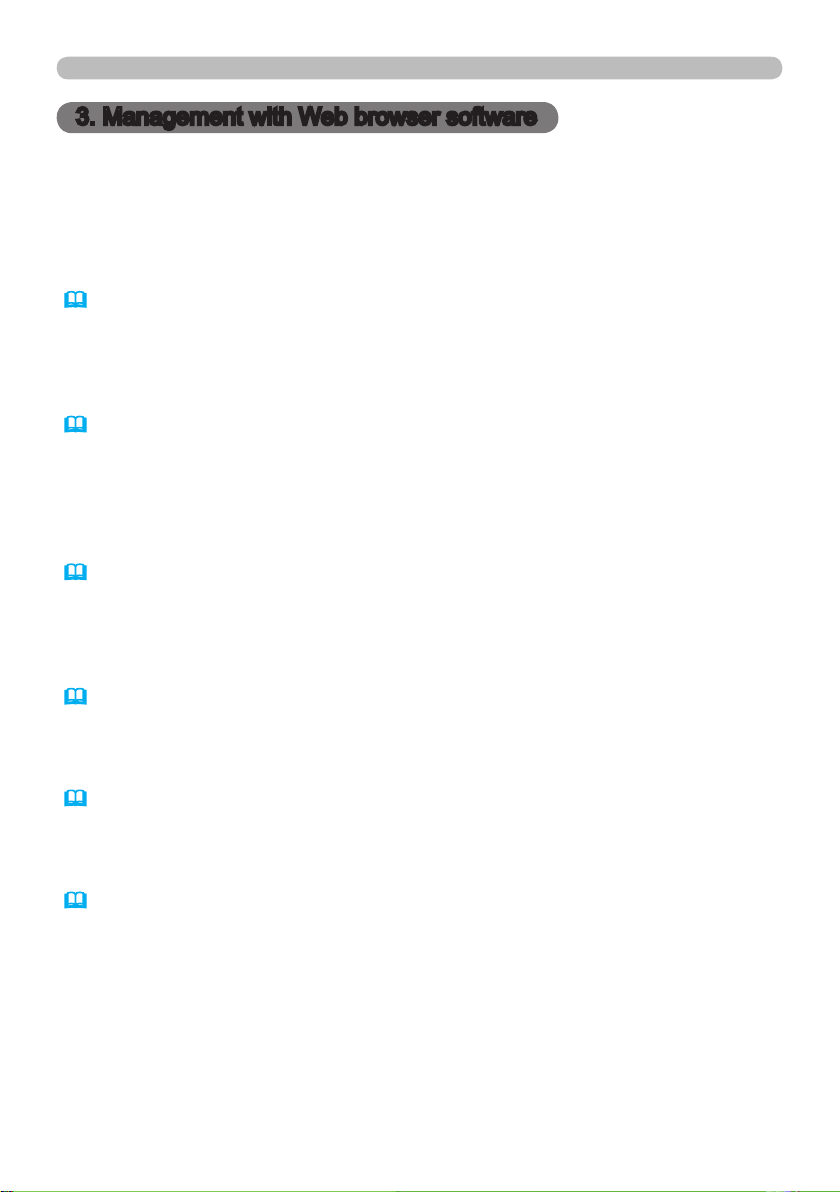Content
Content
Content .......................................................................................... 2
1. Main functions ........................................................................... 3
1.1 Conguring and controlling via a web browser ........................................... 3
1.2 MY IMAGE (Still image Transfer) Display................................................... 3
2. Equipment connection and network setting............................. 4
2.1 Required equipment preparation ................................................................ 4
2.2 Manual network connection setting............................................................. 5
2.2.1 Equipments connection......................................................................... 5
2.2.2 Network settings.................................................................................... 5
2.2.3 “Internet Option” setting......................................................................... 8
2.2.4 Check connection.................................................................................. 9
3. Management with Web browser software .............................. 10
3.1 Conguring and controlling the projector via a web browser .................... 11
3.1.1 Logon .................................................................................................. 13
3.1.2 Network Information ............................................................................ 14
3.1.3 Network Settings ................................................................................. 15
3.1.4 Port Settings........................................................................................ 16
3.1.5 Mail Settings........................................................................................ 17
3.1.6 Alert Settings ....................................................................................... 18
3.1.7 Schedule Settings ............................................................................... 20
3.1.8 Date/Time Settings.............................................................................. 22
3.1.9 Security Settings ................................................................................. 24
3.1.10 Projector Control ............................................................................... 26
3.1.11 Projector Status................................................................................. 30
3.1.12 Network Restart................................................................................. 31
3.1.13 Logoff ................................................................................................ 31
3.2 E-mail Alerts.............................................................................................. 32
3.3 Projector Management using SNMP......................................................... 34
3.4 Event Scheduling...................................................................................... 35
3.5 MY IMAGE (Still Image Transfer) Display................................................. 38
3.6 Command Control via the Network........................................................... 40