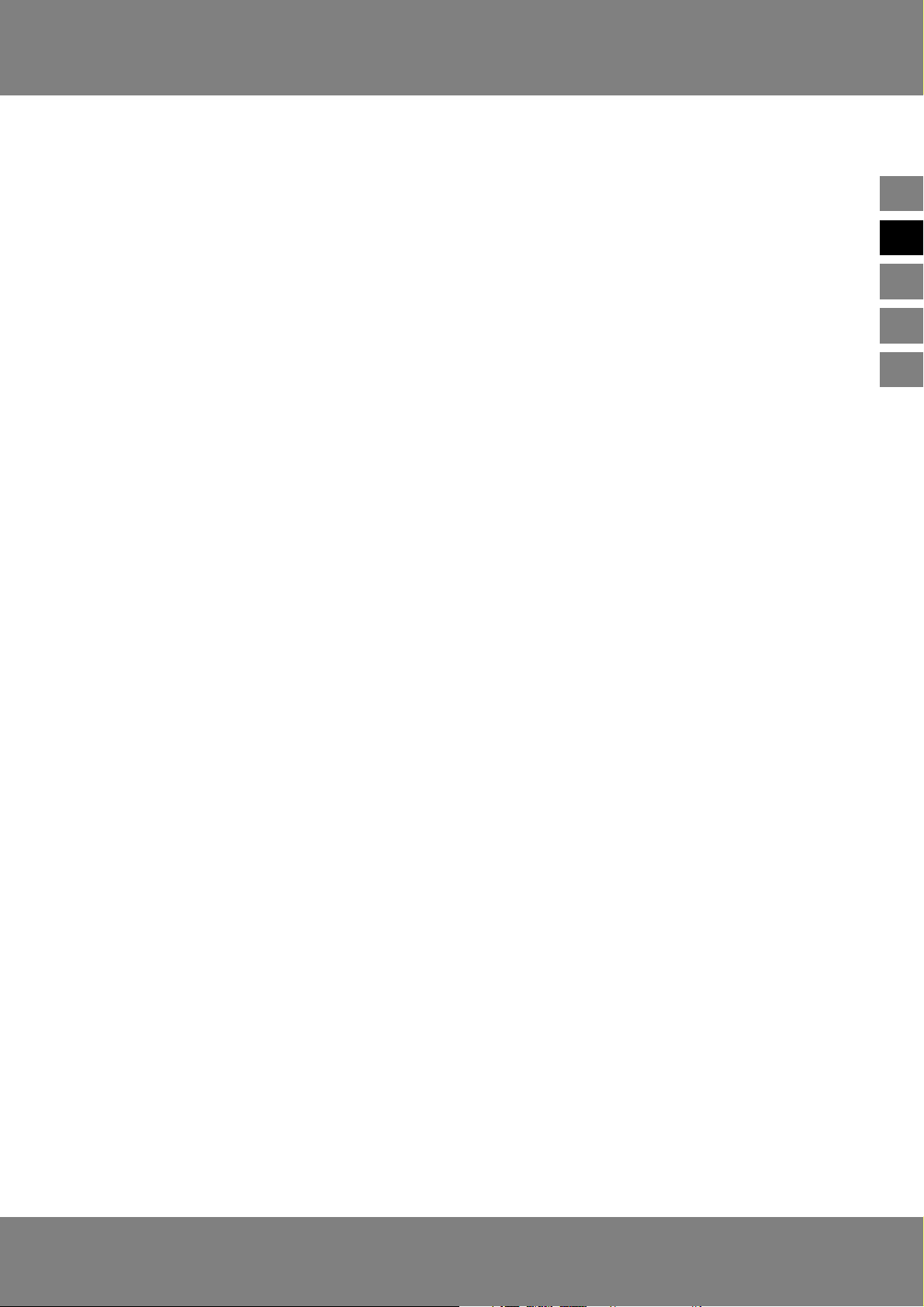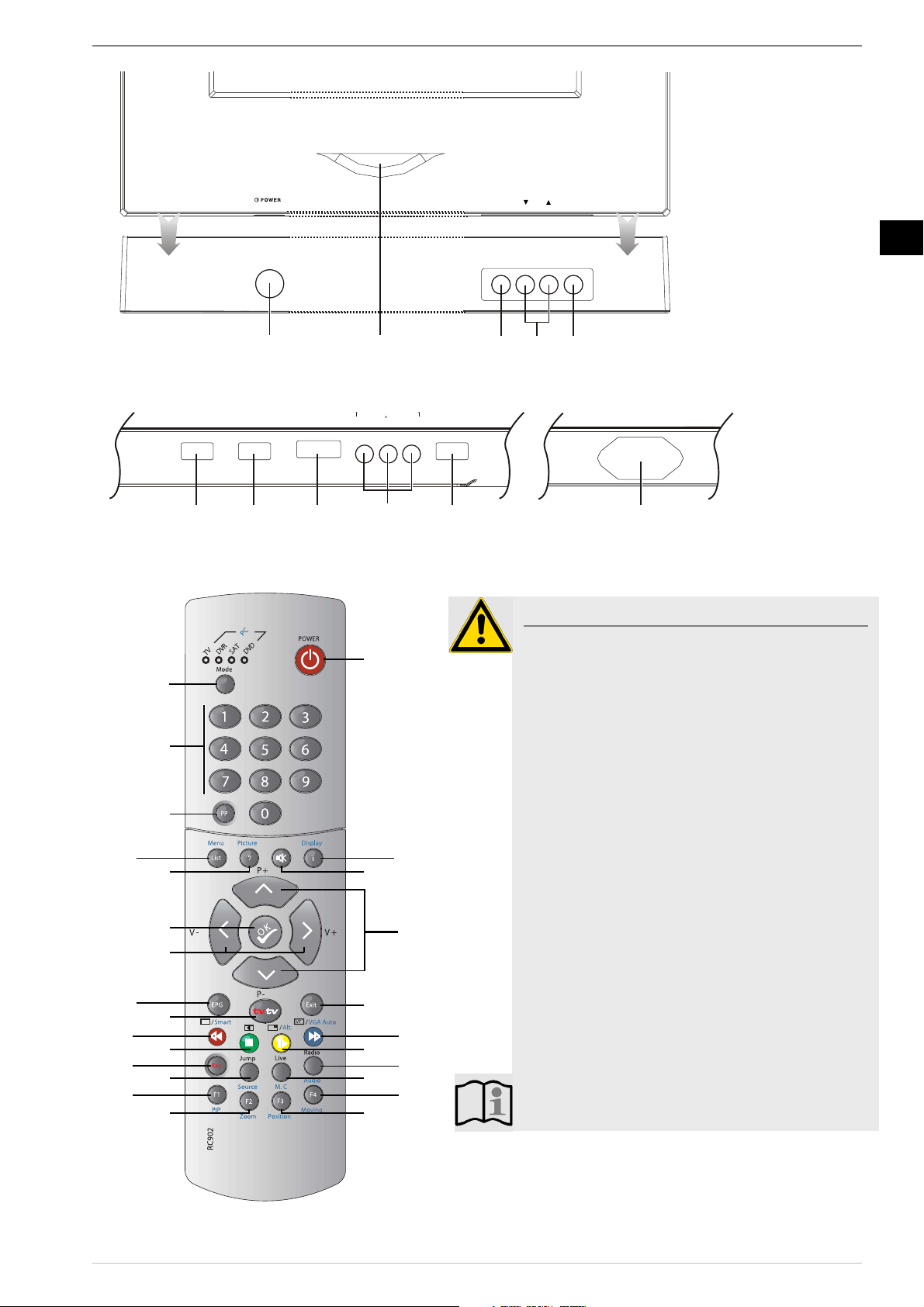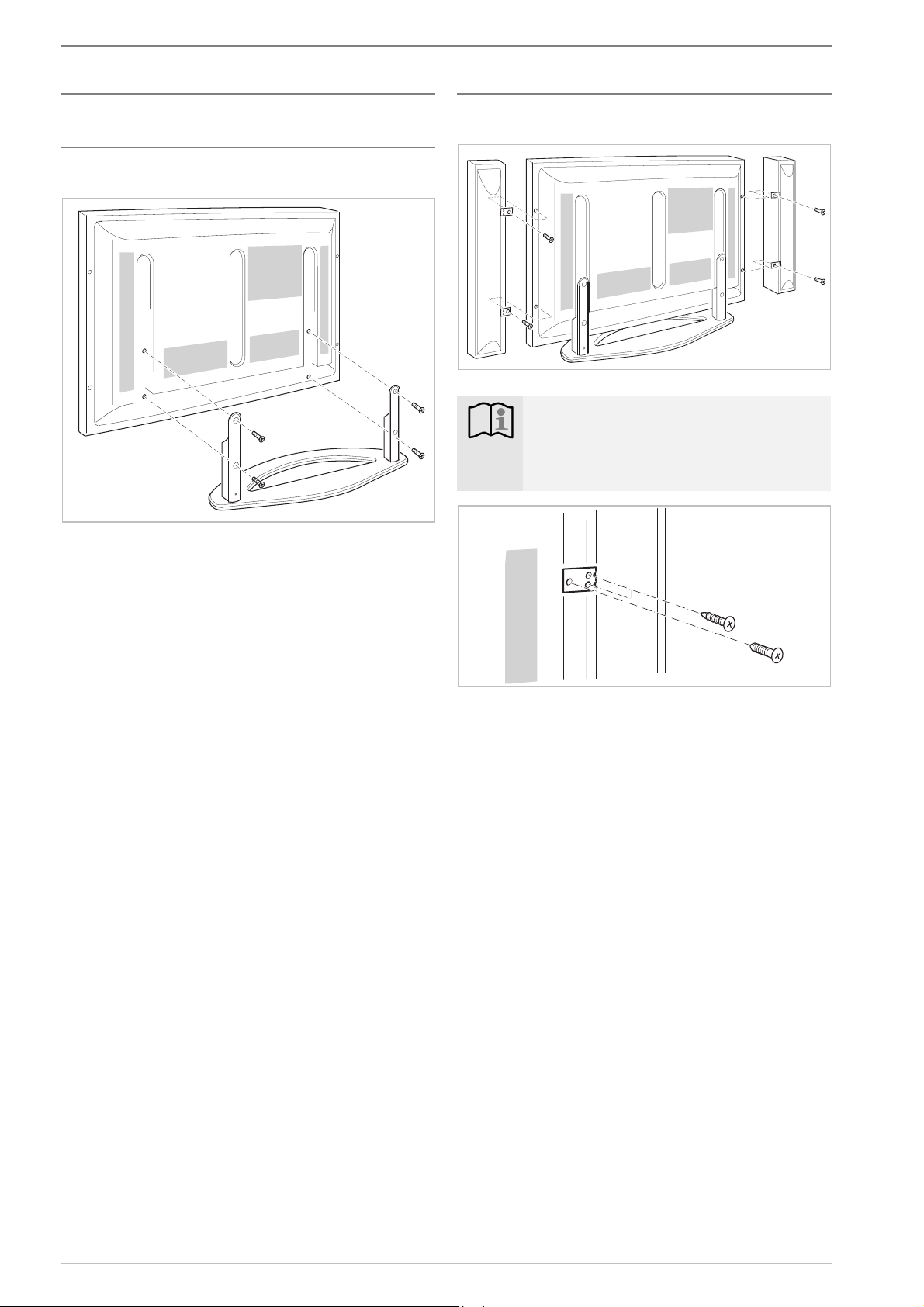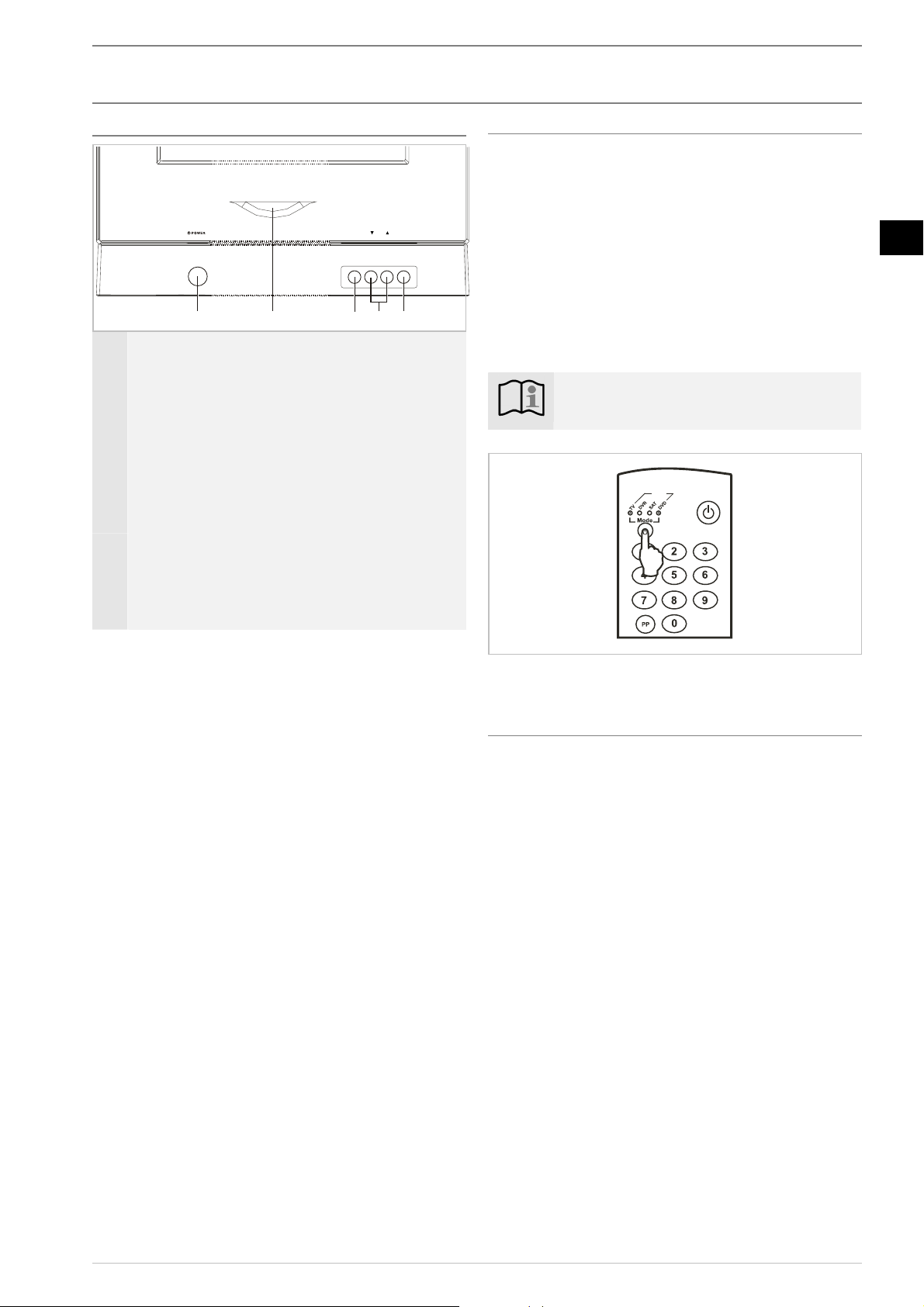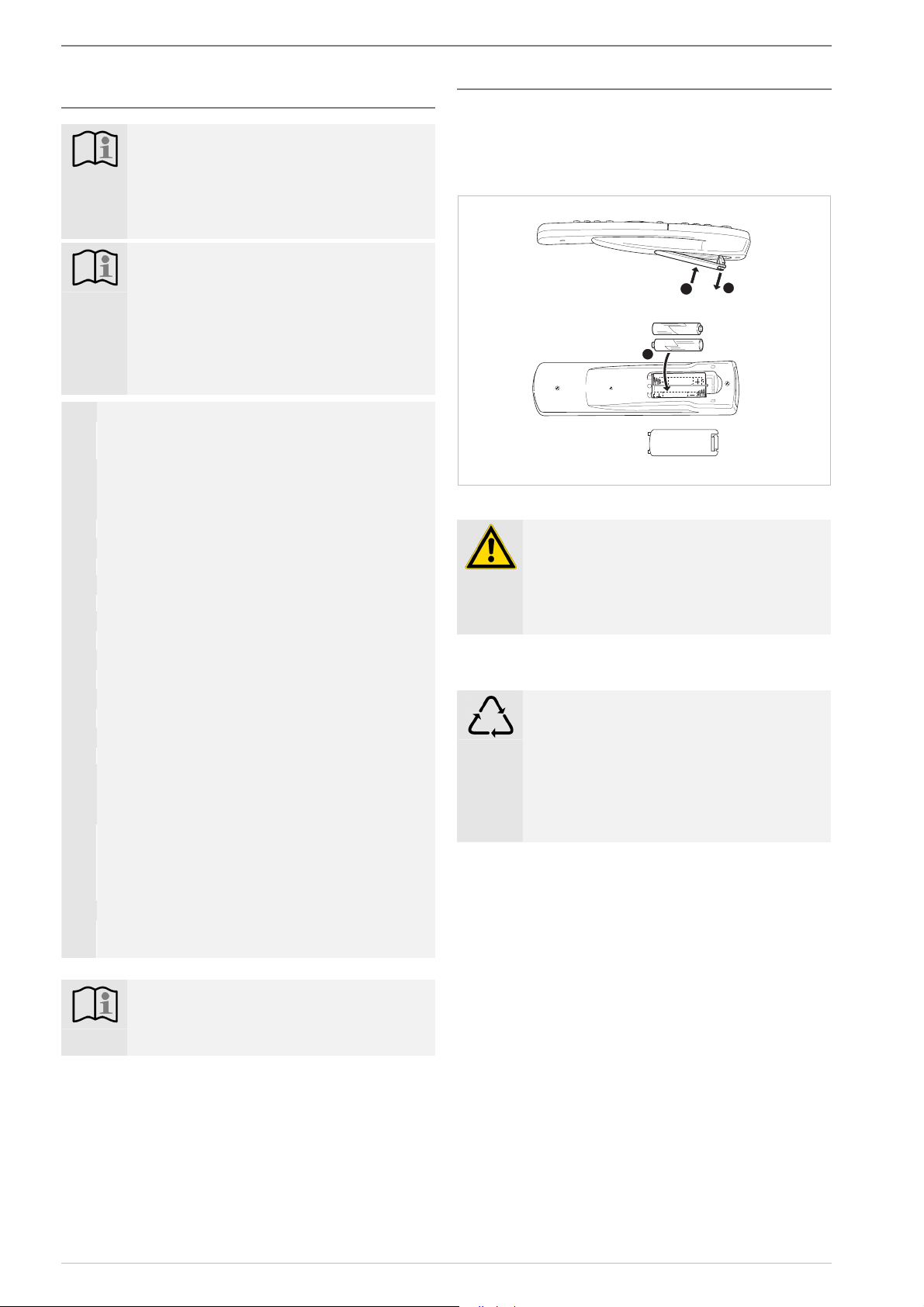General, Safety
Plasma Screenland 04/07 5
En
General,Safety
Safety and set-up location
Set-up location – Safe operation
Caution!
The unit is only suitable for use in modest climate
and should not be exposed to drip or splash water.
Protect the unit against humidity and rain.The TV
set should not be operated in rooms with high moi-
sture levels. Do not place receptacles containing
water on the unit, e.g. vases, flower pots.
The combination of electrical current and water
can cause fatal electric shocks.
Make sure that no objects can fall through the ven-
tilation slits into the interior of the unit as they may
touch live parts. Do not touch the connection con-
tacts at the rear of the unit with your fingers or
metal objects.This could cause a short-circuit.
Should any liquids or foreign objects fall into the
interior of the unit, disconnect the unit from the
power supply immediately. Have the unit checked
by a specialist before using it again.
Caution!
If the mains plug on the units power cable is faulty
or if the unit shows other signs of damage, it should
not be used.
Note:
If the unit is moved from a cold to a warm place,
condensation may develop inside the unit. Leave
the unit switched off for a few hours.
Caution!
Make sure that the unit
most importantly th
screen) does not come into contact with hard ob-
jects, especially during transportation!
The place of installation should provide a stable, horizontal, vi-
bration-free surface to ensure that the unit stands safely and is
not exposed to any vibrations. This could damage the sensitive
electronics.
Any warmth generated when the unit is operated must be al-
lowed to escape freely.Avoid direct thermal effects from radia-
tors or sunlight. If in doubt, consult a specialist dealer. Heat
build-up may cause electronic components to fail!
500 mm
The ventilation slits must always be kept free. Do not cover the
ventilation openings with curtains, cloths or newspapers.
Do not place sources of naked flames such as burning candles
on the receiver.
Make sure that all connections have been made correctly.
Loose connections can cause malfunctions.
Position the unit in such a way that bright light or sunshine
cannot fall onto the screen. Light sources of this kind will re-
flect off the screen and interfere with the brilliance of the pic-
ture.
Do not install the unit near equipment generating strong
magnetic fields (e.g. motors, loudspeakers, transformers, etc.) as
these may cause colour changes on the screen.
Caution!
Viewers should maintain a distance of 4 metres (4
times the diagonal of the screen
from the screen to
protect their eyes while watching television.
Instructions for waste disposal
Packaging and packaging aids can and always should be recy-
cled.
Caution!
Packaging materials, such as e.g. foil bags, must be
kept away from children (Danger of suffocation!).
Note:
Before disposing of the unit, please remove any
batteries! The unit and batteries can be handed in
at a collection point for hazardous waste or at your
local recycling centre, for example. Please consult
your local authority!
Make your own contribution to protecting the environment!
Note:
Flat batteries and storage batteries should not be
disposed of together with standard household wa-
ste.They can be deposited at the collection point
for used batteries and hazardous waste. Please con-
sult your local authority!
It may also be possible to return discharged batter-
ies to a specialist dealer or retailer.