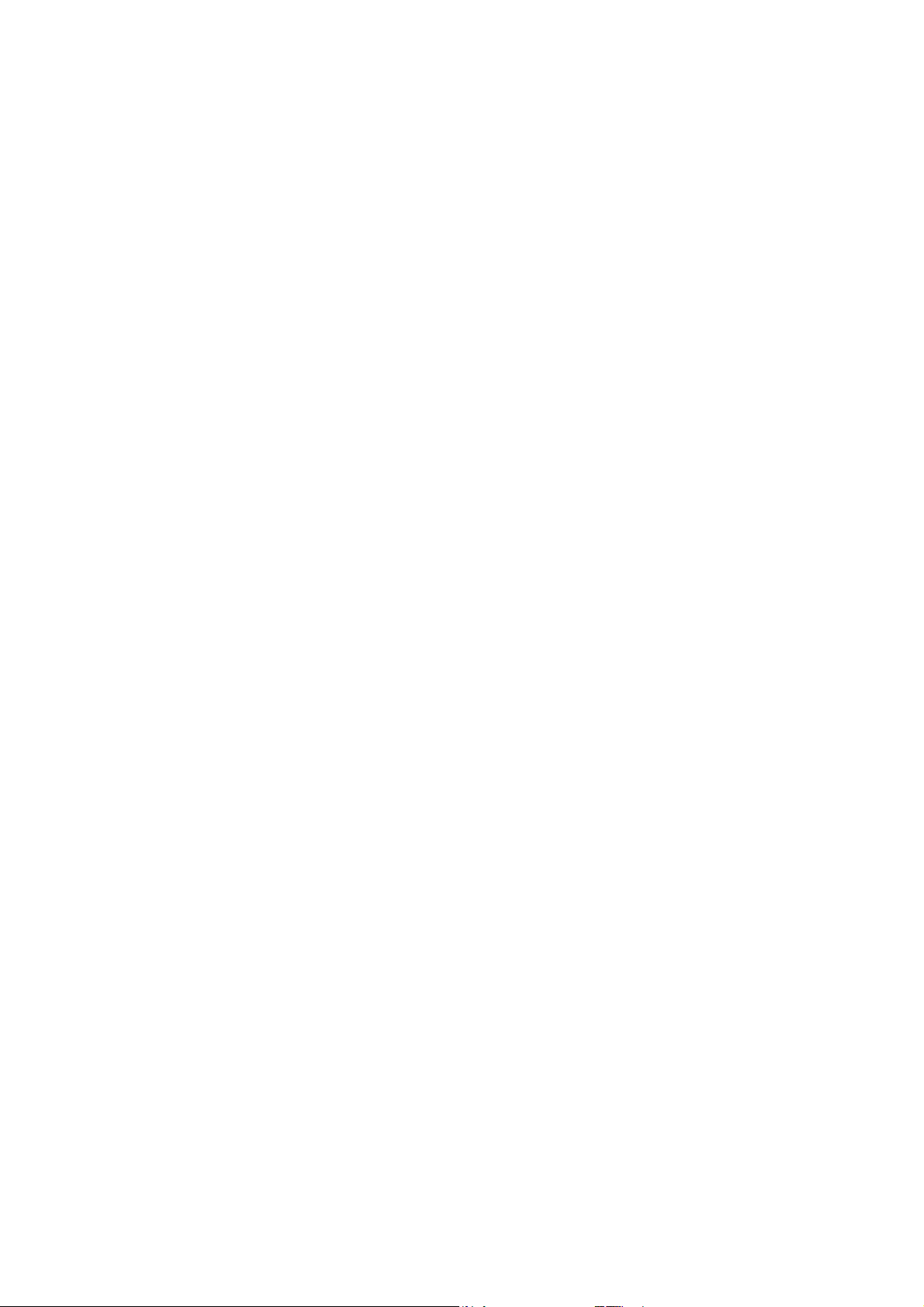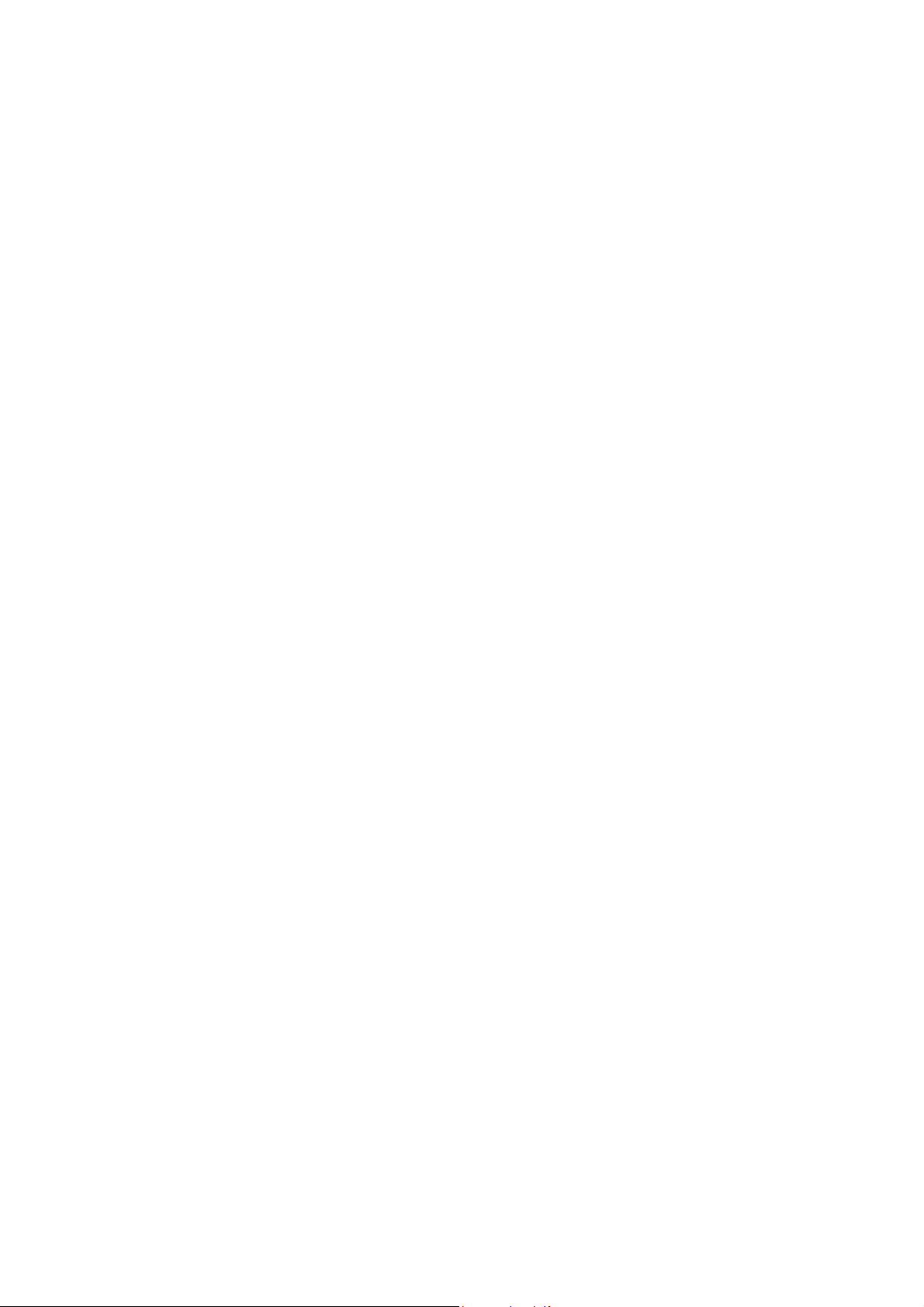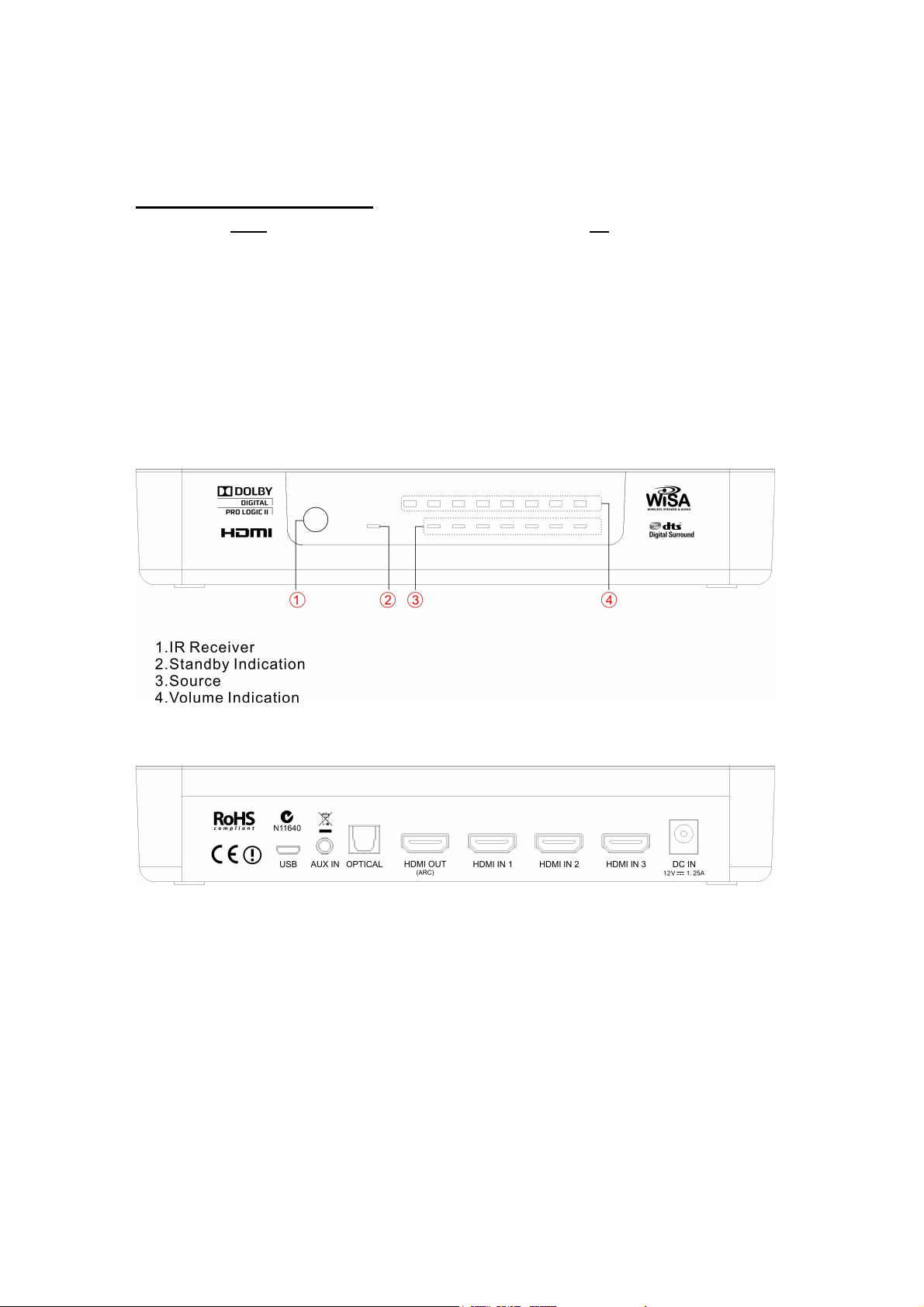Important Safety Information
•Read and follo all instructions, arnings and cautions hen connecting the Platin audio hub and
speakers. Keep these instructions for future reference.
•Do not install near any heat sources such as radiators, heat registers, stoves, or other apparatus
(including amplifiers) that produce heat.
•Protect all po er cords from being alked on or pinched, particularly at plugs, convenience receptacles,
and the point here they exit from the audio hub and speakers.
•Refer all servicing to qualified service personnel. Servicing is required hen the audio hub or speakers
have been damaged in any ay, such as the po er-supply cord or plug is damaged, liquid has been
spilled, objects have fallen into the them, they have been exposed to rain or moisture, do not operate
normally, or have been dropped.
•Only use attachments/accessories specified by the manufacturer.
•This product is intended to be operated only from the AC voltages listed on the back panel of the ireless
transmitter hub and speakers. Operation from voltages other than those indicated might cause irreversible
damage to the product and void the product's arranty. The use of AC plug adapters is cautioned
because it can allo the product to be plugged into voltages in hich the product as not designed to
operate. If the product is equipped ith a detachable po er cord, use only the type provided ith your
product or by your local distributor and/or retailer. If you are unsure of the correct operational voltage,
please contact your local distributor and/or retailer.
•Do not use this apparatus near water.
•Clean only with dry cloth.
•Do not block any ventilation openings. Install in accordance with manufacturer’s
instructions.
•Use only with the cart, stand, tripod, bracked, or table specified by the manufacturer, or
sold with the apparatus. When a cart is used, use caution when moving the cart apparatus
combination to avoid injury from tip-over.
•Unplug this apparatus during lighting storms or when unused for long periods of time.
WARNING
•To reduced the risk of fire or electric shock, do not expose this apparatus to rain or
moisture
The apparatus shall not be exposed to dripping or splashing and that no objects
filled with liquids, such as vases, shall be placed on the apparatus.