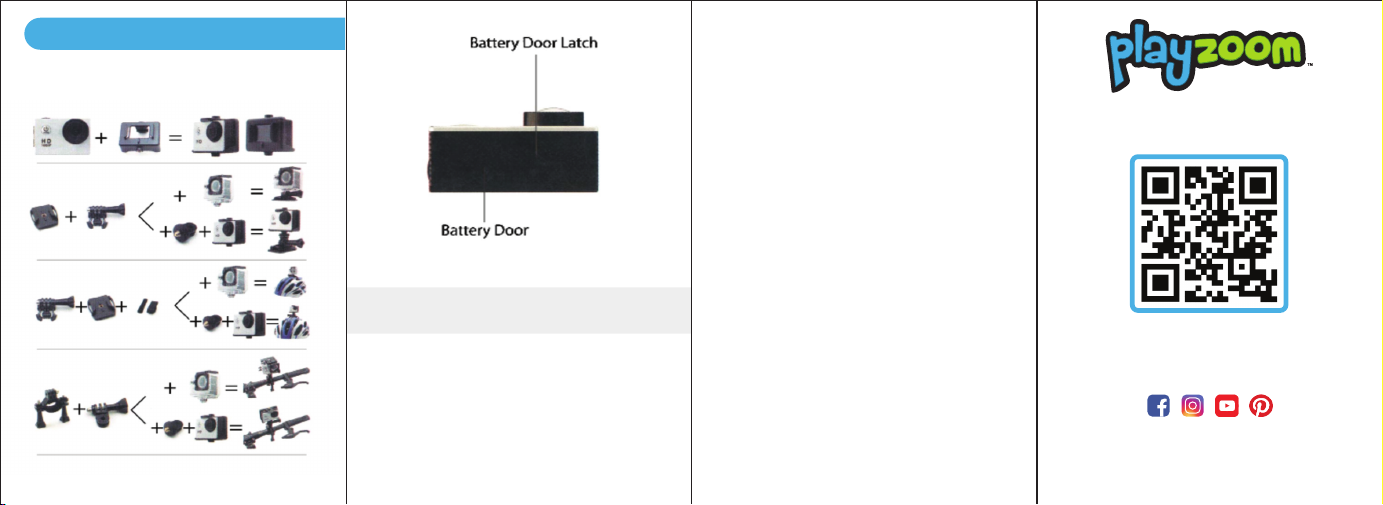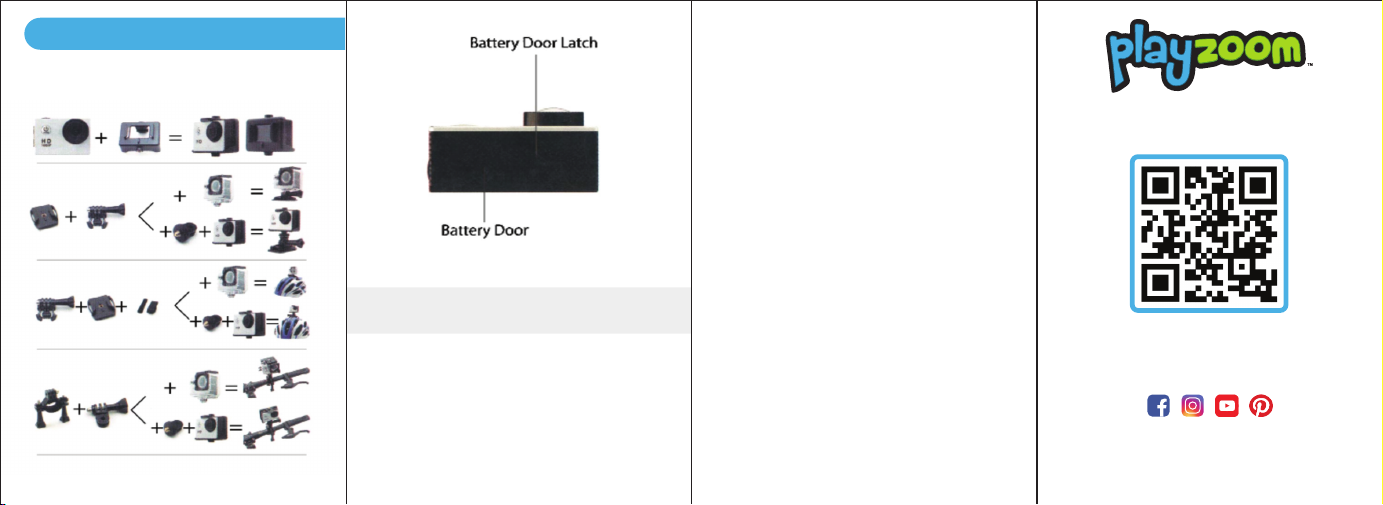
Disclaimer and Limitation of Liability
Playzoom and its suppliers assume no responsibility for any
damage or loss resulting from the use of this Quick Start Guide.
Playzoom and it's suppliers assume no responsibility for any
loss or claims by third parties that may arise through the use of
this product. Playzoom and its suppliers assume no
responsibility for any damage or loss caused by deletion of data
as a result of malfunction dead battery, or repairs.
Company: American Exchange Group
For customer service email us at:
support@playzoom.com
MOUNTING COMBINATIONS
Need help? Visit us at
support.playzoom.com
Connect with us!
@itouchwearables | @playzoomtoys
Important Note: Creating and developing Stem Learning
products is accompanied by a responsibility that we at
Playzoom take very seriously. We make every effort to
ensure the accuracy of the information which forms the
value of our products. However, errors sometimes can occur.
It is important for you to know that we stand behind our
products and encourage you to email our Customer Service
Team at support@playzoom.com with any problems and/
or suggestions that you might have. A service
representative will be happy to help.
Note: This equipment has been tested and found to comply
with the limits for a Class B digital device, pursuant to Part
15 of the FCC Rules. These limits are designed to provide
reasonable protection against harmful interference in a
residential installation. This equipment generates, uses and
can radiate radio frequency energy and, if not installed and
used in accordance with the instructions, may cause
harmful interference to radio communications. However,
there is no guarantee that interference will not occur in a
particular installation. If this equipment does cause harmful
interference to radio or television reception, which can be
determined by turning the equipment off and on, the user is
encouraged to try to correct the interference by one or
more of the following measures:
- Reorient or relocate the receiving antenna.
- Increase the separation between the equipment
and receiver.
- Connect the equipment into an outlet on a circuit
different from that to which the receiver is connected.
- Consult the dealer or an experienced radio/TV
technician for help.
FCC ID:
WARNING: All packaging materials such as tape,
plastic sheets and tags are not part of this toy, and
should be discarded for your child’s safety.