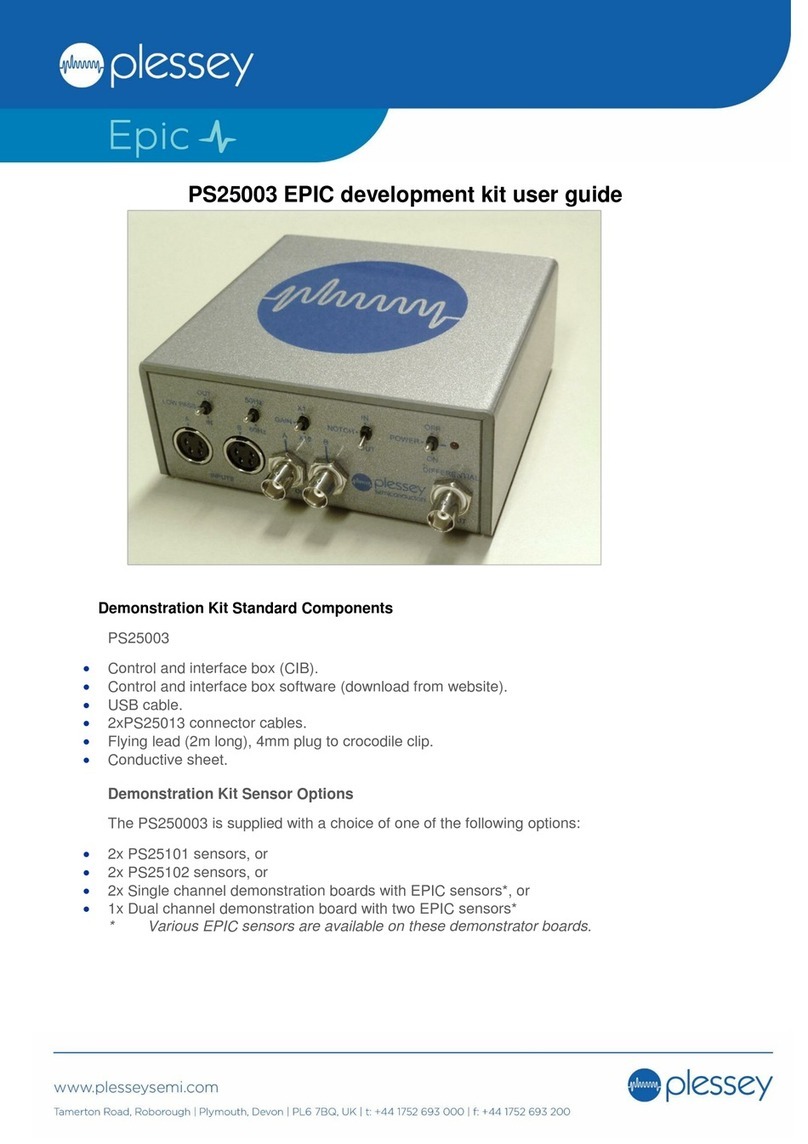Page 2of 24
Document number 296194 Version 2
24
th
January 2020
Contents
Contents ............................................................................................................................... 2
Scope and Introduction ......................................................................................................... 3
Description............................................................................................................................ 3
Related Documents and Specifications................................................................................. 3
Evaluation Kit Contents......................................................................................................... 4
Safety and Safe Operation ................................................................................................ 4
Driver Board.......................................................................................................................... 5
Description ........................................................................................................................ 5
Mechanical Specification ................................................................................................... 6
Electrical Specification....................................................................................................... 6
Mother/base Board Specifications......................................................................................... 7
Electrical Specification....................................................................................................... 7
Display Board Specifications................................................................................................. 8
Mechanical Specification ................................................................................................... 8
Electrical Specification PD01002....................................................................................... 8
Connection and Control Options ........................................................................................... 9
Driver Board Block Diagram .............................................................................................. 9
Electrical Connection Detail............................................................................................... 9
Control, Command Set and Programming Options ............................................................. 11
Button Control ................................................................................................................. 11
Serial Connection – UART & USB ................................................................................... 11
Programming using the Arduino Integrated Design Environment..................................... 13
Segment driver address mapping ....................................................................................... 17
Arrows and Symbols........................................................................................................ 17
Large 7-segment characters and dots ............................................................................. 18
Small 7-segment characters and dots ............................................................................. 20
Appendix A - Driver PCB Schematics ................................................................................. 21
Appendix B - Handling and Safety Instructions ................................................................... 24
Contact ............................................................................................................................... 24