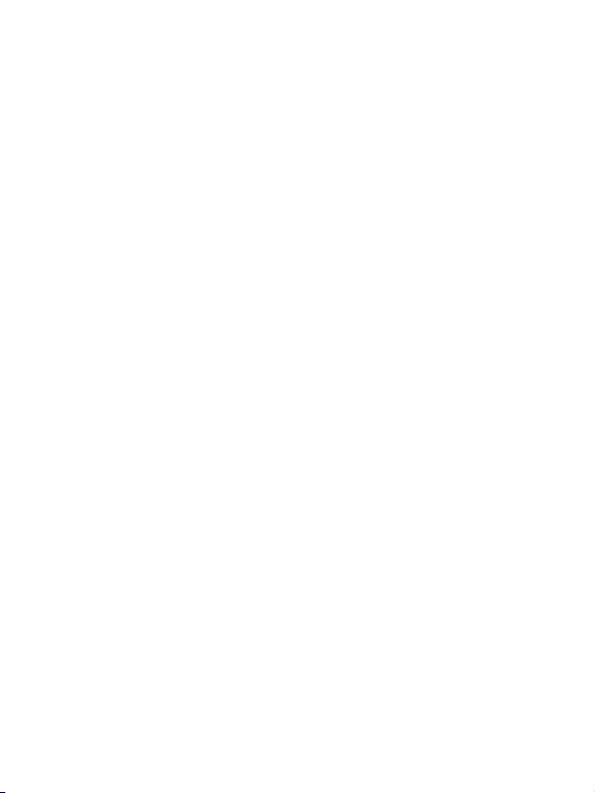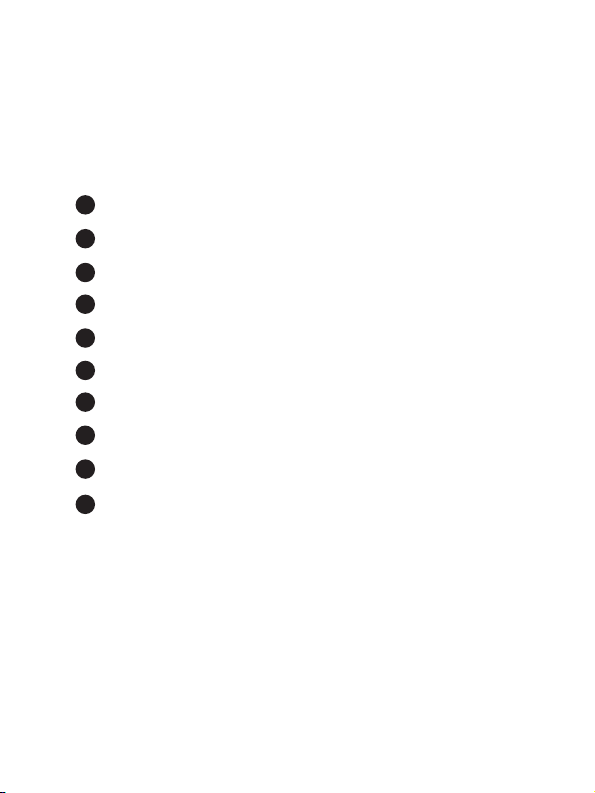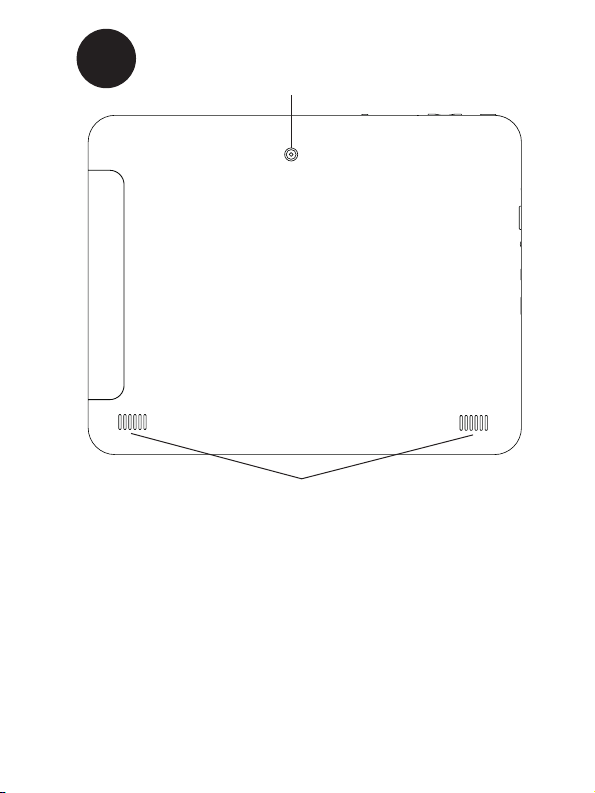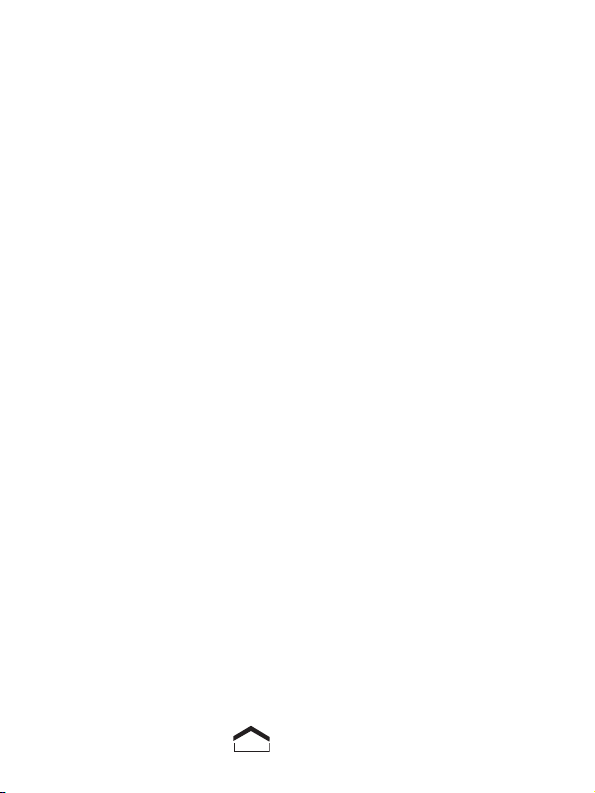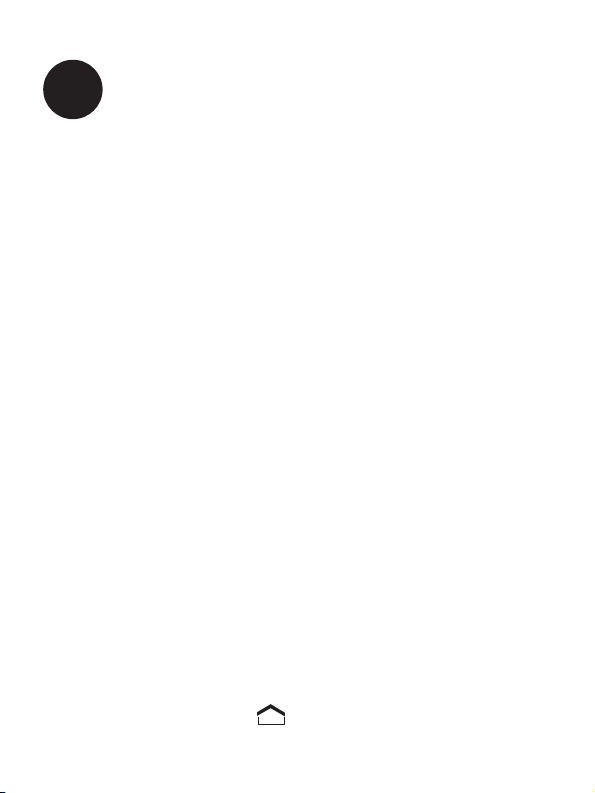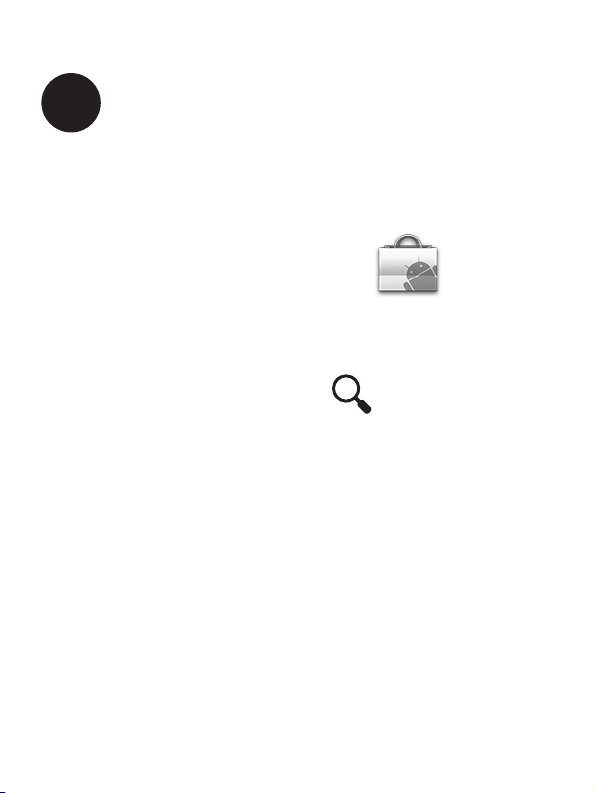7
3. Set the date and time.
• From the home screen, tap the time displayed at the bottom
right of your screen. A small window will pop up; tap that
window to open a larger one. Tap the “Settings” option.
• The Settings list will open. Tap on “Date & time.”
• Tap on “Select time zone.” Once again, slide your ngertip
up and down the screen to scroll through the time zone
options. Tap on the correct time zone.
Note: If you cannot tap on “Select time zone,” you may need
to un-check “Automatic time zone” rst in order to change the
time zone.
• Make sure “Automatic date & time” is checked. If not, tap
on it and you should see the green check mark appear. Once
you connect to a Wi-Fi network (covered in section 4), the
date and time will automatically update to the correct date
and time. If you prefer to set them manually, you may do so
by un-checking “Automatic date & time.”
4. Select your language.
• On the left side of the screen, tap on “Language & input.”
• Tap on “Select language.” Once again, slide your ngertip
up and down the screen to scroll through the language
options. Tap on the correct language.
• Press the Home icon to return to the home screen.