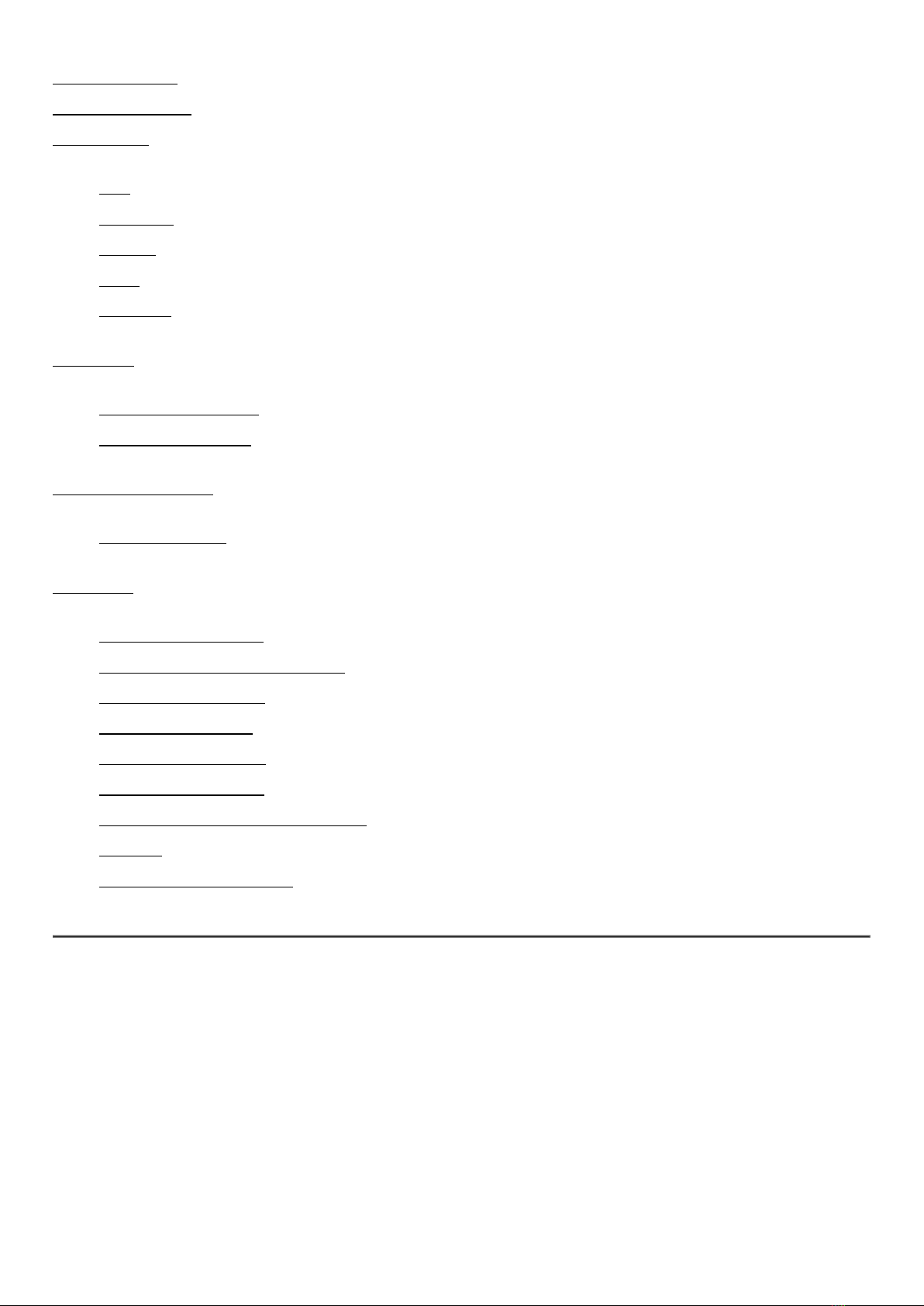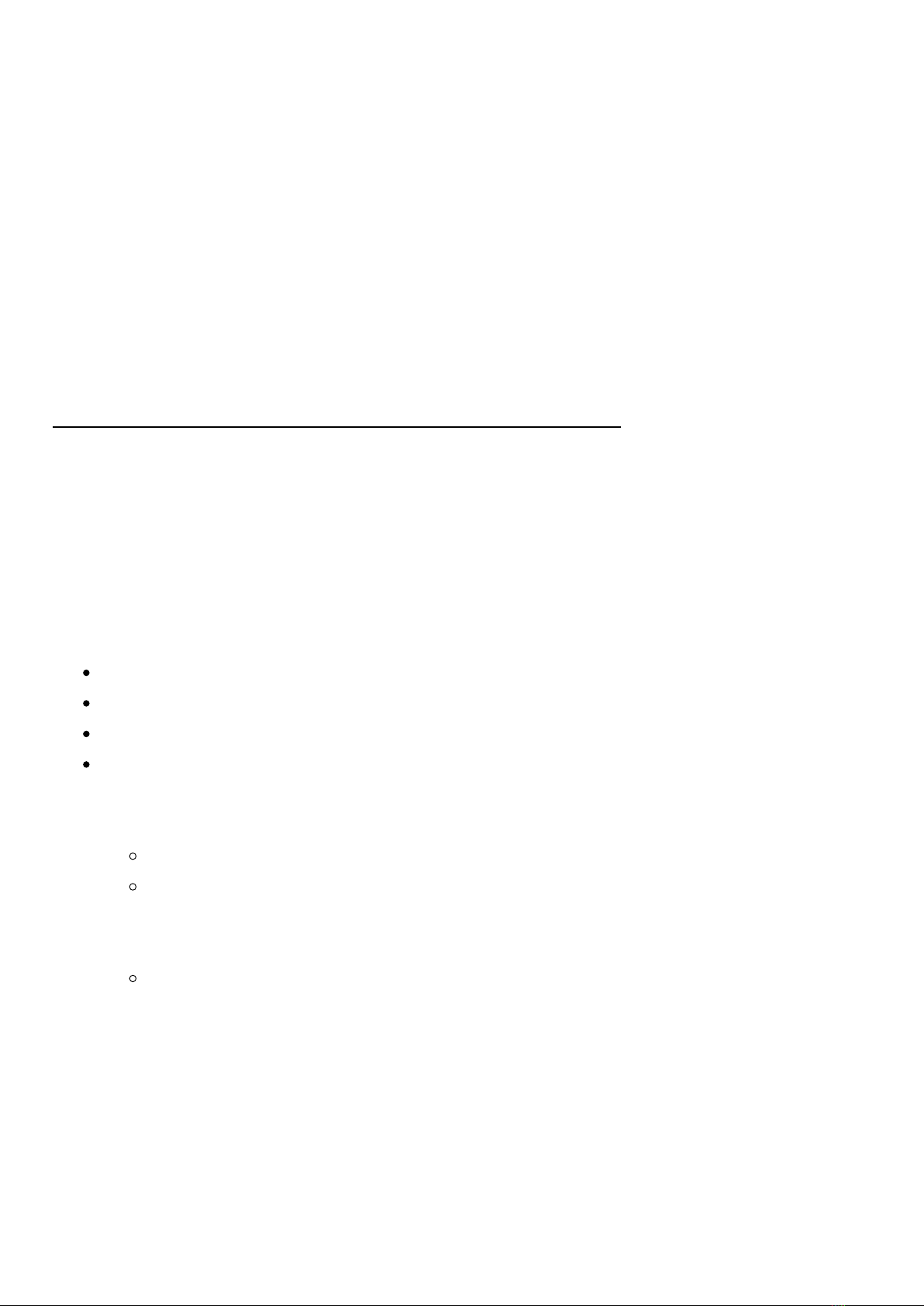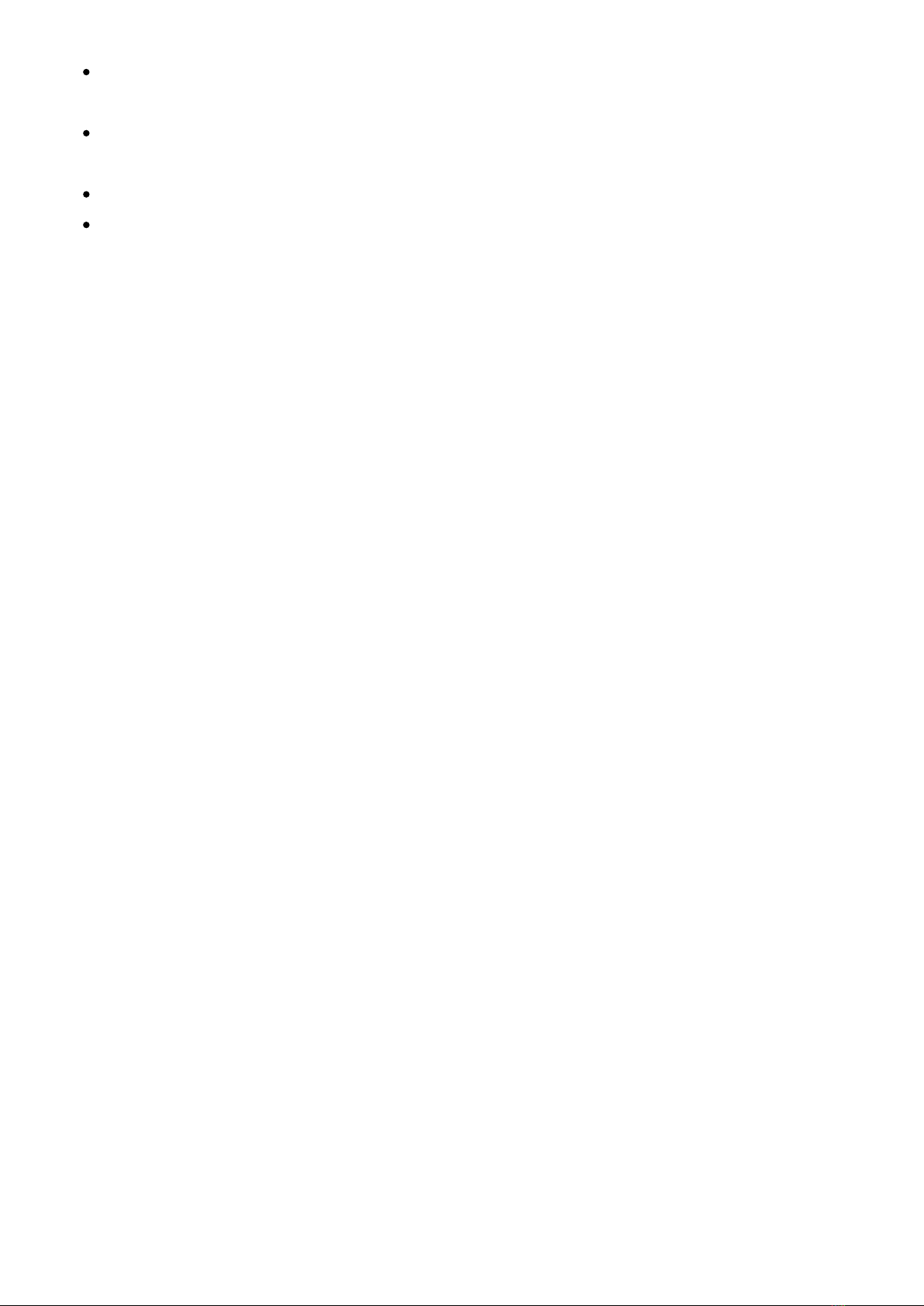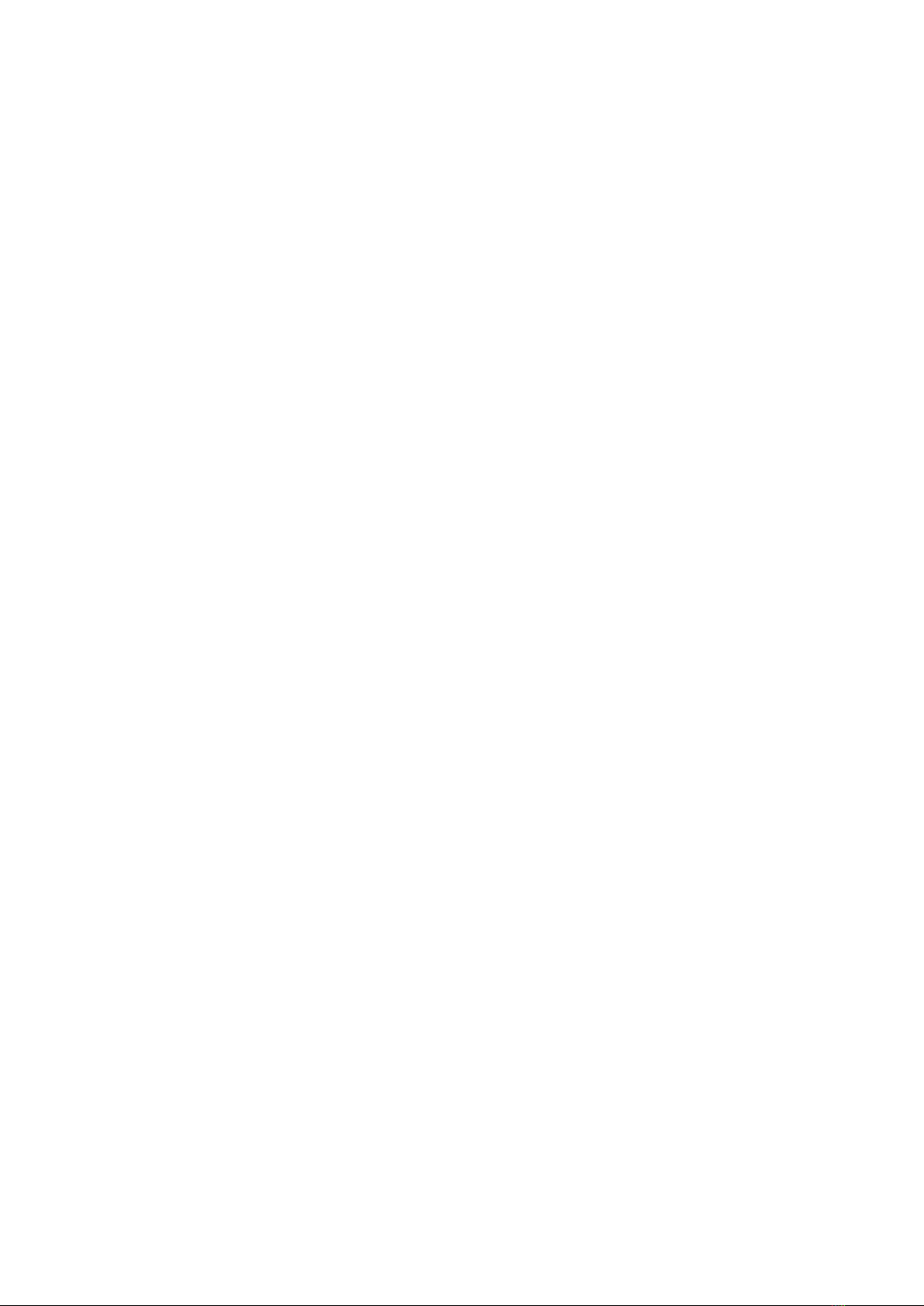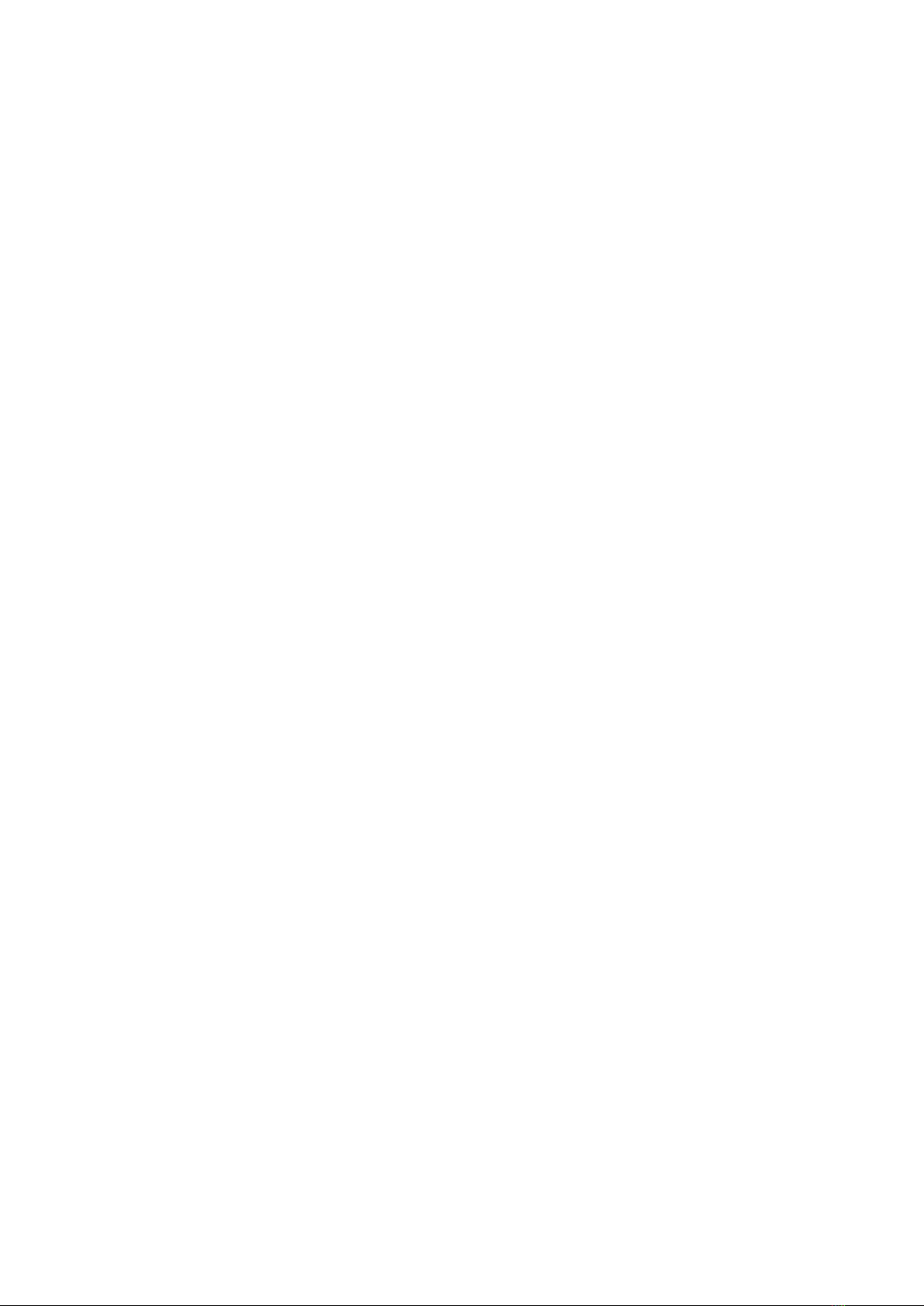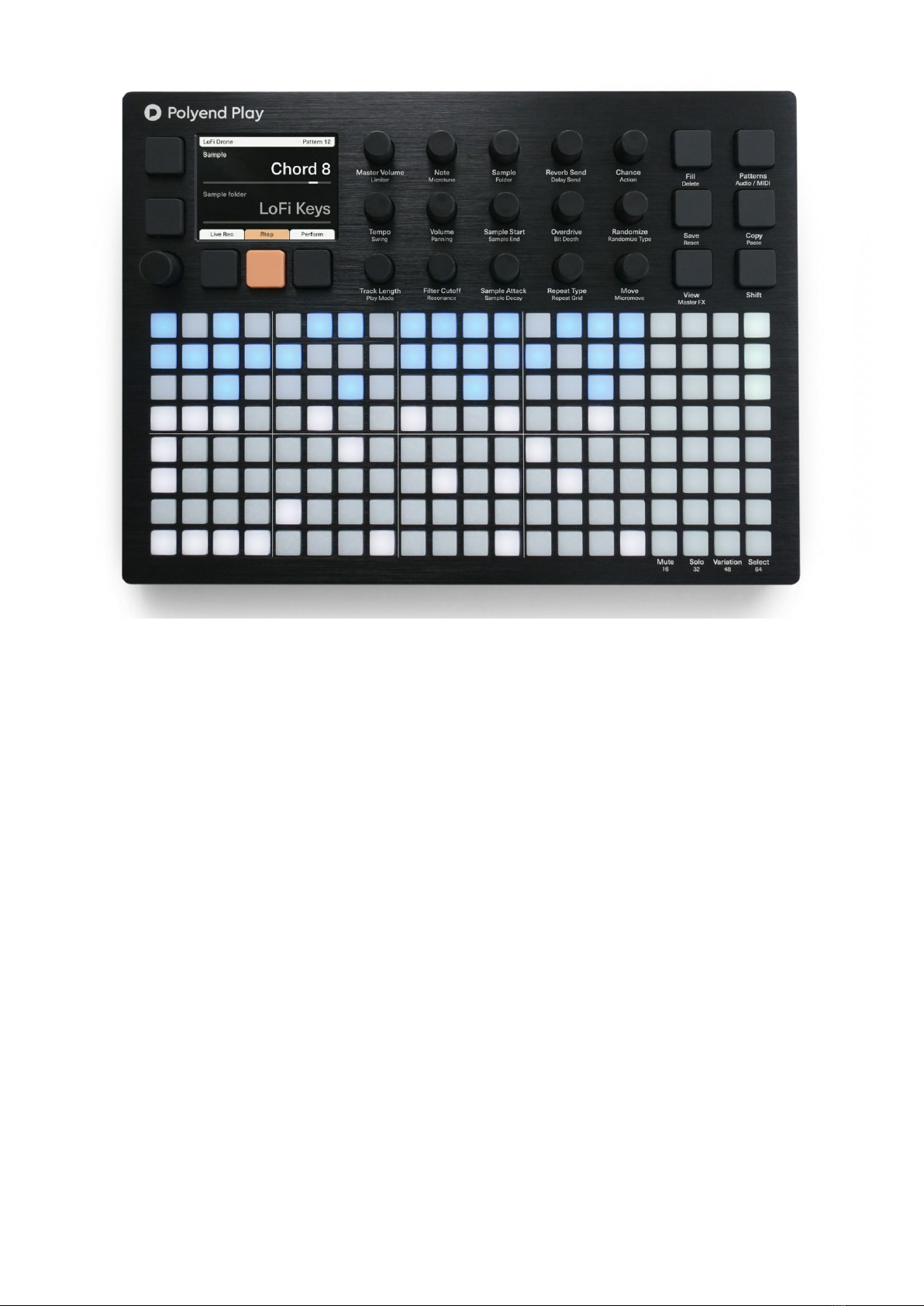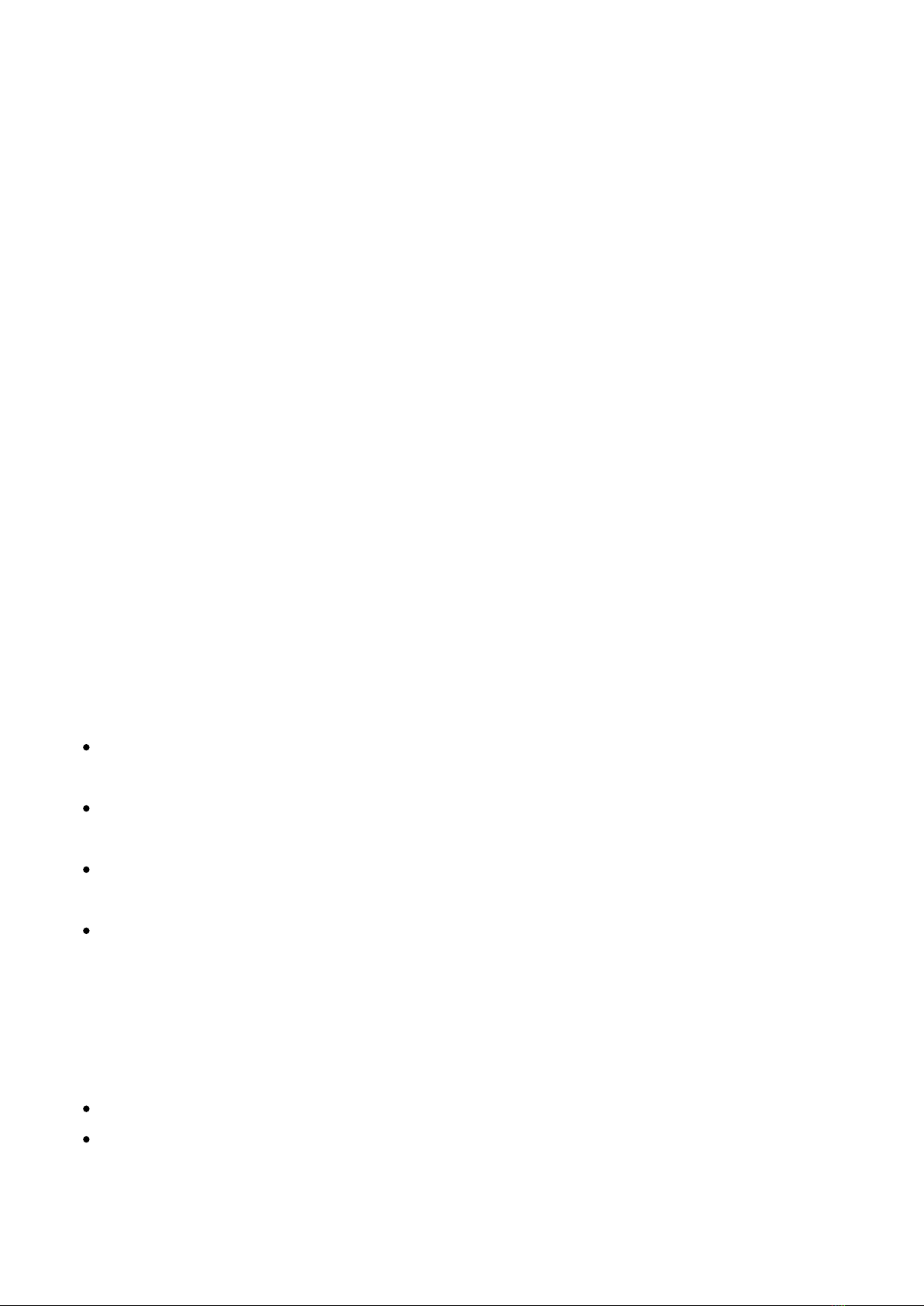seasoned and novice musicians. It allows music makers to create and interact with musical
patterns in a number of exciting and creative ways. Once patterns are created, they can be
chained together for playback or triggered on the fly. Additionally, each pattern’s tracks can
have its own variations, and each of those tracks may have its own length, playback speed,
and more.
If this sounds like a lot to take in, rest assured that Polyend has made Play’s interface so
user-friendly that you’ll be up and running with barely a glance at this manual. However, we
suggest that you take a look at the following First Steps section to get started, and then
come back when you’re ready to dig a little deeper.
https://www.youtube.com/embed/3s2Lq-sAMNI?feature=oembed
PickandPlace – First, use the knobs to pick the ‘work step’ parameter values, their sample,
note, volume, filter type, send Fx, MIDI properties, etc. When ready, start pressing the grid
pads to place steps on the sequencer tracks.
SelectandAdjust–Select a step by pressing and holding the grid pad, and use the knobs to
modify its parameters. You can select:
One or more steps by pressing and holding the grid pads.
A group of multiple steps by pressing the grid pads while holding the Shift button.
A whole track by pressing the Select pad on the right side of the grid.
A rectangular block of multiple steps across multiple tracks by holding the Shift key and
then pressing pads on opposite diagonal points of a rectangular block of the steps you
wish to include.
Press and quickly release the Shift key to clear any type of selection.
When no track or step is currently selected/held for editing, then by turning the
knobs you will pick/modify the so-called ‘work step’ values. It applies the same way
to both audio and MIDI sequencing modes.
Deselect all the steps and tracks to get back to ‘work step’ editing.
When multiple steps are selected, the parameter change is applied to all of them. When the
parameter values of selected steps are different, then a tilde ~sign together with a number
and +/- is displayed while changing them. Double–clicking a screen button corresponding to
the selected knob parameter (and/or its automation) will restore its default value.
Playback – Polyend Play offers various types of playback: