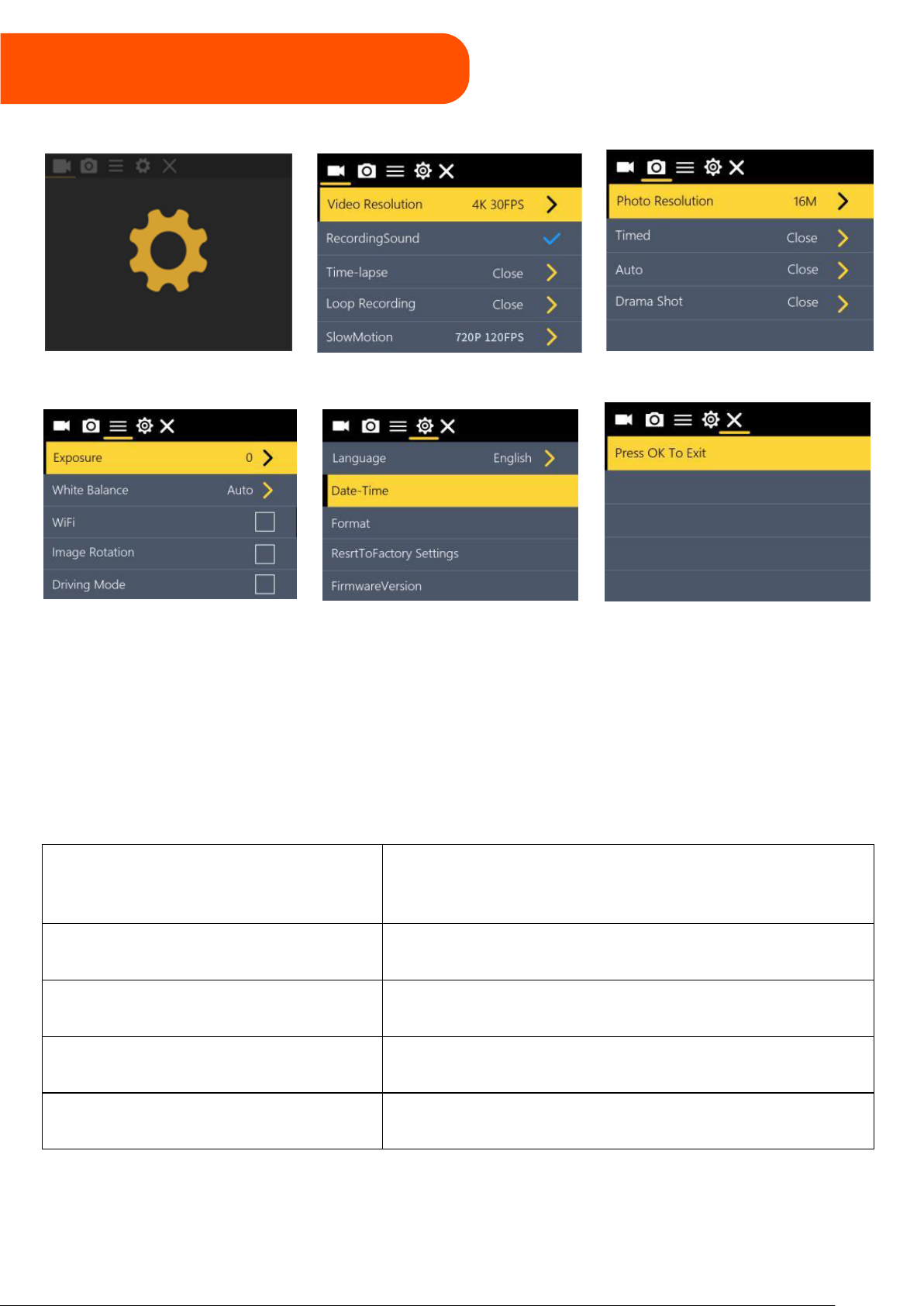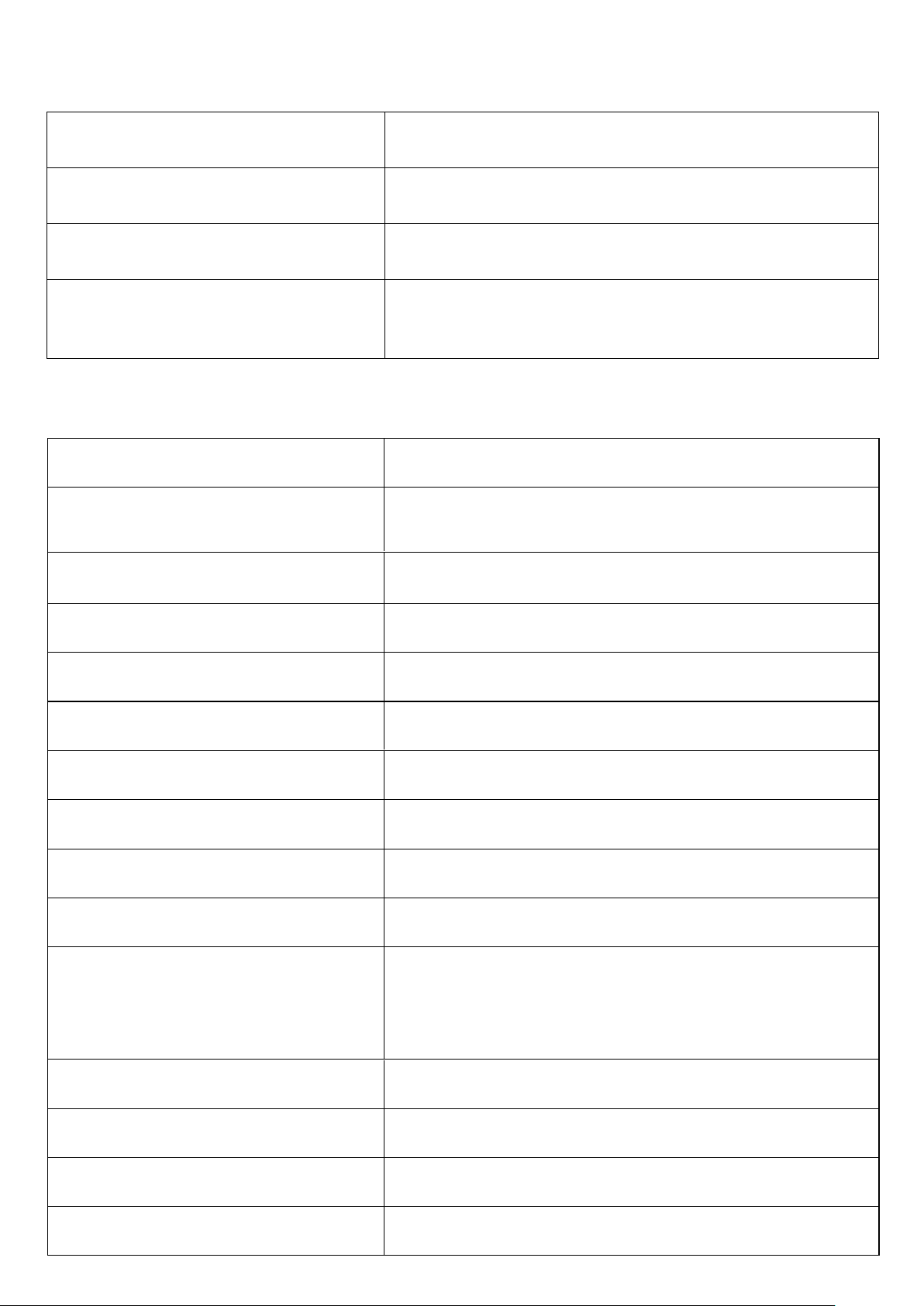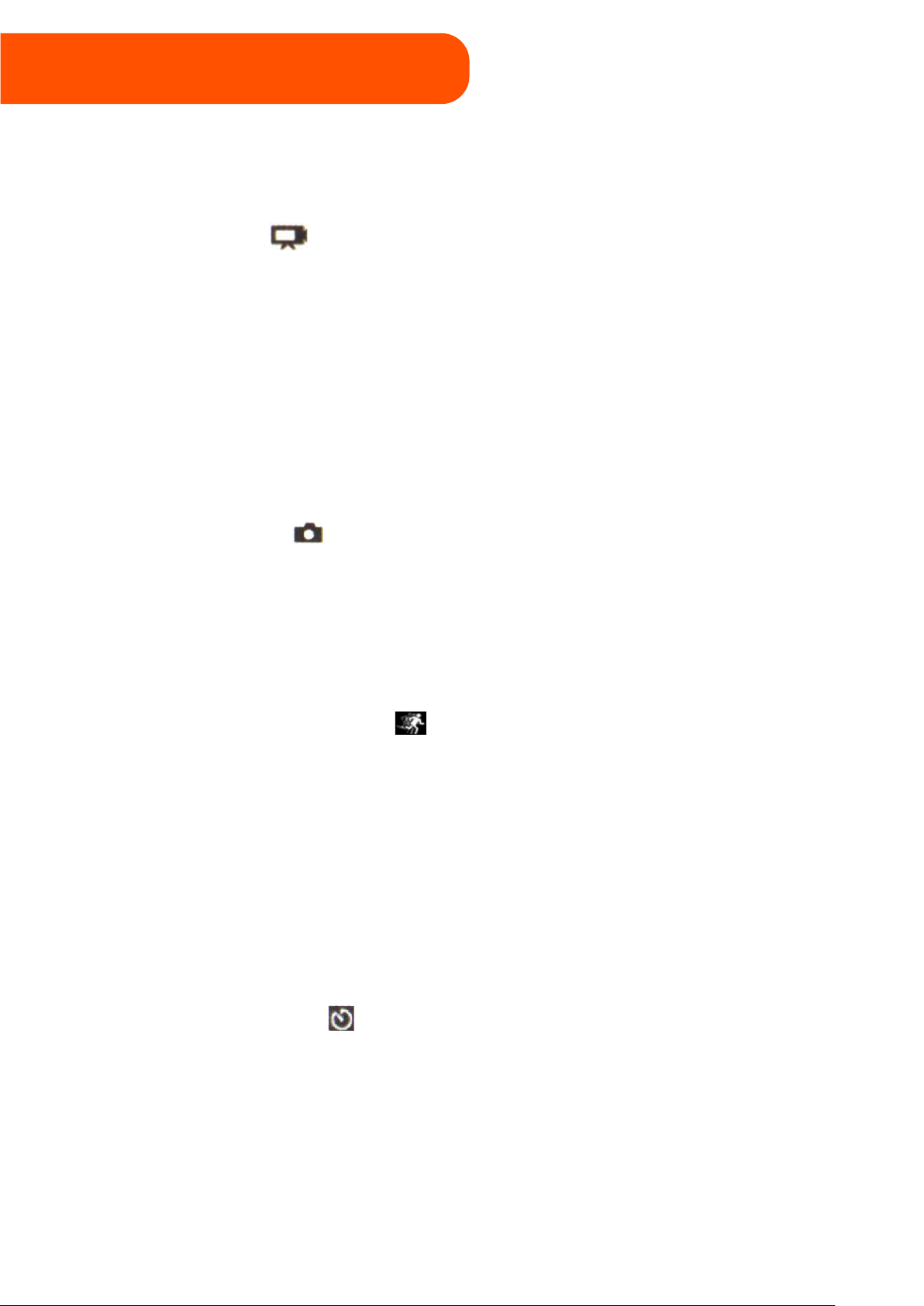Photo Settings
Photo Resolution 16M, 12M, 8M, 5M, 2M
Timed Off, 3s, 5s, 10s, 20s
Auto Off, 3s, 10s, 15s, 20s, 30s
Drama Shot
Off or take a burst of photos at 5 ,3, or 1
pictures per second
Options
Exposure Options range from -3to +3
White Balance Auto, Sunny, Cloudy, Incandescent light,
Fluorescent light
Wi-Fi On/Off
Image Rotation On/Off
Driving Mode On/Off
Light Source Frequency Auto, 50Hz, 60Hz
LED Indicator Light On/Off
Auto Screensaver Off, 10s, 20s, 30s
Auto Shutdown Off, 1 minute, 3 minutes, 5 minutes
Time Watermark On/Off
Language
English, Japanese, Korean, Russian, German,
French, Italian, Spanish, Polish, Dutch, Portuguese,
Thai, Simplified Chinese, Traditional Chinese
Date-time
Set date and time, e.g., 12:00:00 01/01/2020
Format Confirm or cancel formatting
Reset To Factory Settings Confirm or cancel reset
Firmware Version Display current version/Updated