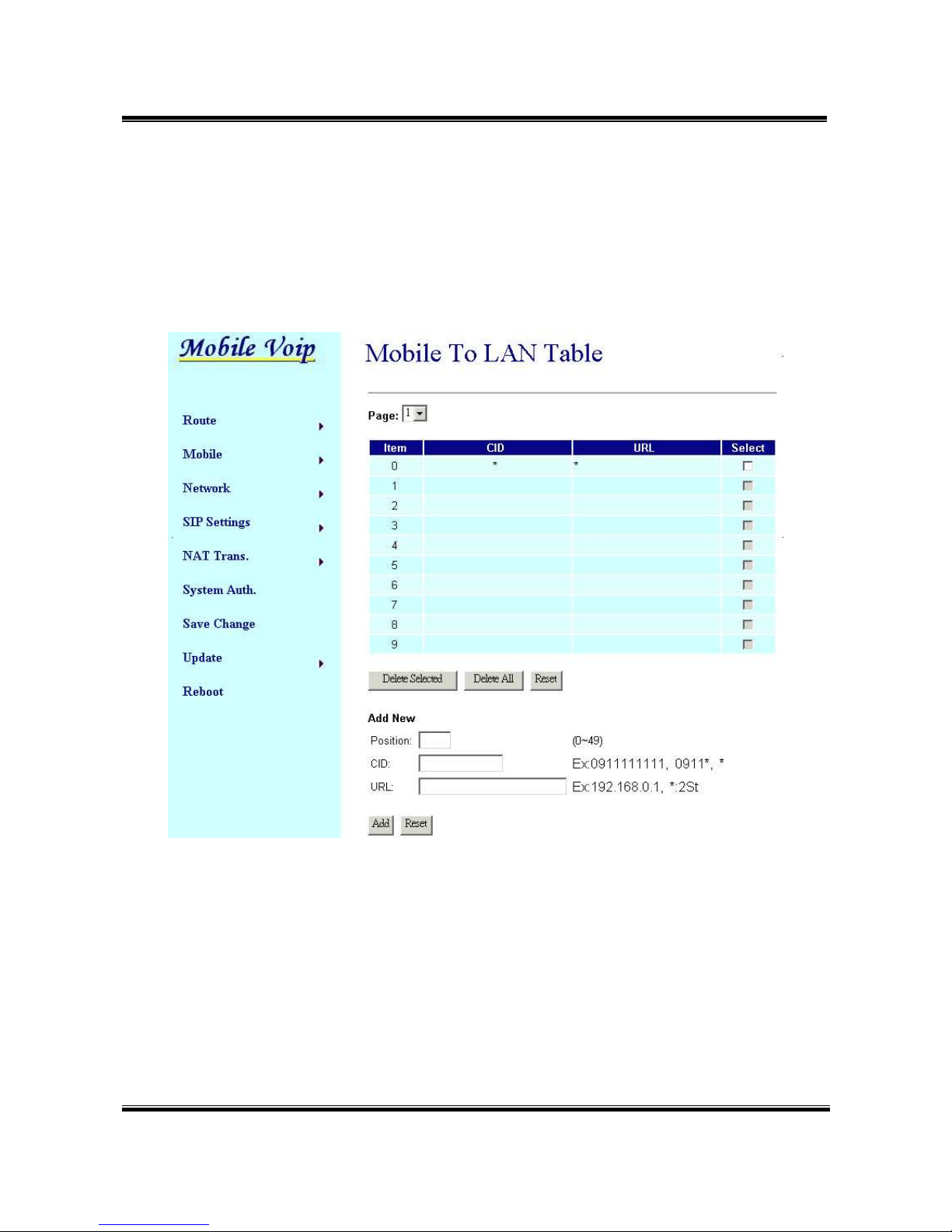-7-
8.1.1 CID: caller ID, the numbers of incoming call
You could set the CID as the following formats:
(1) The complete number, e.g. 0911111111
(2) The prefix part plus *, e.g. 0911*. This format means any number
starting with 0911 will be accepted to transfer.
(3) *, this means any incoming call is accepted to transfer.
(4) N, this means the incoming call without showing its CID is accepted
to transfer.
Please note the priority of the routing rules; the CID with more digits
gets the priority.
8.1.2 URL:The IP address of destination
You could set the URL as the following formats:
(1) The complete IP address, e.g. 192.168.0.101
(2) The proxy extension numbers
(3) The phone numbers.
Note: If the device has registered at proxy server/Asterisk, you
can enter any destination phone number. Also note that
in the proxy server/Asterisk, you need to set the route of
destination phone number.
(4) Leave it blank or ‘N’, this mean to refuse to transfer.
(5) *, this means to transfer via 2-stage-dialing. The call will be
answered with a prompt dial tone for the caller to press the IP
address, proxy extension, or any phone number as destination.
The caller press the IP address on the phone keys: 192*168*0*101#
as 192.168.0.101
8.1.3 Example of Mobile to Lan setting: