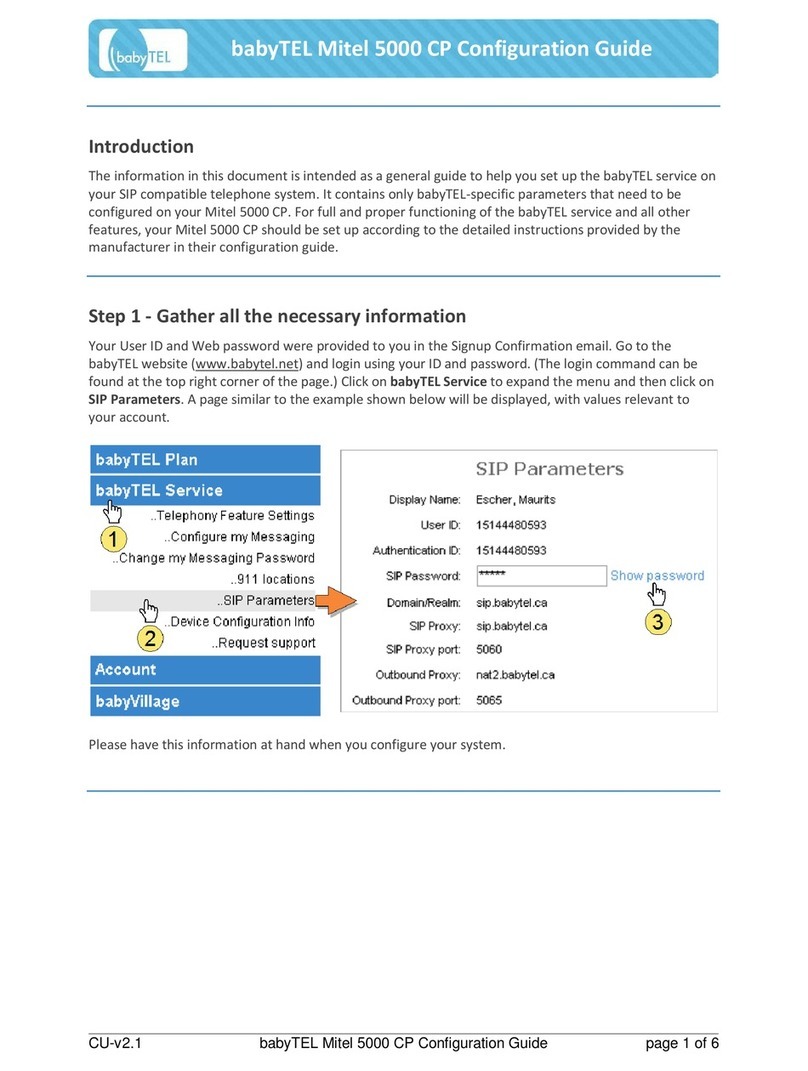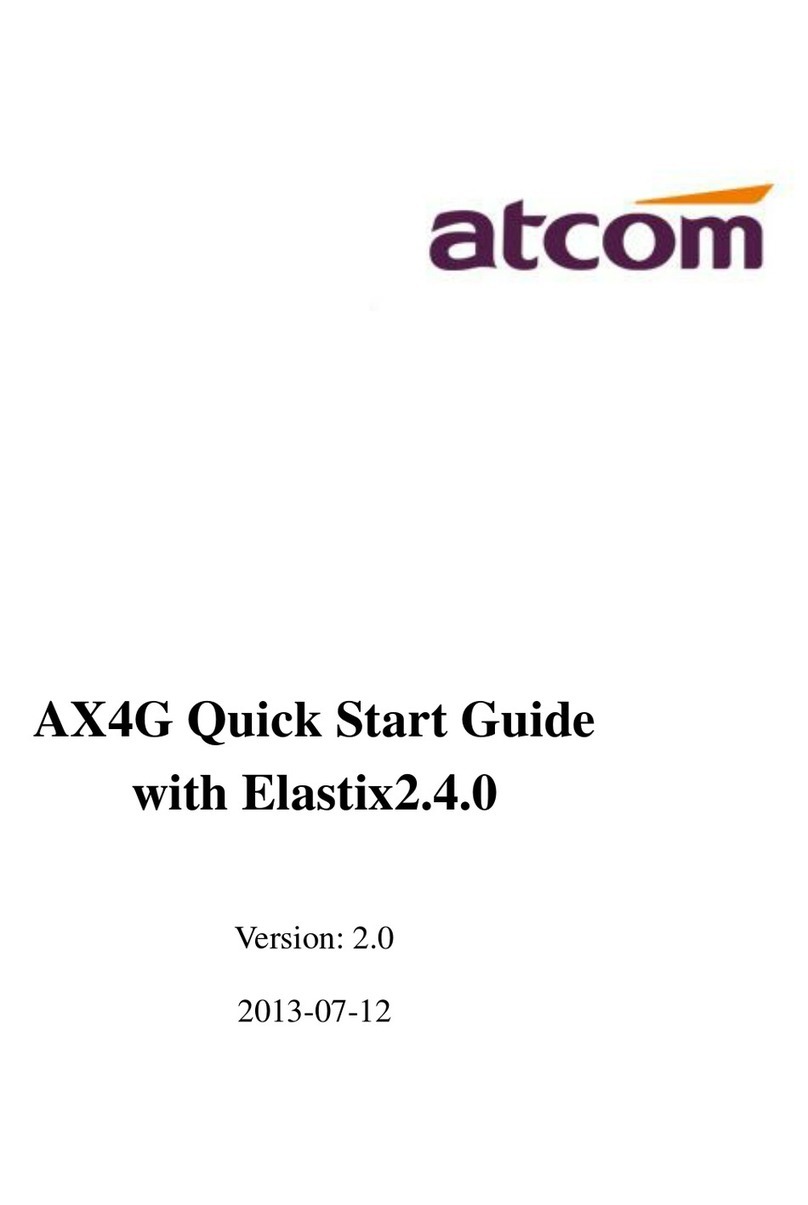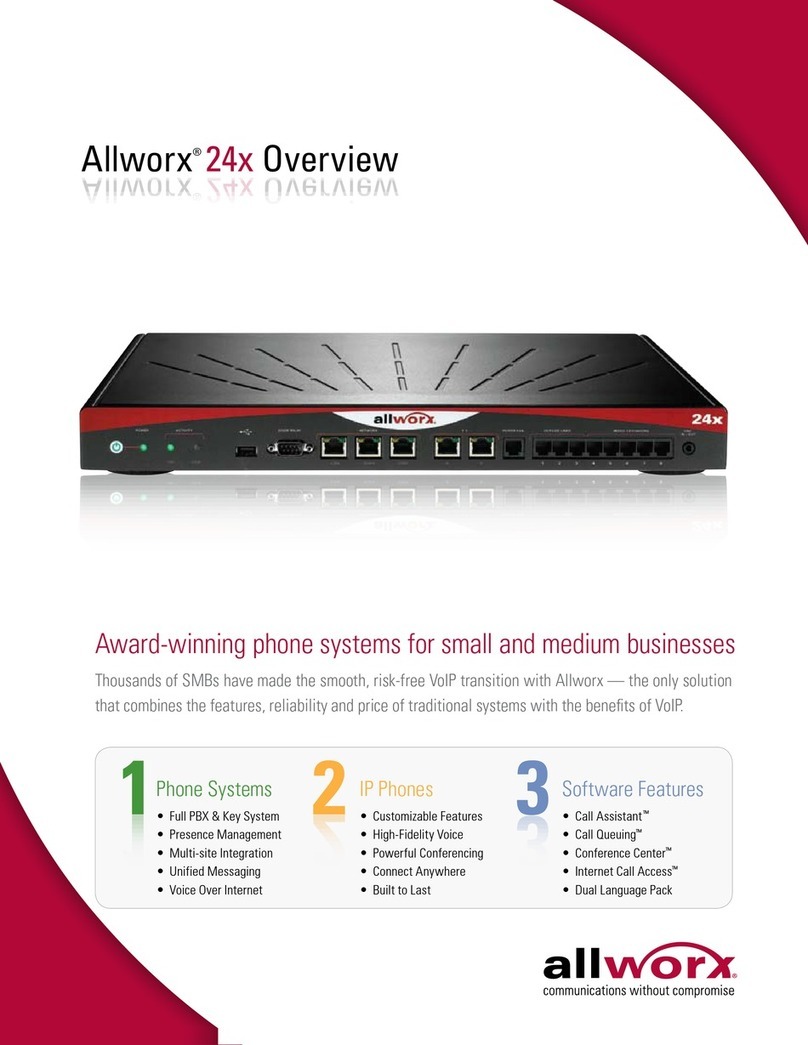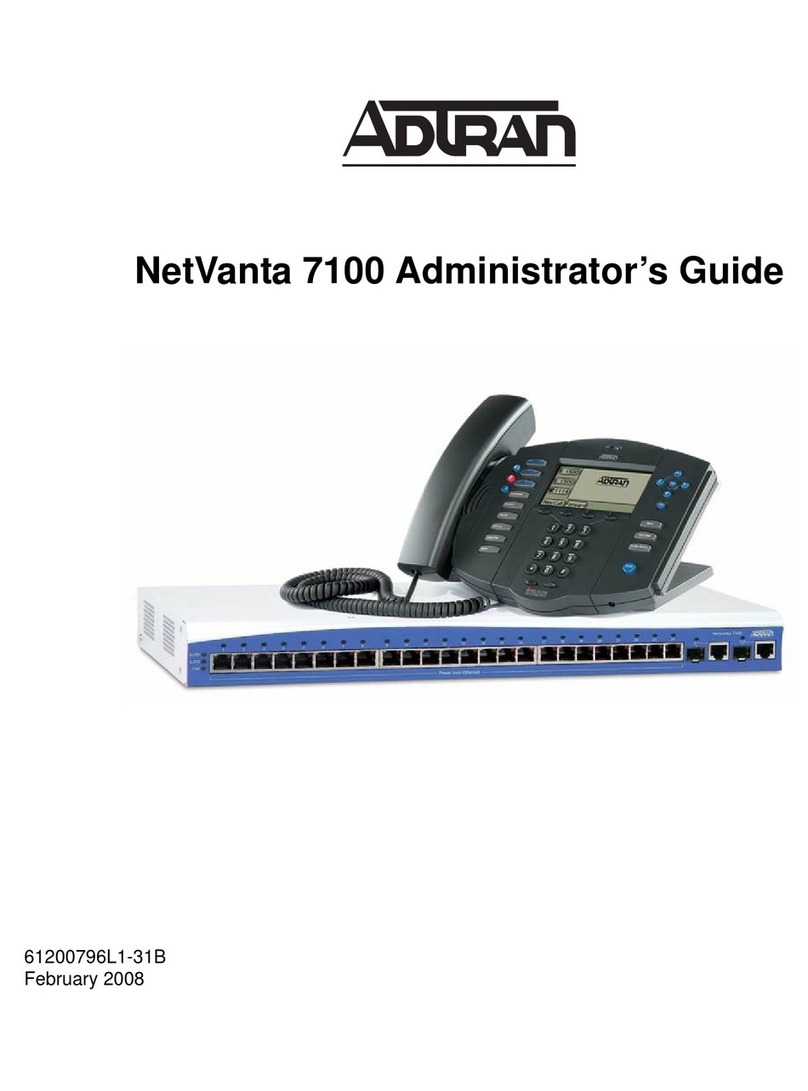Mitel TA7100 Series Quick guide

Mitel TA7100
58014903 REV00
STANDARD FAX CONFIGURATION

NOTICE
The information contained in this document is believed to be accurate in all respects but is not warranted
by Mitel Networks™ Corporation (MITEL®). The information is subject to change without notice and should
not be construed in any way as a commitment by Mitel or any of its affiliates or subsidiaries. Mitel and its
affiliates and subsidiaries assume no responsibility for any errors or omissions in this document. Revisions
of this document or new editions of it may be issued to incorporate such changes.
No part of this document can be reproduced or transmitted in any form or by any means - electronic or
mechanical - for any purpose without written permission from Mitel Networks Corporation.
Trademarks
The trademarks, service marks, logos and graphics (collectively "Trademarks") appearing on Mitel's
Internet sites or in its publications are registered and unregistered trademarks of Mitel Networks
Corporation (MNC) or its subsidiaries (collectively "Mitel") or others. Use of the Trademarks is prohibited
without the express consent from Mitel. Please contact our legal department at l[email protected] for
additional information. For a list of the worldwide Mitel Networks Corporation registered trademarks, please
refer to the website: http://www.mitel.com/trademarks.
Mitel TA7100 Standard Fax Configuration
58014903 REV00 - May 2016
®,™ Trademark of Mitel Networks Corporation
© Copyright 2016, Mitel Networks Corporation
All rights reserved

Table of Contents
iii
Fax Information Required for Troubleshooting . . . . . . . . . . . . . . . . . . . . . . . . . . . . . . . . . . . . . . . . 4
T.38 Fax Transmission . . . . . . . . . . . . . . . . . . . . . . . . . . . . . . . . . . . . . . . . . . . . . . . . . . . . . . . . . . 5
PROs . . . . . . . . . . . . . . . . . . . . . . . . . . . . . . . . . . . . . . . . . . . . . . . . . . . . . . . . . . . . . . . . . . . . . 5
CONs . . . . . . . . . . . . . . . . . . . . . . . . . . . . . . . . . . . . . . . . . . . . . . . . . . . . . . . . . . . . . . . . . . . . . 5
Requirements . . . . . . . . . . . . . . . . . . . . . . . . . . . . . . . . . . . . . . . . . . . . . . . . . . . . . . . . . . . . . . . 5
Configuration . . . . . . . . . . . . . . . . . . . . . . . . . . . . . . . . . . . . . . . . . . . . . . . . . . . . . . . . . . . . . . . 5
Enabling T.38 Fax Transmission . . . . . . . . . . . . . . . . . . . . . . . . . . . . . . . . . . . . . . . . . . . . . . . . 6
Setting the Redundancy Level . . . . . . . . . . . . . . . . . . . . . . . . . . . . . . . . . . . . . . . . . . . . . . . . . . 7
Allowing Unsecure T.38 with Secure RTP . . . . . . . . . . . . . . . . . . . . . . . . . . . . . . . . . . . . . . . . . 8
Selecting the Base Port for T.38 Fax Calls . . . . . . . . . . . . . . . . . . . . . . . . . . . . . . . . . . . . . . . . . 9
Configuring the Behavior of the T.38 INVITE Not Accepted. . . . . . . . . . . . . . . . . . . . . . . . . . . 10
Fax Transmission through a Firewall . . . . . . . . . . . . . . . . . . . . . . . . . . . . . . . . . . . . . . . . . . . . . . .11
Requirements . . . . . . . . . . . . . . . . . . . . . . . . . . . . . . . . . . . . . . . . . . . . . . . . . . . . . . . . . . . . . . 11
Configuration . . . . . . . . . . . . . . . . . . . . . . . . . . . . . . . . . . . . . . . . . . . . . . . . . . . . . . . . . . . . . . 11
Configuring the T.38 No Signal. . . . . . . . . . . . . . . . . . . . . . . . . . . . . . . . . . . . . . . . . . . . . . . . . 11
Clear Channel Fax Transmission . . . . . . . . . . . . . . . . . . . . . . . . . . . . . . . . . . . . . . . . . . . . . . . . . 12
PROs . . . . . . . . . . . . . . . . . . . . . . . . . . . . . . . . . . . . . . . . . . . . . . . . . . . . . . . . . . . . . . . . . . . . 12
CONs . . . . . . . . . . . . . . . . . . . . . . . . . . . . . . . . . . . . . . . . . . . . . . . . . . . . . . . . . . . . . . . . . . . . 12
Configuration . . . . . . . . . . . . . . . . . . . . . . . . . . . . . . . . . . . . . . . . . . . . . . . . . . . . . . . . . . . . . . 12
Configuring the Clear Channel Fax Transmission . . . . . . . . . . . . . . . . . . . . . . . . . . . . . . . . . . 13
FAX Detection Flow . . . . . . . . . . . . . . . . . . . . . . . . . . . . . . . . . . . . . . . . . . . . . . . . . . . . . . . . . . . 15
Configuring Machine Detection. . . . . . . . . . . . . . . . . . . . . . . . . . . . . . . . . . . . . . . . . . . . . . . . . 15
Parameters . . . . . . . . . . . . . . . . . . . . . . . . . . . . . . . . . . . . . . . . . . . . . . . . . . . . . . . . . . . . . . . . . . 16
SipEp > Interop Parameters . . . . . . . . . . . . . . . . . . . . . . . . . . . . . . . . . . . . . . . . . . . . . . . . . . . 16

Fax Information Required for Troubleshooting
4
Fax Information Required for Troubleshooting
Information Type
Fax Transmission Protocol Clear Mode T.38
Fax Transmission Speed High speed Low speed
Fax mode Automatic Manual
Receiving fax Model Make
Sending fax Model Make
Fax mode ECM non- ECM
Firewall Yes No

T.38 Fax Transmission
5
T.38 Fax Transmission
T.38 is an ITU recommendation for allowing transmission of fax over IP networks in real time.
PROs
• Allows for redundancy, therefore increases the reliability of the transmissions.
• Faxes in T.38 are not as sensitive to network imperfection like packet loss or jitter as faxes in
Clear Channel.
CONs
• The number of redundancy packets will increase the bandwidth used
• The higher the speed, the more bandwidth is used.
• May take more bandwidth than a fax in Clear channel.
Requirements
• The Mitel unit must be able to detect a CNG, v21 preamble or T.38 packet to switch to T.38
• Reasonable delay, 1 second round trip is acceptable however 2 seconds could cause timeout
or collision
Configuration
•Enabling T.38 Fax Transmission
•Setting the Redundancy Level
•Allowing Unsecure T.38 with Secure RTP
•Selecting the Base Port for T.38 Fax Calls
•Configuring the Behavior of the T.38 INVITE Not Accepted

T.38 Fax Transmission
6
Call Flow
Enabling T.38 Fax Transmission
If you are not familiar with the meaning of the fields, click Show Help, located at the upper right
corner of the Web page, to display field description when mousing over the field name..
Steps
1. Go to Media > Codecs.
2. In the Codec section, click located on the same line as T.3 8.

T.38 Fax Transmission
7
3. Set the Enable filed to Enable.
4. Click Apply.
Result:
Setting the Redundancy Level
If you are not familiar with the meaning of the fields, click Show Help, located at the upper right
corner of the Web page, to display field description when mousing over the field name..
Steps
1. Go to Media > Codecs.
2. In the Codec section, click located on the same line as T.38 .
3. In the T. 38 table, set the Redundancy Level.
NOTE: Using redundancy increases transmission reliability, however the number of redundancy
packets will also increase the bandwidth being used.
4. Set the Frame Redundancy Level.

T.38 Fax Transmission
8
NOTE: The repetition of the final frame will help prevent losing the end of a message, v.21 or end
of page message. Losing the end of packet message can create a major problem in the transmission
since the Redundancy is not use in this situation.
5. Click Apply.
Result:
Allowing Unsecure T.38 with Secure RTP
If you are not familiar with the meaning of the fields, click Show Help, located at the upper right
corner of the Web page, to display field description when mousing over the field name.
NOTE: This procedure is required only if SRTP is used.
Steps
1. Go to Media > Security.
2. In the Security table, under the RTP section, set the Mode selection list to Secure with fallback.

T.38 Fax Transmission
9
3. Under the T.3 8 section, set the Allow Unsecure T.38 with Secure RTP selection list to Yes.
4. Click Apply.
Result:
Selecting the Base Port for T.38 Fax Calls
If you are not familiar with the meaning of the fields, click Show Help, located at the upper right
corner of the Web page, to display field description when mousing over the field name.
Steps
1. Go to Media > Misc.
2. In the Base Port table, enter the first port to be used for T.38 Fax calls in the T. 38 field.
NOTE: If you do not know which port to use, refer to the Ports and Protocol Settings document.
3. Click Apply.
Result:

T.38 Fax Transmission
10
Configuring the Behavior of the T.38 INVITE Not Accepted
This task allows you to set the unit’s behaviour after receiving an error to a SIP INVITE for
T.38 fax.
If you are not familiar with the meaning of the fields, click Show Help, located at the upper right
corner of the Web page, to display field description when mousing over the field name.
Steps
1. Go to SIP > Interop.
2. In the Behavior on T.38 INVITE Not Accepted table, from the Behavior selection list, set the
required behavior for each SIP Error Code.
3. Click Apply.

Fax Transmission through a Firewall
11
Fax Transmission through a Firewall
Using T.38 with a Firewall
Requirements
• The communication channel must remain open for a fax to go through a firewall i.e. the unit
sends "no signal" packets to fill the dead air intervals that could occur during a fax transmission
and cause the closure of the firewall.
Configuration
•Configuring the T.38 No Signal
Configuring the T.38 No Signal
If you are not familiar with the meaning of the fields, click Show Help, located at the upper right
corner of the Web page, to display field description when mousing over the field name.
Steps
1. Go to Media > Codecs.
2. Click located on the same row as T.38 .
3. Set the No Signal selection list to Enable.
4. Set the No Signal Timeout selection list to Enable.
NOTE: In order to keep RTP ports opened for T.38 packets, the unit will send 'no signal' packets to
fill the dead air intervals that could occur during a fax transmission and cause the closure of the
firewall.
5. Click Apply.
Result:

Clear Channel Fax Transmission
12
Clear Channel Fax Transmission
Modulated Fax information from the PSTN is passed in-band end-to-end over a voice speech
path in a IP network.
There are 2 pass-through techniques.
• The configured voice codec is used for fax transmission. This technique works only when the
configured codec is G711 with no VAD and no echo cancellation (EC) or when the configured
codec is a clear channel codec or G.726/32. Low bit-rate codecs cannot be used for fax
transmission.
• Gateway dynamically changes the codec from the codec configured for voice to G.711 with no
VAD and no EC for the duration of the fax session. This method is referred to as "codec up
speed" or "fax pass-through with up speed".
PROs
• Less intrusive, does not modify the packets
• Does not allows for redundancy
• Takes less bandwidth than a T.38 fax transmission
• The bandwidth usage is practically constant.
• Bandwidth only affected by the P-Time.
CONs
• Sensitive to network imperfection like packet loss or jitter
Configuration
Configuring the Clear Channel Fax Transmission

Clear Channel Fax Transmission
13
Call Flow
Configuring the Clear Channel Fax Transmission
If you are not familiar with the meaning of the fields, click Show Help, located at the upper right
corner of the Web page, to display field description when mousing over the field name..
Steps
1. Go to Media > Codecs.
2. In the Codec section, click located on the same line as the Codec you wish to use for Fax
Transmission.
3. In the selected Codec table, set the fields as required.

Clear Channel Fax Transmission
14
4. Make sure to enable the Data Transmission.
5. Click Apply.
Result: For example:

FAX Detection Flow
15
FAX Detection Flow
Configuring Machine Detection
If you are not familiar with the meaning of the fields, click Show Help, located at the upper right
corner of the Web page, to display field description when mousing over the field name.
NOTE: This procedure is only required if your fax machine is directly connected to a specific FXS
port and if this port is not used for modem transmission.
Steps
1. Go to Media > Misc.
2. Set the CNG Tone Detection selection list to Enable.
3. Set the CED Tone Detection selection list to Enable.
4. Set the V.21 Modulation Detection selection list to Enable.
5. Set the Behavior On CED Tone Detection selection list to Fax Mode.
6. Click Apply.
Result:
IF AND THEN
If T.38 is enabled • A CNG tone is detected, or
• A V.21 preamble is detected, or
• T.38 packets are received on the
IP side
Then the Mitel unit switches to T.38
• If a CED tone is detected (Answer
Tone or ANS) and no other
conditions indicates that a fax is
present, or
• If a fax is detected but T.38 is
deactivated
Then the Mitel unit switches to Clear
mode.
If a CED ais detected before a CNG
a. Note that the CED tone can be detected on both the IP side (egress side) or on the analog side (ingress side).
The Mitel unit will first switch to Clear
Channel and if T.38 is enabled, it will
then switch to T.38.

Parameters
16
Parameters
Although the services can be configured in great part in the web browser, some aspects of the
configuration can only be completed with the MIB parameters by:
• using a MIB browser, such as the Mitel Unit Manager Network (UMN);
• using the CLI;
• creating a configuration script containing the configuration parameters.
SipEp > Interop Parameters

Other manuals for TA7100 Series
1
Table of contents
Other Mitel VoIP manuals
Popular VoIP manuals by other brands
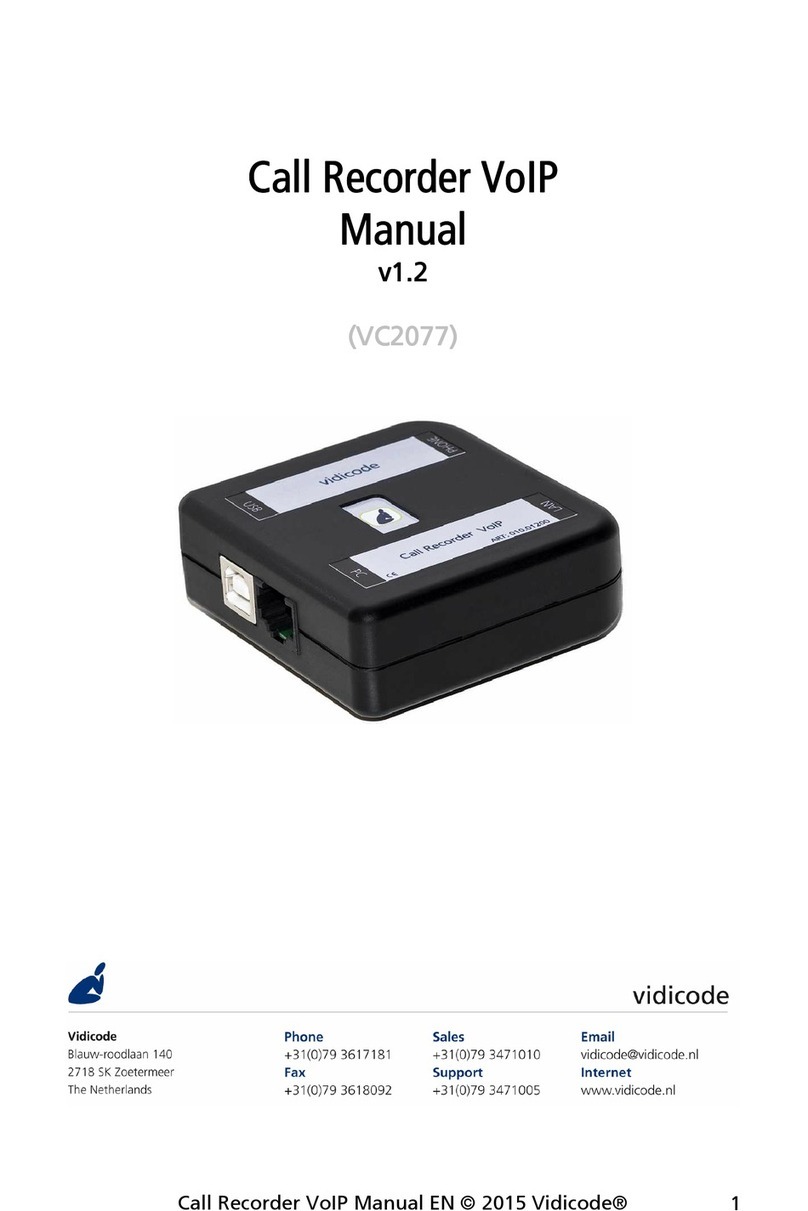
Vidicode
Vidicode CR-VoIP manual
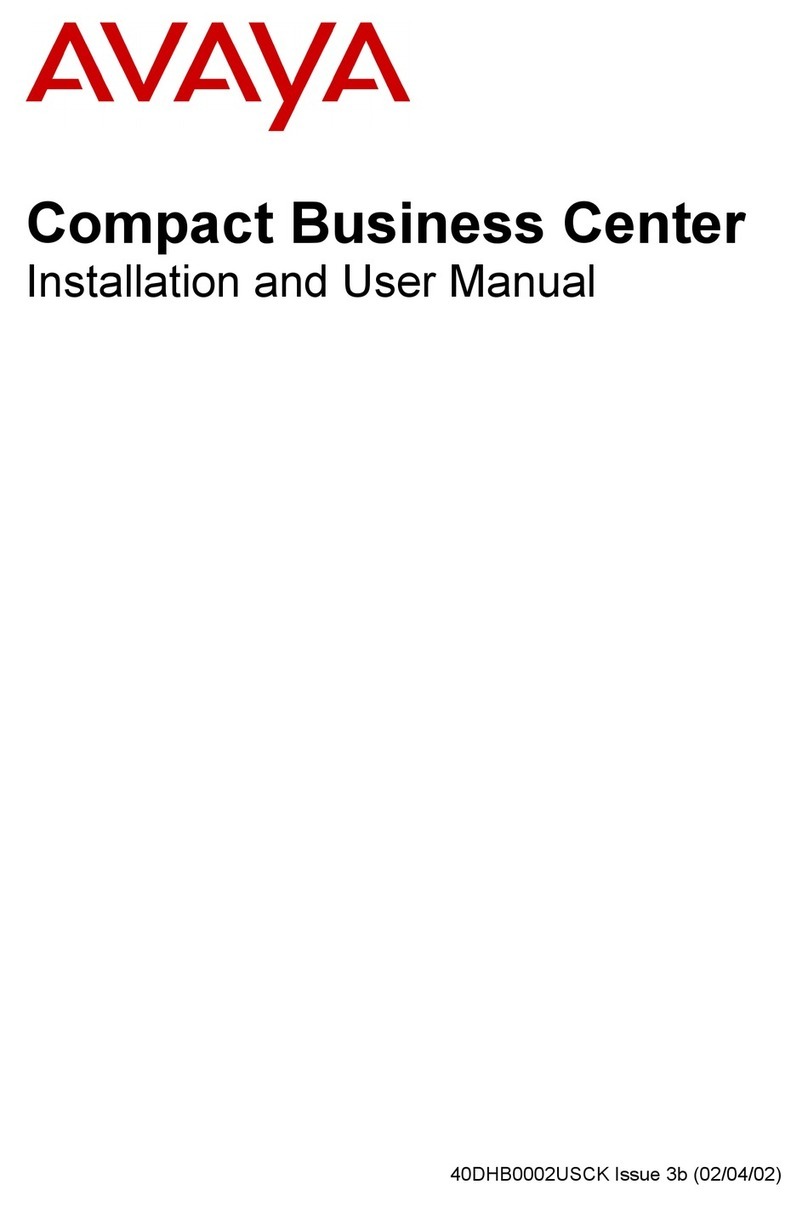
Avaya
Avaya Compact Business Center Installation and user manual
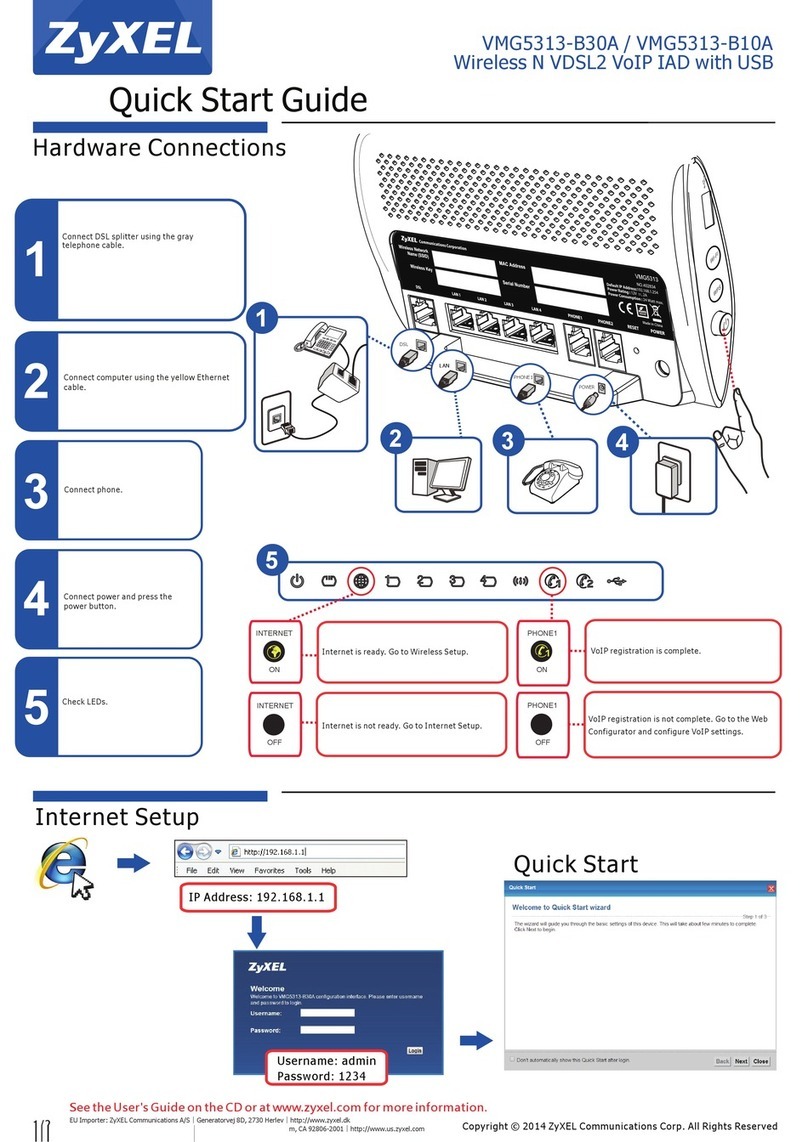
ZyXEL Communications
ZyXEL Communications VMG5313-B30A quick start guide
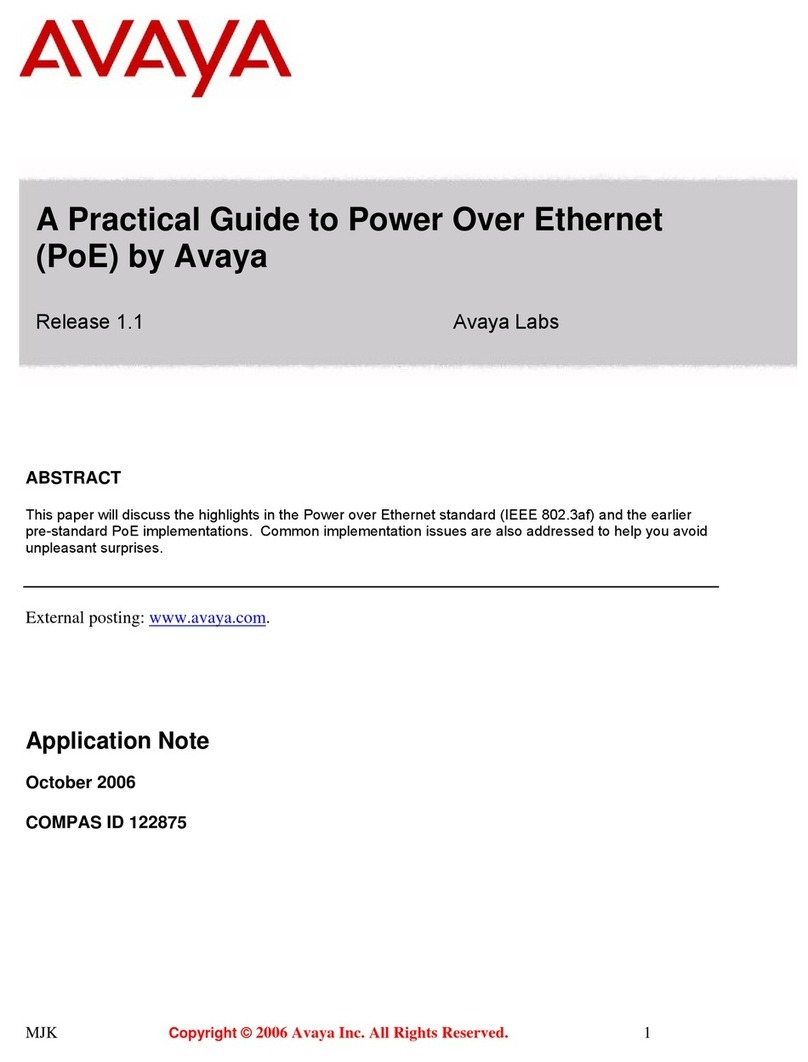
Avaya
Avaya Power Over Ethernet Practical guide

Patton
Patton SmartNode 4300 quick start guide
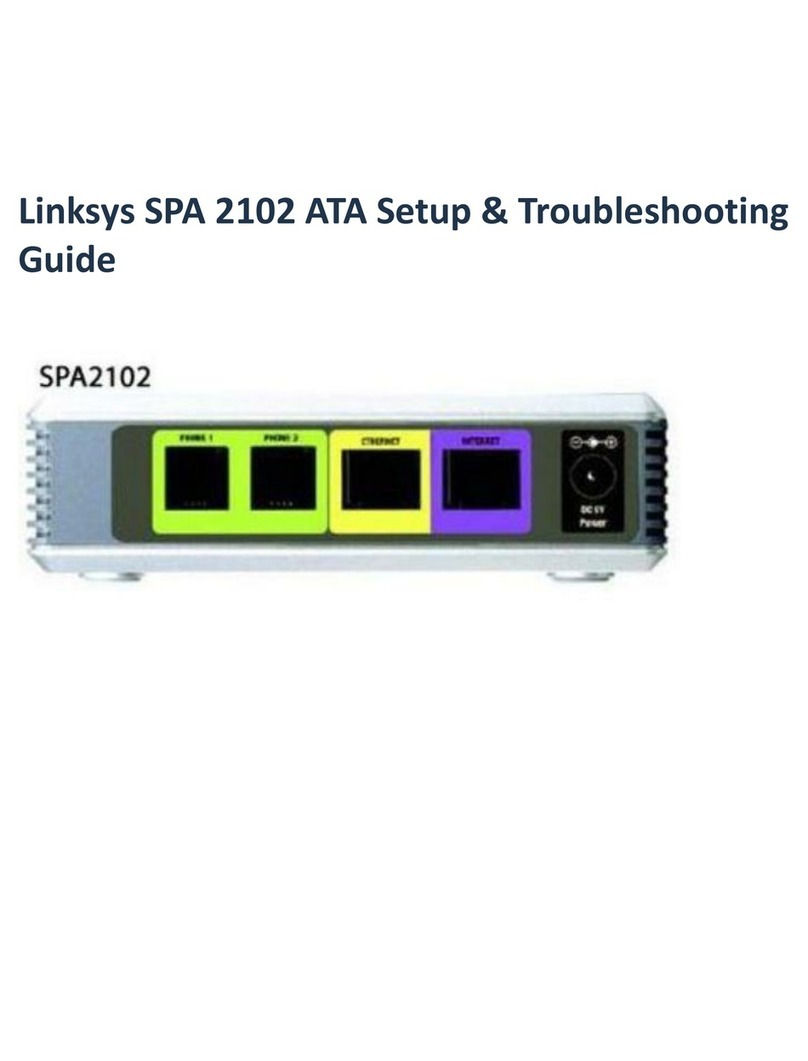
Linksys
Linksys SPA 2102 ATA Setup & troubleshooting