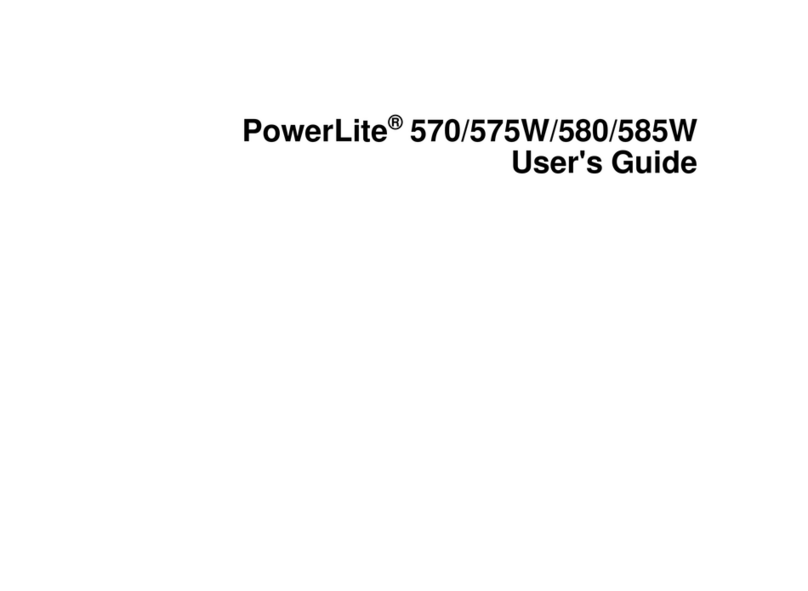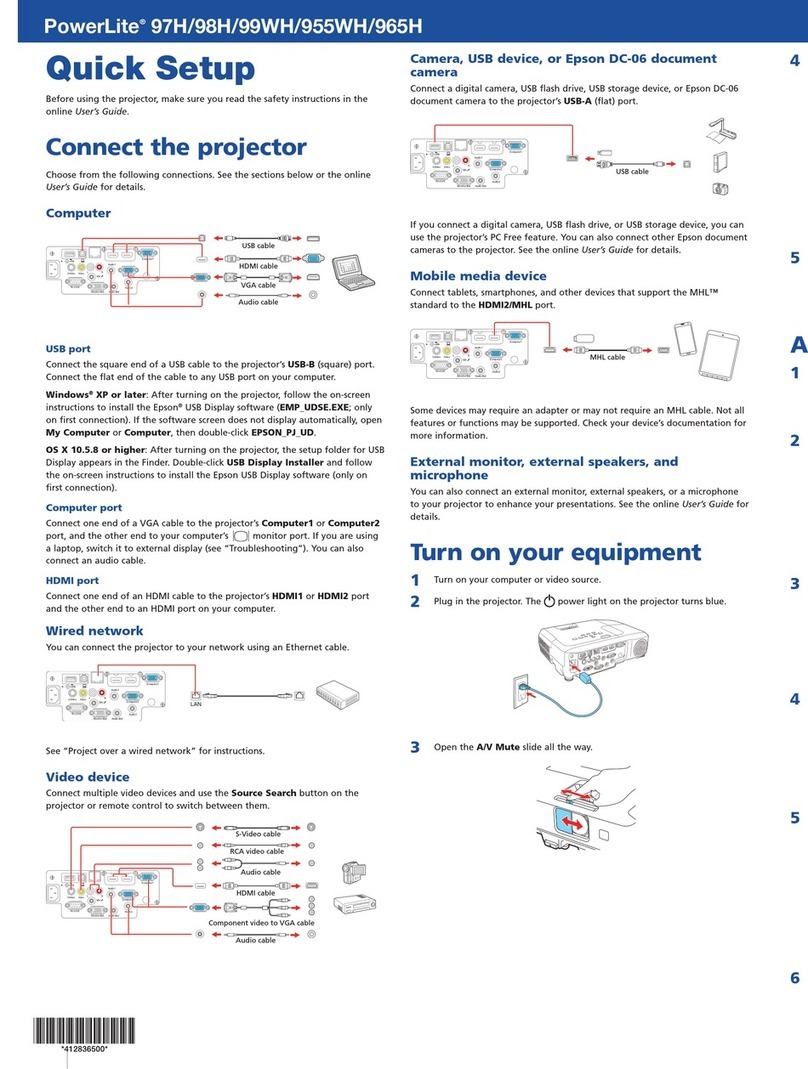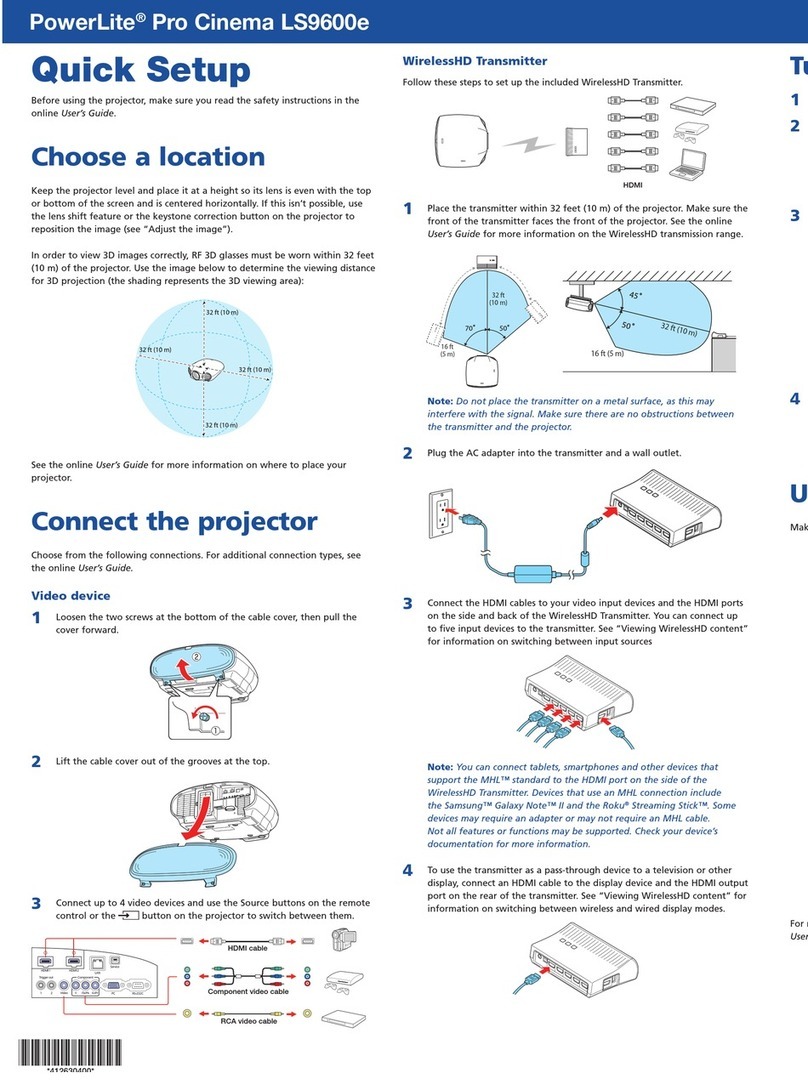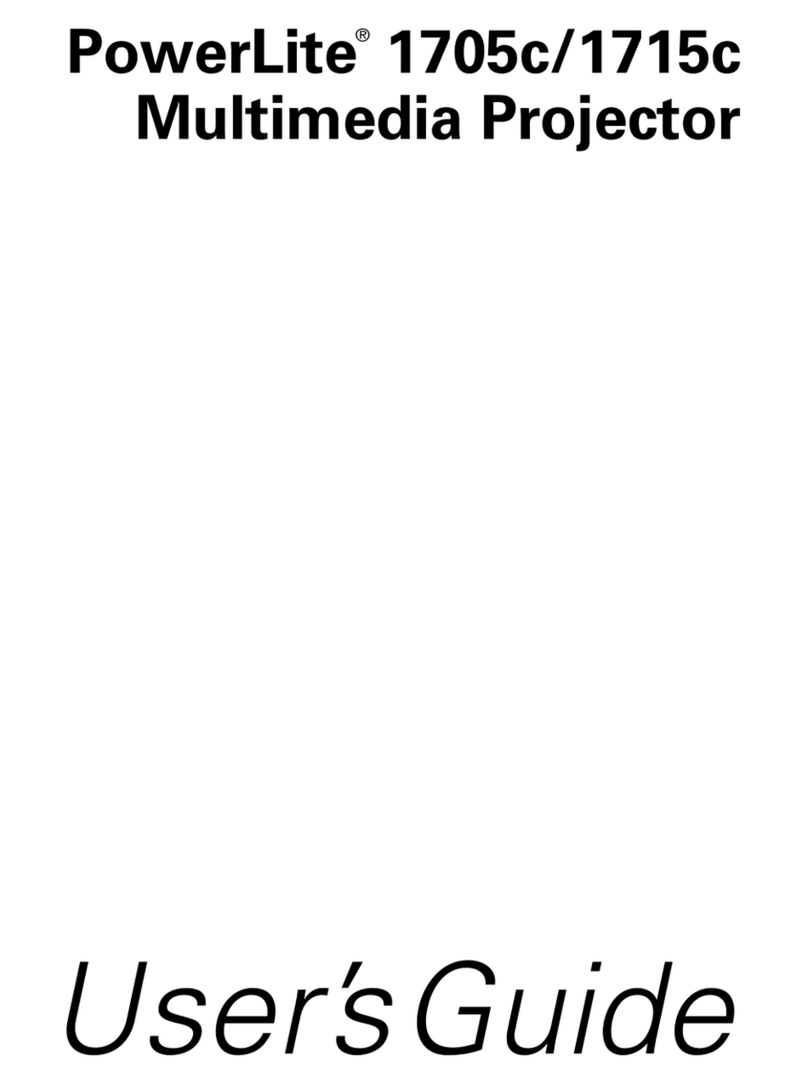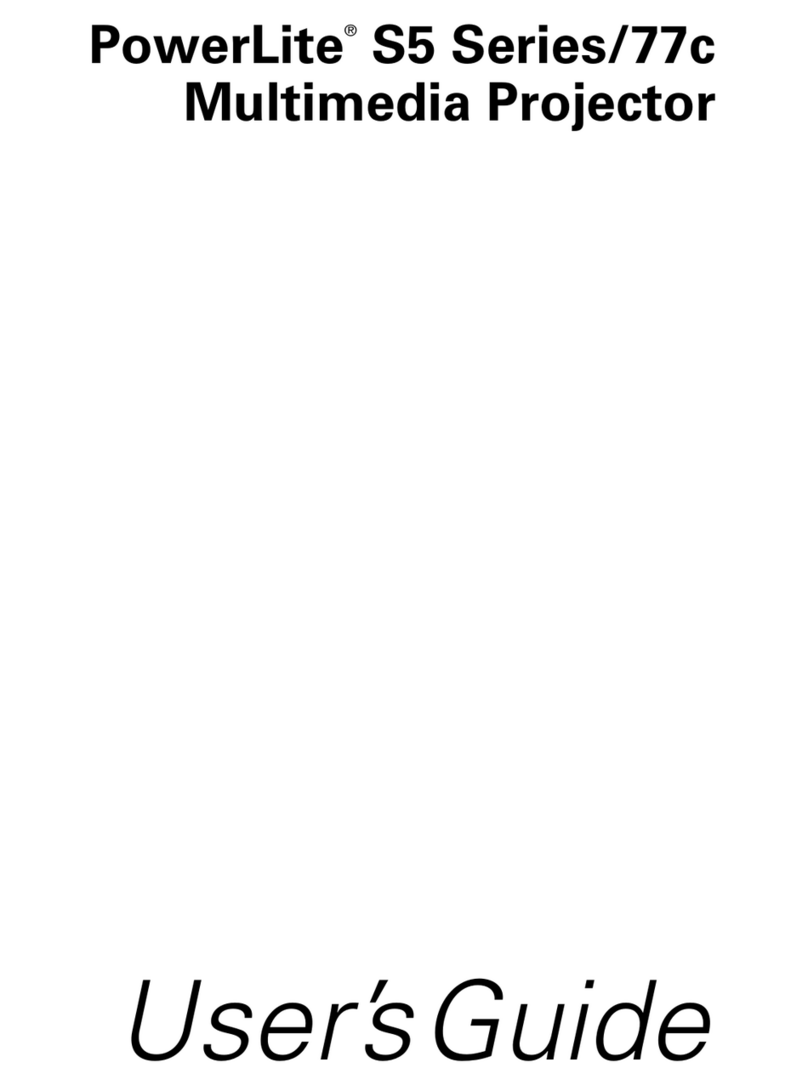8
Press
the Menu
button
on the remote control, select the
Network
menu,
and press .
9 Choose
Network Configuration
and press .
10 Select the Basic menu and press .
11 Select the Projector Name setting, press , and enter a name (up
to
16 characters long) to
identify
your
projector
over the
network.
Usethe displayed keyboard to enter characters.
Press
the arrow
buttons
on the remote control to
highlight
the characters and press to select
them.
Note:
See
the online User’
s
Guide for
information
on adding passwords.
12 Select the Wireless LAN menu and press .
13 Select the
Connection
Mode setting, press , and choose one of these
options:
•
Quick to connect the
projector
to one computer on the
network (Ad
Hoc)
•
Advanced
to connect the
projector
to
multiple
computers
on
the
network (infrastructure)
14 If you selected Quick connection mode, select the Channel setting
for
your wireless
network
and turn on the SSID Auto
Setting
setting.
15 Select the type of wireless
network
you are using asthe Wireless LAN
Sys.
setting.
16 If you selected
Advanced
connection mode, enter your
network
SSID
(up
to 32 characters) as the SSID
setting.
17 If your
network
assigns addresses
automatically,
select IP Settings
and
turn on the DHCP setting. If not, turn
off
the DHCP setting and
enter
the
projector’
s
IP Address, Subnet Mask, and
Gateway
Address, as
needed.
18 To prevent the
SSID
and IPaddress from appearing on the
network
standby
screen, set the SSID Display and/or IP Address Display
settings
to
Of
f
.
19 When you are finished, select
Complete
and press , then press
again to saveyour
settings.
20
Press
the Menu
button
to exit the menu system.
21
See
“Install network software”
for
additional instructions.
I
n
s
t
a
ll
network
s
o
ft
w
a
r
e
Install the EasyMP®
Network
Projection software on each computer that
will
project over the
network.
Usethe CDlabeled Epson Projector Software
to
install the
program.
For instructions on
installing
and using your
network
software, click the
icon
on your desktop to
access
the online
EasyMP
Network
Projection
Operation
Guide (requires an
Internet
connection). If you
don’t
seethe
EasyMP
Network
Projection Guide icon, you can install
it
from the
projector
CDor go to
the
Epson website, asdescribed
below
.
To
monitor
and control your
projector
over the
network, download
and
install
the
EasyMP
Monitor
software and manual from the Epson support web
site.
You can install a link to the downloads page from the
projector
CDor go to
the
Epson website, asdescribed
below
.
T
r
oub
l
e
s
hoo
t
i
ng
If you see a blank screen or the No signal messageafter
turning
on
your
computer or video device, check the
following:
•
Make sure the power light on the
projector
is green and not flashing,
and
the A/V
Mute
slide is
open.
•
Press
the Source Search
button
on the
projector
or the remote control
to
switch to the correct image source,
if
necessary.
•
If you’re using a Windows laptop, press the
function
key on
your
keyboard
that lets you display on an external
monitor.
It may be
labeled
CRT/LCD
or have an icon such as . You may have to hold down
the
Fn key while pressing
it
(such asFn + F7). Wait a moment for the
display
to
appear
.
•
If you’re using a Mac laptop, open System Preferences and select
Displays. Select the VGA Display or Color LCD
optionif
necessary,
then
click the
Arrange
or
Arrangement
tab, and select the
Mirror Displays
check
box.
Where
to get
he
l
p
Manuals
For more
information
about using the
projector,
click the icons on your
desktop
to
access
the manuals (may require an
Internet
connection). If you
don’t have
icons to the manuals, you can install them from the
projector
CDor go to
the
Epson website, asdescribed
below
.
Telephone
Support
services
To use the
EPSON
®
PrivateLine
® Support service, call (800) 637-7661 and
enter
the PIN on the
EPSON
PrivateLine Support card included with your
projector
.
This service is available 6 am to 6 pm, Pacific Time, Monday
through
Friday,
for
the
duration
of your
warranty
period. You may also speak with a
projector
support specialist by
dialing:
US: (562) 276-4394, 6 am to 8 pm, Pacific Time, Monday
through
Friday, and 7
am
to 4 pm, Pacific Time, Saturday
Canada: (905) 709-3839, 6 am to 8 pm, Pacific Time, Monday
through Friday
Days and hours of support are subject to change
without
notice. Toll or
long
distance charges may
apply
.
Internet support
Visit
www.epson.com/support
(U.S.)
or
www
.epson.ca/support
(Canada) for solutions to common problems. You can
download utilities and
documentation,
get
FAQs
and
troubleshooting
advice.