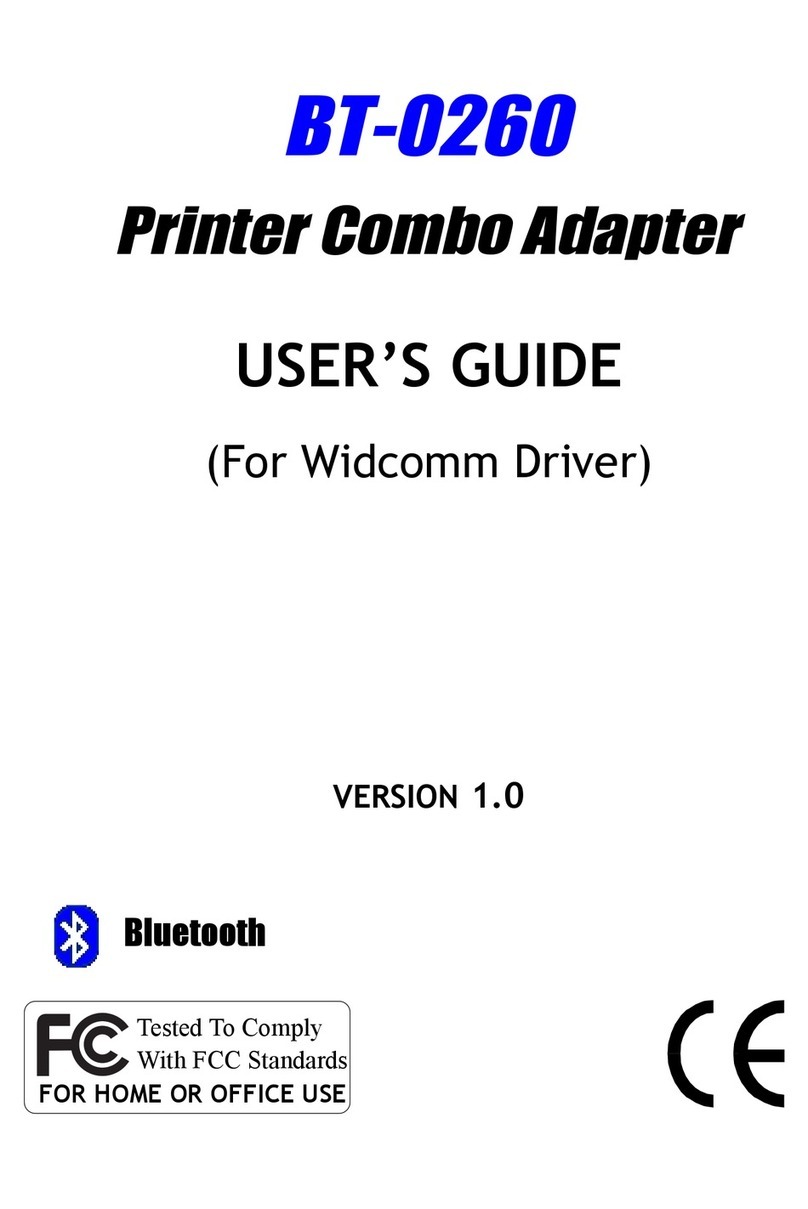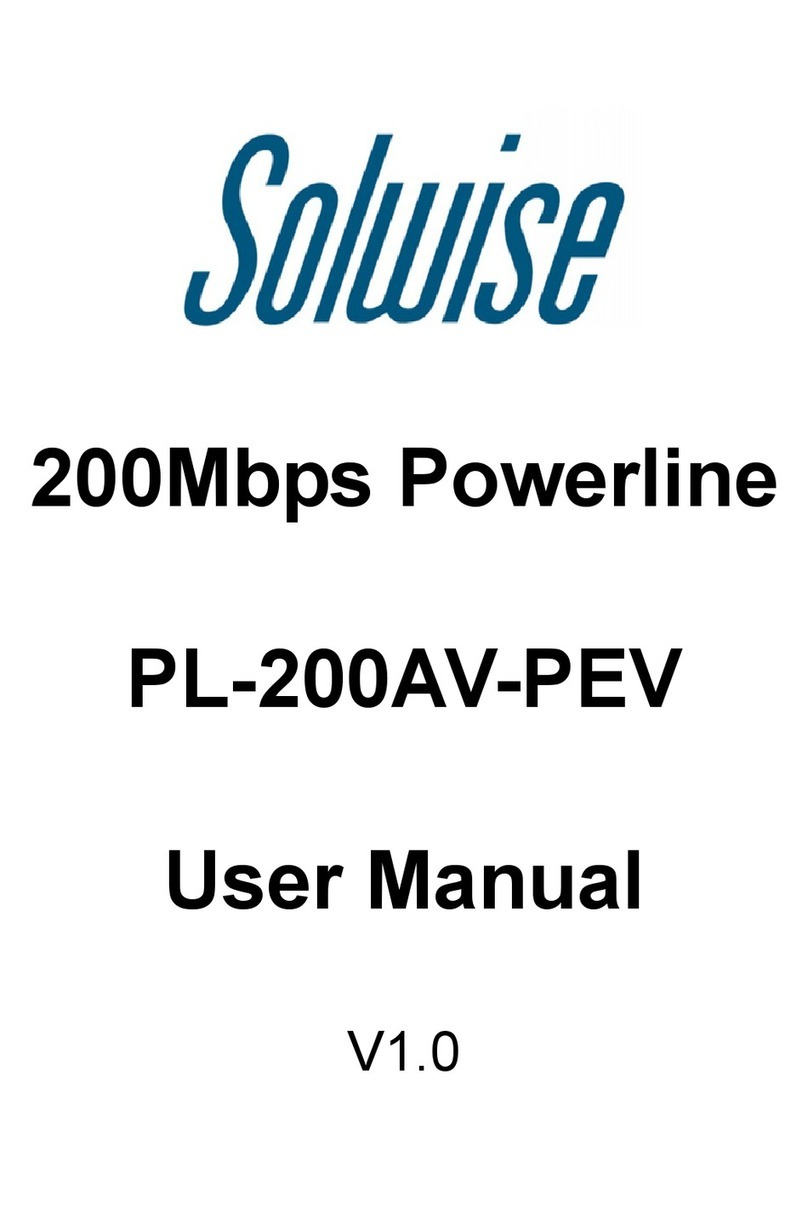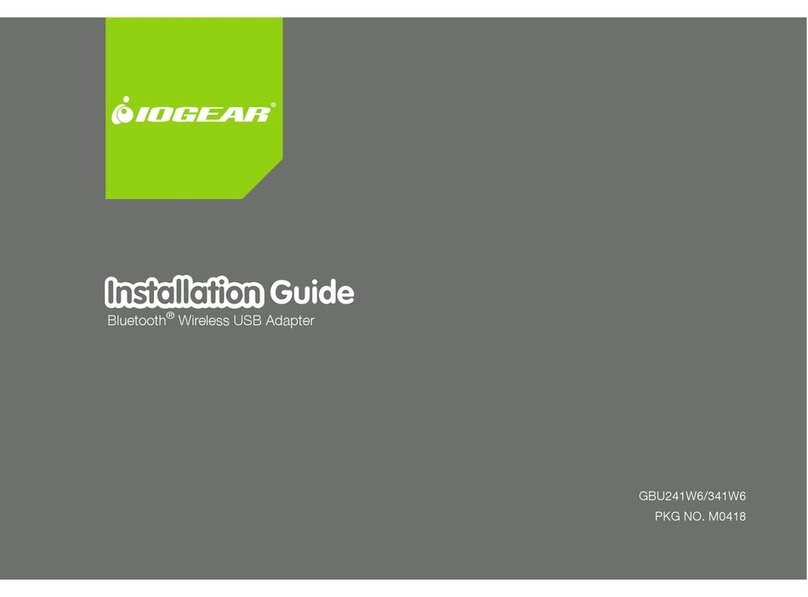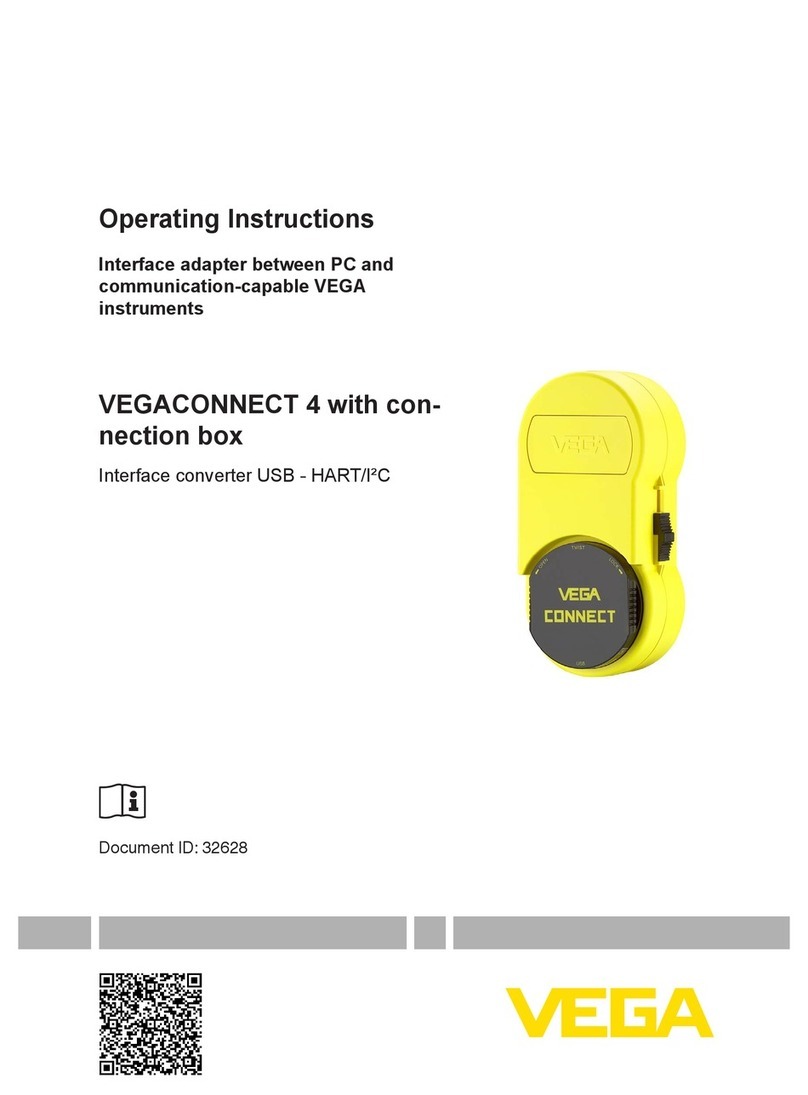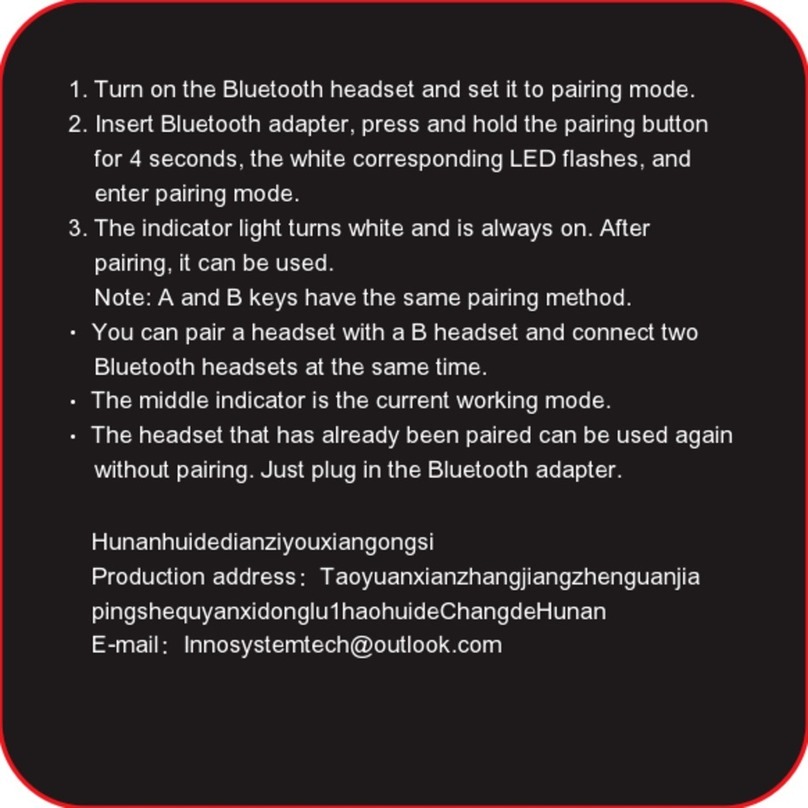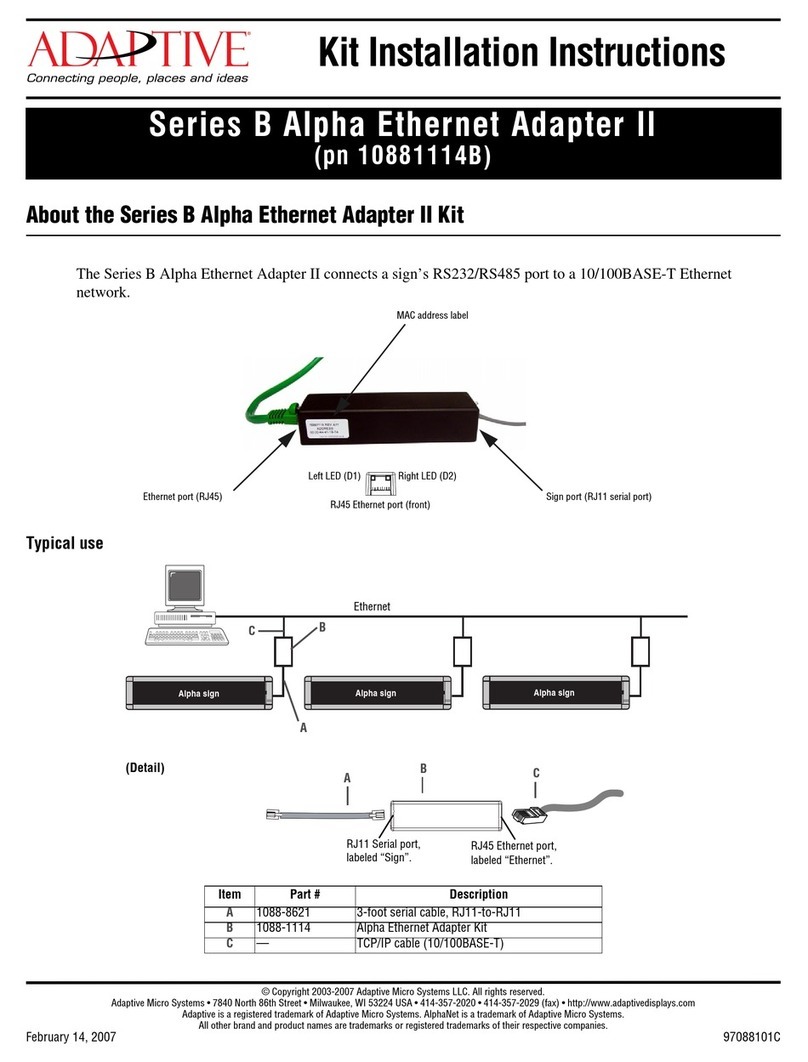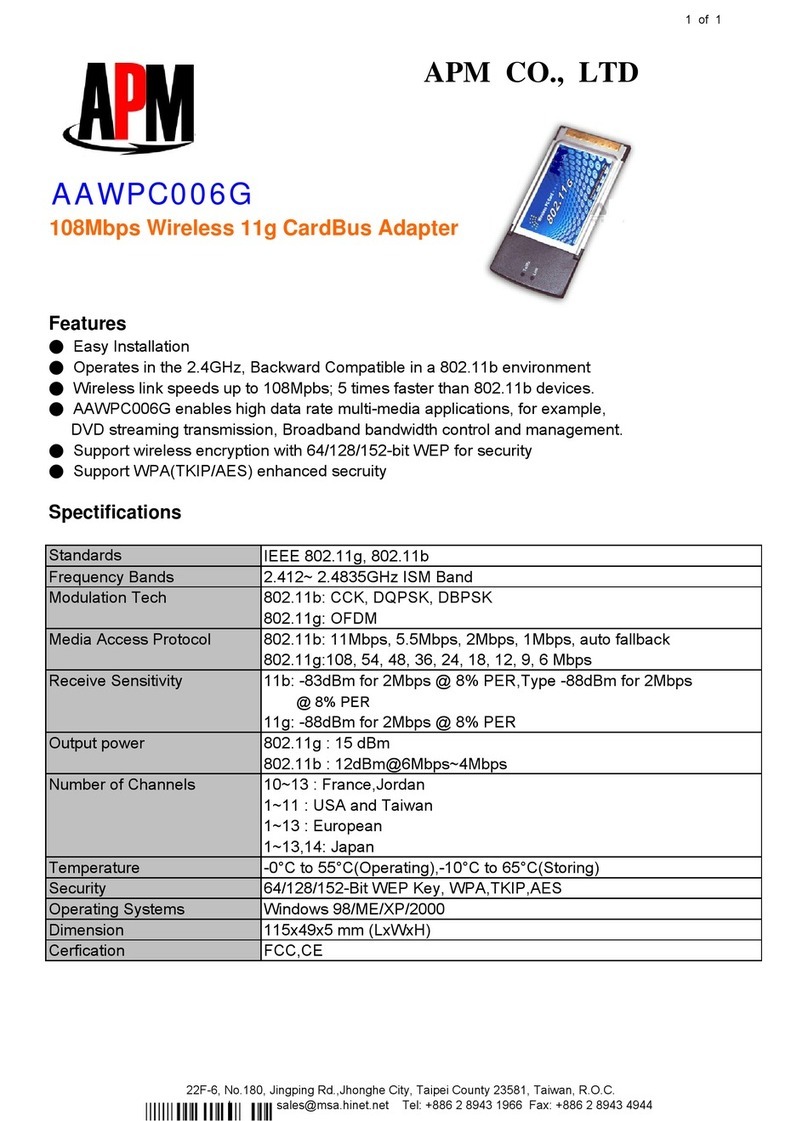Premiertek BT-0260 User manual

PDA USER’S GUIDE
VERSION 1.0
Tested To Comply
With FCC Standards
FOR HOME OR OFFICE USE
BT-0260
Printer Combo Adapter
Bluetooth

© All rights reserved.
All trade names are registered trademarks of respective manufacturers listed.
The Bluetoothname and the Bluetoothtrademarks are owned by BluetoothSIG,Inc.
This manual may not be copied in any media or form without the written consent of original maker.

TABLE OF CONTENTS
WELCOME .................................................................. 1
Features ............................................................... 1
System Requirements ................................................ 1
Before You Start ...................................................... 2
Connecting your Bluetooth USB Adapter with PC ............... 2
BT-0260 Printer Combo Adapter .................................... 2
Getting to Know Your BT-0260 Printer Combo Adapter ......... 3
Function of LEDs During Printing ................................... 3
INSTALLING MICROSOFT ACTIVESYNC .................................. 4
INSTALLING WIDCOMM BTW-CE ......................................... 7
INSTALLING PRINTING TOOL............................................. 10
START BLUETOOTH PRINTING ........................................... 12
Add Serial Port ......................................................... 12
Add Paired Printer to Device List ................................... 13
Print it Out ............................................................. 17

WELCOME
Thank you for your purchase of the BT-0260 Printer Combo
Adapter. Featuring Bluetooth wireless technology, BT-0260 Printer
Combo Adapter creates cable-free printing connections between
your desktop PCs and your printers. BT-0260 Printer Combo Adapter
is compatible with all Bluetooth v1.1-certified devices and you can
connect your computing devices and printers 100 meters away
without cables in your working environments, such as home or
office.
FEATURES
Compliant with Bluetooth standard version 1.1 .
Support for Microsoft Windows 98SE, Me, 2000 and XP.
Operating distance of up to 100 meters in free space.
Bluetooth Class I (20 dbm).
Support both USB and 1284 printer port interfaces.
Both SPP and HCRP print service profiles supported.
Easy operation and setting up.
SYSTEM REQUIREMENTS
PCs must have a Bluetooth device installed, such as a Bluetooth
USB dongle. It allows you to communicate with BT-0260 Printer
Combo Adapter.
PCs must have a Bluetooth device driver installed, such as
Widcomm driver. It is always accompanied with your Bluetooth
dongle device purchased. Furthermore, make sure the driver is
of the latest revision which supports Bluetooth print service.
PCs can have different printer drivers installed, printer drivers
such as HP, Epson, Canon...etc. You can install at least one be-
fore using BT-0260 Printer Combo Adapter.
USB printer shall follow USB printer specification as downloadable
from USB forum - http://www.usb.org. Some printers do not
follow this specificaton and can not be used.
1

2
BEFORE YOU START
1. Confirm Box Contents
IMPORTANT
PLEASE READ ALL INSTRUCTIONS AND THE SAFETY GUIDE BEFORE YOU PLUG THE UNIT
INTO THE PRINTER.
CONNECTING YOUR BLUETOOTH USB ADAPTER WITH PC
7.5V Power
Adapter
Manual
DC Power Jack
Mode Button
USB Connector
IEEE-1284 connector
Connect your Bluetooth USB dongle with
your PC.
Install Widcomm Bluetooth software
driver.
BT-0260 PRINTER COMBO ADAPTER
BT-0260 Printer Combo
Adapter
Utility CD

GETTING TO KNOW YOUR BT-0260 PRINTER COMBO ADAPTER
BT-0260 printer combo adapter supports two interfaces which can
be used to connect with your printer.
1). IEEE-1284 - It is a 36-pin male connector on the front. Connect it to
your printer. If your printer hides its female connector inside its
case, then you have to open it.
2). USB - It is a USB type A connector. You need to connect one end of
the USB cable to BT-0260 printer combo adapter, then connect
another end to the printer.
Note : If your printer supports both interfaces, we recommend you to
choose just one to connect with BT-0260 printer combo adapter. If you
connect BT-0260 printer combo adapter to both of them, 1284 interface
will be the functioning one.
3). Apply power to BT-0260 adapter by using the 7.5V DC power adapter
accompanied, it is also the only way to RESET BT-0260.
4). Mode button is used by the advanced user to configure the printer
adapter for some special purposes, it is normally left unused. You
also can refer to the Utility Manual in CD for how to use it.
FUNCTION OF LEDS DURING PRINTING
POWER LED
Power LED turns on when POWER is applied to BT-0260 printer
combo adapter.
BLUETOOTH LED
Bluetooth LED is blinking when Bluetooth link is established but
no data is transmitted on the line.
Bluetooth LED is ON when PC is wirelessly sending data to printer
through BT-0260 printer combo adapter.
PRINTER LED
Printer LED is ON when there is a USB or parallel (IEEE-1284)
printer connected to the BT-0260 printer combo adapter.
Printer LED is OFF when no printer is connected.
Printer LED is blinking when PC is sending data to printer through
BT-0260 printer combo adapter.
3

4
INSTALLING MICROSOFT ACTIVESYNC
Before you can exchange information between your mobile device and
your PC computer, you must set up ActiveSync.
After installing ActiveSync in your PC, then you can download Bluetooth
related driver or program from this PC to your mobile device.
Step 1:
Normally, there is a self-extracted
file named MSAsync.exe, please
double-click it to stat the
installation.
Click Next.
Step 2:
Select installation folder, you can
use the default or change to your
preferred folder.
Click Next.
Step 3:
PC will ask you to turn on your
mobile device and connect it to COM
or USB port of your PC.
We will connect it later, so click
Cancel.

A message prompts you that your
mobile device has not set up a
connection with your PC.
Click OK.
Step 4:
Power on pocket PC and connect it
to your PC using accompanied USB
cable. On your PC, click Start -> All
Programs -> Microsoft ActiveSync to
run ActiveSync, ActiveSync will auto-
detect mobile device and connect
with it.
Following the instructions to config-
ure ActiveSync. The default choice is
recommended.
Select Standard partnership.
Click Next.
Select Synchronize with this desktop
computer.
Click Next.
Select Yes, I want to synchronize
with only this computer.
Click Next.
5

Click Next.
Click Finish.
ActiveSync starts establishing syn-
chronized information.
6

Synchronization is complete.
A mark is shown on the screen.
INSTALLING WIDCOMM BTW-CE
Now, we are going to install
Widcomm BTW-CE 1.3.1 software on
your mobile device. Make sure your
Pocket PC is connected to your
computer.
Put Widcomm BTW-CE Install CD into
CD drive of your PC, run setup.exe.
Click Next.
On License Agreement,
Click Yes.
7

Select Typical,
Click Next.
Installing setup is in progress in your
PC.
Click Yes to install Widcomm BTW-CE
from your PC onto your Pocket PC.
Installing Widcomm BTW-CE is in
progress.
8
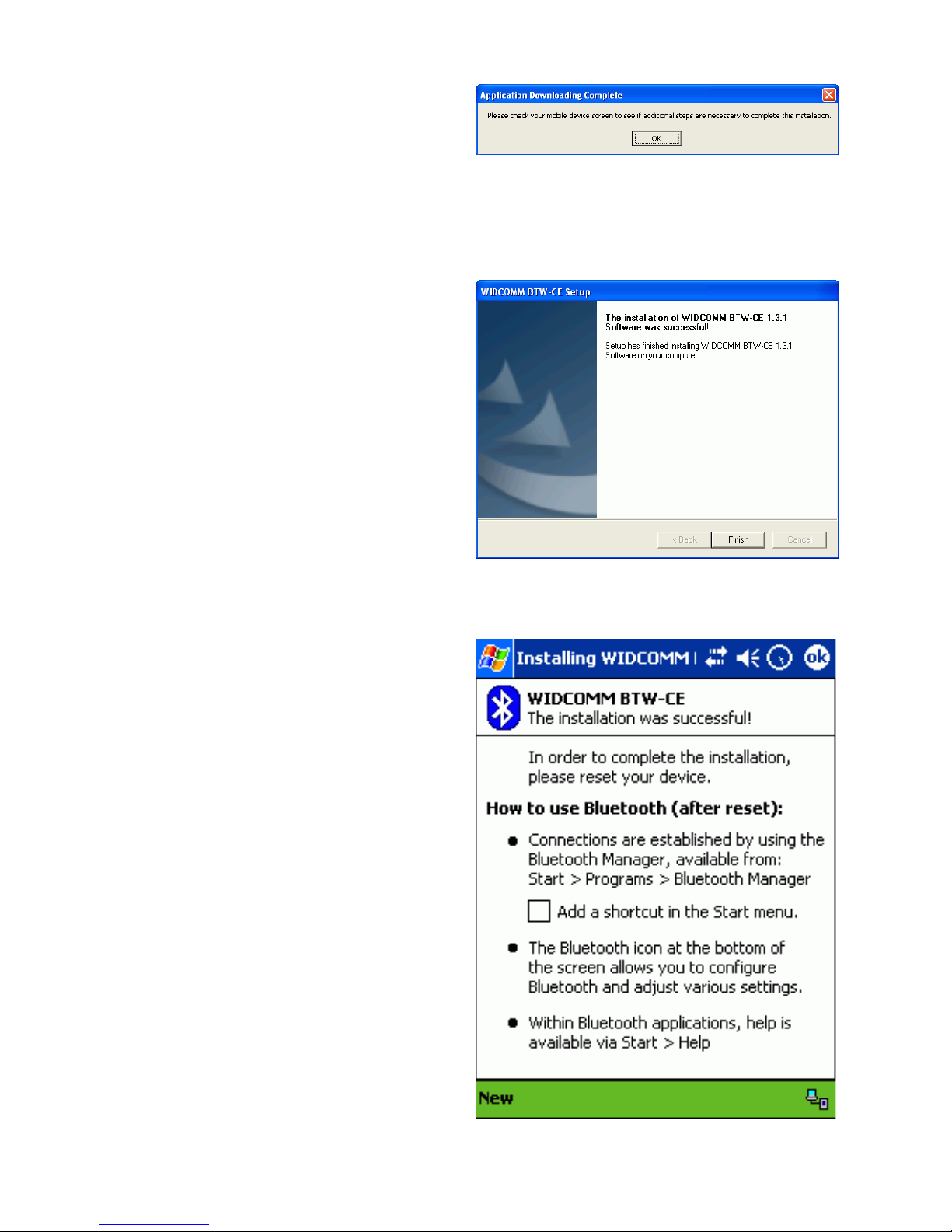
Widcomm BTW-CE is downloaded to
your Pocket PC.
Click OK.
Click Finish, the installation is
complete.
Reset your Pocket PC before using
Bluetooth.
9
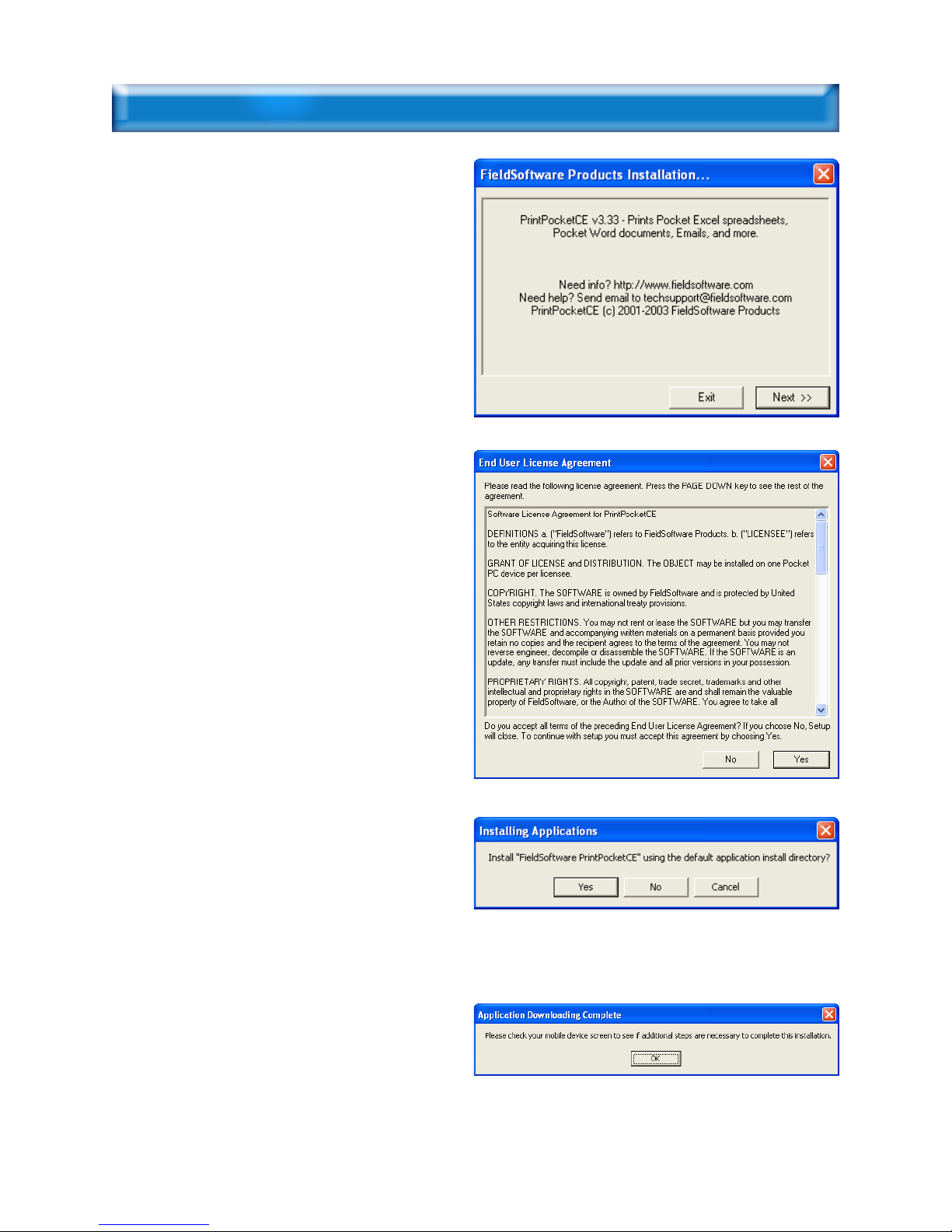
INSTALLING PRINTING TOOL
A Pocket PC printing tool must be
installed first before you can print
any document out. In this example,
we select PrintPocketCE v3.33 as our
printing tool.
Click Next to continue.
Click Yes for License Agreement.
Click Yes to choose default install
directory.
Installation is complete on your
mobile device.
10

You also can use ActiveSync to Add/
Remove programs to your mobile
device.
Select Tools -> Add/Remove
Programs....
Check the boxes to select programs.
Check box - Install program into the
default installation folder.
Click OK.
Installing PrintPocketCE is in progress.
Installation is complete on your
mobile device.
11

START BLUETOOTH PRINTING
Step 1 : Read Serial Port.
Click Start.
Select and click Settings.
Click System.
Double click on Bluetooth icon.
12

Click on Serial Port.
Remember the Outbound COM port.
In this case, it is COM port 2.
Step 2 : Add Paired Printer to
Device List.
Click Start.
Select and click Programs.
Double click on Bluetooth Manager
icon.
13

Bluetooth Manager screen pops out.
Tap Tools.
Select Paired devices.
PDA will ask you to add a paired
bluetooth device to its device list. In
this example, we will add a printer
to the list.
14

Tap the lookup icon.
PDA starts looking for Bluetooth
devices nearby, a Bluetooth printer
BT0260-0A228 is found. Select it,
and tap OK.
Device name is automatically added
to the list. You can select a Passkey
(PIN code) for future authenticating
connection or ignore it by inputting
nothing.
Tap OK.
15

Pairing between PDA and Bluetooth
printer is in progress.
Bluetooth printer is added to the
paired devices list of PDA.
Each PDA can have many paired
devices in its devices list. For
example, if there are three different
Bluetooth printers in the list, you
can select one among them for the
printing.
Tap OK to exit.
16

Step 3 : Print it Out.
Click Start.
Select and click Programs.
Double click on Print Pocket icon.
In this example, we are going to
print file : SysInfo.txt.
Tap on it.
17
Other manuals for BT-0260
1
Table of contents
Other Premiertek Adapter manuals