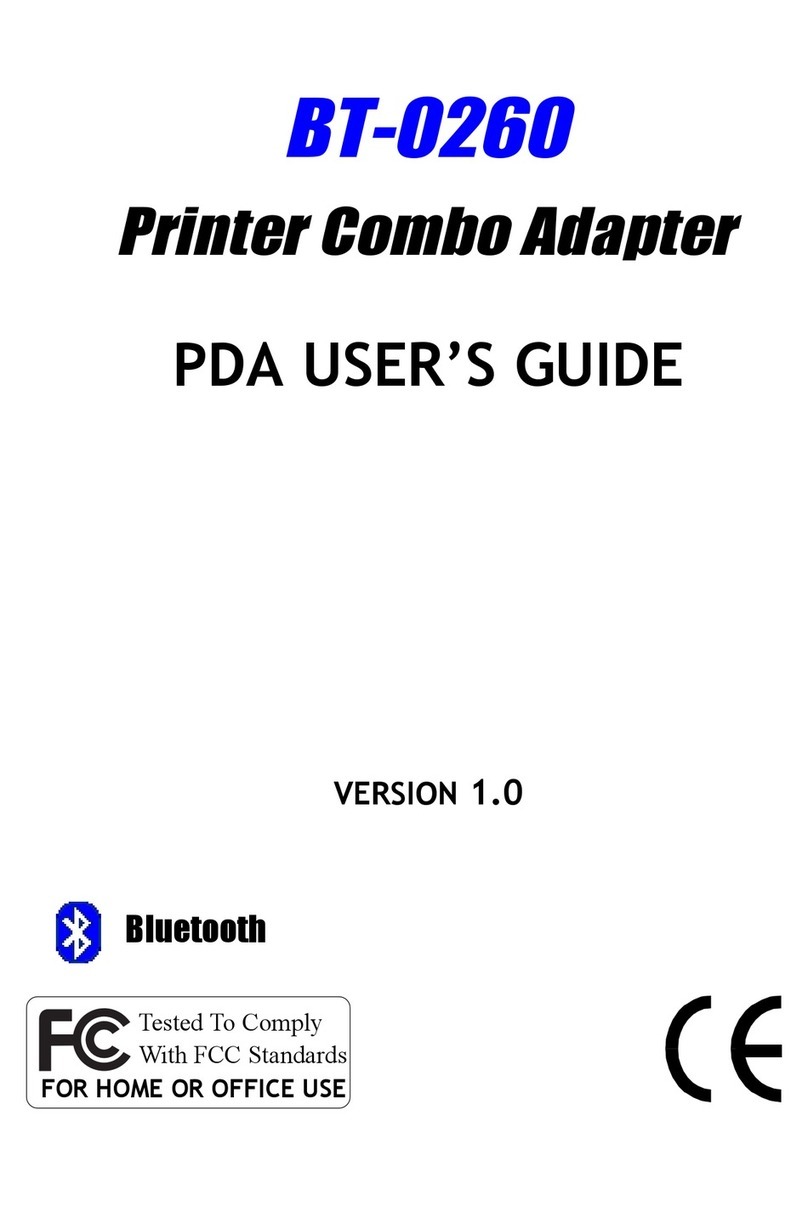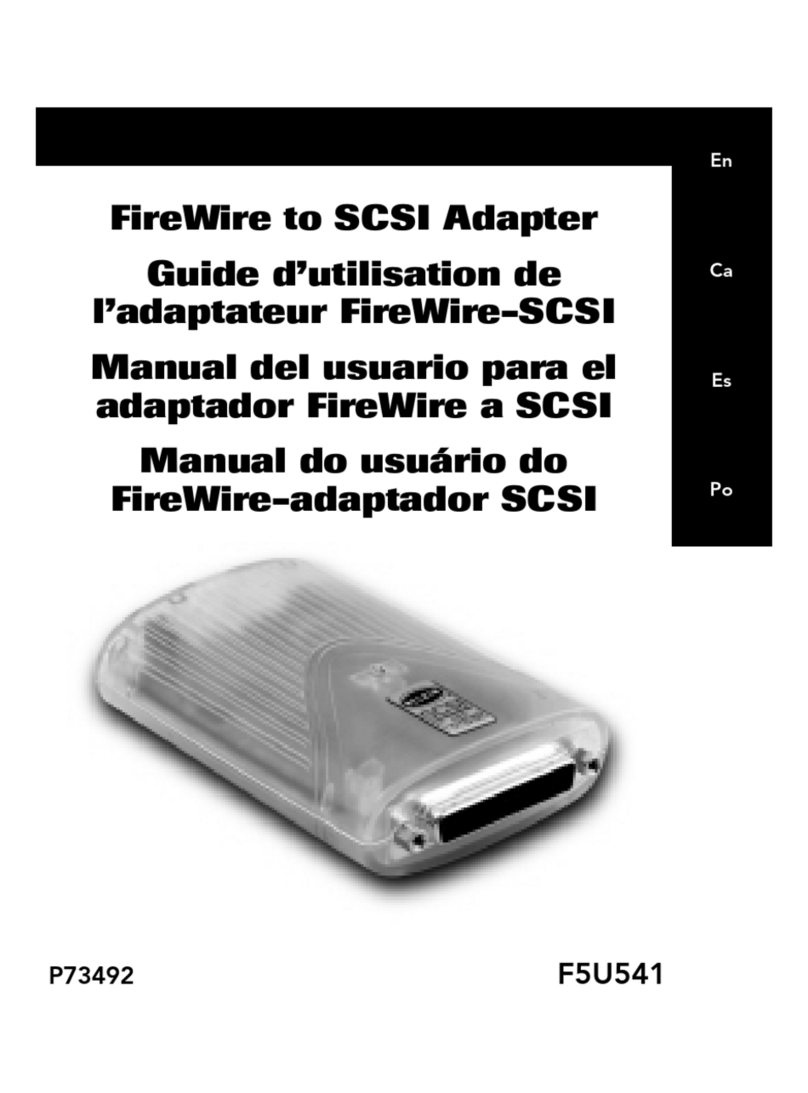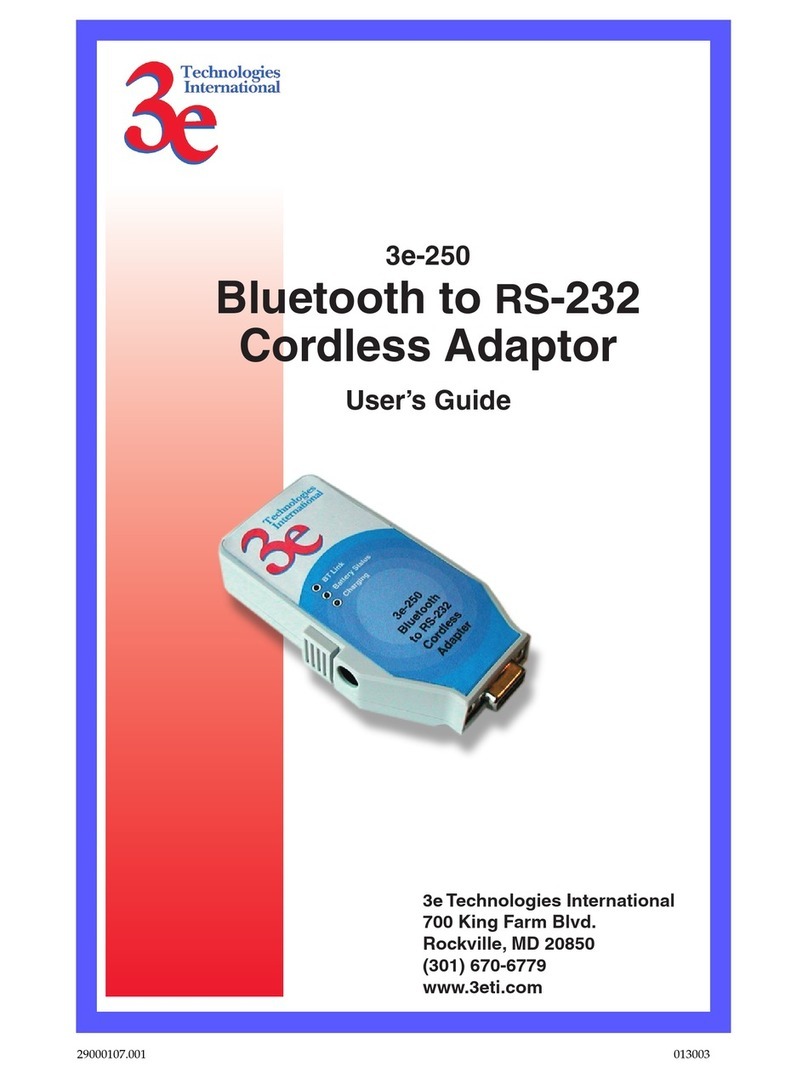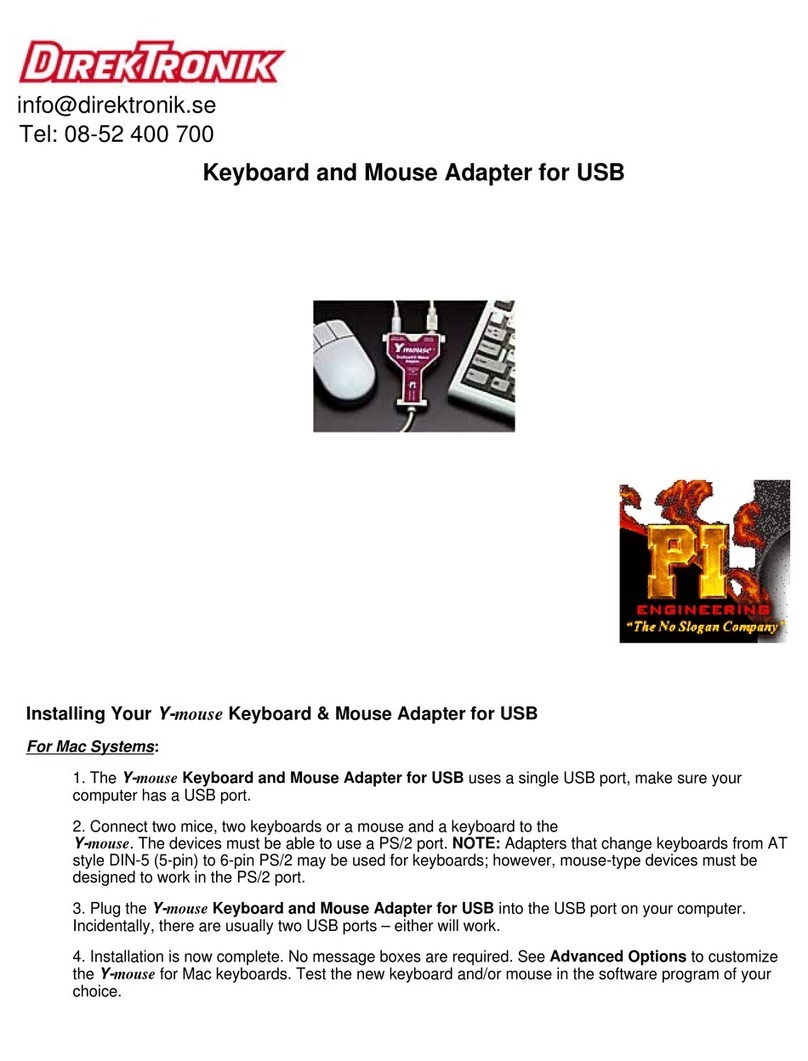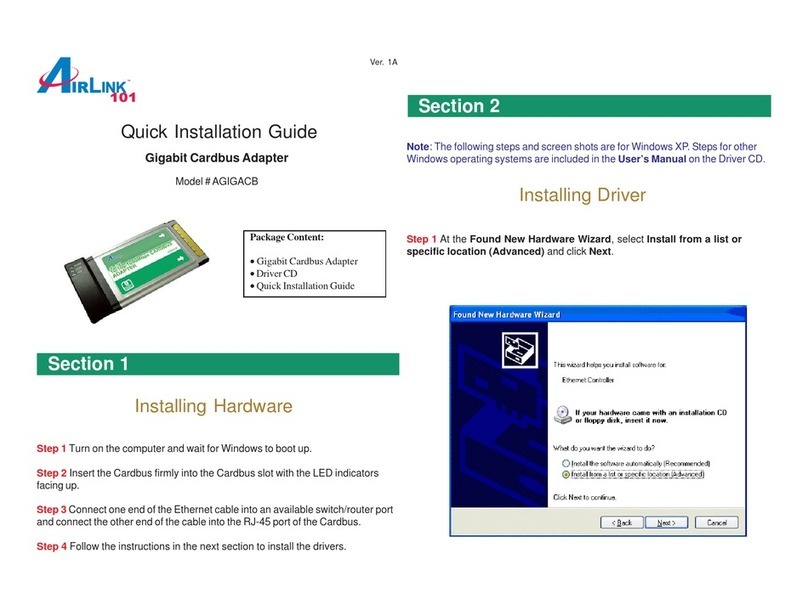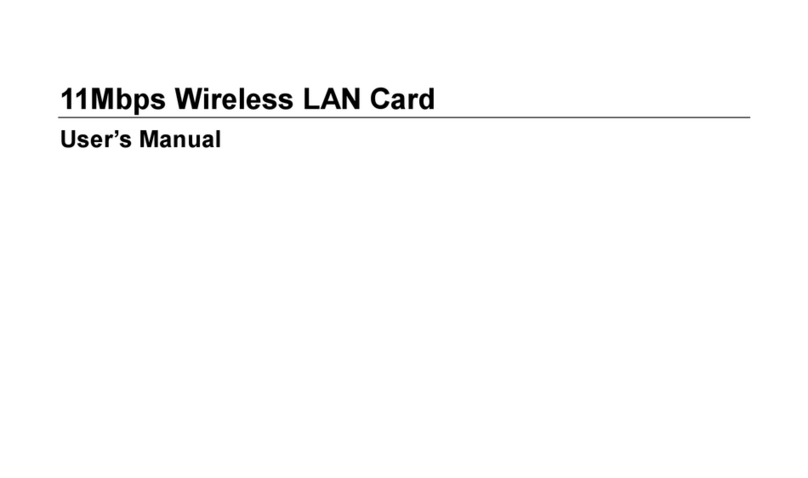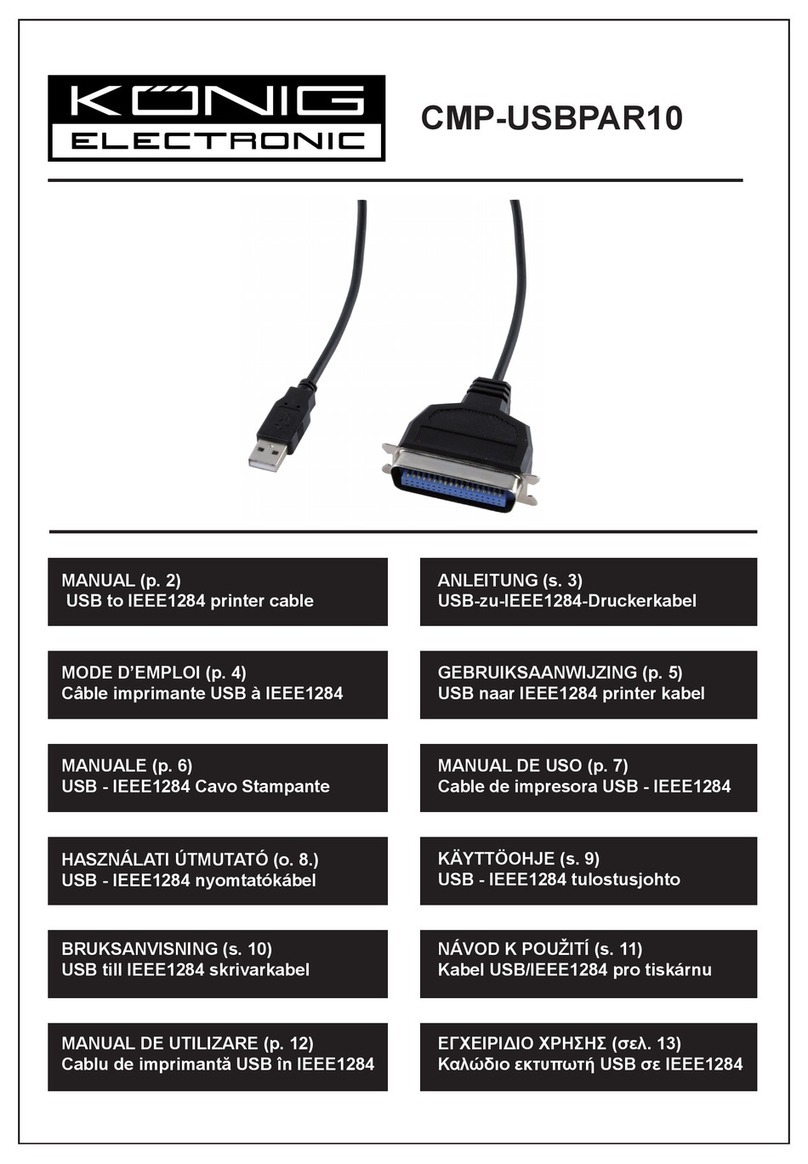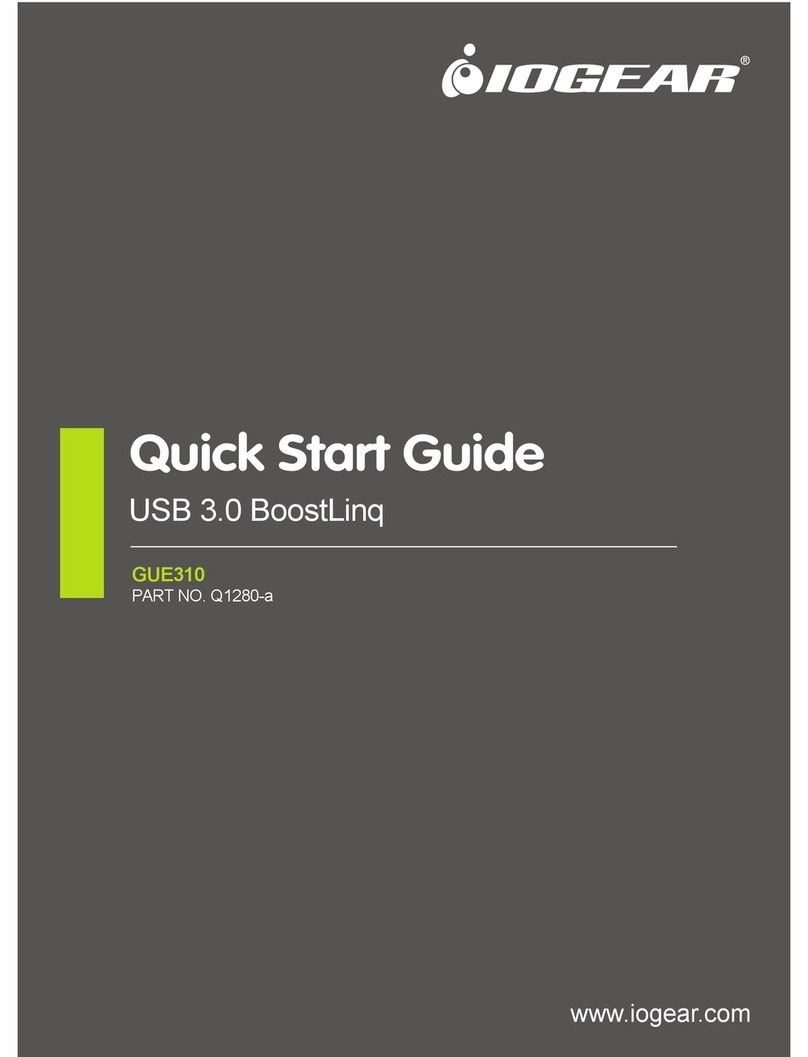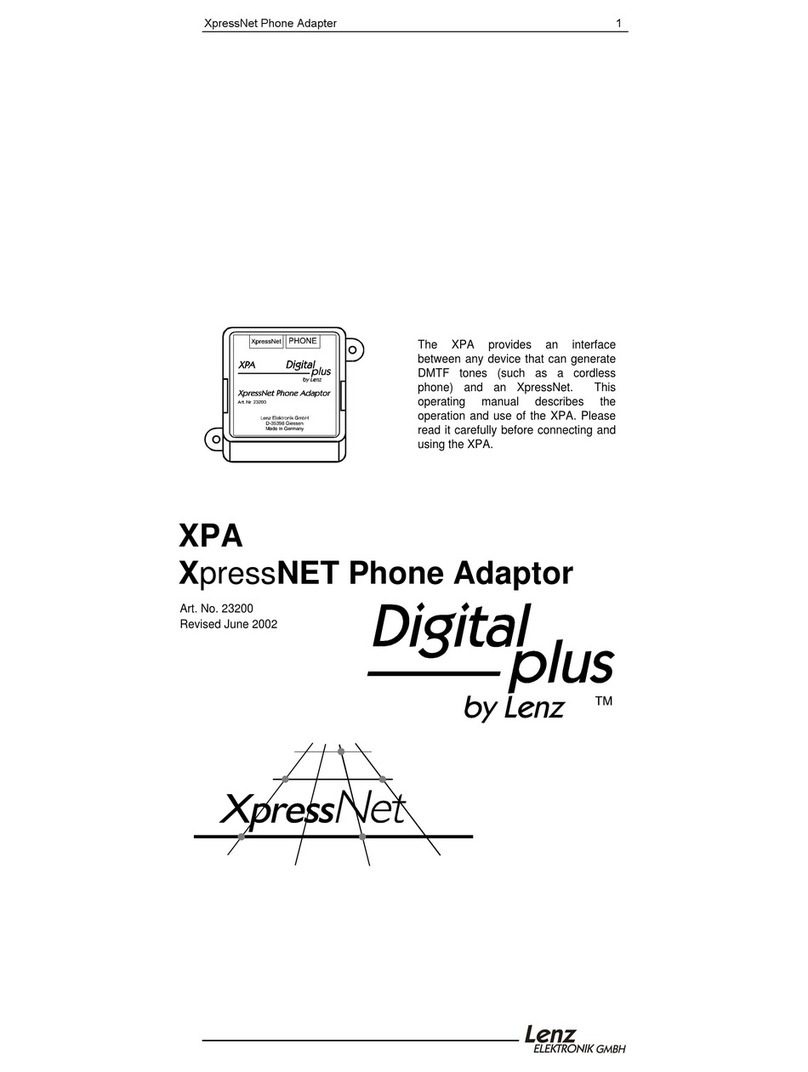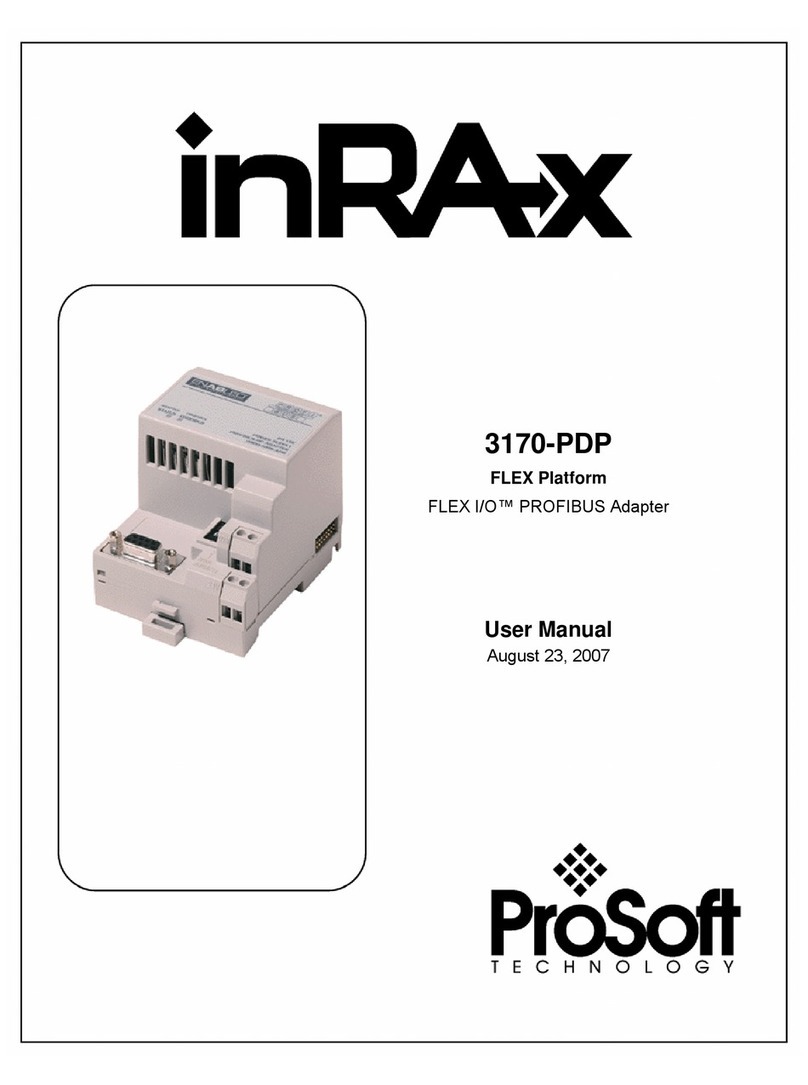Premiertek BT-0260 User manual

USER’S GUIDE
(For Widcomm Driver)
VERSION 1.0
Tested To Comply
With FCC Standards
FOR HOME OR OFFICE USE
BT-0260
Printer Combo Adapter
Bluetooth

© All rights reserved.
All trade names are registered trademarks of respective manufacturers listed.
The Bluetoothname and the Bluetoothtrademarks are owned by BluetoothSIG,Inc.
This manual may not be copied in any media or form without the written consent of original maker.

TABLE OF CONTENTS
WELCOME .................................................................. 1
Features ............................................................... 1
System Requirements ................................................ 1
Before You Start ...................................................... 2
Connecting your Bluetooth USB Adapter with PC ............... 2
BT-0260 Printer Combo Adapter .................................... 2
Getting to Know Your BT-0260 Printer Combo Adapter ......... 3
Function of LEDs During Printing ................................... 3
WIDCOMM BLUETOOTH SOFTWARE DRIVER ........................... 4
UPDATE BLUETOOTH DRIVER ............................................ 6
SELECT BLUETOOTH SERVICES .......................................... 9
MY BLUETOOTH PLACES ................................................. 11
ADD LOCAL PRINTER...................................................... 13
DISABLE BIDIRECTIONAL SUPPORT ..................................... 14
START PRINTING........................................................... 15
CHANGE PRINTER ......................................................... 16
MULTIPLE BT-0260 PRINTER COMBO ADAPTERS ...................... 18
Configuring the first BT-0260 Printer Adapter ................... 19
Configuring the second BT-0260 Printer Adapter ................ 20
Configuring the third BT-0260 Printer Adapter .................. 21
Start Printing .......................................................... 23
Change Printer ........................................................ 24
PRINTER ERROR MESSAGE ............................................... 26
CANCEL PRINTING JOB ................................................... 27
RESET HANGED BLUETOOTH ............................................ 27
APPENDIX A ................................................................ 28
APPENDIX B ................................................................ 29
FCC.......................................................................... 30
WARRANTY ................................................................. 31

WELCOME
Thank you for your purchase of the BT-0260 Printer Combo
Adapter. Featuring Bluetooth wireless technology, BT-0260 Printer
Combo Adapter creates cable-free printing connections between
your desktop PCs and your printers. BT-0260 Printer Combo Adapter
is compatible with all Bluetooth v1.1-certified devices and you can
connect your computing devices and printers 100 meters away
without cables in your working environments, such as home or
office.
FEATURES
Compliant with Bluetooth standard version 1.1 .
Support for Microsoft Windows 98SE, Me, 2000 and XP.
Operating distance of up to 100 meters in free space.
Bluetooth Class I (20 dbm).
Support both USB and 1284 printer port interfaces.
Both SPP and HCRP print service profiles supported.
Easy operation and setting up.
SYSTEM REQUIREMENTS
PCs must have a Bluetooth device installed, such as a Bluetooth
USB dongle. It allows you to communicate with BT-0260 Printer
Combo Adapter.
PCs must have a Bluetooth device driver installed, such as
Widcomm driver. It is always accompanied with your Bluetooth
dongle device purchased. Furthermore, make sure the driver is
of the latest revision which supports Bluetooth print service.
PCs can have different printer drivers installed, printer drivers
such as HP, Epson, Canon...etc. You can install at least one be-
fore using BT-0260 Printer Combo Adapter.
USB printer shall follow USB printer specification as downloadable
from USB forum - http://www.usb.org. Some printers do not
follow this specificaton and can not be used.
1

2
BEFORE YOU START
1. Confirm Box Contents
IMPORTANT
PLEASE READ ALL INSTRUCTIONS AND THE SAFETY GUIDE BEFORE YOU PLUG THE UNIT
INTO THE PRINTER.
CONNECTING YOUR BLUETOOTH USB ADAPTER WITH PC
5V Power
Adapter Manual
DC Power Jack
Mode Button
USB Connector
IEEE-1284 connector
Connect your Bluetooth USB dongle with
your PC.
Install Widcomm Bluetooth software
driver.
BT-0260 PRINTER COMBO ADAPTER
BT-0260 Printer Combo Adapter Utility CD

GETTING TO KNOW YOUR BT-0260 PRINTER COMBO ADAPTER
BT-0260 printer combo adapter supports two interfaces which can
be used to connect with your printer.
1). IEEE-1284 - It is a 36-pin male connector on the front. Connect it to
your printer. If your printer hides its female connector inside its
case, then you have to open it.
2). USB - It is a USB type A connector. You need to connect one end of
the USB cable to BT-0260 printer combo adapter, then connect
another end to the printer.
Note : If your printer supports both interfaces, we recommend you to
choose just one to connect with BT-0260 printer combo adapter. If you
connect BT-0260 printer combo adapter to both of them, 1284 interface
will be the functioning one.
3). Apply power to BT-0260 adapter by using the 7.5V DC power adapter
accompanied, it is also the only way to RESET BT-0260.
4). Mode button is used by the advanced user to configure the printer
adapter for some special purposes, it is normally left unused. You
also can refer to the Utility Manual in CD for how to use it.
FUNCTION OF LEDS DURING PRINTING
POWER LED
Power LED turns on when POWER is applied to BT-0260 printer
combo adapter.
BLUETOOTH LED
Bluetooth LED is blinking when Bluetooth link is established but
no data is transmitted on the line.
Bluetooth LED is ON when PC is wirelessly sending data to printer
through BT-0260 printer combo adapter.
PRINTER LED
Printer LED is ON when there is a USB or parallel (IEEE-1284)
printer connected to the BT-0260 printer combo adapter.
Printer LED is OFF when no printer is connected.
Printer LED is blinking when PC is sending data to printer through
BT-0260 printer combo adapter.
3

WIDCOMM BLUETOOTH SOFTWARE DRIVER
NOTE : Skip this section if you already installed Widcomm driver in your
PC. This software is NOT included in our BT-0260 Printer Combo Adapter
package. We assume you already purchased a Bluetooth USB dongle and it
already bundled this software. We also assume you already installed this
driver in your PC. If NOT, please read the following messages to learn how
to do it.
You need to install a software driver which supports Bluetooth print
service, and Widcomm Bluetooth Software Driver ver. 1.3.2.7. or after is
the one you need. Most of the time, this Widcomm Driver is accompanied
with the Bluetooth USB Dongle you purchased. Try to download the latest
revision because print service may not be supported in the previous
releases.
There are other Bluetooth services which Widcomm driver provides.
We will only emphasize on the print service, and you may try to know
other services by you own.
The following steps tell you how
to install the Widcomm driver.
Step 1 : Find Setup.exe from the
given Widcomm Driver CD or down-
loaded driver files, and double click
on it to install Widcomm Bluetooth
Software. It opens the InstallShield
Wizard dialog box, then click Next.
Step 2 : Accept the software license
agreement. Click Next.
4

Step 3 : Select destination folder,
you can choose the default or
change to your favorite.
Step 4 : Click Install to start the
installation.
If you have not plugged in Bluetooth
Dongle onto your PC before, one
reminding window will show up to
ask you to plug in it before installa-
tion can be finished.
Step 5 : Click OK to continue the
installation.
Step 6 : Installation is complete .
My Bluetooth Places should
appear on your desktop and a similar
icon also appears on the lower right
corner of your screen. You can
double click on desktop or right
click on the lower right corner
of your screen, then click “Explore
My Bluetooth Places” menu to start
”My Bluetooth Places” program.
5

UPDATE BLUETOOTH DRIVER
NOTE : Read this section only if you are using Windows XP SP1 (or later
releases). Skip otherwises.
This section is a reference topics to tell you how to prevent conflict when
installing your USB Bluetooth Dongle in your PC. It has NOTHING to do
with BT-0260 Printer Combo Adapter
which you purchased. Here, we
assume you already purchased a
Bluetooth USB dongle and it is using
CSR technology (i.e. chipset).
Plug a USB Bluetooth Dongle into
your PC.
Windows XP SP1 (or after) is support-
ing Bluetooth. It will automatically
create Bluetooth drivers for you.
These drivers does not work with
Widcomm driver, and you need to
update them.
Step 1 :
Click START
Select Control Panel .
Select System.
Select Device Manager.
In Bluetooth Radios, you can find
two Bluetooth devices.
Step 2 :
Double-click Cambridge Silicon Radio
Ltd. Bluetooth Adapter or right-click
on it and then select Property, click
on Driver page.
Step 3 :
Click Update Driver….
6

Step 4 :
Default is : Install the software
automatically (Recommended).
Please do not select it.
Select Install from a list or specific
location (Advanced). Then click
Next.
Step 5 :
Dafault is Search for the best driver
in these locations. Please do not
select it.
Select Don’t search. I will choose
the driver to install.
click Next.
Step 6 :
Select CSR USB Bluetooth Device,
then click Next.
7

Step 7 :
Click Finish.
Step 8 :
After these update driver steps, you
will see only one bluetooth device in
the Device Manager. This is what
Widcomm driver really supports.
8

SELECT BLUETOOTH SERVICES
When the first time Widcomm driver
is installed, and USB Bluetooth
Dongle is plugged to your system,
you will be asked to configure your
Bluetooth services for your system.
Step 1 : Double-click on the
bluetooth icon on the lower-right
corner of the screen, you will see
configuration wizard, Click Next
button.
Step 2 : Assign computer name and
specify computer type, then click
Next button. These can be customer
defined.
Step 3 : Click Next button to config-
ure Bluetooth services.
9

Step 4 : The default setting is that
all services are available, you can
check or uncheck one or more
services, then click Next button.
Step 5 : click skip and then click
Next button.
Step 6 : configuration is completed.
10
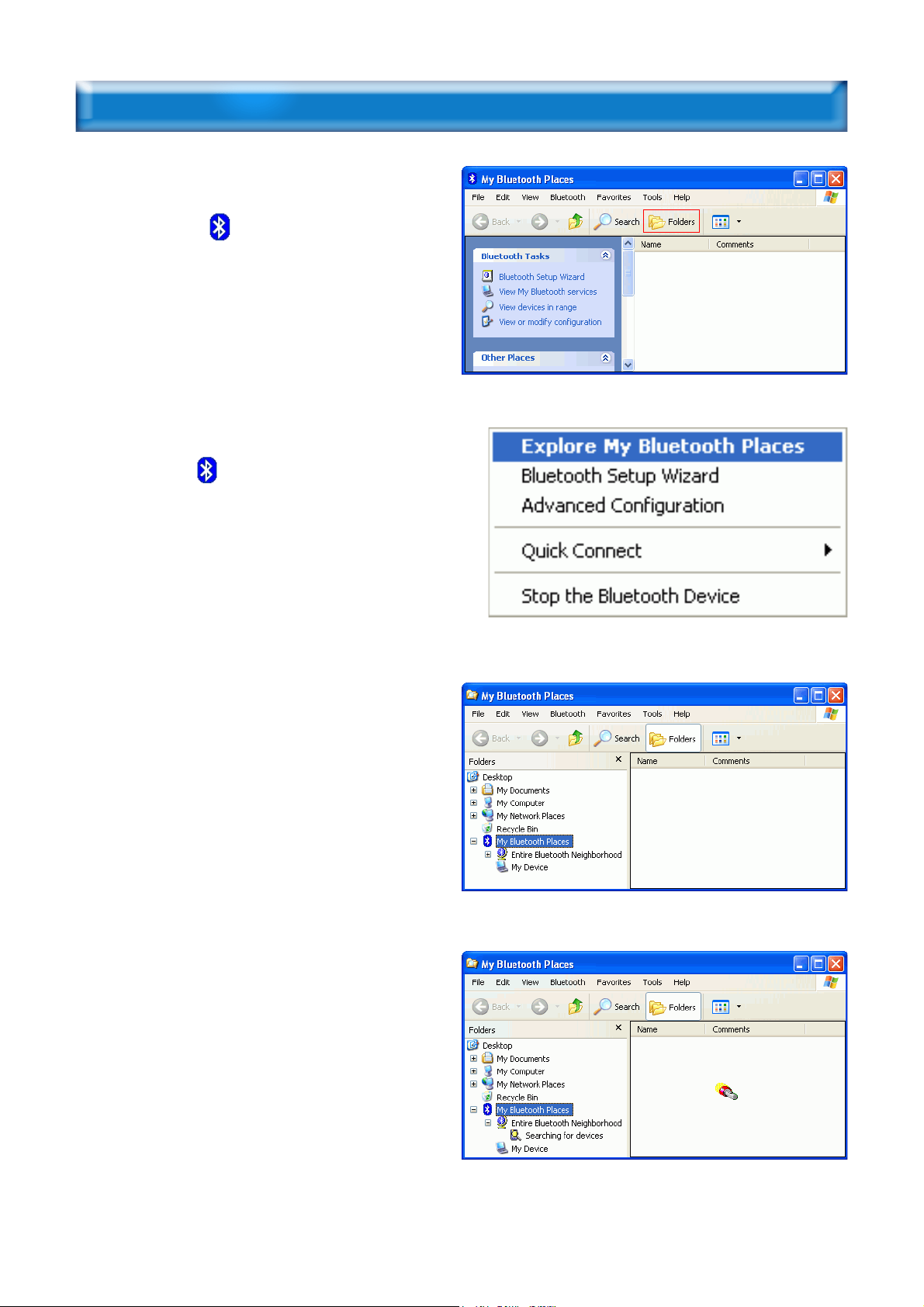
11
MY BLUETOOTH PLACES
Step 1 :
Method 1 :
Double click on your desktop.
Click Folder on the toolbar. Folder
window will appear on left side of
your screen.
Method 2:
Right click on the lower right
hand corner of your screen.
Select Explore My Bluetooth Places.
Two folders appear on the window.
They are :
Entire Bluetooth Neighborhood
and My Device.
Step 2 :
Click Entire Bluetooth Neighborhood
to search for devices available to
you. Once Bluetooth devices are
detected, their icons together with
device names will be displayed on
the screen.

12
You also may start a search for
devices by clicking Bluetooth from
the toolbar.
Step 3 :
In this example, One Bluetooth
printer device is found in your
Bluetooth neighborhood.
This is the service we want to
know. We will look at it later.
The “My Bluetooth Places” program provides an easy way to find
different application services through Bluetooth connections. A variety of
Bluetooth services and explanations can be found in the “Help” file of the
“My Bluetooth Places” program.

13
ADD LOCAL PRINTER
In the following example, we assume a BT-0260 printer combo adapter
(with series# : BT-PRT-B0A351) is connected to an EPSON Stylus C61
printer.
Step 1 :
From My Bluetooth Places, right click
on BT-0260 printer combo adapter
folder (with series# : BT-PRT-
B0A351), then select OK to install a
printer driver for it.
Step 2 :
Add Printer Wizard will show up, find
the brand name and model number
of the printer driver you want this
BT-0260 printer adapter to use. It
will ask you to install the printer
driver if it has not been installed in
your system before. If the driver has
been installed, Add Printer Wizard
will pass very quickly. In this
example, we select EPSON Stylus
C61 as the printer, supposed its
driver was installed before, so just
click OK to continue.
Step 3 :
From General page, you can assign a
name such as EPSON Stylus C61
Series to the BT-0260 printer combo
adapter just selected. At end user
side, you will only find a printer
named EPSON Stylus C61 Series, you
will not see any printer named BT-
PRT-B0A351.

14
DISABLE BIDIRECTIONAL SUPPORT
From Ports page, there is a check
box - Enable bidirectional support.
This feature allows computer to talk
with printer bidirectionally. Because
some functions are not supported by
Bluetooth, if enabling this feature,
some printers may stay at wait state
for one minute after printing is
done.
We recommend user to unmark or
disable bidirectional support.
Click OK to complete the
installation.

START PRINTING
Click My Computer icon on the
desktop screen, select Control Panel,
select Printers and Faxes, then you
can find a Bluetooth Printer is there
: EPSON Stylus C61 Series.
Print a file by using BT-0260 combo
printer adapter is quite straigth
forward, it is just like the normal
way you are printing a file.
For EPSON Stylus C61 Series :
When page range and number of
copies screen prompts, select EPSON
Stylus C61 Series printer, then click
OK.
EPSON Stylus C61 Series
15

CHANGE PRINTER
In your home or office, there may be two or three different printers
coming from different brands. In previous example, we selected EPSON
Stylus C61 color printer as our bluetooth printer. If you want to change it
to another printer, such as EPSON Stylus Photo 830U, then you shall know
how to change printer driver to a different one.
Step 1 :
Select Control Panel .
Select Printers and Faxes.
Right click on EPSON Stylus C61
Series printer icon.
Click on Properties.
Step 2 :
You can change printer name to such
as :
EPSON Stylus Photo 830U Series.
Click on Advanced tab to see if the
driver of EPSON Stylus Photo 830U
has been installed before.
16

Step 3 :
From Advanced page, try to find the
driver of EPSON Stylus Photo 830U.
If there is an EPSON Stylus Photo
830U driver installed before, select
it and click OK to complete the
change.
If there is none, click New Driver and
follow the instructions to install it.
Once New Driver is selected, this
screen will prompt to ask you to
install new driver step by step.
Step 4 :
From Ports page, please unmark or
disable bidirectional support.
Step 5 :
When installation of new printer
driver is complete, the Printers and
Faxes screen will look like this.
EPSON Stylus Photo 830U Series is
coming out as the new printer which
must be connected to the BT-0260
printer adapter now.
17
Other manuals for BT-0260
1
Table of contents
Other Premiertek Adapter manuals