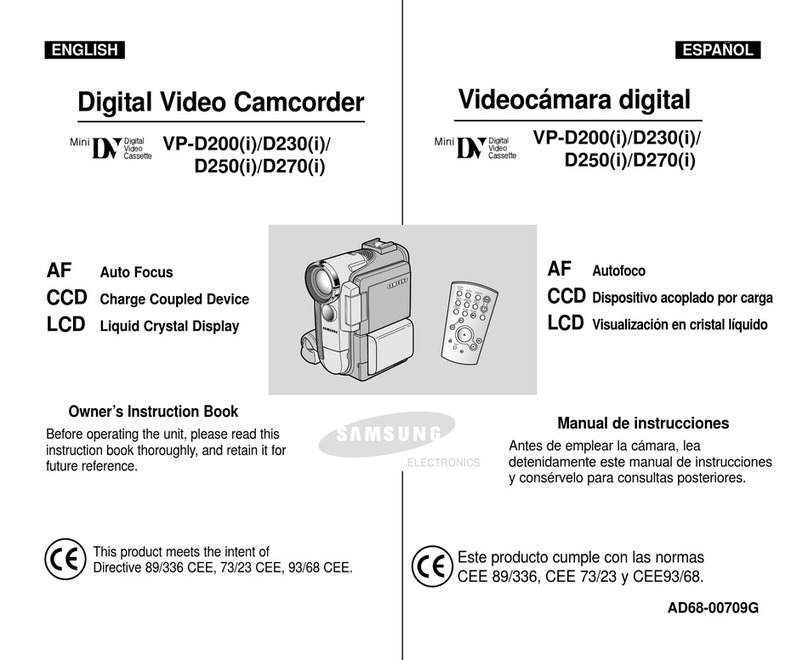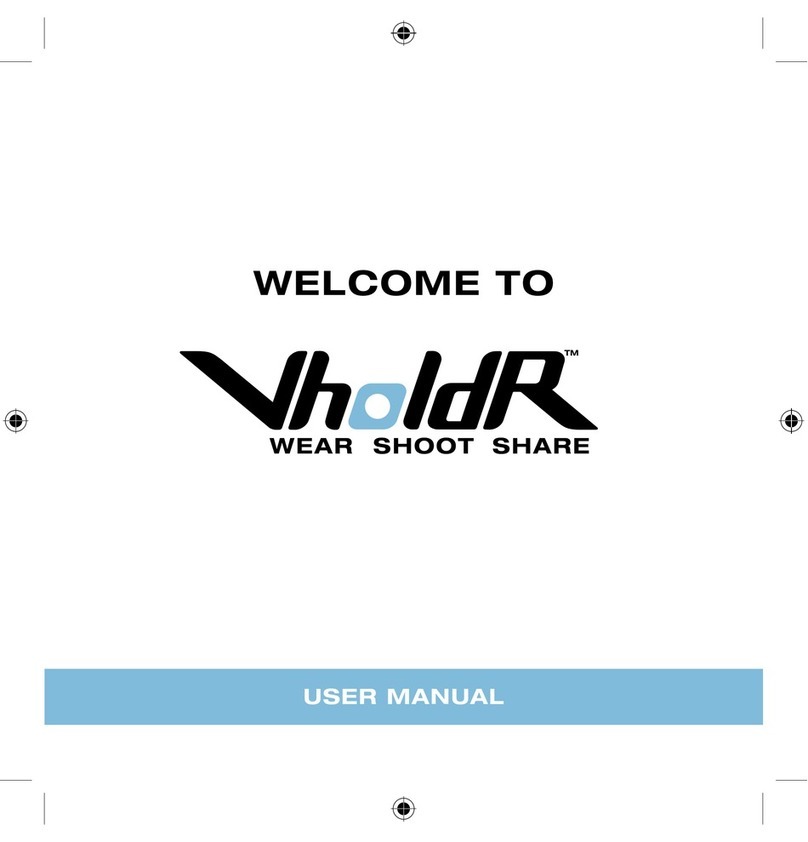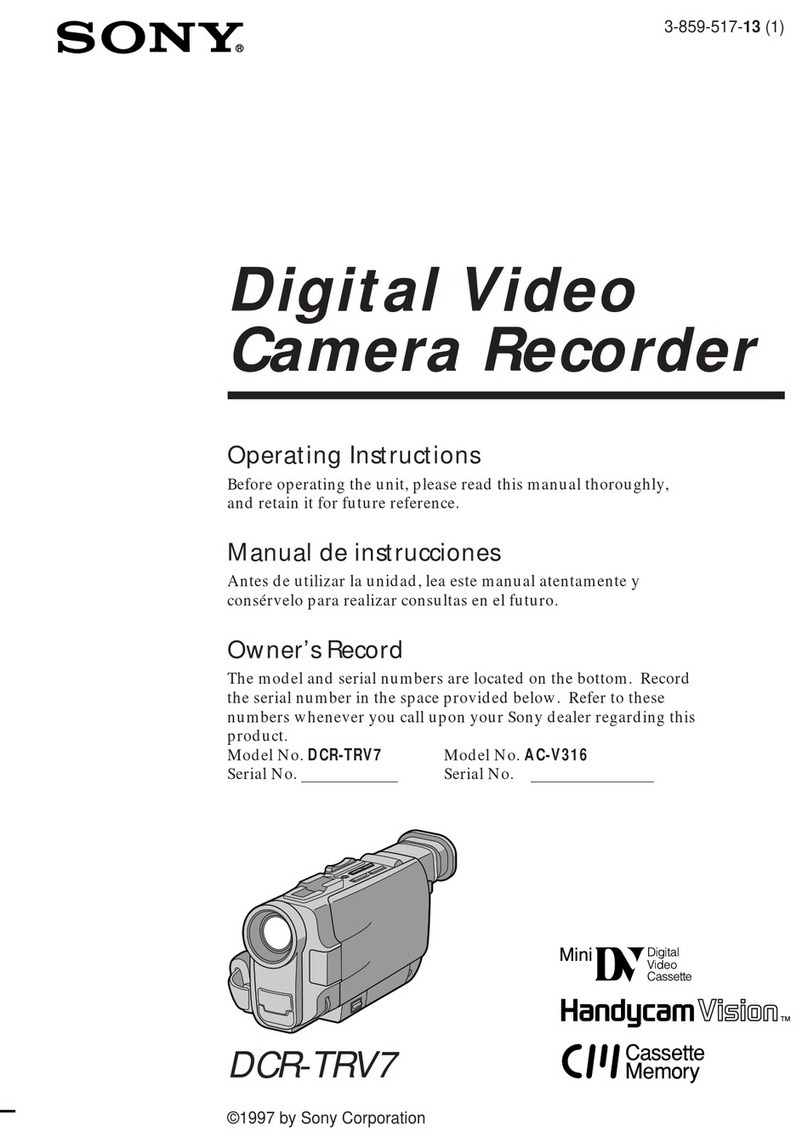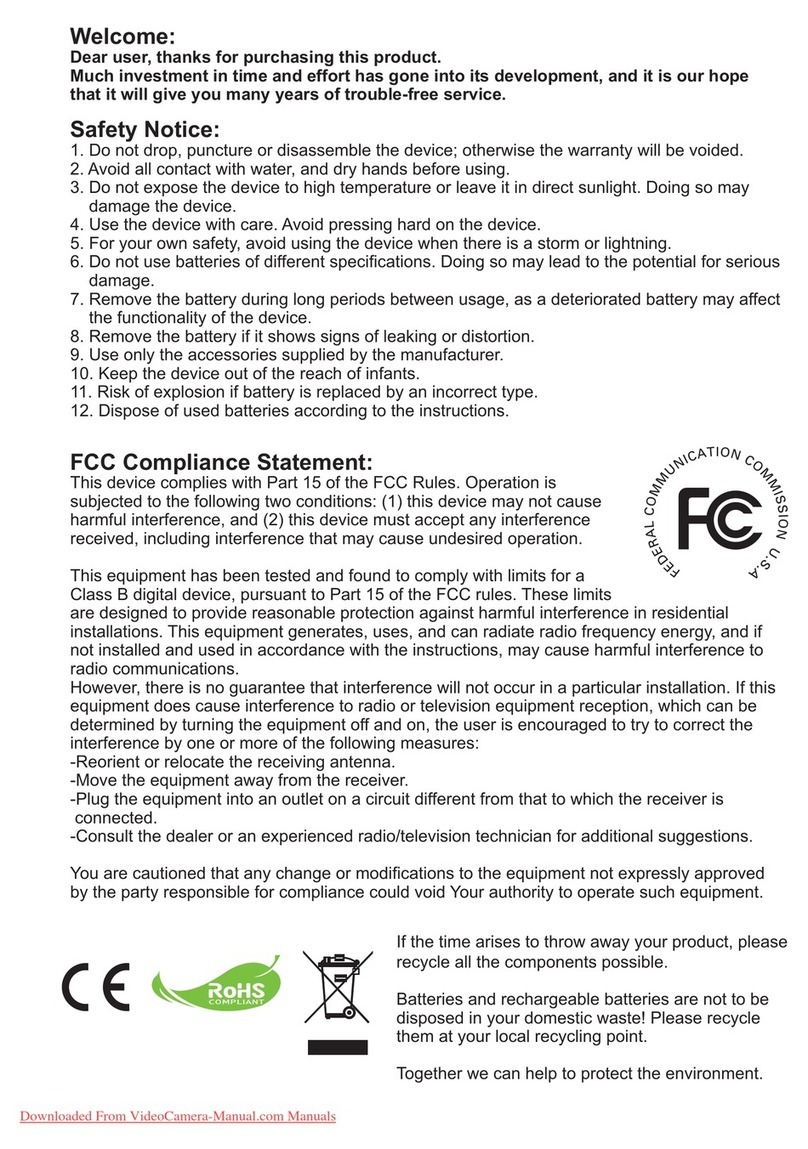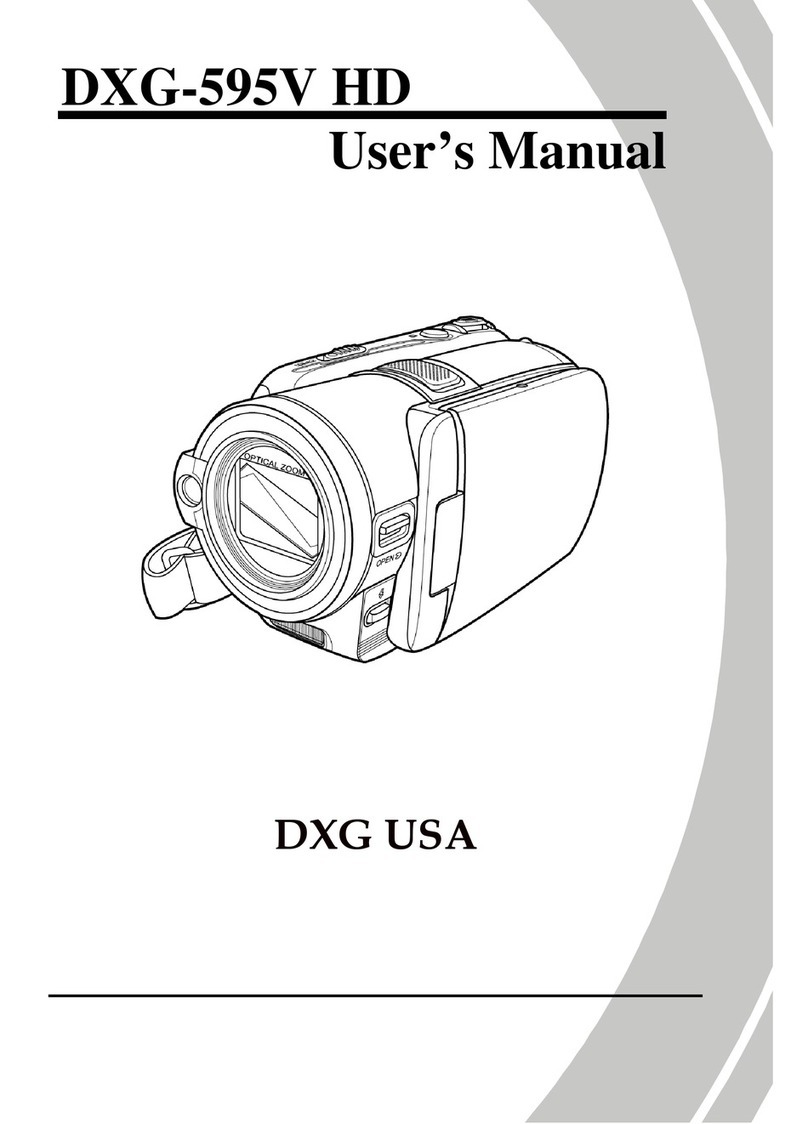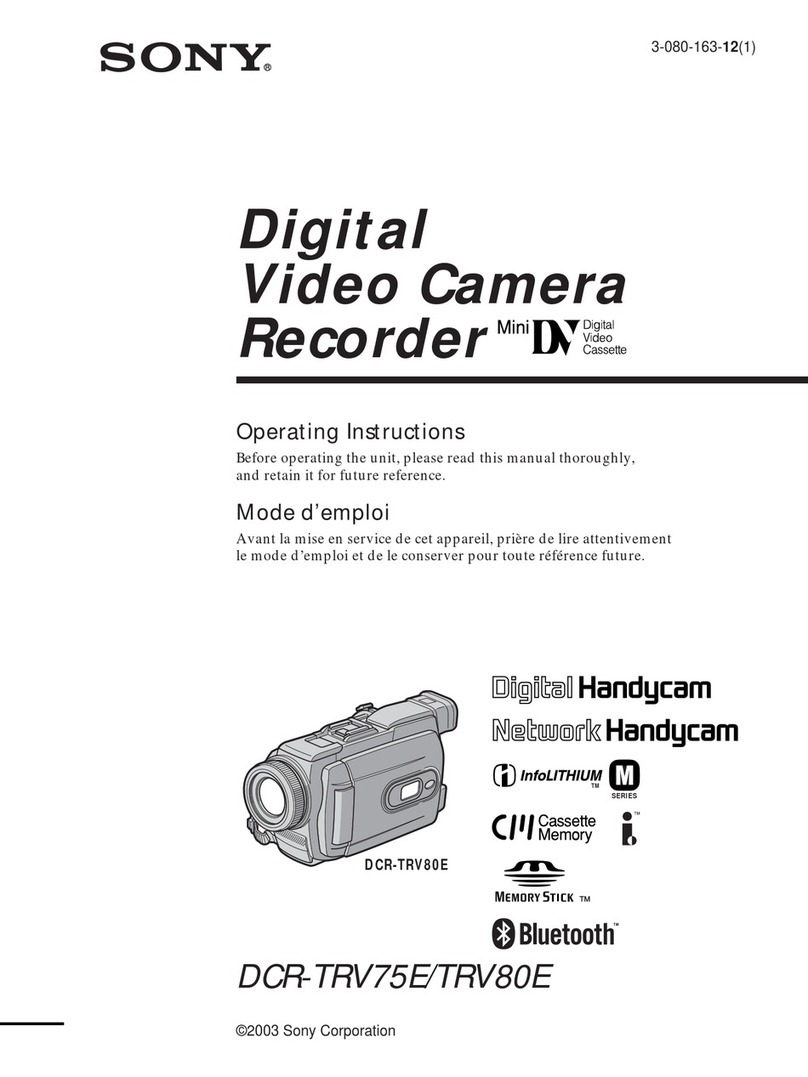Pro4Tech NanoPen User manual

User Guide
Pro4Tech © 2009


3
NanoPen User Guide
Table of Content
Introduction................................................................
4
PC Minimum Requirements......................................... 4
Box Contents............................................................. 5
Parts and Control....................................................... 6
Closed View................................................................ 6
Open View.................................................................. 7
Remote Control Reference........................................... 8
Function Table............................................................. 9
Getting Started.......................................................... 10
Pen.............................................................................. 11
Opening and Closing................................................... 11
Power On/Off.............................................................. 11
Charging..................................................................... 12
Memory Availability..................................................... 13
Battery Level................................................................ 13
Writing........................................................................ 14
Changing the Ink Cartridge......................................... 14
Remote Control..........................................................
15
Locking and Unlocking................................................ 15
Charging..................................................................... 16
Video and Audio Recording......................................... 17
Audio only Recording.................................................. 18
Taking a Snapshot....................................................... 19
Indications................................................................... 20
PC Functions............................................................... 21
File Management.........................................................
21
Disconnecting the Pen................................................. 22
NanoPen Manager..................................................... 23
Synchronizing Date and Timestamp............................. 25
Formatting the NanoPen Memory................................ 27
Updating the NanoPen Firmware................................. 28
Pairing and Un-Pairing................................................. 30
Care and Maintenance...............................................
32
Troubleshooting.........................................................
33
Technical Specification...............................................
34
Warranty.....................................................................
35
FCC Compliance..........................................................
36

4NanoPen User Guide
Introduction
NanoPen is a self-contained covert digital camcorder concealed
inside a fully functioning standard profile ballpoint pen,
operated using a remote control device, disguised as normal
car key fob. It confirms its reception of each command via
vibrations felt in the Remote Control. The Pen contains a hidden
camera, microphone and Micro-USB socket. The Pen can be
either carried or concealed in worn clothing, with due care taken
not to obstruct the camera lens or microphone. The Pen can also
be left unattended if required, and will still function normally.
All NanoPen files are time and date stamped and stored in the
internal flash memory in the following formats:
Movie = MPEG4 (QVGA 320 x 240)
•
Audio Only = AMR
•
Snapshots = JPEG, UXGA (2M Pixels)
•
All NanoPen digital files are exported by Micro-USB and
are easily viewed, renamed, edited and transferred using
Windows© Explorer.
PC Minimum Requirements
USB 1.1 or higher
•
Windows 2000/XP/Vista
•
QuickTime Player
•

5
NanoPen User Guide
Box Contents
NanoPen
1.
Remote Control key fob
2.
Multi-Charger
3.
USB Cable
4.
Spare ink refills
5.
User Guide
6.
Reference Card
7.
Carrying Case
8.

6NanoPen User Guide
Parts and Control
Closed View
This view shows the Pen in its normal state.
Lens location (do not obscure)
1.
Microphone location (do not block)
2.
Nib
3.
21
3

7
NanoPen User Guide
Open View
This view shows the Pen in its open state. All components listed
here, are concealed when the Pen is closed.
Power on/off button
1.
LEDs indicators
2.
Micro-USB socket
3.
3
1
2

8NanoPen User Guide
Remote Control Reference
This view shows the Remote Control.
Lock button (Taking a snapshot)
1.
Alarm
2.
button (A/V recording)
Unlock button
3.
(Audio only recording)
LED indicator
4.
S5.
ocket cover
Micro-USB socket
6.
3
4
2
1
6
5

9
NanoPen User Guide
Function Table
Function Press
Vibration
(Remote)
Remote
Control
LEDs
NanoPen
LEDs
Ref.
Page
Power
On Power
Button
Five
times 11
Off Power
Button Twice
Lock
Locking +Four
times
Four
times 15
Unlocking +Twice Twice
Audio/Video
Begin Once Once
Memory
level
indication
17
End Any Twice Twice Twice
Audio Only
Begin Once Once
Battery
level
indication
18
End Any Twice Twice Twice
Take snapshots Twice Twice Twice 19

10 NanoPen User Guide
Getting Started
When you get the NanoPen, check that the box contents
are complete, and undamaged. Also take time to read the
instructions and familiarize yourself with the basic functions.
Then take the following actions:
Connect the Pen to a PC using the supplied USB cable and
1.
adjust the time stamp using the process described on
page 25.
Fully charge the Pen. See page 12 for more information.2.
Charging process can take up to 3 hours.
Fully charge the Remote Control. See page 16 for3.
more information.
Disconnect the Pen from the PC. See page 22 for
4.
more information.
You are now ready to record.
WARNING: The NanoPen must only be formatted
using the procedure and software described on
page 27. Failure to do this will result in irreparable
damage.

11
NanoPen User Guide
Pen
Opening and Closing
To locate the power button and the Micro-USB socket, as
shown on open view picture (page 7), take the Pen in both
hands and pull gently on each end as shown.
Power On/Off
Press on the power button indicated in the open view picture
(page 7). When the LEDs flash 5 times, the Pen is on. To
switch the Pen off, press the button again until the LEDs flash
2 times.

12 NanoPen User Guide
Charging the Pen Battery
Open the Pen to access the Micro-USB socket.1.
Connect the Micro-USB plug into the socket on the
2.
Pen
and connect the other end of the cable to a standard PC USB
port, or to a portable USB charger.
Do not use force or attempt to insert the USB plugs at
an angle.
During charging, the green LED will blink once per second.
When fully charged, the green LED will remain on. This can
take up to 3 hours.
Note: The supplied charger allows charging from
main power (110V-220V AC) or from car cigarette
lighter socket (12V DC).
12V DC input
110V-220V
AC input
USB output

13
NanoPen User Guide
Memory Availability
Open the Pen and look at the LED indicators. Press button
on the Remote Control. The LEDs will then indicate the
following:
Red and Green = maximum recording time available
Green = ½ to ¾ recording time available
Red = ¼ to ½ recording time available
No indication = limited free memory
Battery Level
This process is the same as checking the memory; except that
you need to press button on the Remote Control. The LEDs
will then indicate the following:
Red and Green = battery full
Green = ½ to ¾ battery available
Red = ¼ to ½ battery available
No indication = empty to 1/4

14 NanoPen User Guide
Writing
To write, twist the tip collar of the Pen till the nib appears. You
can then write normally. To retract the nib, twist the collar in
the opposite direction.
Changing the Ink Cartridge
Twist and pull off the nib end of the Pen until it seperates.
Inside the tip, locate the slot and, using a small screwdriver, turn
the screw counter clock wise until the ink cartridge falls free.
Replace the empty cartridge and reverse the procedure.

15
NanoPen User Guide
Remote Control
Note: The Pen needs to be within 5 meter of the
Remote Control to ensure consistent and effective
operation. Operation beyond this distance, is not
guaranteed.
Locking and Unlocking
To ensure against the accidental activation of the NanoPen, the
Remote Control can be locked, by pressing buttons and
together. Locking is confirmed by four vibrations.
To unlock the NanoPen, press buttons and together.
Unlocking is confirmed by two vibrations.

16 NanoPen User Guide
Charging the Remote Control Battery
Open the connector cover to access the Micro-USB
1.
charging socket.
Connect the Micro-USB plug into the socket on the Remote
2.
Control and connect the other end of the cable to a standard
PC USB port, or to a portable USB charger.
Do not use force or attempt to insert the USB plugs at
an angle.
During charging, the green LED will blink once per second.
When fully charged, the green LED will remain on. This can
take up to 3 hours.
Remote Control Side View
Note: The supplied charger allows charging from
main power (110V-220V AC) or from car cigarette
lighter socket (12V DC).
Micro-USB
socket

17
NanoPen User Guide
Video and Audio Recording
To begin A/V recording press button
1.
on the Remote
Control.
The Remote Control will vibrate once.
During recording the Remote Control will vibrate once
per 12 minutes.
To cease recording press any button on the Remote
2.
Control.
The Remote Control will then vibrate twice.
Alternatively, if the Remote Control has been lost
or damaged, it is possible to start A/V recording
by pressing the power button for 10 seconds.
Note: Firstly, make sure that the Pen is switched on
and the lens or microphone are not obstructed.

18 NanoPen User Guide
Audio only Recording
Note: Firstly, make sure that the Pen is switched on
and the lens or microphone are not obstructed.
To begin audio recording only, press button
1.
on the
Remote Control.
The Remote Control will vibrate once.
During recording the Remote Control will vibrate once
per 12 minutes.
To cease recording press any button on the Remote
2.
Control.
The Remote Control will then vibrate twice.

19
NanoPen User Guide
Taking a Snapshot
Note: Firstly, make sure that the Pen is switched on
and the lens or microphone are not obstructed.
To take a snapshot, ensure the Pen's lens is pointed at the
subject and press button on the Remote Control.
The Remote Control will vibrate twice.

20 NanoPen User Guide
Remote Control Indications
The Pen confirms its reception of each command via vibrations
felt in the Remote Control. The vibrations accompanied by
flashing LEDs. The following summarized the NanoPen
indications:
Green
Green LED confirms normal functions combined with vibrations.
For more information see page 9. However, if the memory of
the NanoPen is full, starting to recording will cause the Green
LED to flash once, and then immediately twice.
Red
Any flashing Red LED indicates problem. Generally it will indicate
that the Pen is turned off or out of range of the Remote Control
or that the memory has become full. For More information see
page 33.
Red and Green
Any flashing of Red and Green LEDs together warn the user
that the Remote Control is not paired with any Pen. For More
information see page 31.
Table of contents