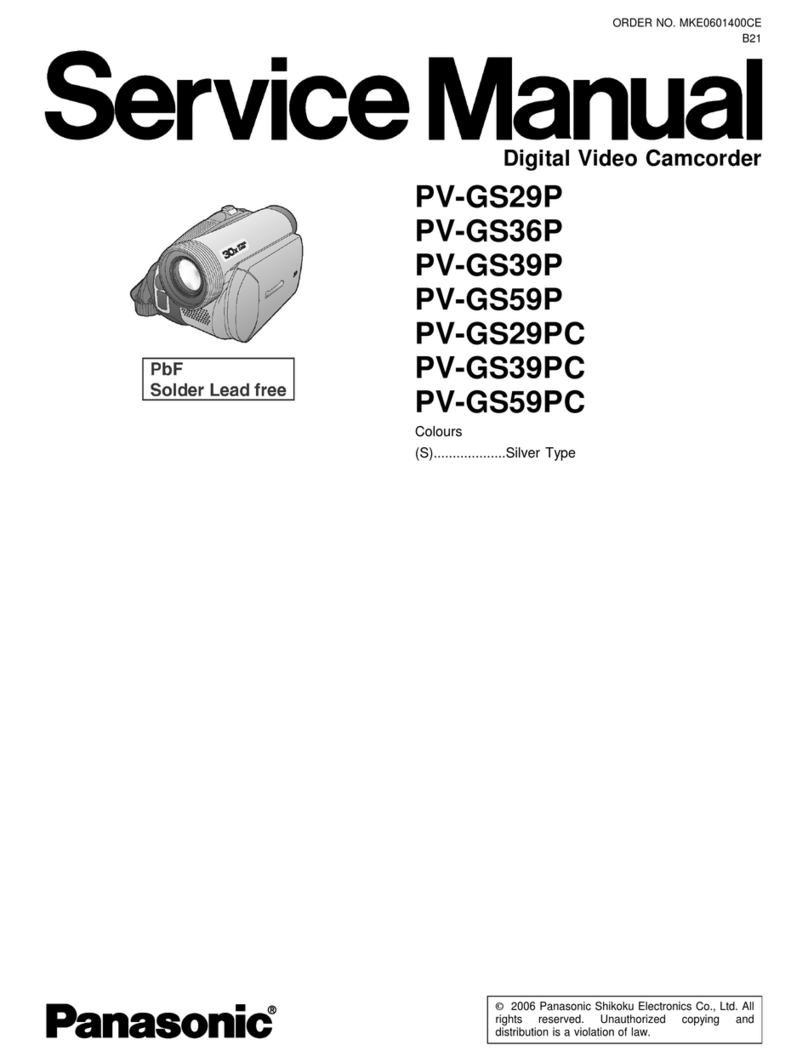Panasonic AU-EVA1 User manual
Other Panasonic Camcorder manuals
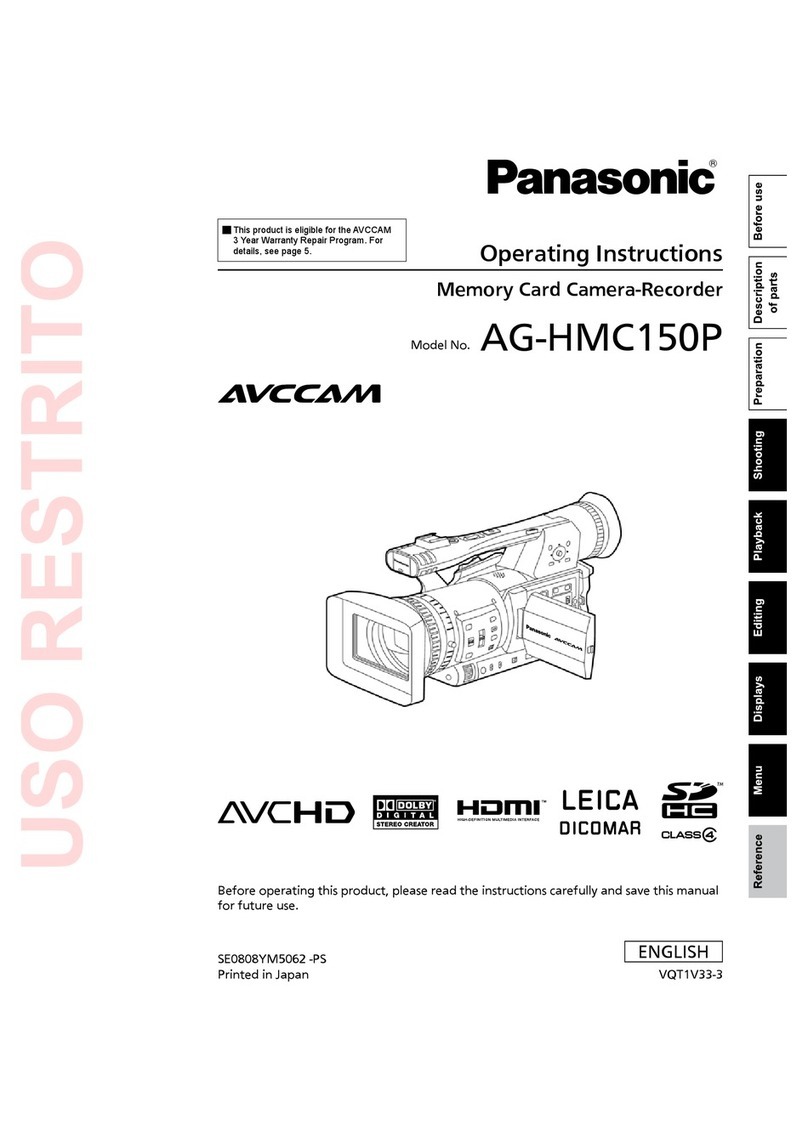
Panasonic
Panasonic AVCCAM AG-HMC150P User manual

Panasonic
Panasonic SDR-H280 User manual
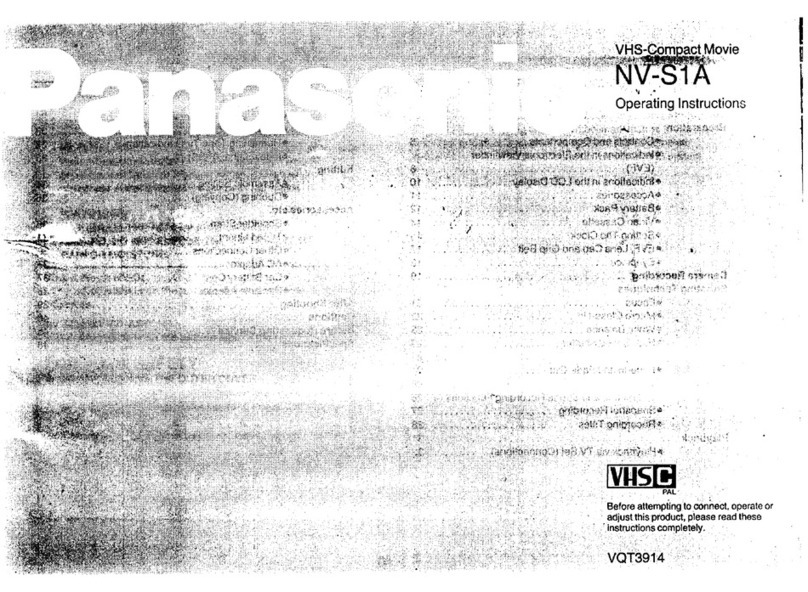
Panasonic
Panasonic NV-S1A User manual
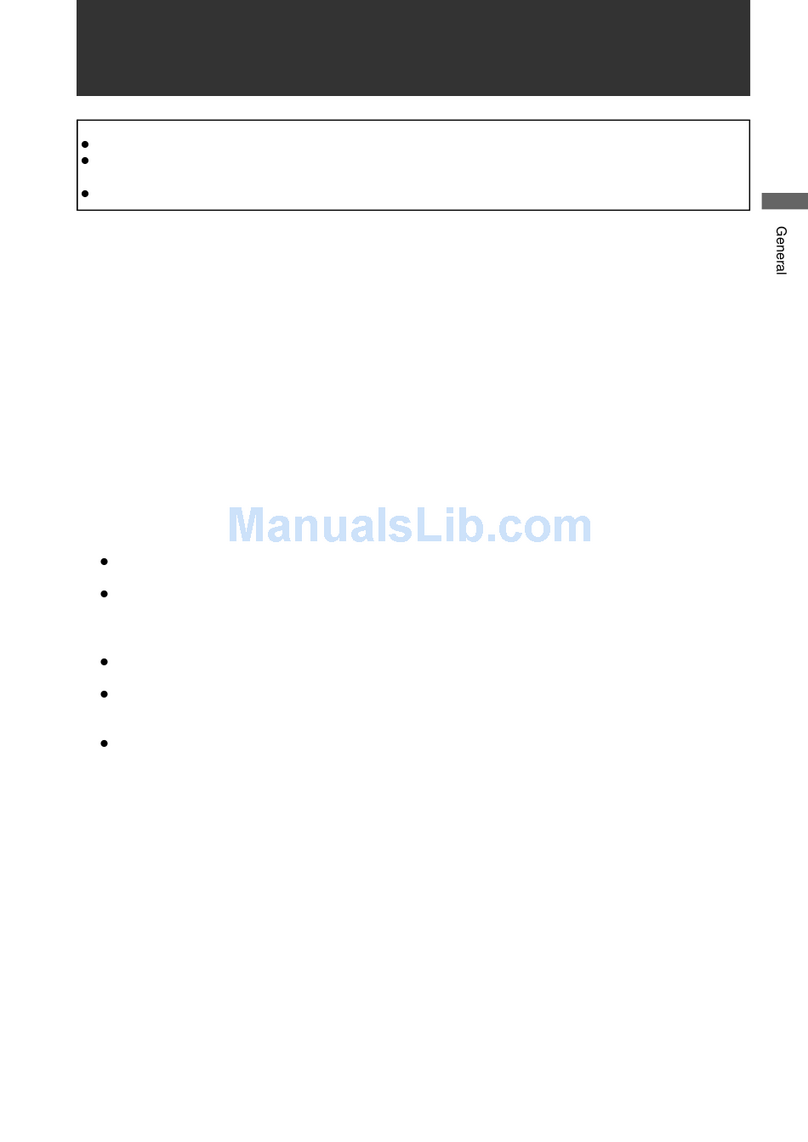
Panasonic
Panasonic AJ-HPX2000 User manual

Panasonic
Panasonic AVCCAM AG-HMC41 User manual

Panasonic
Panasonic NV-VZ14EN User manual

Panasonic
Panasonic HC-VX870PP User manual

Panasonic
Panasonic AU-EVA1 User manual

Panasonic
Panasonic AG-HPX250P/EJ/EN User manual
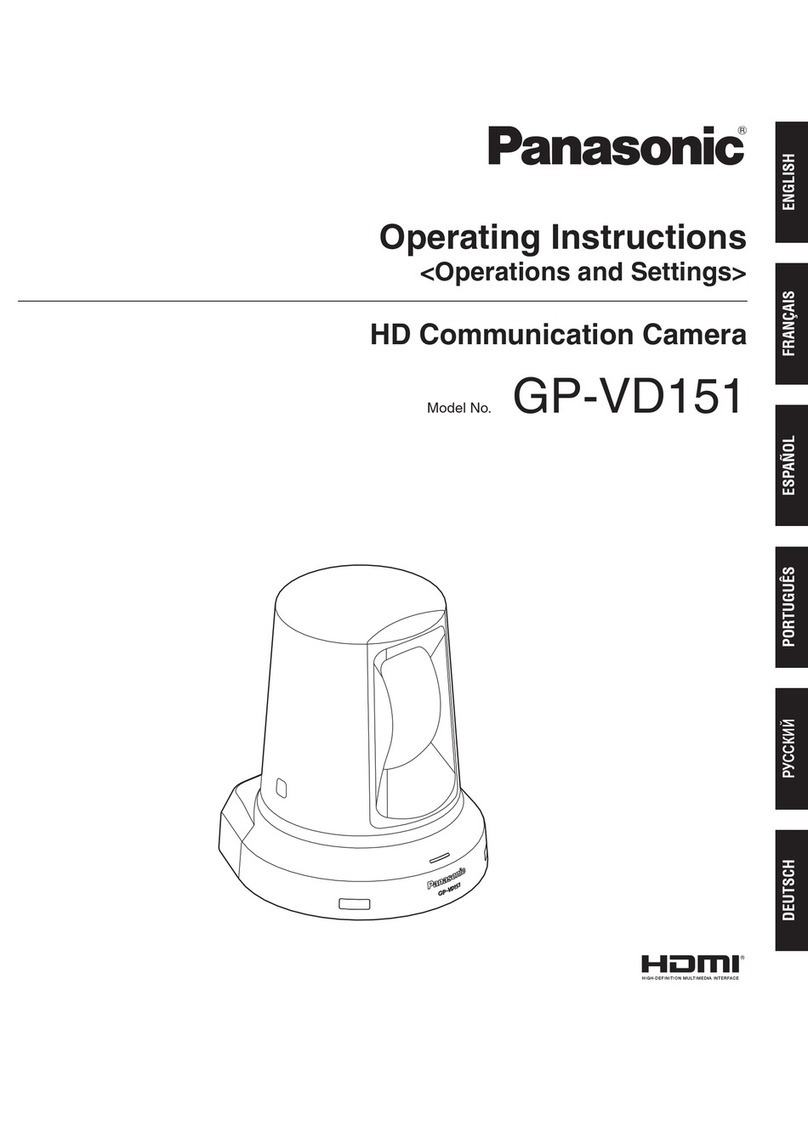
Panasonic
Panasonic GP-VD151 User manual

Panasonic
Panasonic Palmcorder Palmsight PV-L650 User manual
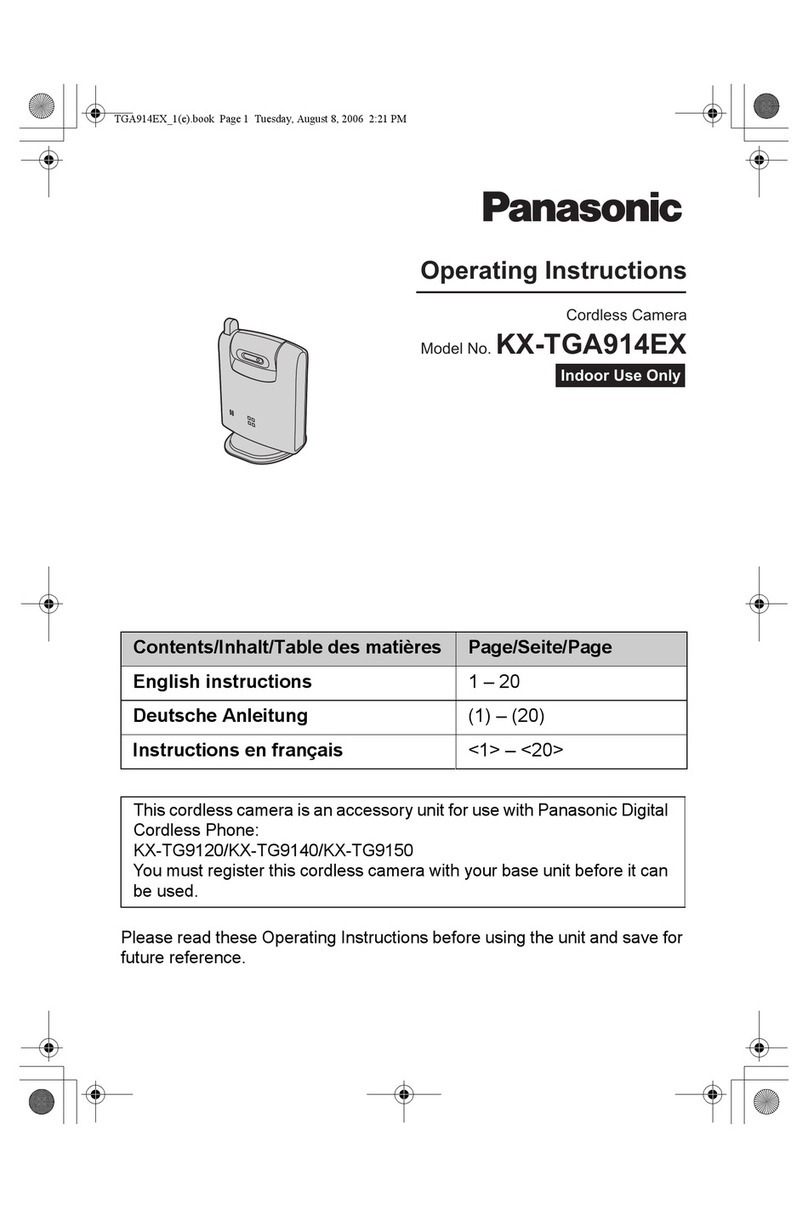
Panasonic
Panasonic KX-TGA914EX User manual
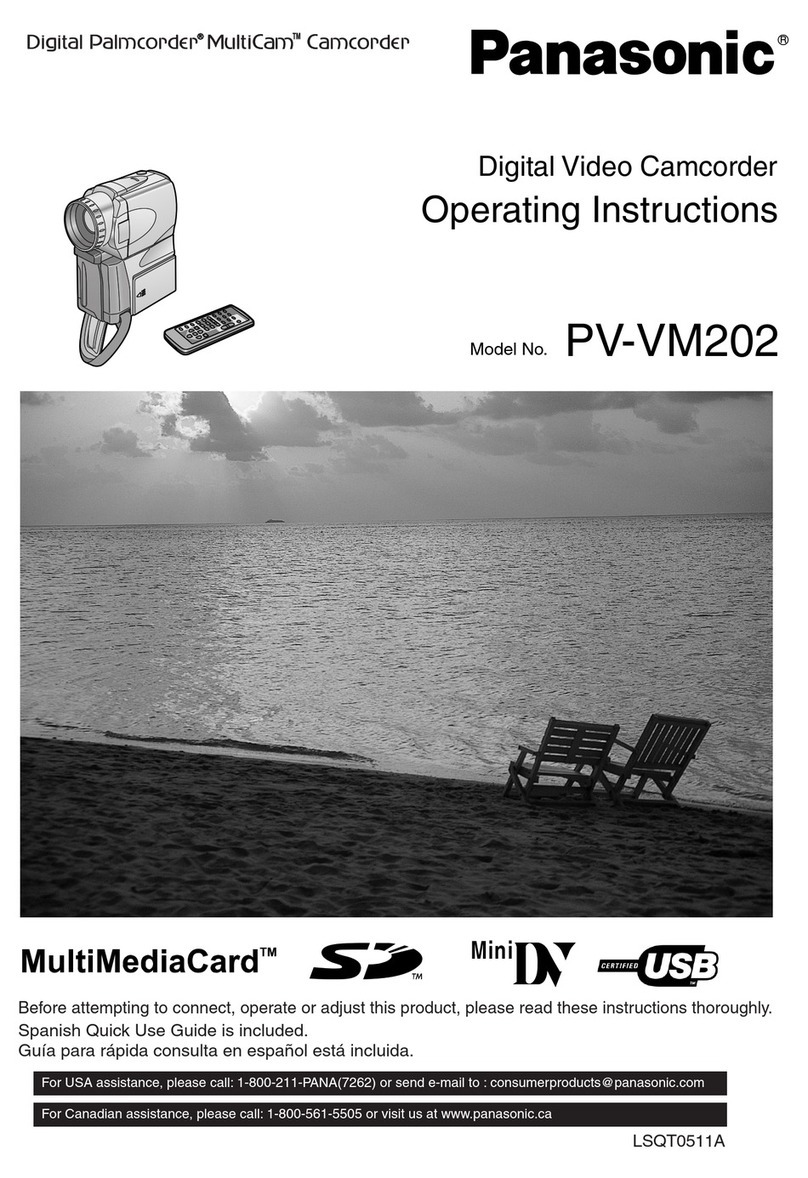
Panasonic
Panasonic Palmcorder MultiCam PV-VM202 User manual
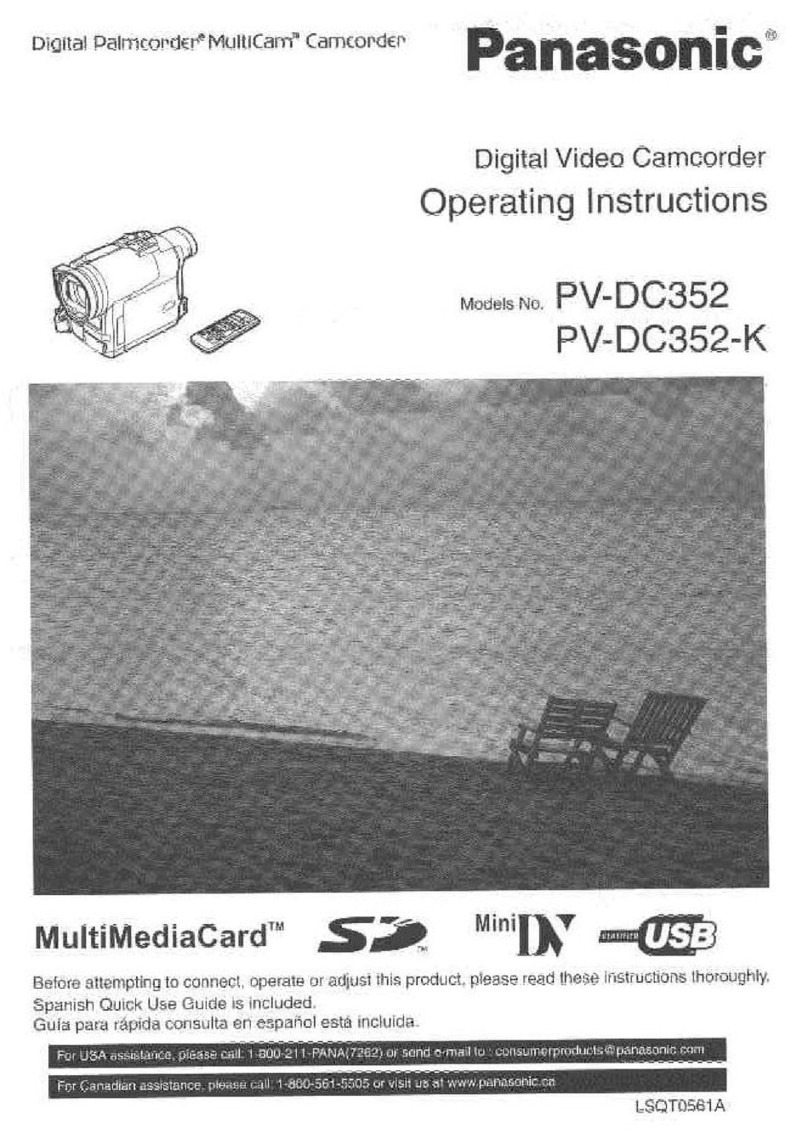
Panasonic
Panasonic Palmcorder PV-DC352 User manual

Panasonic
Panasonic HDC-SD60EF User manual

Panasonic
Panasonic AG-HMC152EN User manual
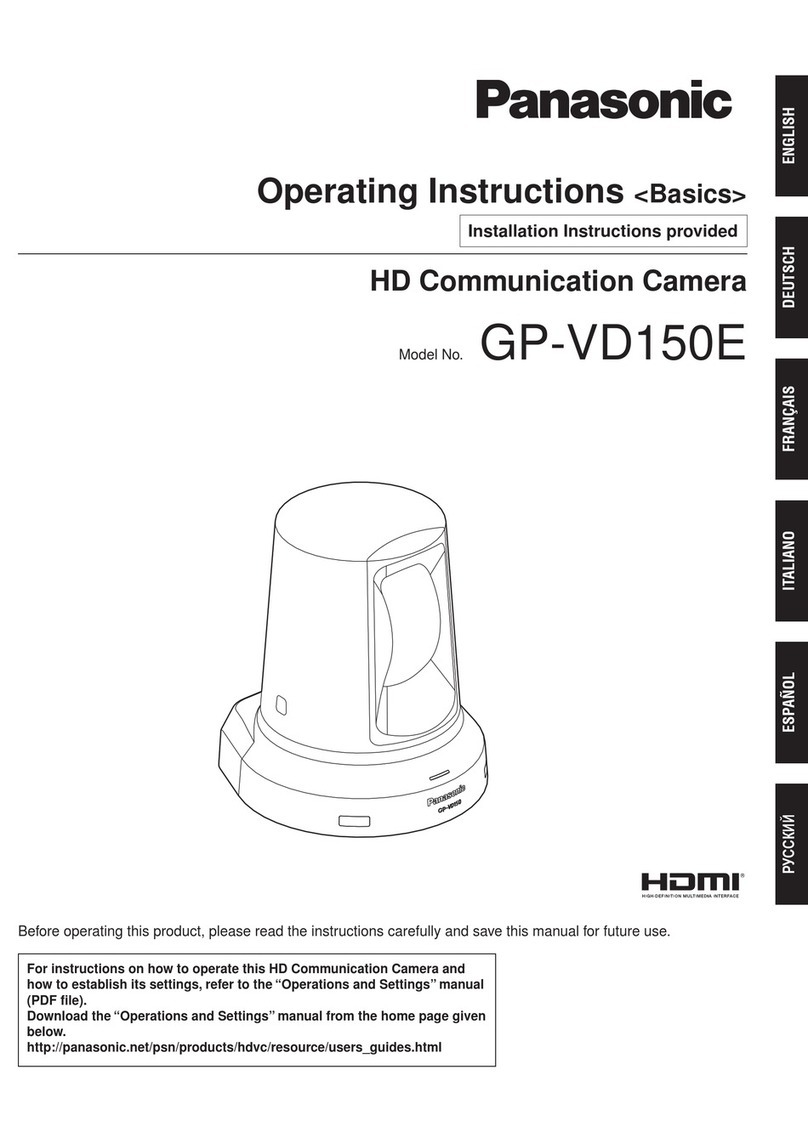
Panasonic
Panasonic GP-VD150E User manual

Panasonic
Panasonic AVCCAM AG-HMC80P User manual

Panasonic
Panasonic NV-GS320EG User manual

Panasonic
Panasonic AVCCAM AG-AF100AP User manual