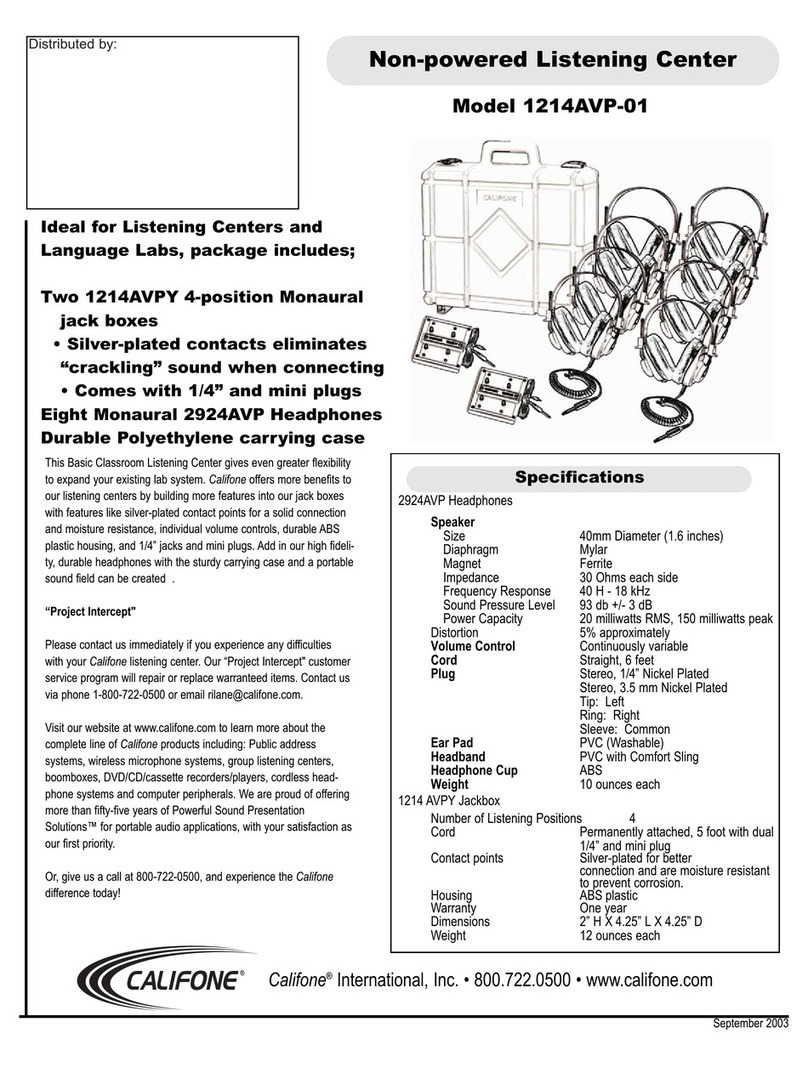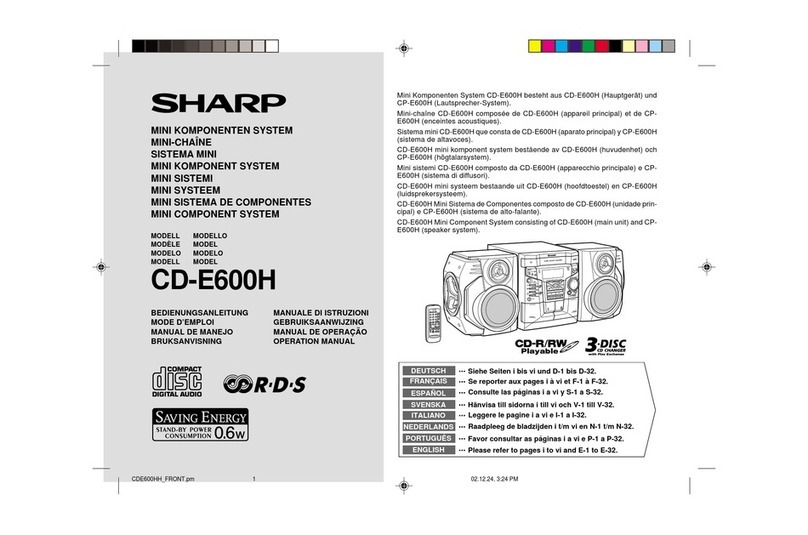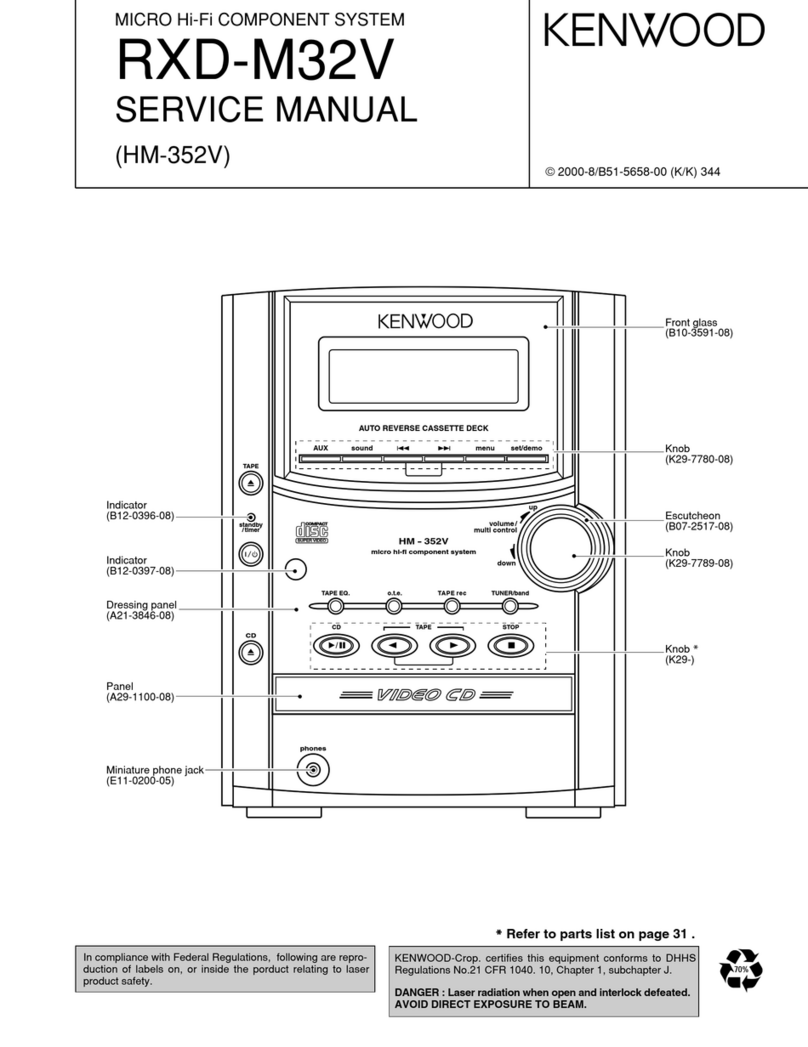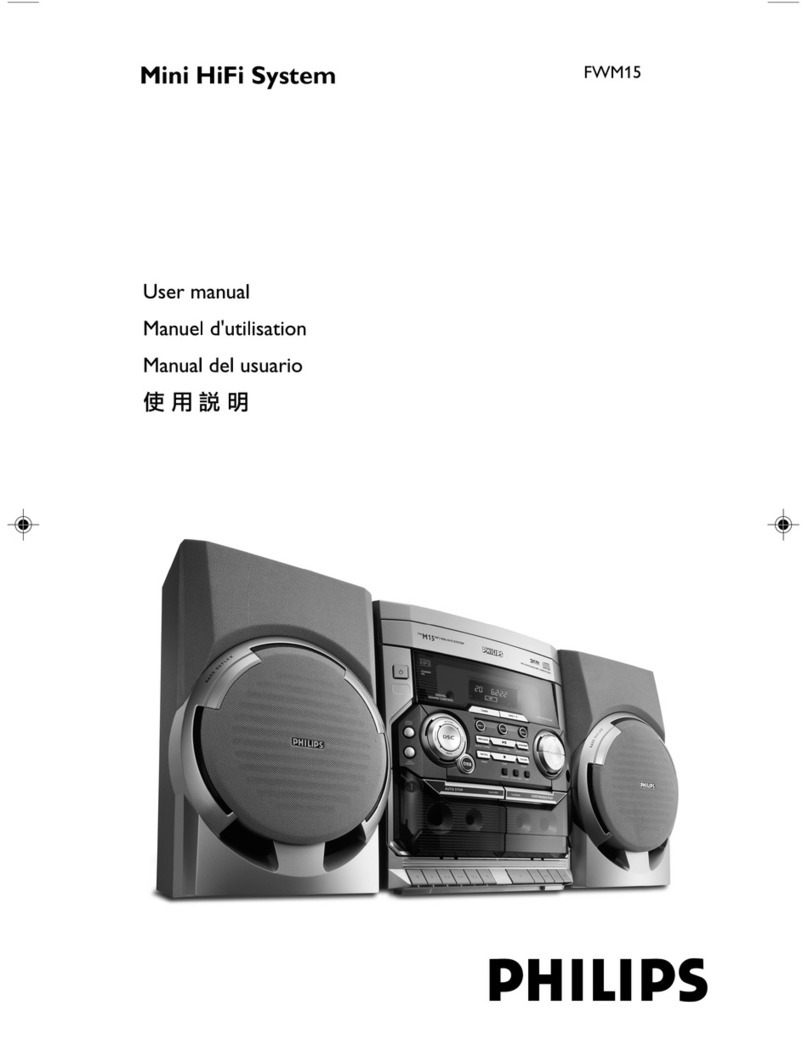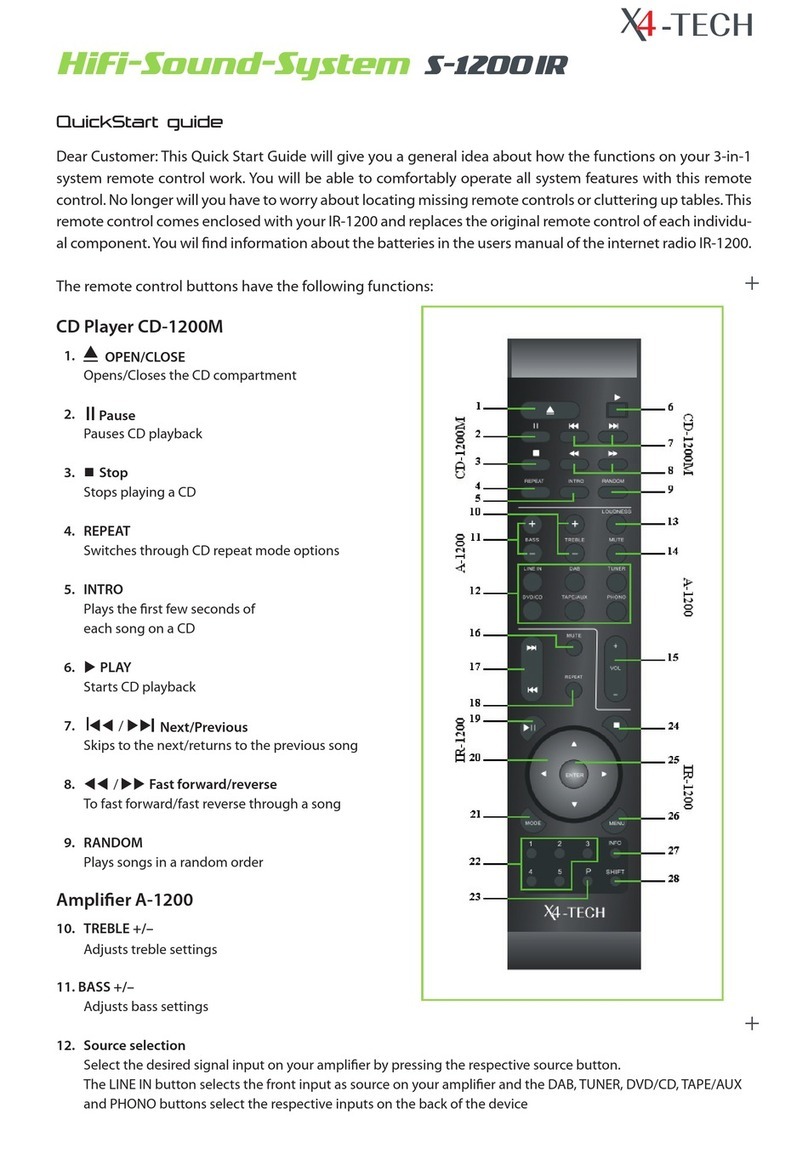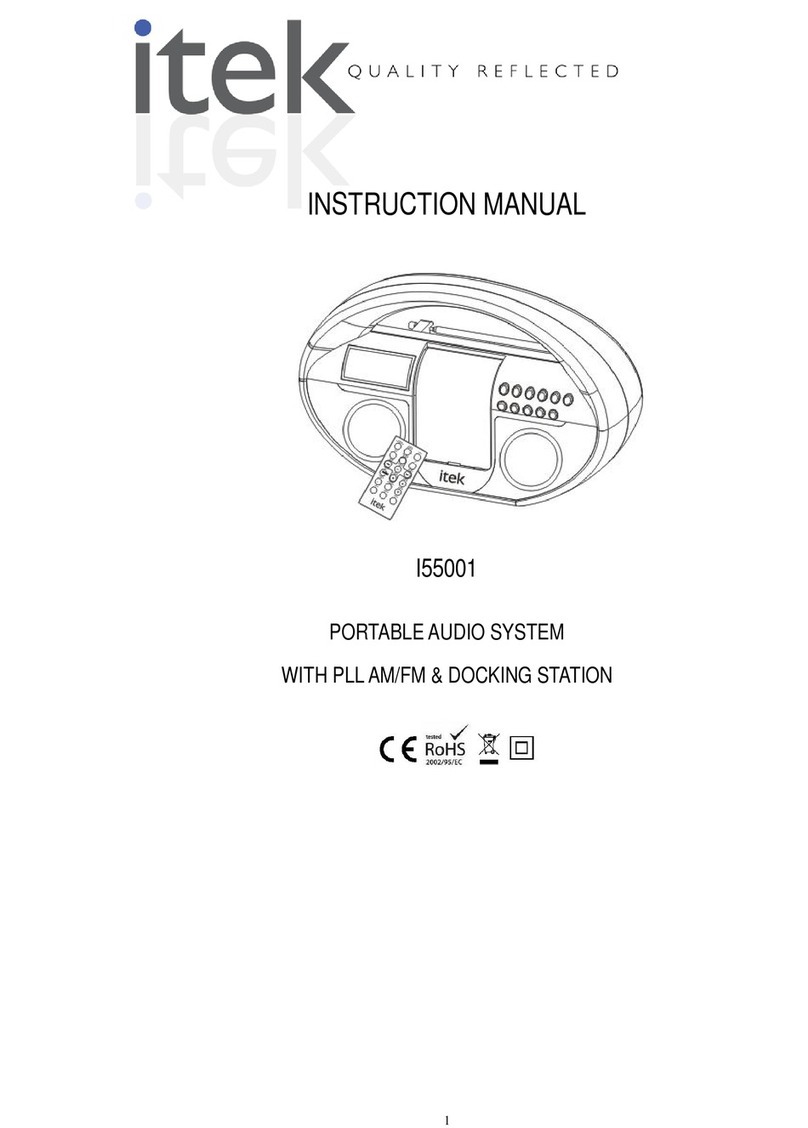Prodys QUANTUM LITE User manual

June 2016
Rev. 1.4
Last valid version 2.0.6
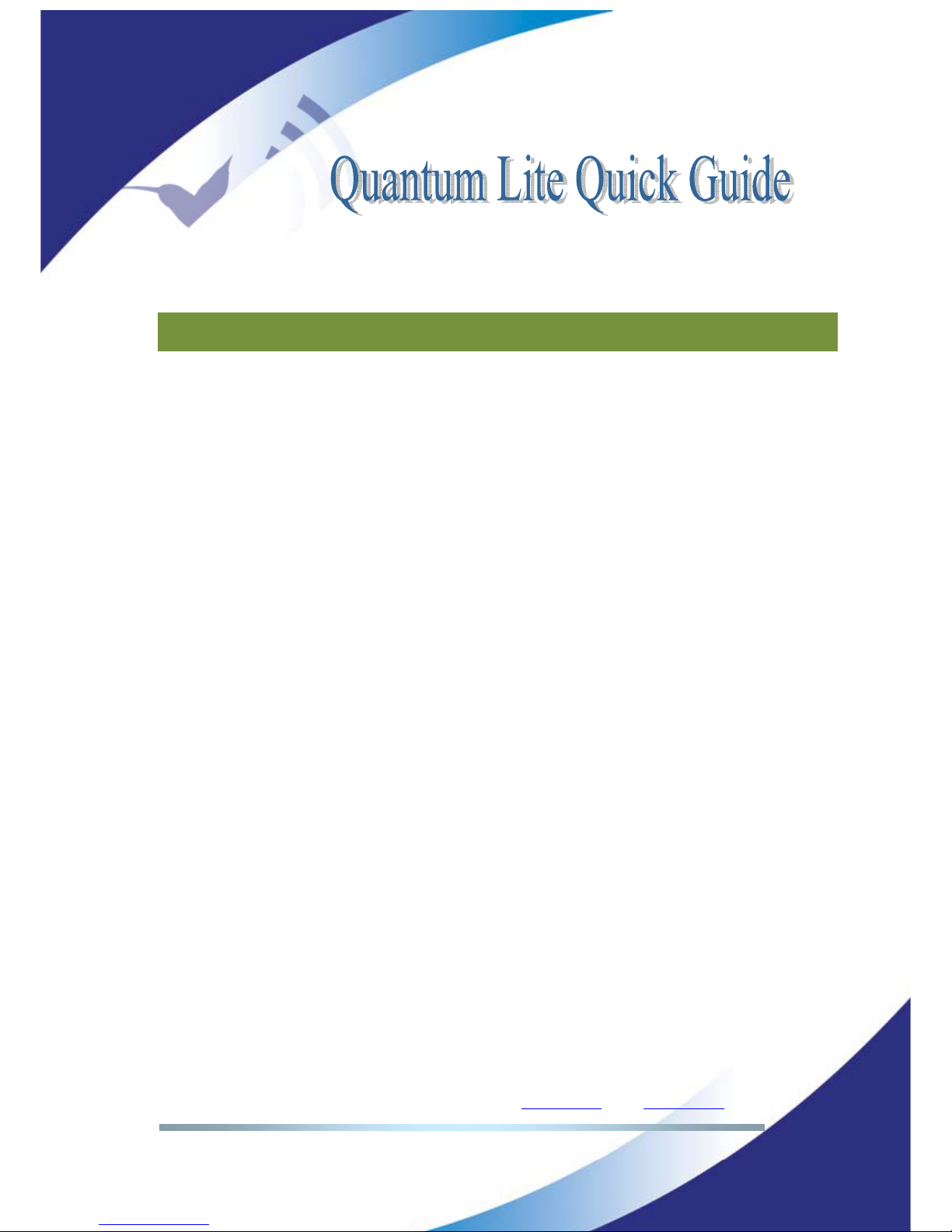
Prodys S.L. Tel: +34 91 6896880 ΘFax: +34 91 6943777 ΘEmail: [email protected] ΘWeb: www.prodys.com
Page 2
Index
Index 2
What’s Quantum LITE 4
I.1 Introduction.......................................................................... 4
I.2 Quantum Lite Features ............................................................. 5
Quick quide 6
II.1 Handheld codec. Power On. ...................................................... 6
II.2 Main menu ........................................................................... 7
II. Some facts before you might proceed using your handheld codec.......... 9
II. .1 Installing the QLST at the studio site ....................................... 9
II. .2 UMTS /LTE settings for the handheld codec ..............................10
II. . Address BOOK..................................................................12
II.4 Dial-in your studio.................................................................1
Audio controls 15
III.1 <IN> audio control ................................................................15
III.2 <Local> and <Return> audio controls ..........................................15
ecalling presets & call with Profiles 16
IV.1 Profiles .............................................................................16
IV.2 Factory default list of Profiles..................................................17
ecording and file operations 19
V.1 Rec menu ...........................................................................19
V.2 Play menu ..........................................................................20
V. Upload menu .......................................................................20
Appendix 22
VI.1 Wi-Fi configuration ............................................................... 22
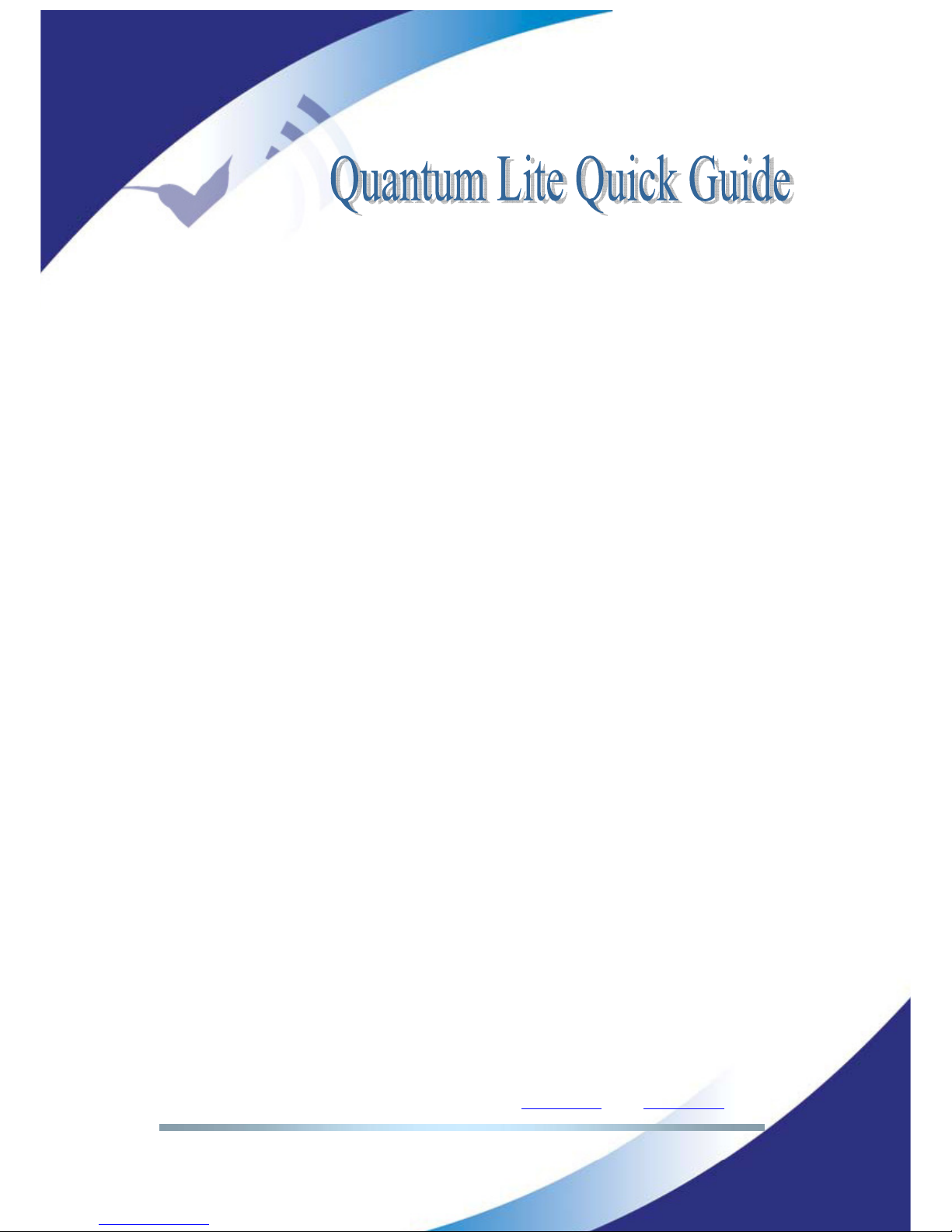
Prodys S.L. Tel: +34 91 6896880 ΘFax: +34 91 6943777 ΘEmail: [email protected] ΘWeb: www.prodys.com
Page 3
Picture index 26
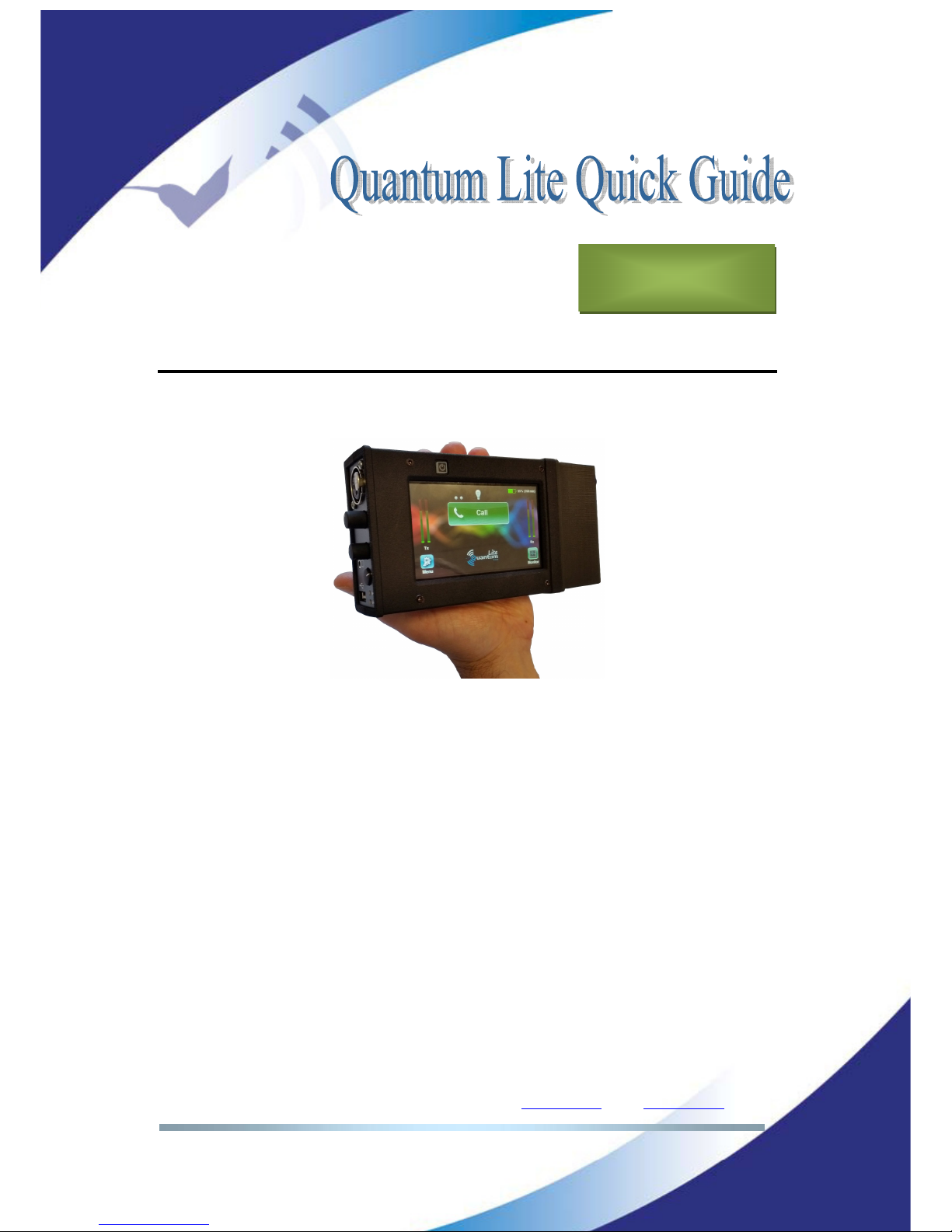
Prodys S.L. Tel: +34 91 6896880 ΘFax: +34 91 6943777 ΘEmail: [email protected] ΘWeb: www.prodys.com
Page 4
WHAT’S QUANTUM LITE
I.1 Introduction
Picture 1. Quantum Lite codec.
Quantum Lite is a new-generation handheld reporter codec that inherits world-
class IP technology from Prodys Ikusnet Video Codec Family and ProntoNet
udio Codec Family.
Lightweight and handy this product will fill the application gap between multi-
user and mixing commentary codecs and the best-effort smartphone app.
This unit can be controlled from its built-in web graphical interface, its front
panel display menu, or from ProdysControlPlus application.
Chapter I

Prodys S.L. Tel: +34 91 6896880 ΘFax: +34 91 6943777 ΘEmail: [email protected] ΘWeb: www.prodys.com
Page 5
I.2 Quantum Lite Features
mong Quantum Lite most remarkable features are:
Compression algorithms: Quantum Lite is equipped with the best of low
delay compression algorithms from voice frequencies encoding until full
20kHz bandwidth: OPUS and Enhanced apt-X
Communications:
ouble UMTS /LTE internal modems. The SIM card slots (micro
SIM) are located on the sides of the device.
Ethernet interface. The codec might use Local rea Networks with
direct access to the internet for the communication.
Wi-Fi interface is supported by means of an external Wi-Fi modem
connected to the USB slot on the head side.
Streaming protocol: The streaming protocol is the highly performing
BR VE protocol. This protocol enables using and combining any IP connection
(two UMTS /LTE, Wi-Fi and L N) for an extremely reliable audio contribution.
Control and monitoring: large touch screen provides the management
options, making usage quite simple for any user. It is also possible to control
the unit remotely with ProdysControlPlus application as long as the unit is
connected to the Internet, and even when the unit is connected to the
Internet behind a firewall.

Prodys S.L. Tel: +34 91 6896880 ΘFax: +34 91 6943777 ΘEmail: [email protected] ΘWeb: www.prodys.com
Page 6
QUICK QUI E
II.1 Handheld codec. Power On.
The handheld codec is typically used together with the battery bloc engaged at
the bottom side. Operation without the battery is possible if the VDC power
supply is feeding the device meanwhile.
Picture 2: Codec + battery bloc split off
The device is powered on pressing the square push button over the touch
screen for at least 3 seconds. The codec is operable 20s later.
Powering off the device is possible in any circumstance by just pressing the
same button for 8 seconds until the screen turns totally black.
Remark: Following procedures are applicable for the device with factory default
configuration. It might be possible that some procedures are disabled or use
short-cuts enabled by your company codec administrator.
n invitation for login with password is the first screen after start up is shown.
Chapter II

Prodys S.L. Tel: +34 91 6896880 ΘFax: +34 91 6943777 ΘEmail: [email protected] ΘWeb: www.prodys.com
Page 7
Remark: The factory default login is < dministrator> without any password. Just
press <login>.
Picture 3: Login
Remark: The touch screen of handheld codec turns dark (power optimization)
after 120s lacking of any user touch. Just touch the screen to awake the GUI
again.
II.2 Main menu
The main menu provides a simple overview of the device and communication
status, as well as control for initiating or stopping your communication with the
studio.
Picture 4: Green status communication not in progress yet

Prodys S.L. Tel: +34 91 6896880 ΘFax: +34 91 6943777 ΘEmail: [email protected] ΘWeb: www.prodys.com
Page 8
Picture 5: Red status communication in progress.
Main key:
oGreen indicates the communication to the studio is not in progress
yet. You are invited to dial your destination.
oRed indicates that a communication with the studio is in progress.
You might stop it with double acknowledgment at any time.
Small dots over the main key. Each dot represents a communication
interface (UMTS /LTE modems, Wi-Fi and Ethernet). The possible status
is:
oRed indicates that the interface is not ready for communication.
The SIM cards might not be inserted or well configured or the
Ethernet cable might not be plugged.
oGrey indicates that the interface is ready for communication
(please refer to the section II.3.2 for details).
oGreen indicates that the interface is streaming the audio data to
the destination.
oBlinking indicates the the link using this interface is unavailable at
this moment but the device is trying to recover the connection.
Battery time left is indicated on the right upper corner of the display.
Audio input and output levels are indicated at the left and right side.
TX is microphone input signal. RX is the received audio signal available for
the headphones. Please notice the final sound pressure on your
headphone should be adjusted with volume knobs (<LOC L> &
<RETURN>) and does not modify the digital measurement on the RX
meter.
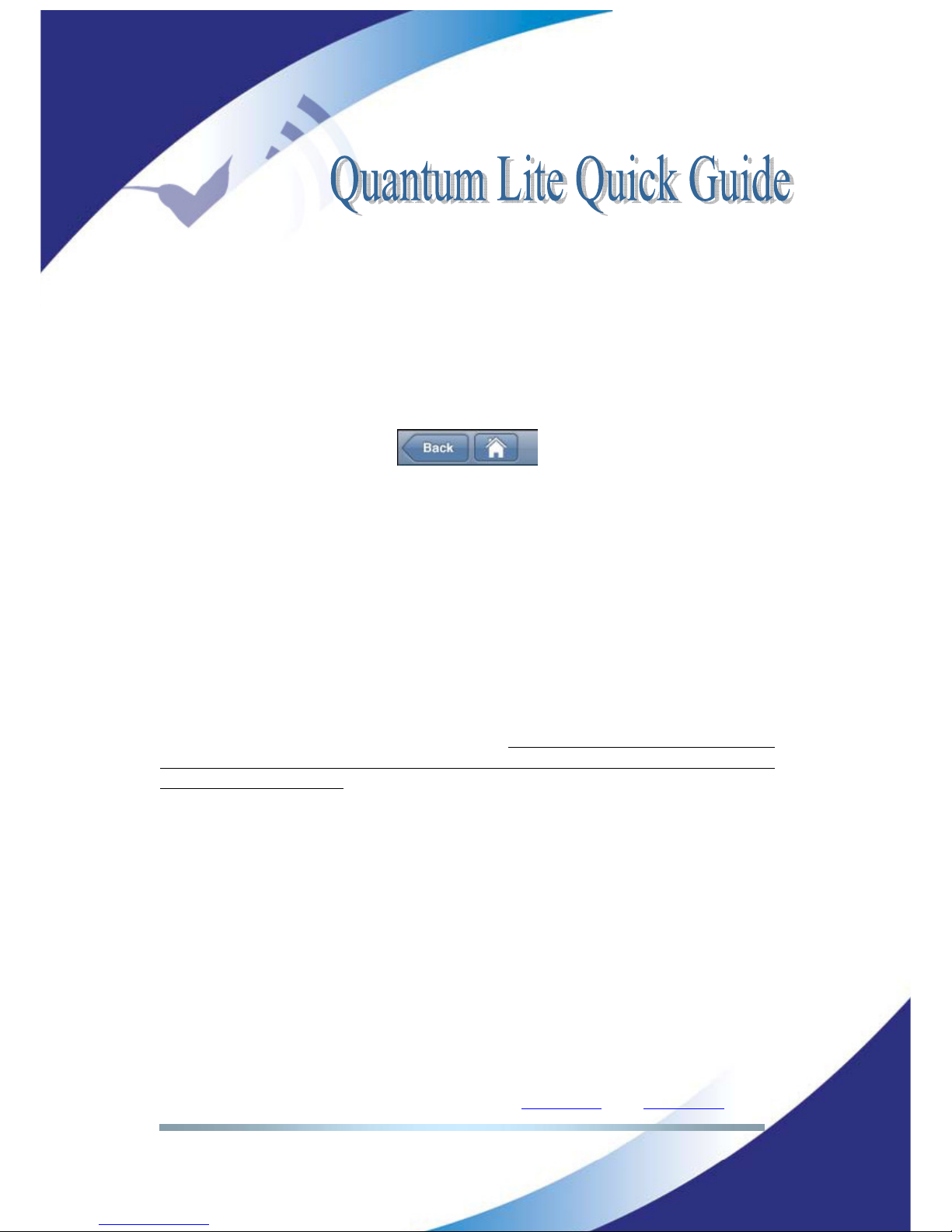
Prodys S.L. Tel: +34 91 6896880 ΘFax: +34 91 6943777 ΘEmail: [email protected] ΘWeb: www.prodys.com
Page 9
The <Menu> icon accesses to the configuration parameters if required.
The <Monitor> icon accesses the status information for the current
communication if desired.
Remark: You might skip one menu back or go directly to the main menu from
any deeper menu level with following controls, located in the upper left side of
any menu window.
II.3 Some facts before you might proceed using your handheld codec
Some settings must be provided for the handheld codec and its companion QLST
at your studio before any communication is possible. If these preparations
already took place, please refer to the next section.
II.3.1 Installing the QLST at the studio site
The QLST device must be connected to your Local rea Network and the access
for external TCP/UDP ports must be granted. Please request at your company IT
department assignation for your public IP address router (Port Forwarding at
your Internet router) for port 53000 TCP & U P service.
Remark: Please notice if several QLST devices are going to be used behind the
same Internet router, each QLST should get a different port assignment. Small
offsets would let addressing each QLST individually. E.g. first QLSTport 53000,
second QLSTport 53010, third QLSTport 53020, etc.
In QLST the factory default Ethernet port to be used is labeled L N1. For any
other arrangement please check document “QLST Hardware and Reference
Manual”.

Prodys S.L. Tel: +34 91 6896880 ΘFax: +34 91 6943777 ΘEmail: [email protected] ΘWeb: www.prodys.com
Page 10
II.3.2 UMTS /LTE settings for the handheld codec
Quantum Lite must get the SIM cards inserted and identify the local UMTS /LTE
service provider as any cell phone would require. Service Provider identification
should be an automated internal process taking less than 10 seconds. However
the automated identification might be disturbed, finishing unsuccessfully. You
might realize this disturbance if any of the small dots keeps on blinking red for
more than 10s.
Remark: Please advice the SIM card slots accept micro sized SIM cards only
Picture 6: Internal modems registering to UMTS /LTE network
In this case you might assist manually the codec for a successful Service Provider
identification. Please type manually your local PN for the SIM cards 1 and 2.
Following procedure is required:
1. Go to
Menu>Conf>Interfaces>3G/4G
2. Choose internal modem 1 or 2
3. Provide the correct PN of this Service Provider as the example of pictures
7 and 8. If you are using two different Service Providers for SIM card 1
and 2, please remind using the proper PN for each modem.

Prodys S.L. Tel: +34 91 6896880 ΘFax: +34 91 6943777 ΘEmail: [email protected] ΘWeb: www.prodys.com
Page 11
Picture 7: <Use the following …APN>
Picture 8: Add or Edit your local APN code
You might check detailed information about your current UMTS /LTE capability at
Monitor>3G/4G
. Below there are some example pictures about possible
indications.
Picture 9: Blue colour indicates the UMTS /LTE network access is available

Prodys S.L. Tel: +34 91 6896880 ΘFax: +34 91 6943777 ΘEmail: [email protected] ΘWeb: www.prodys.com
Page 12
Picture 10: Red colour indicates the network access is not ready yet.
Picture 11: Mixed colours indicate you might proceed with your audio
communication restricted to the blue capacities.
II.3.3 Address BOOK
Either you just have the same destination to call (i.e. one QLST at your studio),
or several possible destinations are available, you might prefer keeping the
numbers to dial ready in your Quantum Lite internal agenda or address BOOK.
The recording of addresses in the address book is done through the Book Entry
menu. To get there follow
Menu >Book >New

Prodys S.L. Tel: +34 91 6896880 ΘFax: +34 91 6943777 ΘEmail: [email protected] ΘWeb: www.prodys.com
Page 13
Picture 12: A new book entry
The <address> field must be the public IP address for the destination codec.
Usually you prefer <Low Delay> profile for your voice communication. nyhow
you might select another profile at calling time.
II.4 Dial-in your studio
fter all those initial settings, which likely remain the same for years, you are
able to start you first communication to the studio.
1. Press the big green button to dial. (Please refer to picture 4)
2. Choose your BOOK destination to dial or type manually the address.
Picture 13: Dial-in from your BOOK list

Prodys S.L. Tel: +34 91 6896880 ΘFax: +34 91 6943777 ΘEmail: [email protected] ΘWeb: www.prodys.com
Page 14
Picture 14: Dial-in typing the destination address
3. Now your communication is progressing. You should get confirmation with
a big red button as picture 5.
Remark: Unsuccessful dial attempts would indicate “unable to connect”. The big
green button offers you another attempt. This result might indicate either your
studio codec is busy, you dialled a wrong destination or the “port forwarding” at
your studio internet router is incorrect.
Picture 15: Unable to connect. Remote is busy or wrong address.
Remark: bout the best suitable call profile, please refer to section IV.1
(“Profiles”) for more details.
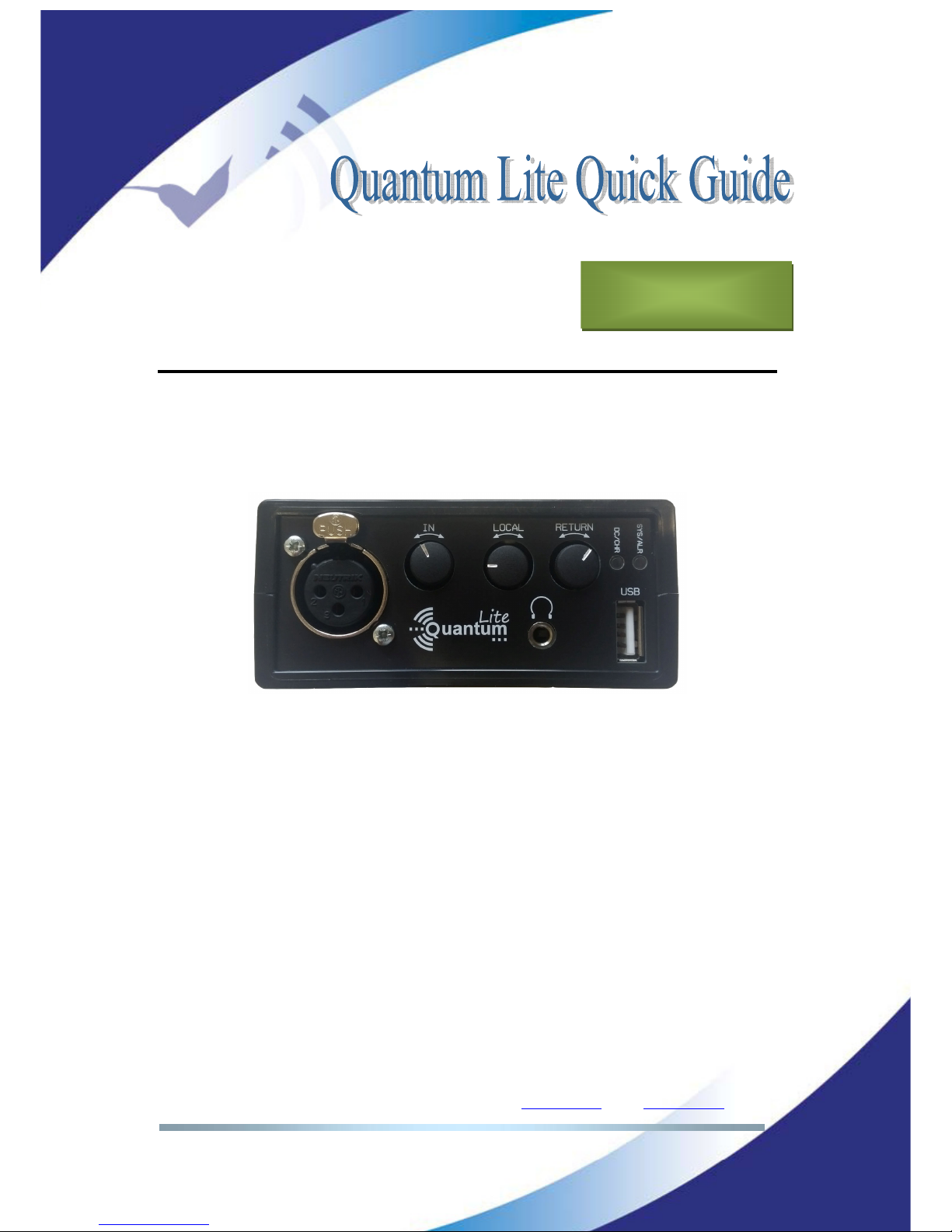
Prodys S.L. Tel: +34 91 6896880 ΘFax: +34 91 6943777 ΘEmail: [email protected] ΘWeb: www.prodys.com
Page 15
AU IO CONTROLS
The codec top provides microphone and headphone connectors. Three push-lock
controls adjust the input gain as well the headphone output gain. For operation
push and unlock the knobs.
Picture 16: Quantum Lite Top.
III.1 <IN> audio control
This knob sets the mic preamp gain.
Remark: Please remind phantom power might be required or your mic at the
audio menu. In this case please enable phantom power at:
Menu >Conf > udio >Input
III.2 <Local> and <Return> audio controls
Those controls affect only the sound on your headphone.
<Local> emphasizes your own voice or input audio on your headphone.
<Return> emphasizes the return signal from the studio
The overall sound you will hear on the headphones is the sum of <Local>
+ <Return>.
Chapter III

Prodys S.L. Tel: +34 91 6896880 ΘFax: +34 91 6943777 ΘEmail: [email protected] ΘWeb: www.prodys.com
Page 16
RECALLING PRESETS & CALL WITH PROFILES
With your Quantum Lite you will included a choice of equipment configuration
ready to use. Those got the name <Preset>
Please press this sequence to access to the preset menu:
Menu > Preset
The default list of presets might be enhanced or modified by you or your
company codec administrator for the sake of supporting your most common
applications for Quantum Lite.
The current firmware version does not offer any factory default profile.
IV.1 Profiles
The <Profiles> instead lead to some temporally configuration changes the user
will apply only for the next call only. Once the call finished, the codec recovers its
original configuration. Therefore <Profiles> is useful for a quick adjustment of
the audio delay (jitter buffer) for the handheld and the studio codecs, or for
switching quickly the compression algorithm (therefore the audio quality) just at
the moment the destination is dialled.
Remark: Using any profile from the handheld device, this selection is applied
synchronously to the handheld as well to studio unit automatically.
Chapter IV
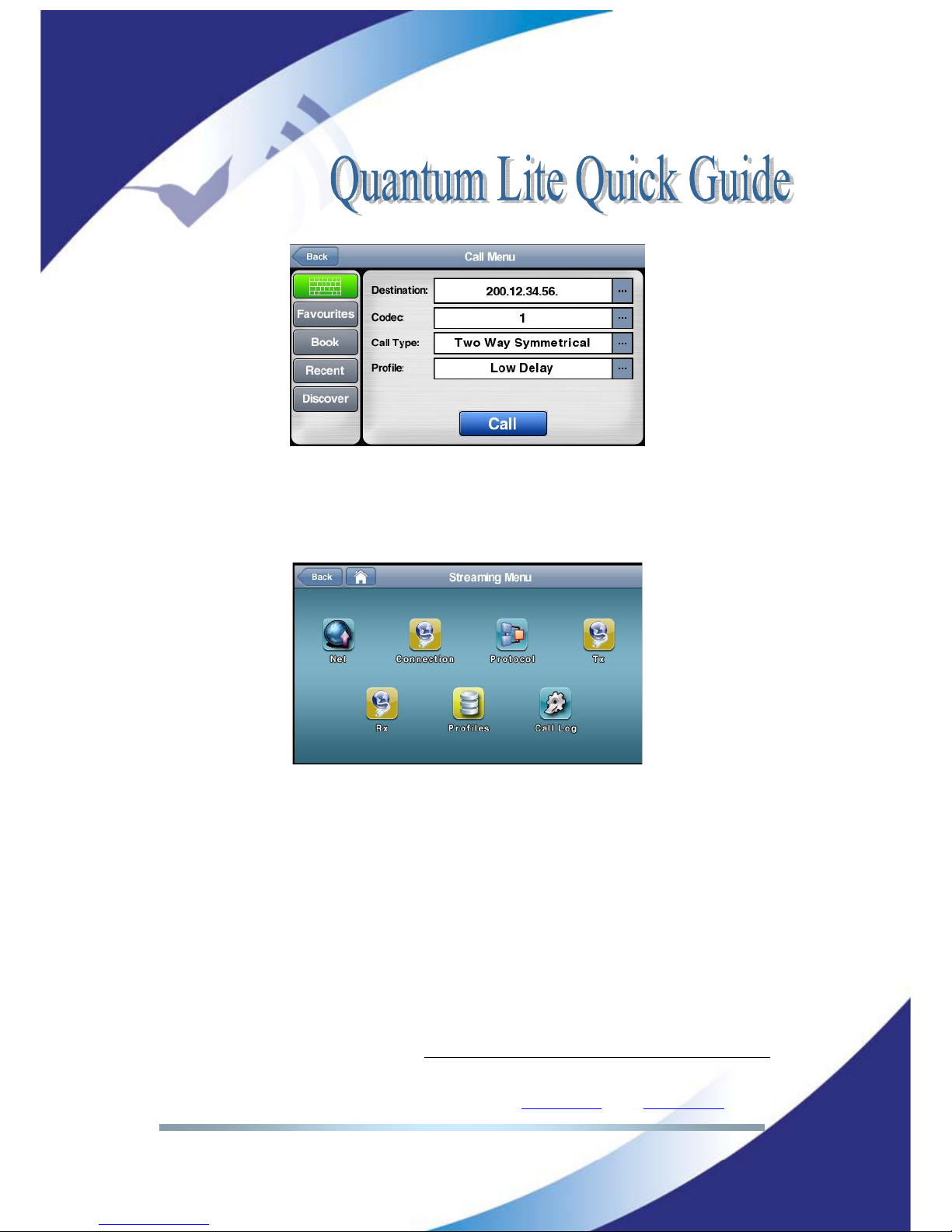
Prodys S.L. Tel: +34 91 6896880 ΘFax: +34 91 6943777 ΘEmail: [email protected] ΘWeb: www.prodys.com
Page 17
Picture 17: Profile selection at the Call Dialog is possible
New user profiles might be added to the factory default list using the <Profiles>
menu of the overall <Streaming> menu. (the complete path is Menu >
Streaming > Profiles > New
or
Edit)
Picture 18: New profiles might set up by the user
IV.2 Factory default list of Profiles
Current default profiles available are:
•Low elay (
The buffer on each end will be set to 100ms. pplicable for pretty
good LTE or L N connections
)
•Mid elay (
The buffer on each end will be set to 300ms. pplicable for any
UMTS /LTE connection.
)
•High elay (
The buffer on each end will be set to 500ms. pplicable for any
difficult or risky connection.
)
•Opus MN 64 Mid elay Bonding
(
The next audio connection is using Opus
mono 64kbps with 300ms delay and sharing the total bandwidth among any
possible data paths enabled. This is profile is “streaming bandwidth efficient”.
pplicable for small bandwidth connections or crowded areas.
)
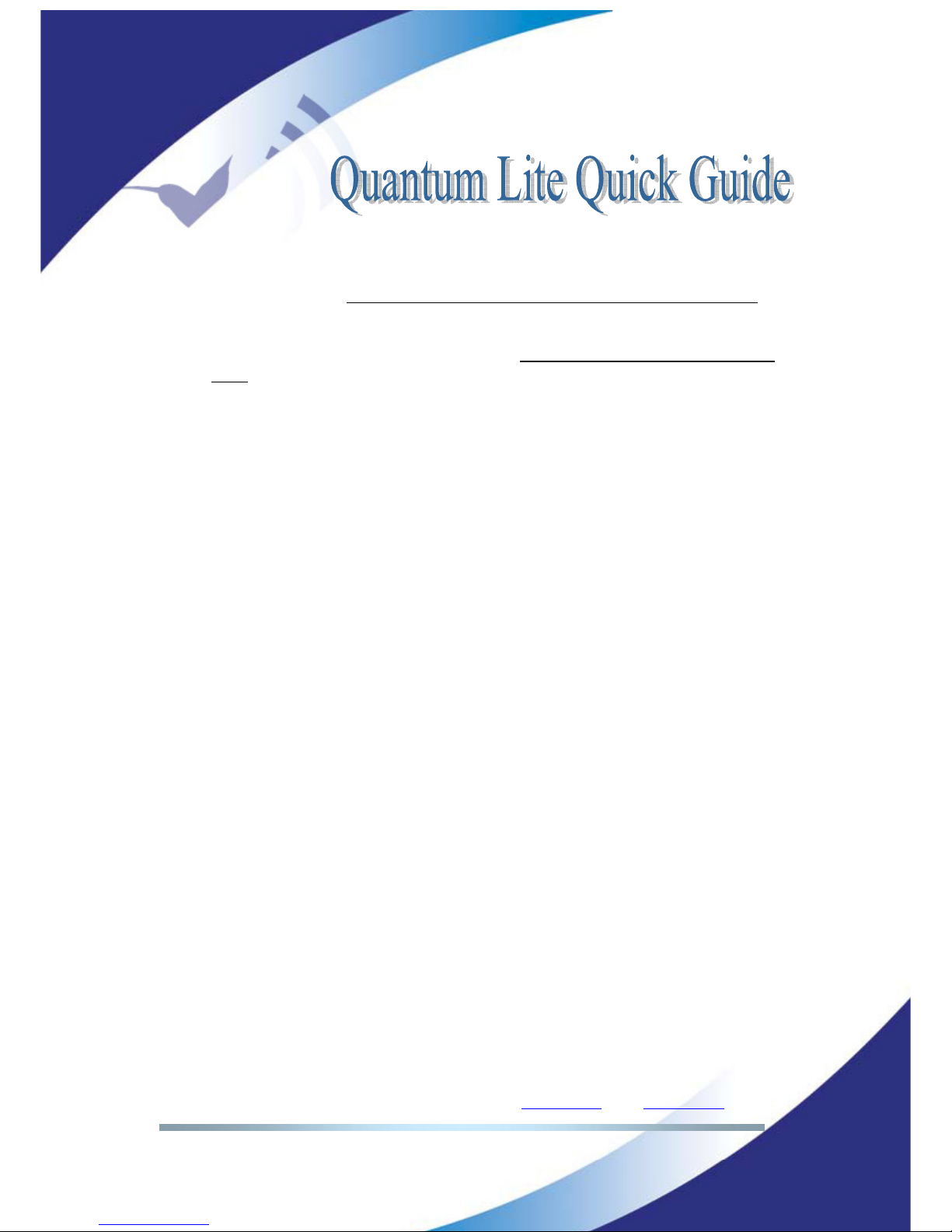
Prodys S.L. Tel: +34 91 6896880 ΘFax: +34 91 6943777 ΘEmail: [email protected] ΘWeb: www.prodys.com
Page 18
•Opus MN 64 Mid elay iversity
(
The next audio connection is using
Opus mono 64kbps with 300ms delay and copying the audio stream other every
data path enabled. Should be the default profile for any UMTS /LTE connection.
)
•Aptx MN 128 Low elay iversity
(
The next audio connection is using
enhanced ptx mono 128kbps with 100ms delay and copying the audio stream
other every data path enabled. This is the audio communication with minimum
delay. pplicable for pretty good LTE connections.
)

Prodys S.L. Tel: +34 91 6896880 ΘFax: +34 91 6943777 ΘEmail: [email protected] ΘWeb: www.prodys.com
Page 19
RECOR ING AN FILE OPERATIONS
Recording and audio file operation are outstanding complementary features of
Quantum Lite.
You might operate those functions at
Menu >Conf >Files
Picture 19: Recording and file operations
Remark: Please remind function <Network Share> is visible only browsing the
menu thru Ethernet access.
V.1 Rec menu
You might set the device for recording your input sound on demand or each time
you start a new communication with your studio. You might press the red round
recording icon on the bottom line from the main menu to proceed if only
encoded or decoded or both signals should be recorded.
Chapter V
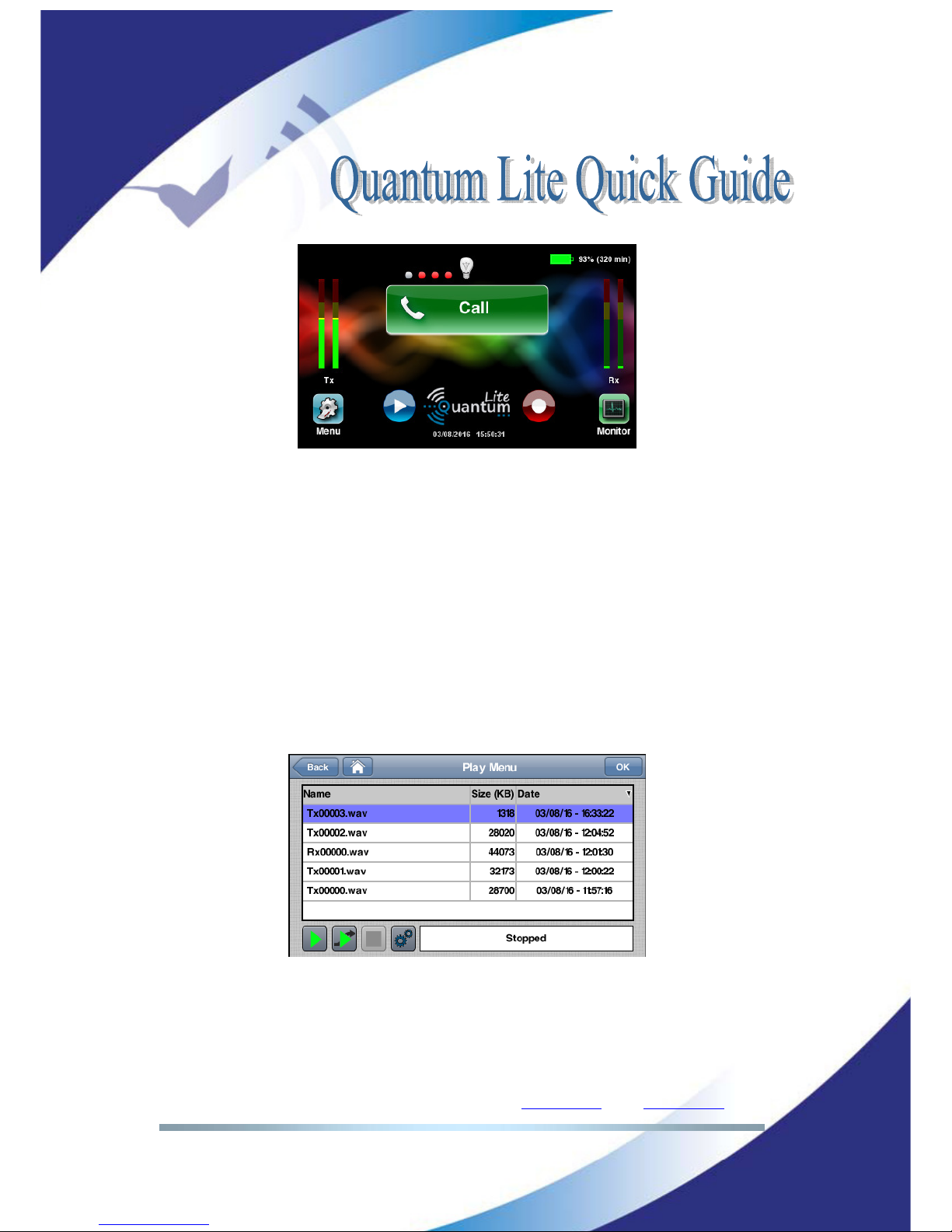
Prodys S.L. Tel: +34 91 6896880 ΘFax: +34 91 6943777 ΘEmail: [email protected] ΘWeb: www.prodys.com
Page 20
Picture 20: Recording and playout controls from the main menu.
V.2 Play menu
The playout menu is available using the main menu playout icon. Two playout
applications are available upon file selection:
1. Most left green icon would give a local playout without disturbing on-
going streaming of the mic input.
2. Second left green icon would mix the playout with the input microphone.
Remark: Please remind matching the input gain for the recorded matter and the
live mic for the optimal audio mix.
Picture 21: Local playout versus playout & streaming option
V.3 Upload menu
You can transfer quickly any of your recorded files to the FTP server of your
choice or to a memory device plugged to the QLST receiver at your studio. The
Table of contents