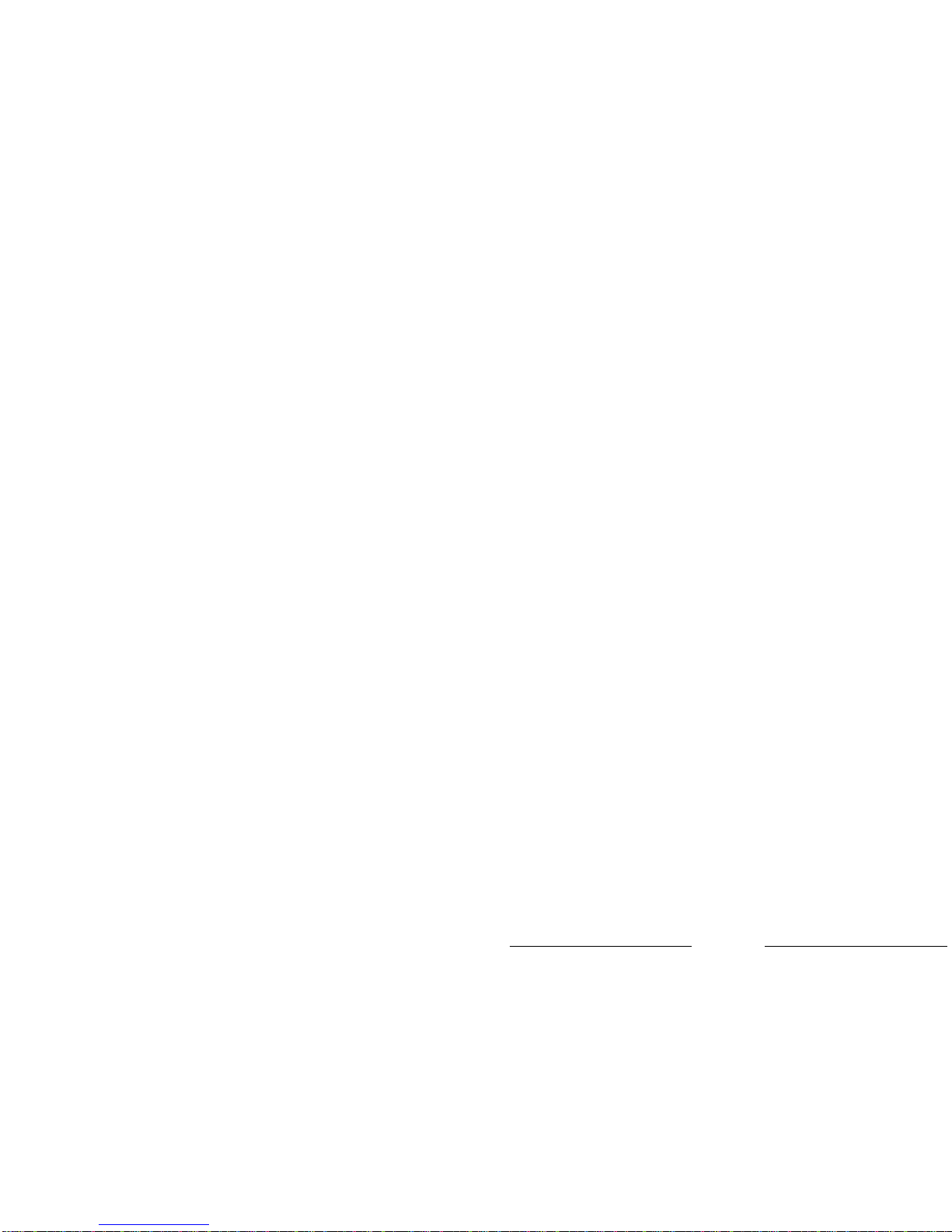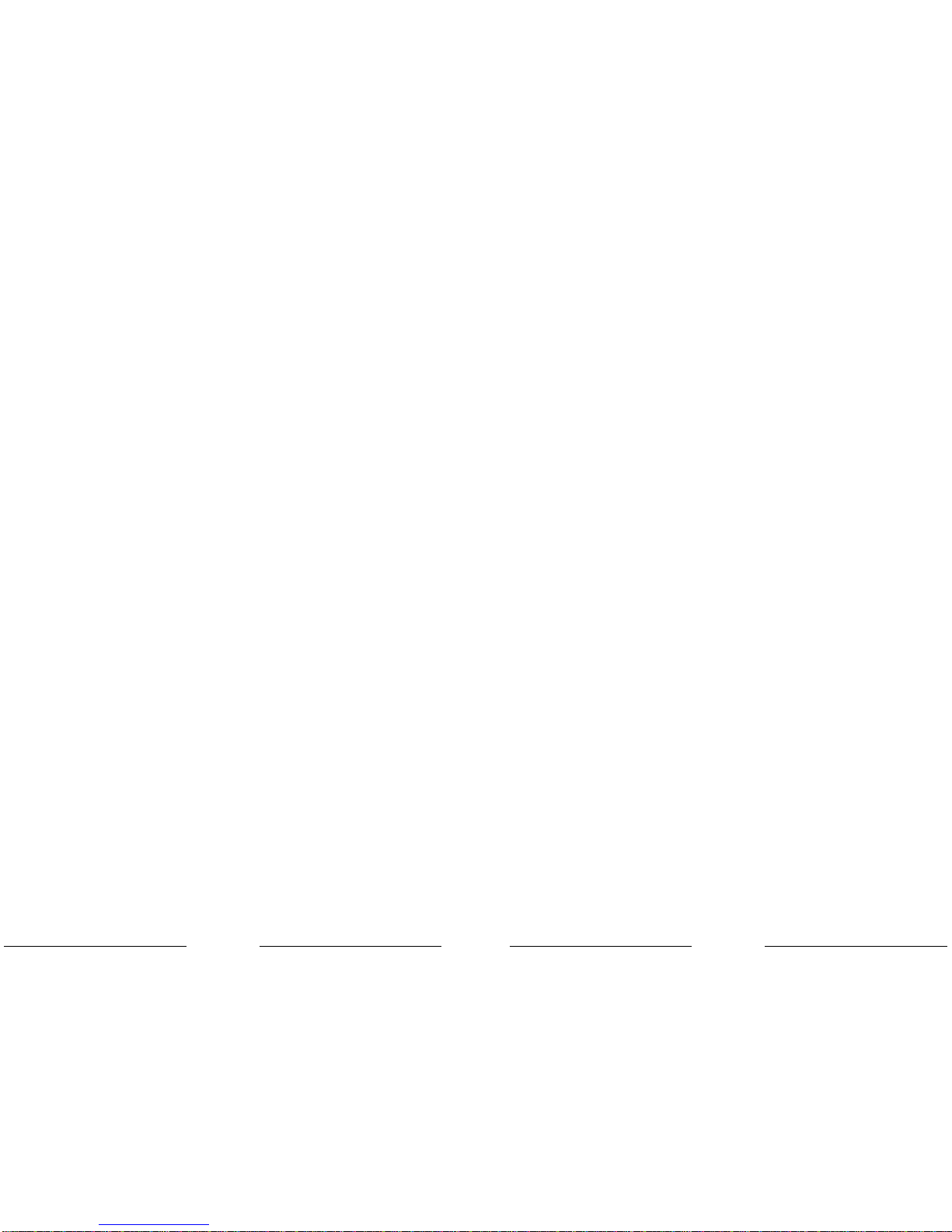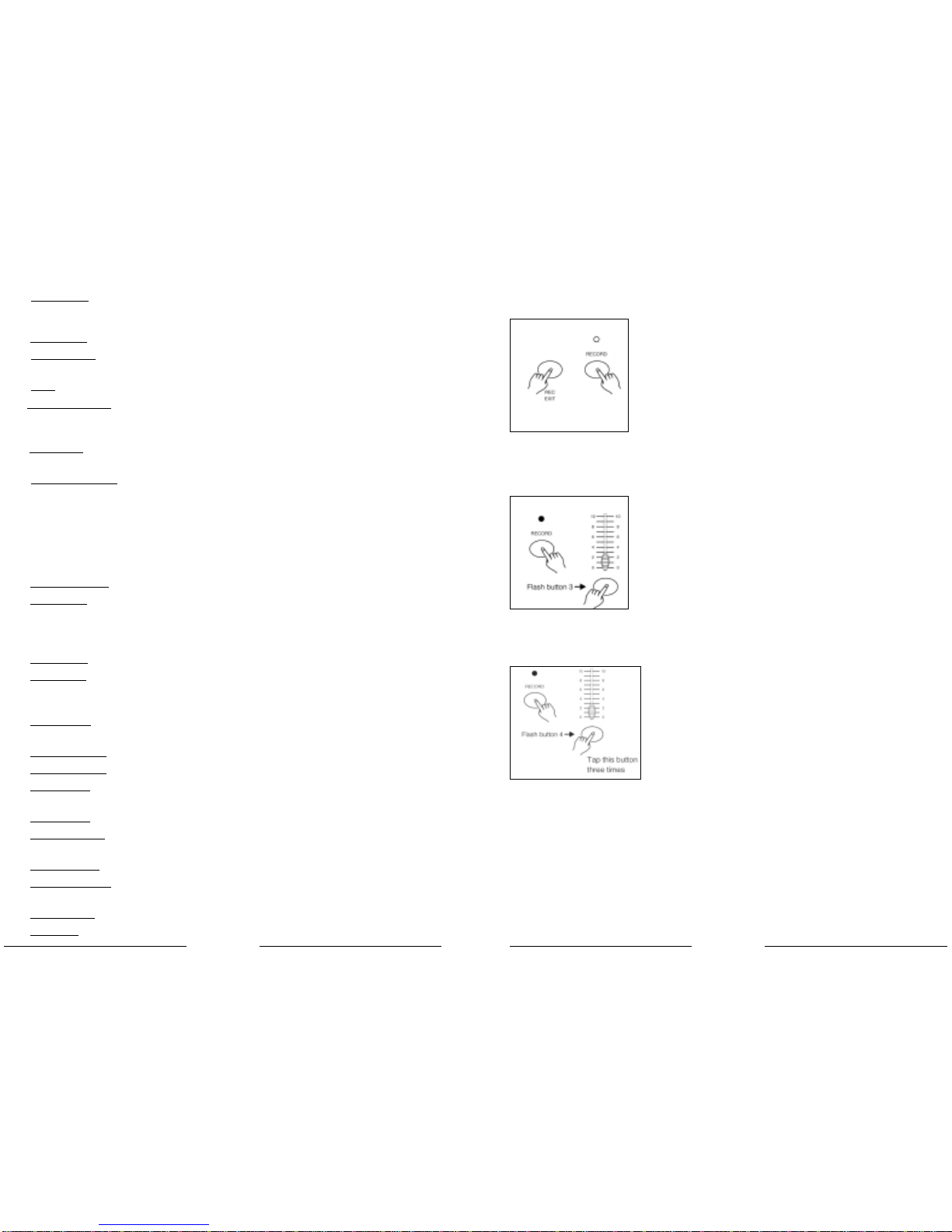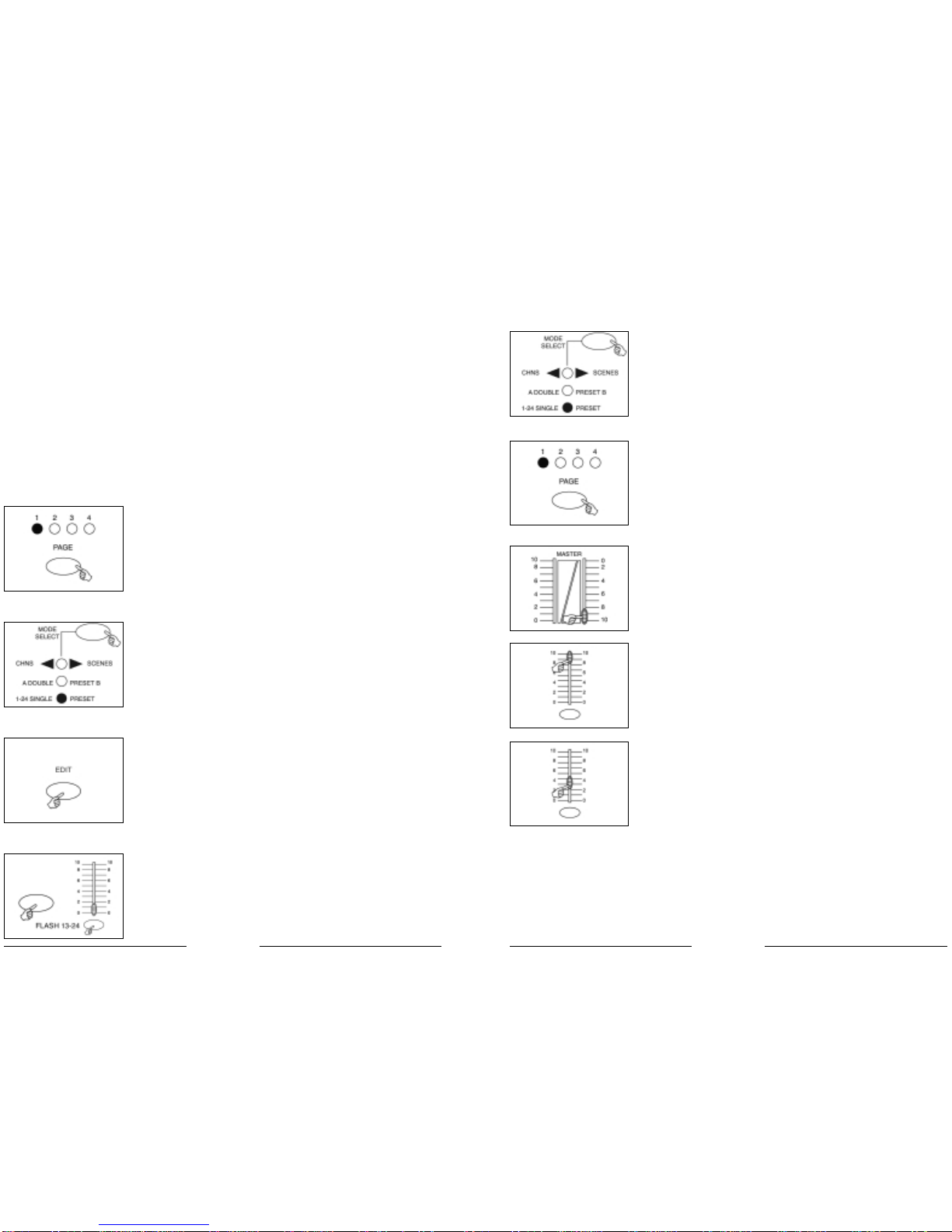41
4. BRIEF OF MAIN FUNCTIONS
Tap Sync Button:
1. Reverse the direction of all the scenes:
Press the ALL REV Button, all the scenes should change their directions.
2. Reverse the chasing direction of all the programs with speed control.
Press the Chase Rev Button.
3. Reverse the chasing direction of all the programs with standard beat:
Press the Beat Rev Button.
4. Revers chasing direction of any program:
Press and hold down the Rec One Button, then press down the Flash Button corresponding to
your desired program and release together.
Fade Time
1. The amount of time it will take for the dimmer to go from zero output to maximum
output, a nd vice verse.
2. Fade time is adjusted through the Fade Time Slider, which varies from instant to
10 minutes.
Tap Sync button
1. The Tap Sync button is used to set and synchronize the chase rate (the rate at which
all scenes will sequence) by taping the button several times. The chase rate will synchronize
to the time of the last two taps. The LED above the Step Button will flash at the new chase
rate. The chase rate may be set anytime whether or not a program is running.
2. Tap Sync will override any previous setting of the speed slider control until the slider is
moved again.
3. Use of Tap Sync in setting a standard beat is the same with speed control slider.
Master Slider
Master Slider control provides proportional level control over all channels and scenes
with the exception of the Flash Buttons. For example:
Whenever the Master slider control is at minimum all stage outputs will be at zero except
for any resulting from a Flash Button or FULL ON Button.
If the Master is at 50%, all outputs will be at only 50% of the setting of current channel
or scenes except for any resulting from a Flash Button or FULL ON Button.
If the Master is at full all outputs will follow the unit setting.
MasterA alwayscontrols outputs ofchannels. Master Bcontrols the programor a sceneexcept
in Double Preset Mode.
ATTERISTICHE
e per l’acquisto. Questo prodotto ha le seguenti caratteristiche:
anali DMX in output
sibilità di creare scene tramite l’uso manuale di 48 fader
gine di programmi, ognuna capace di contenere fino a 12 programmi
programma consiste di max 4600 passi (i passi compongono le scene registrate)
ogrammi possono essere attivati da AUDIO / SPEED SLIDER / STANDARD BEAT, ecc.
zionare uno o più programmi per volta
o dump del file MIDI e ricezione del dump del file MIDI
kout master
dice di registrazione permette di proteggere il programma da atti intenzionali
rità DMX selezionabile per il cavo DMX
trollo MIDI su 48 canali, 48 programmi, FULL ON, BLACKOUT, ecc.
moria in caso di mancanza di alimentazione
: È richiesta la conoscenza di MIDI e DMX per utilizzare al meglio questa unità.
UZIONI GENERALI
ere attentamente le istruzioni contenute nel presente manuale in quanto forniscono infor-
ni importanti relative alla sicurezza durante l’utilizzo e la manutenzione. Conservare il pre-
manuale insieme all’unità allo scopo di poterlo consultare in futuro.
nità viene venduta o ceduta ad un altro operatore, accertarsi che includa sempre il relativo
ale affinché il nuovo proprietario possa leggerne il funzionamento e le relative istruzioni.
NZIONE
are che nell’apparecchio penetrino liquidi infiammabili, acqua o oggetti metallici.
aso di penetrazione di liquido nell’apparecchio, staccare immediatamente la presa di ali-
tazione.
aso di problemi di funzionamento di una certa entità, cessare immediatamente l’utilizzo e ri-
ersi al proprio rivenditore per un controllo oppure contattare direttamente PROEL. La mano-
sione del prodotto prevede la decadenza immediata della garanzia.
aprire l’apparecchio. Nessun componente può essere riparato dall’utente.
are di eseguirne la riparazione. Eventuali interventi da parte di personale non qualificato ne
ocherebbe danni o il funzionamento difettoso. Contattare il rivenditore più vicino.
RTENZE
parecchio non è stato ideato per uso domestico.
curarsi che l’apparecchio sia intatto, dopo aver tolto l’imballo. In caso di dubbio, evitare di
zzare lo stesso e rivolgersi ad un rivenditore autorizzato.
re i materiali per l’imballaggio (plastica, schiumogeni, chiodi etc.) fuori dalla portata dei bambini.
lasciare l’apparecchio incustodito; evitare che i bambini giochino o manomettano lo stesso.
utilizzare l’apparecchio nei seguenti casi:
uoghi soggetti ad eccessiva umidità.
uoghi soggetti a vibrazioni o a possibili urti.
uoghi dove la temperatura sia superiore a 45°C/113°F o inferiore a 2° C/35.6°F.
eggere l’apparecchio da condizioni di eccessiva umidità o aridità (le condizioni ideali sono
35% e 80%).
smontare e apportare modifiche all’apparecchio.
4