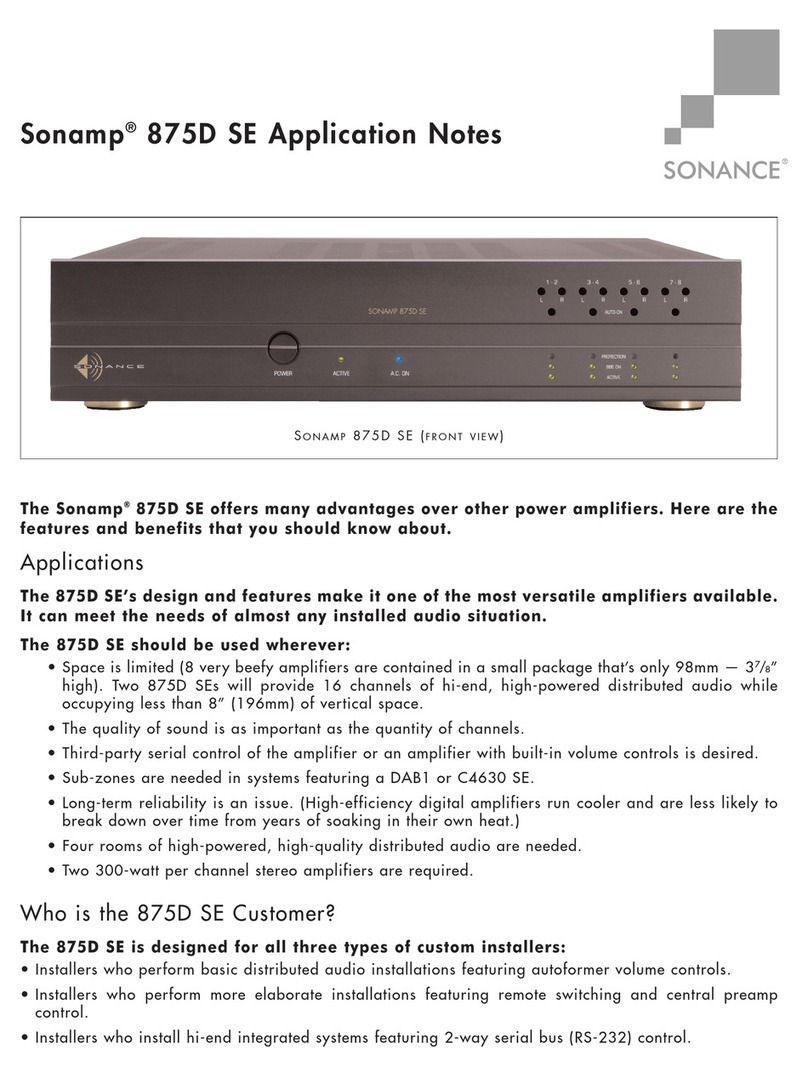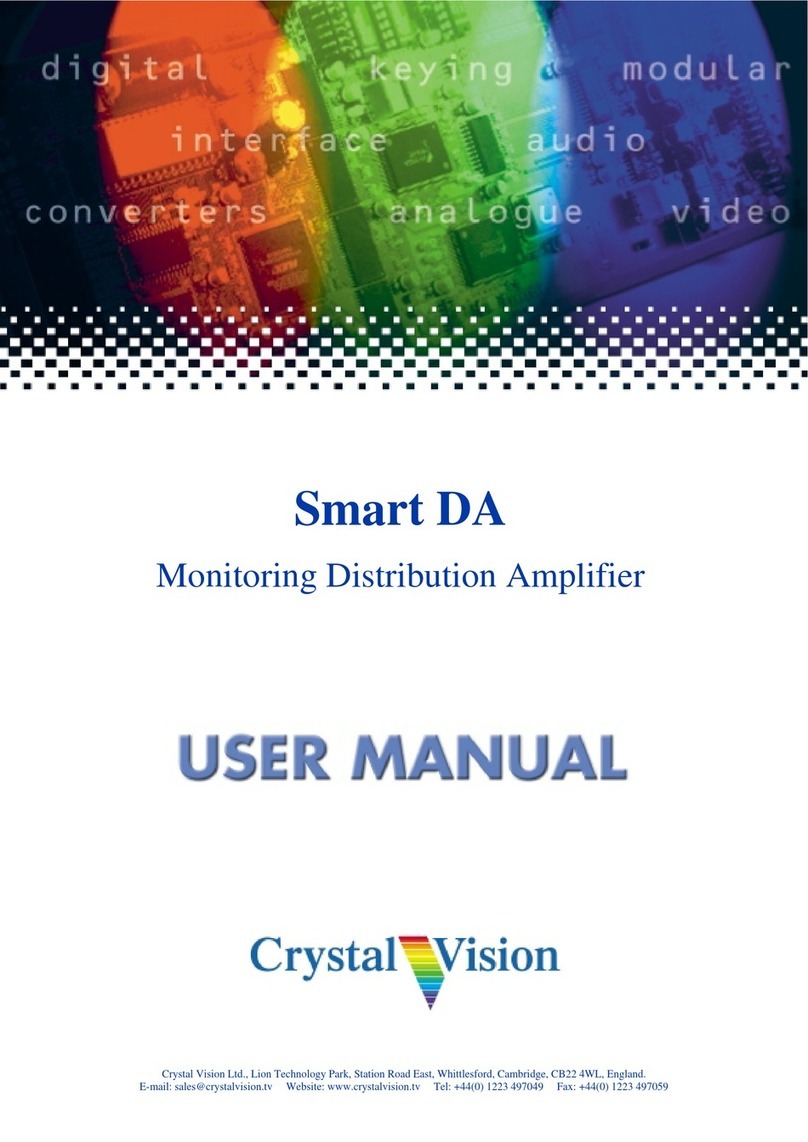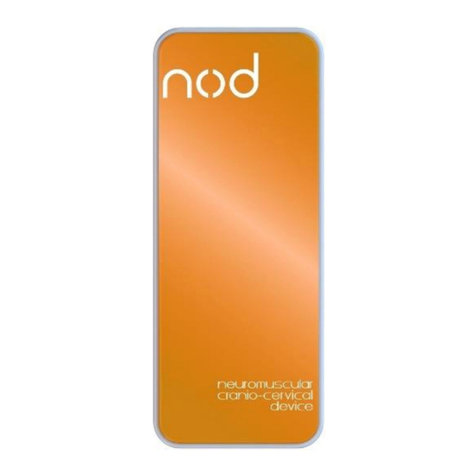ProPlex IQ Two 1616 2x User manual

ProPlex IQ Two 1616 2x
USER MANUAL
v1.2
TMB 24/7 Technical Support
US/Canada: +1 818.794.1286
Toll Free: 1 877.862.3833 (877.TMB.DUDE)
UK: +44 (0)20.8574.9739
Toll Free: 0800.652.5418
email: [email protected]

- 2 -
Technical Specifications
Part Number
PPIQB161625RR
Ethernet Ports
2
ArtNet/sACN Universes
16 max.
DMX Ports
16
DMX Connectors
Neutrik XLR5 Female
DMX Port Isolation
Optical, up to 1000V
Ethernet Connector
Neutrik EtherCon RJ45
Network Protocols
ArtNet, sACN (E1.31)
Power
100-240V, 50-60 Hz / PoE In (802.3af)
Power Connector
Neutrik PowerCon NAC3MPA
Power Consumption
20 W
Fuse
1 A, 250 V
Operating Temp.
-20º to +40º C
Unit Dimensions (WxHxD)
19 x 3.47 x 8.03 in [48,6 x 88,1 x 204 mm]
Unit Weight (unpacked)
8.4 lb [3.8 kg]
Shipping Dimensions (WxHxD)
21 x 8 x 16 in [533 x 203 x 152 mm]
Shipping Weight
10.9 lb [4.9 kg]

- 3 -
Overview
The ProPlex IQ Two 1616 2x is a 16-way bidirectional ArtNet/sACN-DMX Node with dual EtherCon ports and PoE
power in. Features include:
•
Assign 16 DMX Connectors to up to 16 Art-Net/sACN universes
•
Input or output on any connector
•
Dual EtherCon ports allow very low latency linking of units and, with GBS and EZ-LAN, ring topology for
speed and redundancy
•
Full RDM functionality
•
Merge Art-Net or Streaming ACN from multiple sources
•
RDM Manager software available for system setup and feedback
•
PoE IN (802.3af) support
•
Web interface – manage large networks locally or remotely
•
Large touchscreen for quick, easy setup and operation
•
Rugged, tour-ready ProPlex “Blue Box” RackMount chassis
Front and Rear Panels
Note! Network Port 1 supports PoE IN (802.3af)

- 4 -
Menu Map
Level 1
Level 2
Level 3
Level 4
Notes
Node setup
Node name
Node name
Label
Enter node name label.
Universe
format
In this menu you can set the universe
format for your needs.
Base 16 (0-15)
Hex (0-F)
Decimal (0-32767)
Screen lock
time
Time after which the screen will
automatically get locked.
0, 5-600
0- off
5- minimum
600- maximum
Values in seconds
LCD/ LED
brightness
Adjust LCD and LED brightness settings
for your needs.
Off
Dimmed
Full
Protocol setup
Protocol
Choose out of the 2 possible data
processing protocols.
Art-Net
Art-Net protocol
sACN
sACN protocol
Easy priority
If EASY PRIORITY is ON, when two or
more of the same universes are coming
in to the node, the console with the
higher channel 512 value will have
control over the universe.
Off
On
On source
loss
This setting determines what will happen
on source loss
Hold output
On DMX source loss, holds the last
received DMX values
Blackout
After DMX source loss, all values will be
sent at a value of zero
Stop DMX
After DMX source loss the outgoing
DMX signal will be disabled
Source loss
timeout
This setting determines how long the IQ
Two will wait before using the Source
Loss setting.
VALUE
ArtNet idle
resend
This setting determines the time the IQ
will resend an Art-Net packet even if no
new DMX packet is received (Applies to
ports set to INPUT mode only)
0.5 s
1.0 s
2.0 s
4.0 s
DMX out
refresh rate
The refresh rate for outgoing DMX data
(actions per second)
Adaptive
Adapts to the input data
20Hz
Fixed 20Hz refresh rate
30Hz
Fixed 30Hz refresh rate

- 5 -
40Hz
Fixed 40Hz refresh rate
IP setup
IP address
Set the IP address of IQ
VALUE
Subnet
mask
Set the subnet mask of IQ
VALUE
Easy IP
This setting will ensure that software will
search for all masks, not only for a
specified subnet mask
Configuration
profiles
User cfg. 1
(node name)
User configuration profile 1
Load
Button for loading the configuration
settings
Confirm
Back
Record
Button for recording the configuration
settings
Confirm
Back
Delete
Button for deleting the configuration
settings
Confirm
Back
User cfg. 2
(node name)
User configuration profile 2
Load
Button for loading the configuration
settings
Confirm
Back
Record
Button for recording the configuration
settings
Confirm
Back
Delete
Button for deleting the configuration
settings
Confirm
Back
Defaults
Port defaults
This setting will restore port defaults
Load
Confirm
Back
Protocol
defaults
This setting will restore protocol defaults
Load
Confirm
Back
Touchscreen
calibration
Setting in case the touchscreen
calibration is needed.
Reset
Confirm
Back
Factory
defaults
This setting will restore factory defaults
(will reset ALL settings)
Reset
Confirm
Back

- 6 -
Configuration using LCD Touchscreen
ProPlex IQ Two 2x can be configured locally on the unit by using the touchscreen or remotely through the Ethernet
port by accessing the built-in web page with a web browser, or with the ProPlex IQ RDM Manager software.
Navigation through menus is done using the LCD touchscreen. When the device is activated, the following welcome
screen will appear:
To begin, press anywhere on the screen and a touchscreen calibration screen will appear.
The main status screen is displayed, showing all the important information about the IQ Two 1616 2x node.
CONFIGURATION
-Assigned ID (name)
for the ProPlex IQ Two
-IP Address
-Subnet Mask
-Protocol
-DMX Refresh Rate
STATUS
-Network Link Speed /
State
-Network Usage
(percentage of network
saturation)
-Current software
version
PORTS
-PORT ID and
Direction
-Port Universe
-Port Data refresh rate
-No Port Data
-RDM status
-Number of RDM
fixtures on link
-Merge on/off
Top of Touchscreen
Configuration
Device ID: (ProPlex IQ Two 1616 2x);
DMX refresh: (40Hz) – see DMX OUT REFRESH RATE for further information and options
IP: (2.145.232.108. in this case);
Mask: (255.0.0.0 in this case);
Protocol: (Art-Net in this case).

- 7 -
Middle of Touchscreen
Status:
Network: (Link Down in this case, when there is a network, it shows the network type, 1G FD (1 gigabit,
full duplex) for example, and it shows the network usage in percent);
Device and version description: (ProPlex IQ Two 1616 2x v:0.28 in this case)
Bottom of Touchscreen
Port information:
Information of all 16 DMX ports, labeled as A; B; C; etc.
If using the Art-Net protocol, the universes start from universe 0.
When using sACN, there is no universe 0 so universe numbering begins with universe 1.
LED Indicators
The ProPlex IQ 1616 2x has RGBW activity LEDs at each output port:
•
DMX activity LED is RED: There is no DMX signal from network incoming.
•
DMX activity LED is ORANGE (full power): The port is configured as DMX output and DMX signal is
active.
•
DMX activity LED is ORANGE (dim): The port is configured as DMX output and there is no active
DMX signal.
•
DMX activity LED is BLUE (full power): The port is configured as DMX input and DMX signal is
active.
•
DMX activity LED is BLUE (dim): The port is configured as DMX input and there is no active DMX
signal.
•
DMX activity LED is GREEN (intermittent): The port has active RDM packets.
Merging
What happens with more than one source of DMX, Art-Net or Streaming ACN?
The IQ series of nodes can merge multiple instance of the same universe number coming from multiple
sources.
The IQ Two 1616 2x will automatically merge HTP universes coming from multiple sources that have the
same priority. Art-Net sources, by default have the same priority so they will be merged HTP unless Easy
Priority is set to ON. Streaming ACN has priority built into the protocol by default. If the priority of two or
more sources is the same, HTP merging will occur unless Easy Priority is set to ON. DMX inputs have a
“Port Priority” setting which can assign priority to DMX ports in INPUT mode. If two or more ports have the
same INPUT priority, HTP merging will occur.

- 8 -
Configuration Menu
By pressing the "Configuration" button, a new configuration sub menu will appear.
There are six “pages”:
1) Node setup
2) Protocol setup
3) Protocol setup
4) IP setup
5) Configuration profiles
6) Defaults

- 9 -
Node Setup
Node name
Here you can exchange the node name, replace the default name (ProPlex IQ Two 1616 2x is the default) with your
desired name.
By pressing this button, a new window will appear:
Using this virtual keyboard, the user can replace the default name with desired name.
Press the lower-left shift (Level 2 Select key) button on the virtual keyboard to change to uppercase
letters or symbol options in place of numbers.

- 10 -
Universe format
By pressing the "Universe format" section, a new window will appear.
In this window, universe format may be chosen. By default, the universe format is set at Hex
(hexadecimal) but may be changed to Base 16 or decimal counting system.
Screen lock time
By pressing the "Screen lock time" section, a new window will appear.
Here screen lock time may be set. This setting will change the time after which the ProPlex IQ Two will
lock the screen.
Values may be set from 5 to 600 (5 to 600 seconds).
LCD/ LED Brightness
By pressing the "LCD/ LED Brightness" button, a new window will appear.
Select one of three settings: OFF, Dimmed, and Full

- 11 -
Protocol Setup
Protocol
By pressing the "Protocol" button, a new window will appear.
Select Art-Net or sACN (e1.31).
What is Art-Net and sACN?
Art-Net: An Ethernet protocol based on the TCP/IP protocol suite. Its purpose is to allow transfer of
large amounts of DMX512 data over a wide area using standard networking technology
.
Streaming ACN (sACN): A protocol to efficiently transport DMX universes over the network, it is
comparable to Art-Net in many aspects. An advantage of sACN is the multicast option allowing very
easy and efficient network and DMX universe configuration. Streaming ACN (sACN) is a popular
protocol to control large numbers of universes and RGB DMX devices.
Both Art-Net and Streaming ACN are Ethernet based DMX protocols designed to transport DMX
universes over a network. Art-Net allows the RDM protocol to be transported within the Art-Net
Protocol. Streaming ACN is currently finishing their addition of the RDM protocol, however it is not
finished, so RDM over sACN is currently not supported. When the sACN is ratified to include the
RDM protocol, a simple software update of your ProPlex IQ Two Node will add this functionality. The
sACN protocol does not allow a universe “0”, therefore the first selectable sACN universe is universe
“1”.

- 12 -
Easy Priority
By pressing the "Easy priority" section, a new window will appear.
Easy Priority may be ON or OFF.
What is Easy Priority?
When easy priority is ON, when two or more of the same Art-Net/ sACN universes are coming
into the ProPlex IQ node, the console with the higher channel 512 on a universe value will have
control over that universe.
On source loss
By pressing the "On source loss" button, a new window will appear.
When the "Hold values" setting is chosen, after the source DMX is lost, the IQ Two 1616 2x holds the last
DMX values it has received and continues to output these values until incoming DMX has been restored.
When the "Blackout" setting is chosen, after the source DMX is lost, all DMX values will change to 0 and be
held at this value until incoming DMX is restored.
When the "Stop DMX" setting is chosen, after the source DMX is lost, the IQ Two 1616 2x will stop
outputting any DMX. When the DMX source is restored, the IQ Two 1616 2x will continue outputting the
source DMX.

- 13 -
Source loss timeout
By pressing the "Source loss timeout" button section, a new window will appear.
This setting determines how long the IQ Two 2x will wait before using the Source Loss setting. This time is
set in seconds (5-120). Once the source loss timeout time has been reached, the IQ Two will revert to the
Source Loss timeout setting.
Protocol Setup
Art-Net idle resend time
By pressing the "Art-Net idle resend time" section, a new window will appear.
This setting determines the time Art-Net will refresh the signal after idling.
Select from 0.5s, 1s, 2s or 4s, depending on the requirement. This only applies to ProPlex IQ Two 2x
DMX connectors set to input mode. Some consoles may not resend a DMX packet if there is no
change in the value. Art-Net idle resend time ensures Art-Net regenerates the unchanged value as
some devices – e.g. media servers and moving lights – need recurring DMX over Art-Net even if no
change in values exist.

- 14 -
DMX OUT refresh rate
By pressing the "DMX OUT refresh rate" section, a new window will appear.
Select one of four options for "DMX out refresh rate" (Adaptive, 20Hz, 30Hz, 40Hz).
The DMX refresh rate setting controls how many times per second the IQ Two outputs DMX over 5-pin
XLR connectors. Some DMX devices work better using different refresh rate settings. For high-speed
devices like LED walls and displays, using the “Adaptive” option can improve response time by matching
the incoming refresh rate of DMX coming from the source.
IP Setup
IP address:
By pressing the "IP setup" button, a new window will appear.
Here the user can set the IP address for the ProPlex IQ Two 1616 2x

- 15 -
Subnet mask:
By pressing the "Subnet mask" button, a new window will appear.
Here the Subnet mask of the device may be set.To change the assigned subnet mask, replace the
current network subnet mask with the desired network subnet mask.
NOTE: If Easy IP setting is On, mask setting cannot be changed.
Easy IP
By pressing the "Easy IP" button, a new window will appear.
This setting ensures that software will search for all masks, not just the one specified. If Easy IP setting is turned
ON, the Subnet Mask cannot be changed.Easy IP is very useful for most networking situations where subnet
filtering is not required. The IQ Two 1616 2x will automatically find and output Art-Net and sACN information
regardless of IP or Subnet Mask settings.
Turning off Easy IP is useful when using subnet filtering to help separate different areas of a network when used in
conjunction with a managed switch network. An example of this would be multiple TV studios having independent
networks all attached to one console.

- 16 -
Configuration Profiles
The current configuration can be saved in a User Config slot in the IQ Node. Two save slots are
available. Choose which configuration to save (User cfg. 1 or User cfg. 2).
For example, name the User config. 1 as "Show 1":
And User config 2 as "Amazing show":
Now press "Record" button in order to record the current configuration. This will return to the previous
menu.

- 17 -
In the main Configuration Profiles screen, either load or delete the configuration saved.
If the "Load", "Record" or "Delete" button is pressed, a confirmation window will appear. Press "OK" to
confirm choice or "X" to return to the menu.

- 18 -
Defaults
In this menu system defaults can be loaded and touchscreen calibrated:
Port defaults:Reset all DMX port related settings.
Protocol defaults: Reset all protocol related settings (sACN/ Art-Net settings).
Touchscreen calibration:Open touchscreen calibration menu.
Factory defaults:Reset all settings and restart the system.
After pressing the Load/ Reset buttons, there will be a new confirmation window:
Where you will need to press "OK" to confirm your choice or "X" to return to the previous screen.

- 19 -
Status Menu
Access DMX status for all 16 DMX ports.
Press arrow up: Switches to the next port settings (for
example, if editing port "1" settings, pressing this button will
switch to port "2").
Press arrow down: Switches to the previous port settings
(for example, if editing port "2" settings, pressing this button
will switch port "1").
Pressing the HOME button (green button) returns to the main
menu.
This is an example of port A DMX value status.
The four green bars display the DMX value being outputted depending on the DMX value the IQ Two 1616
2x is receiving from the source. If the DMX value received is 255, then the green bar will be full; if DMX
value is 0, then no green bar is visible.
In the example above, channel 1-4 is at 100% (255), but channels 5-512 are at zero.

- 20 -
Output Configuration Menu
Port settings may be changed.
For each port, assign:
Universe
Port direction
RDM (ON or OFF
Port priority
User can change settings for all 16 DMX ports (i.e., change
universe, port direction, RDM status and port priority setting).
Press arrow up: Switches to the next port setting screen (e.g.,
if currently you are editing port "1", by pressing the up button
you will be switched to port "2").
Press arrow down: Switches to the previous port (e.g., if
editing port "2", pressing the down button switches to port
"1").
Pressing the HOME button (green button) returns to the
main menu.
Universe
Assign the universe for the selected DMX port. By pressing the button, a new window will appear:
Set the universe (from 0 to 32767) for the selected DMX port.
Table of contents
Popular Amplifier manuals by other brands

Profile
Profile California Mosfet 400SX Installation and owner's manual
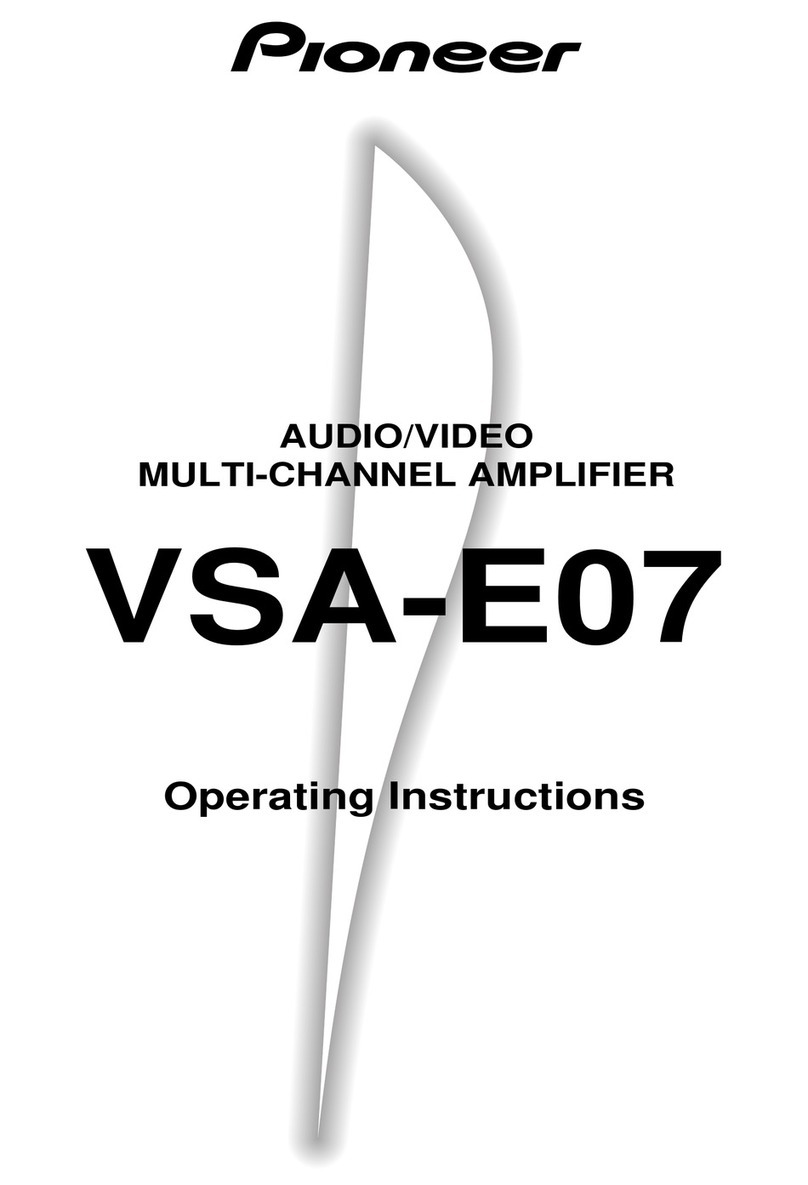
Pioneer
Pioneer VSA-E07 Operating instruction

SDI
SDI HPDA-15RMi-CW operating manual

Cypress
Cypress CDVI-8 Operation manual
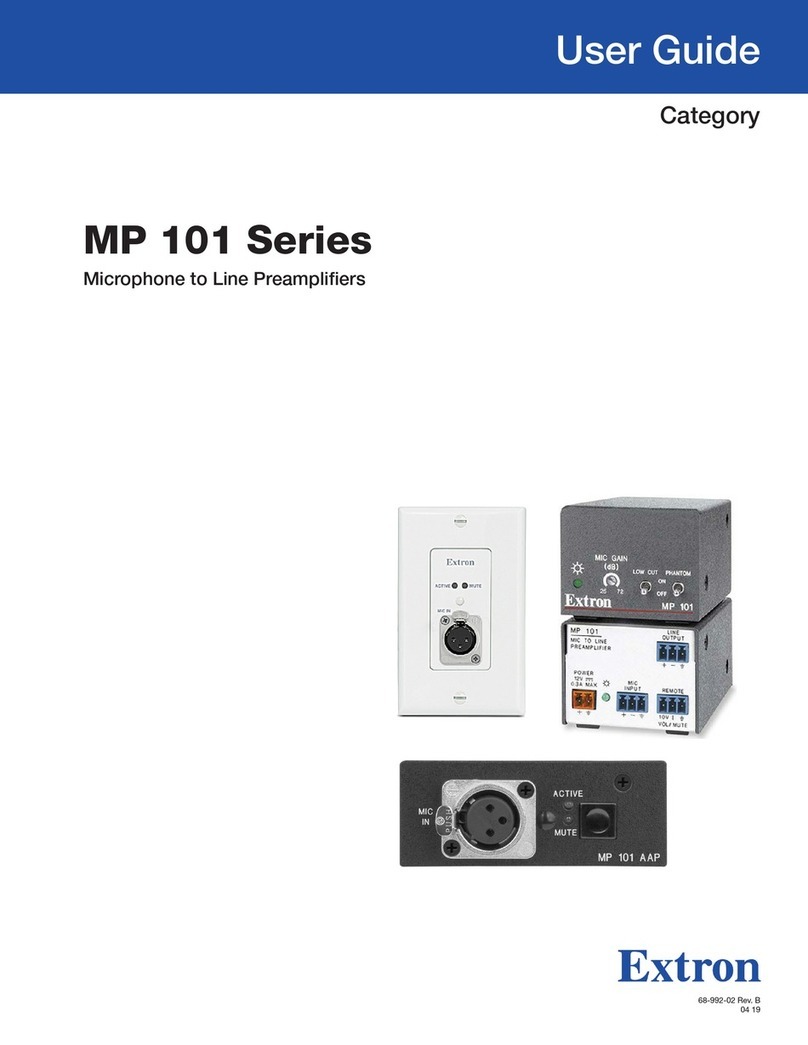
Extron electronics
Extron electronics MP 101 user guide

American Audio
American Audio VLP - REV 9-10 User instructions