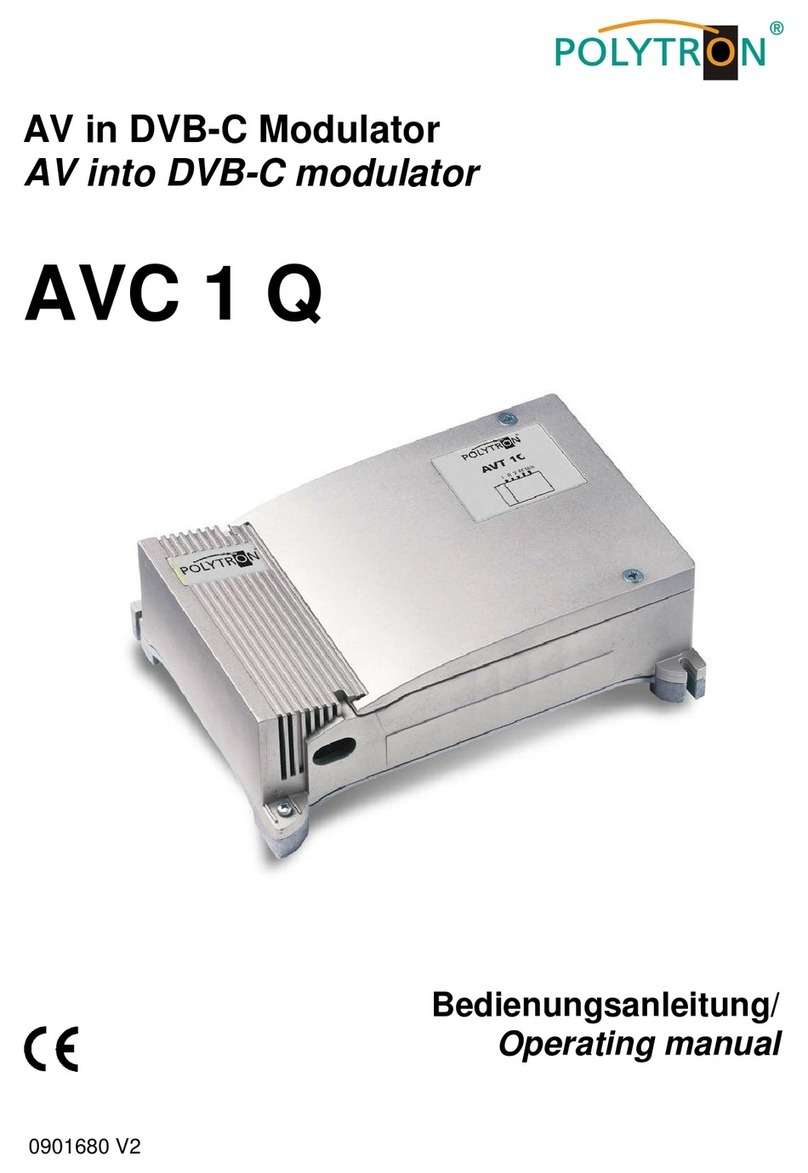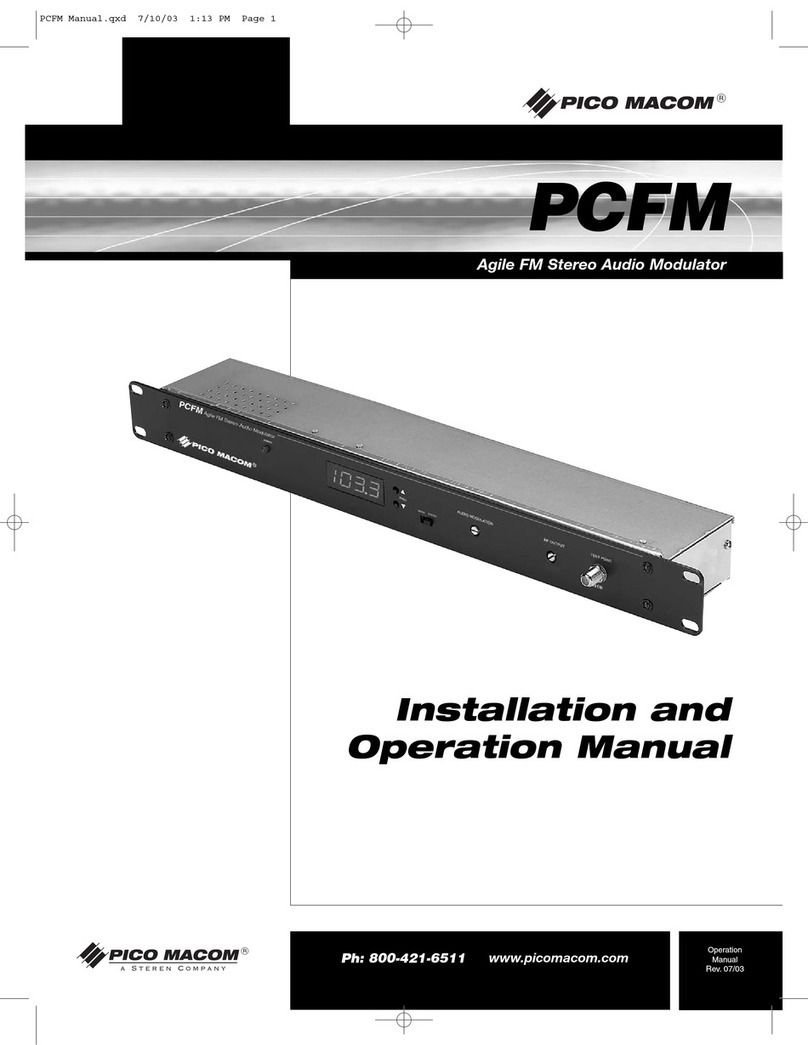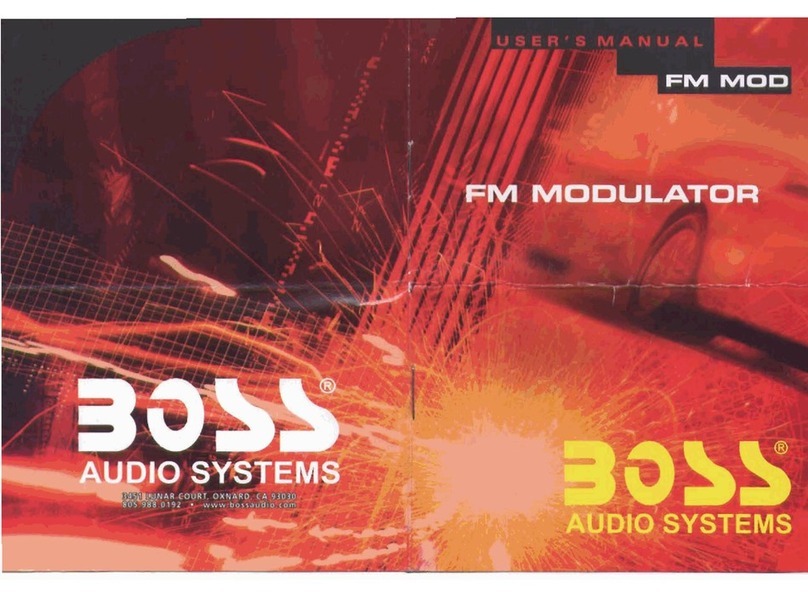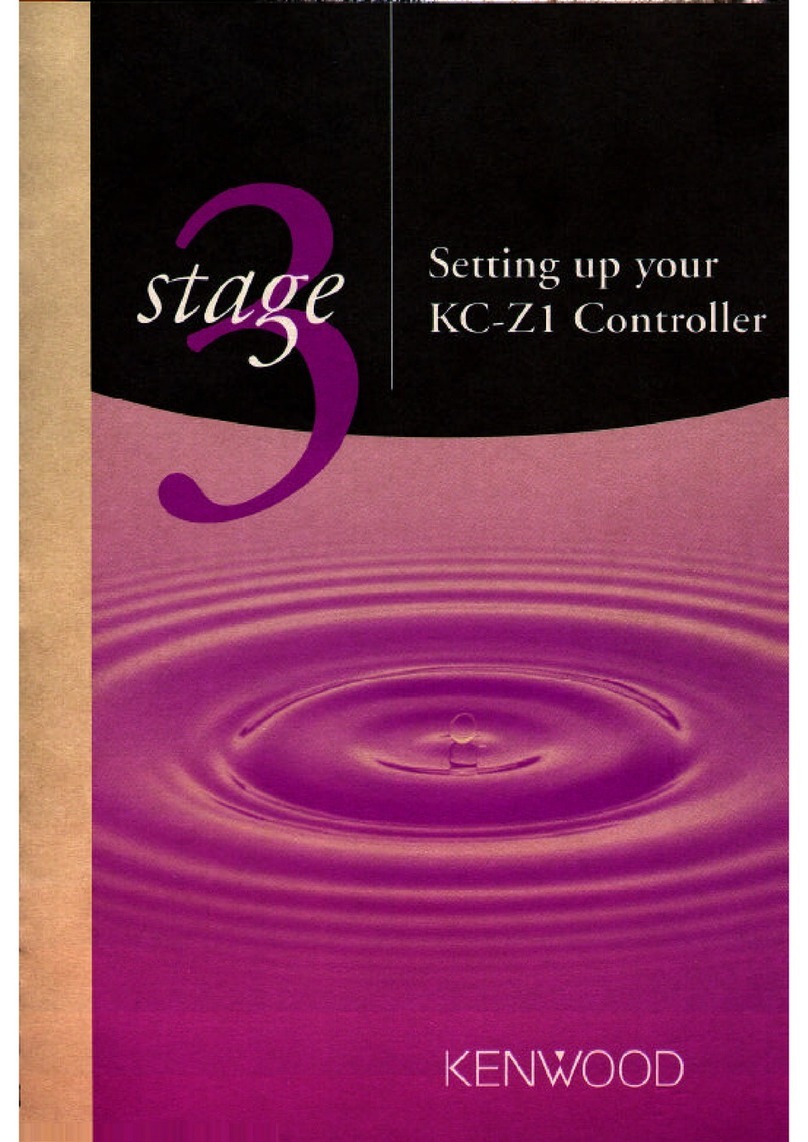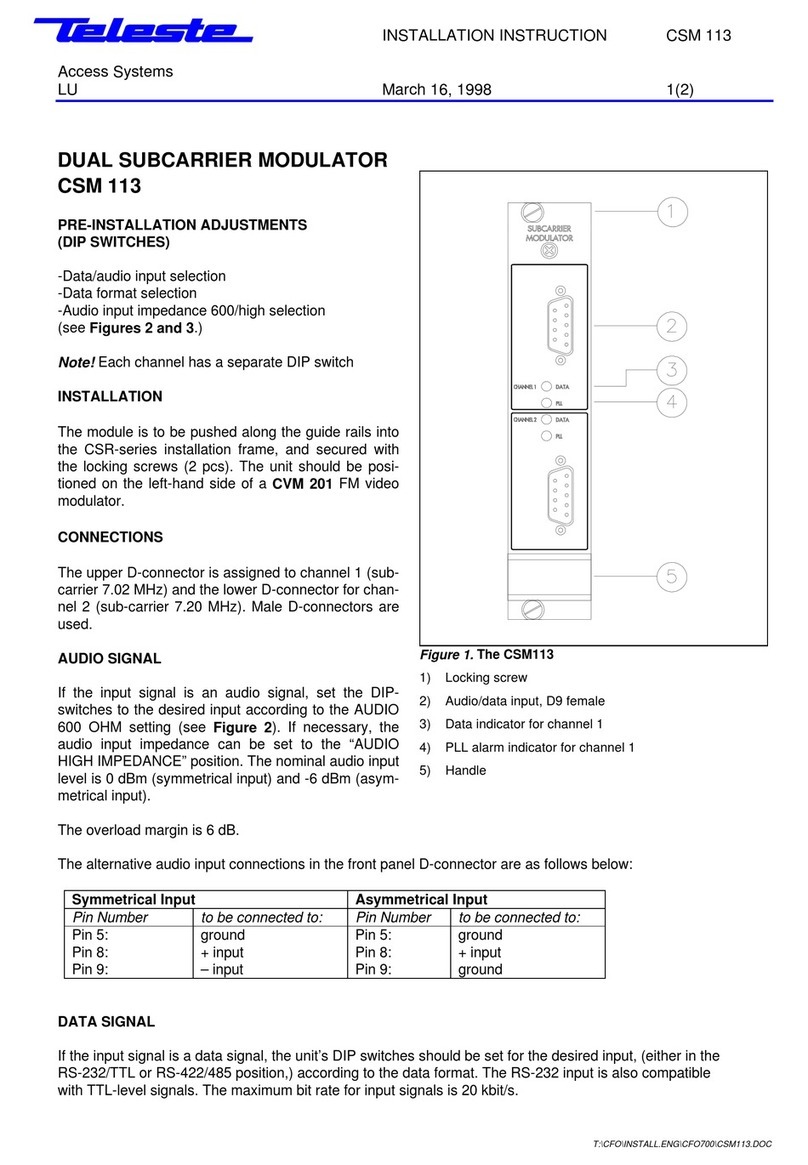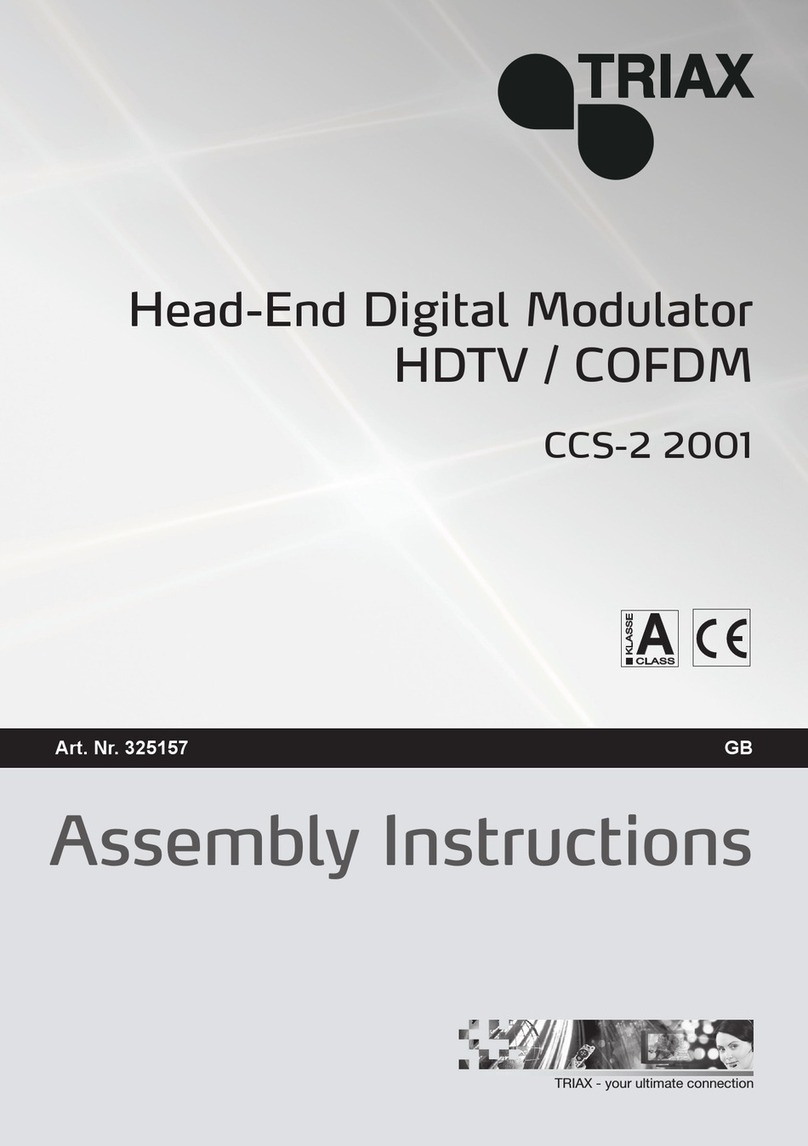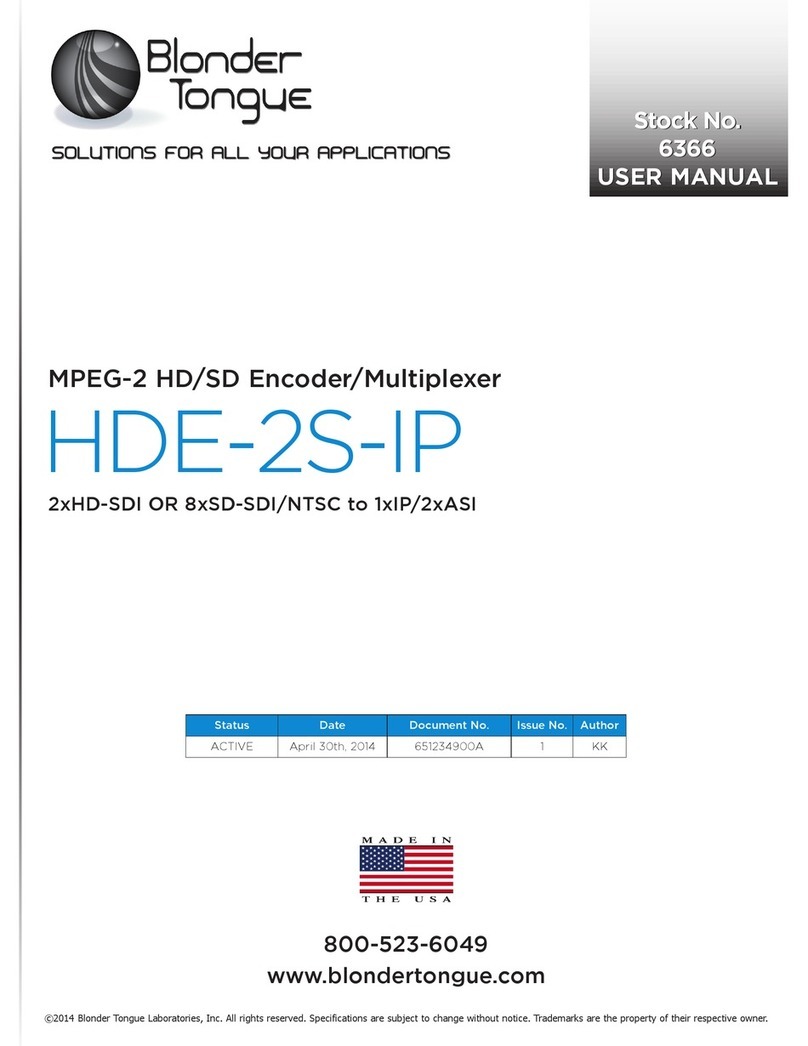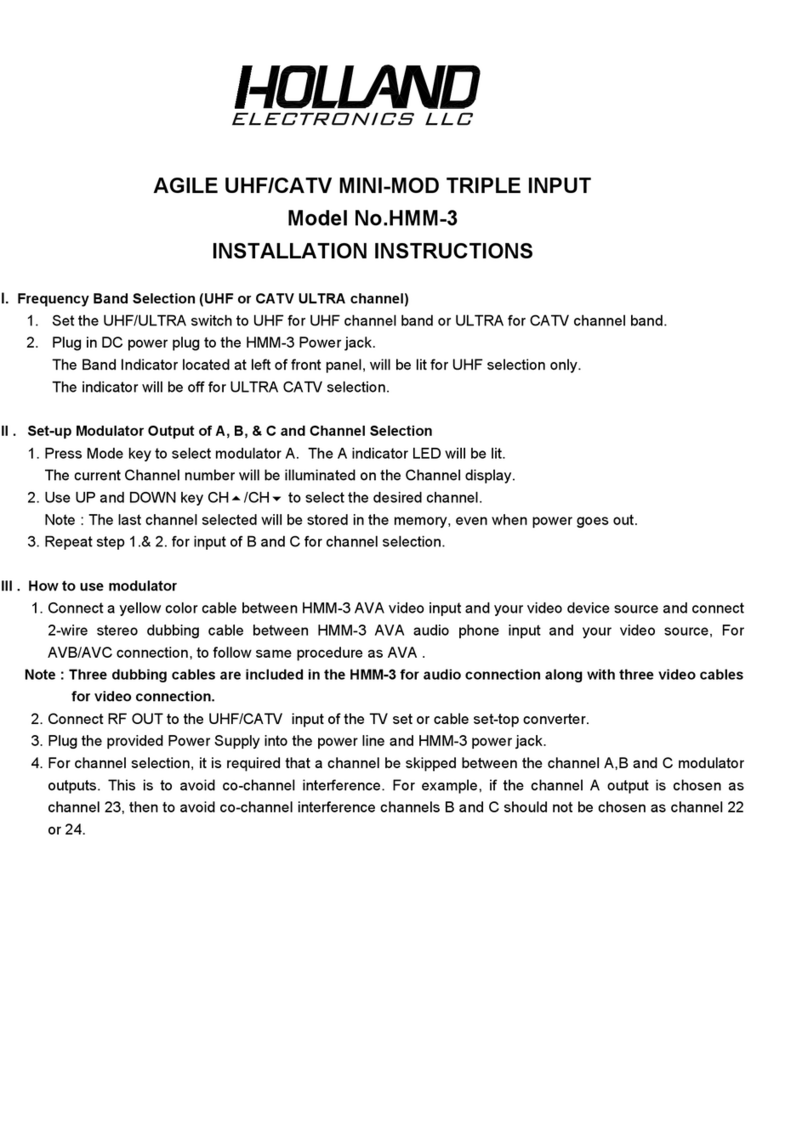ProVideoInstruments VECOAX MICROMOD MS User manual

2014 Advanced model with also USB Recording and PLAY Capabilities,
1080P input over both mpeg2 and mpeg4 modes, low latency encoding
and the newest mpeg4 h264 US TV standard mode
VeCOAX
Micromod MS
Advanced Wall Mount HD Video Modulator
REFERENCE GUIDE

User Manual
Thank you for buying this VeCOAX Micromod.
Please read this manual carefully to install, use and maintain the VeCOAX Micromod in the best
conditions of performance. Keep this manual for future reference.
Directory
CHAPTER 1 Product Introductions..............................................................3
General Description......................................................................................3
Technical Specifications...............................................................................4
CHAPTER 2 Safety Instruction and Installations.........................................6
Safety Instructions........................................................................................6
Installations ..................................................................................................7
Chapter 3 Operations of TS Creator Software...........................................10
Installation..................................................................................................10
Operations of “Creator”..............................................................................11
File Management........................................................................................13
CHAPTER 4 Operations and Management...............................................14
Chapter 5 Operations of Record TS and Play TS through USB Disk........21
Appendix.....................................................................................................23

CHAPTER 1 Product Introductions
General Description
VECOAX MICROMOD is PROVIDEOINSTRUMENTS’s consumer electronics which allow audio/video
signal input in TV distributions and video recorded and playback through a USB port with applications
in home entertainment, hotel Digital Signage, shops etc.
It is an all-in-one device integrating MPEG2 HD/SD & MPEG4 AVC/H.264 HD/SD encoding and
modulating to convert video/audio signals to DIGITAL CABLE RF out.
The signals source could be from satellite receivers, closed-circuit television cameras, Blue-ray players,
and *.ts files created on PC with our TS Creator.exe. Its output signal is to be received by DIGITAL
CABLE TVs or DIGITAL CABLE STBs etc.
Control Buttons and LCD Window
DC 12V Power in
RF out
Composite Video Input via RCA (CVBS
RF
in
Component Video Input via RCA (YPbPr
HDMI Input Left/Right Audio Input
USB Port for Video Record, Save,
Playback and System Upgrade

Technical Specifications
Encoding Section
HDMI
Video
Encoding MPEG-2, MPEG-4 AVC/H.264
Interface HDMI*1
Resolution
1920*1080_60P, 1920*1080_50P (for MPEG-4 AVC/H.264 only)
1920*1080_60i, 1920*1080_50i;
1280*720_60p, 1280*720_50P
Bit rate 1.000~19.000 Mbps
Audio
Encoding MPEG1 Layer II, MPEG2-AAC, MPEG4-AAC
Interface HDMI
Sample rate 48KHz
Bit rate 64, 96,128, 192, 256, 320, 384kbps
YPbPr/
CVBS
Video
Encoding MPEG-2, MPEG-4 AVC/H.264
Interface CVBS *1, YPbPr*1
Resolution
CVBS: 720x576_50i (PAL); 720x480_60i (NTSC)
YPbPr: 1920*1080_60i, 1920*1080_50i; 1280*720_60p,
1280*720_50P
Bit rate 1.000~19.000 Mbps
Audio
Encoding MPEG1 Layer II, MPEG2-AAC, MPEG4-AAC
Interface 1*Stereo /2 mono
Sample rate 48KHz
Bit rate 64, 96,128, 192, 256, 320, 384kbps
Modulator Section
Standard J.83A EUROPE J.83B USA J.83C JP
Constellation 16/32/64/128/256QAM 64/ 256QAM 64/ 256QAM
Bandwidth 8M 6M 6M
MER ≥43dB
RF frequency 30~960MHz, 1KHz step
RF output level -16~ -36dbm(71~91 dbµV), 0.1db step
Symbol rate 5000-9000 Ksps - ( 6900 EUROPE )
System
Management Local control: LCD + control buttons
Language English
LCN Insertion yes
General
Power supply DC 12V
Dimensions 144*238*52mm
Weight Approx 1kg
Operation temperature 0~45
℃


CHAPTER 2 Safety Instruction and Installations
Safety Instructions
WARNING: Hot plug is not allowed since it may cause system halted.
To prevent fire or electrical shock, do not expose the device to rain or moisture.
The VeCOAX Micromod is powered with a voltage of 12V DC. The power supply
voltage must not exceed the recommended voltage, which otherwise may cause
irreparable damage to the device and the invalidation of the warranty. Therefore:
Do not replace power supply with a voltage greater than 12V DC.
Do not connect the device to the power if the power cord is damaged.
Do not plug the device into mains supply until all cables have been connected
correctly.
Do not cut the cord.
Avoid placing the device next to central heating components and in areas of
high humidity.
Do not cover the device with elements that obstruct the ventilation slots.
If the VeCOAX Micromod has been kept in cold conditions for a long time, keep it in a
warm room minimum 2 hours before plugging into the mains.
Mount the device in vertical position with the connectors located on the top side.
When replacement parts are required, be sure the service technician has used
replacement parts specified by the manufacturer or have the same characteristics as
the original part. Unauthorized substitutes may result in fire, electric shock or other
hazards.
Safety check- Upon completion of any service or repairs to this device, ask the service
technician to perform safety checks to determine that the device is in proper condition.

Installations
RISK of damage to the unit
Mechanically handling the unit may result in damage. Do not connect the unit to the
power supply before or during assembly. Connect the unit as below instructed.
NO HOT PLUG AND
CONNECT THE CABLE AS
FOLLOWING STEPS.
1.Mount and tighten the screws and
plugs to secure the unit to the wall.
Left 10 cm of free space around from
each unit.
2.Connect the signal input in
the respective connectors.
The signal source can be
from a surveillance monitor,
DVD, set-top box, CCTV and
etc.
3.Optionally, connect the
loop-through RF input coaxial
cable.
4.Connect cable to RF output
to STB/TV.
5.Power supply connection:
a) Connect the earth
cable; b) Connect the
power plug to the unit
mains connector; c)
Connect the power plug
to the mains socket.
2
3
4
5
1

Cascade Installation
VECOAX MICROMOD unit has
1 TV signal to RF output
encoded as DIGITAL CABLE
Digital TV signal.
Several VECOAX MICROMOD
units can be cascaded in order
to increase the capacity. The
maximum capacity of a series of
N units is 1xN incorporated TV
signals. To cascade 2 or more
units, connect the RF output of
the preceding unit to the TV
input (loop-through) of the next
unit (see right illustration).


Chapter 3 Operations of TS Creator Software
VECOAX MICROMOD has a function to record and play TS video files created by any
Video Editing Software ( MPEG2 format for US TVs or MPEG / H264 Formats for
international TVs ). Users can also create *.ts files containing images, videos and
audios in a simple and intuitive way, and play them on a television through VECOAX
MICROMOD’s USB port using our CREATOR software.
File format supported include:
Image: JPG, PNG, BMP, GIF/Video: MP4, WMV, AVI, MPG, TS, MKV… /Audio: MP3,
WAV
Installation
Download our creator software from
www.provideoinstruments.com/tsc.zip
1. Download our “TS Creator” software package on your PC to get the installer and
its auxiliary routine.
2. Occasionally, if your PC hasn’t installed “Net Frame 2.0” yet, double-click
“NetFx20SP2_x86.exe” until complete the installation.
3. Double-click “Setup.exe” application to install the “Creator” and generate a
desktop shortcut.

Operations of “Creator”
Double-click the “Creator” shortcut icon, it will trigger an operation interface like below:
To set the playing time for pictures you insert.
Click to add audios
Click to set a save path for the TS video to be created.
Click to add Images and videos
Click to adjust the order of Images/videos
Click to delete the Images/videos

To set the resolution for the output video
The video is transformed based on VBR (Variable
Bit Rate). The number set here represents the highest bit rate for the output video
and bit rate will varies under the number.
Users can select a encode format here according
to the standard of receiving terminal.
Users can filter the null packet to boost the video’s effect
bit rate.
A single video can be maximum 2.0 GB in size.
(VECOAX MICROMOD cannot play a video bigger than 2GB.)
After setting all the parameters, click to start the transformation. Click “OK”
when it prompts “The operation completed normally.”
Click this button to stop the transformation before the operation completed.
After finishing the transform operation, users can click this button to play the
generated TS video.

File Management
After finishing the transformation, users can find out the videos files generated
according the Saving Directory. For example, we save the video in “D:\ABC” so we
can find it in Disk D\Folder ABC.
Management:
1. Three files will be generated if the Null Packet has been filtered.
2. Two files will be generated if the Null Packet has not been filtered.
Remarks:
All the file names are automatically generated.
Rename the files before creating a new video to avoid covering the previous files.
If you rename “FinalOutput-204-0.ts” or “FinalOutput-204-0.tsinfo”, always keep
the names the same (Extension excluded) and then VECOAX MICROMOD can
read them and play the video
TS video and information files: Users need to save the two files together in
the US memory, and then MICROMOD can read them and play the video.
TS video for preview through the “Creator” interface by clicking “Play” button
TS video for preview through the “Creator” interface by clicking “Play” button
TS video: Users need to save it in the US memory, and then MICROMOD can
read it and play the video.

CHAPTER 4 Operations and Management
VECOAX MICROMOD is controlled and managed through the key board and LCD
display.
LCD Display – It presents the selected menu and the parameter settings. The
backlight in the display is on when the power is applied.
LED – These lights indicate the working status
Power: It lights on when the power supply is connected.
Alarm: It lights on when the there is error, such as the signal source loss.
Lock: It lights on when the signal source connected and goes off when the signal
lose.
Left/Right/Up/Down buttons – Use these buttons to turn the screen pages, shift the
target items by moving the triangle, or change the parameter settings in the program
mode.
Enter – Use this button to enter a submenu or save a new setting after adjustment;
press it to start adjusting the value of certain items with Up/Down buttons when the
corresponding underline flash;
Press it to activate the hidden selections and change the setting with Up/Down (or
Left/ Right) buttons.
Menu – Press this button to step back
Lock – Locking the screen / cancelling the lock state, and entering the main menu
after the initialization of the device. After pressing lock key, the system will question

the users to save present setting or not. If not, the LCD will display the current
configuration state.
When the power is connected, the LCD will start to initialize the program. The LCD
menu goes as below chart.



1) DIGITAL CABLE: modulating standard; XX.XXX MHz: the current output frequency;
U: symbol of the USB disk insertion; 1080i: video resolution of signal source; X.XX
Mbps: the current encoding bit rate
2) Alarm Status: For example, if the signals lose, it will give alarm and display error
type under this menu. For example: Video 1 Not Lock
3) Uptime: It displays the working time duration of the device. It times upon power on.
4) Video Parameters: User can enter the items respectively to set video parameters.
Interface: select a right interface type from the options provided. The device then can
automatically search the signal and starts to encode. Resolution: signal source
resolution, read-only. Video Bit rate: DEFAULT = 18.000 - adjust in range of
1.000~19.000 Mbps. Video Format: DEFAULT = MPEG2 - this unit supports mpeg2
and h.264 video encoding format in CBR/VBR bitrate control mode. User can also
adjust values of rest items (Brightness & Contrast & Saturation: 0-255; Hue: -128 -
+127)
5) Audio Bit rate: Select audio bit rate among 64, 96, 128, 192, 256, 320, 384 kbps.
Audio Format: Select audio format among MPEG2, MPEG2-AAC and
MPEG4-AAC.
6) Program Information: User can enable or disable the program output under menu
Program Output. User can also enter the other items to edit the Service Name,
Program Name, Program Number, and PIDs of PMT, PCR,Video and Audio, and edit
LCN (Logical channel number). EIT Event – User can enter this menu to setup EIT
(Event Information Table) for the current and next program event. The EIT contains
Start Year, Start Time, Duration, and Event Name of the event. All the EIT information
can be displayed on the TV screen on condition that the EIT is chosen to insert (see
explanation 18.). VCN – User can enter its submenus to setup the VCN (Virtual
Channel Number) information.
7) Standard: J.83B AMERICAN QAM - DEFAULT
or select J.83A (EUROPEAN DIGITAL CABLE), or J.83C.
8) Constellation: DEFAULT = 64 DIGITAL CABLE modulator contains 3 modulating
standards. Different standard involves different modulating constellations. See the
specification table for details.
9) Symbol Rate: adjust the symbol rate at the range of 5000-9000 Ksps.
10) RF Frequency: DEFAULT = 195 = CHANNEL 10 US CABLE

Adjust it at range of 30 to 999 MHz. Set it according your regional situation or inquire
your local services.
11) RF Level: Adjust it at range of -16~ -36dBm.
12) RF On: User can choose to turn on or turn off the RF under this menu.
13) Bit Rate: User can read the current modulating bit rate and the maximum bit rate
14) TSID: (Transport Stream ID) User can view or adjust after enter this menu.
15) ONID: (Original Network ID)-User can view or adjust after enter this menu.
16) NIT: (Network Information Table) NIT table is a very important table for describing
the network and TS. User can enter the submenus displayed and edit the values or
select the LCN (Logical channel number) mode, and choose whether to insert the NIT.
If user chooses to insert the NIT, information (Network ID, Network Name, LCN Mode,
Private Data and LCN number of the program mentioned in explanation 6) will be
added to the transport stream.
NOTE: when the Private Data is set as 0*0, it is invalid.
17) VCT: Virtual Channel Table. This menu contains two sub-menus, Modulation
Mode and VCT Insert. User can edit modulation mode at the range of 0-255. Choose
to insert the VCT when J.83B is applied as the modulation standard.
18) EIT: EIT Insert - As mentioned above (6), the event information table can be
chosen whether to insert into the TS or not under this menu. If yes, the EIT
information set above (6) will be displayed on the TV screen. Language Code – to set
the EIT language For example, code of the English language is eng. If you set the
code as eng, the EIT displayed will be in English language.
19)-23) Please refer to Chapter 5 for details.
24) Save Config: Yes/No-to save/give up the adjustment of setting.
25) Load Saved CFG: Yes/No-to load/ not to load the saved configuration.
26) Factory Reset: Yes/No-choose/not choose the factory’s default configuration.
27) LCD Time out: A time limit that LCD will light off. Choose among 5s, 10s, 45s, 60s,
90s and 120s (seconds).
28) Key Password: to set a 6-digit password for unlocking the keyboard.
29) Lock Keyboard: Choose Yes to lock the keyboard, then the keyboard will be
locked and cannot be applicable. It is required to input the password to unlock the key

board. This operation is one-off. (Password forgotten, please use the universal code
“005599”.)
30) Product ID: User can view the serial number of this device. It is read-only and
unique
31) Version: It displays the version information of this device. VeCOAX Micromod: the
name of the device; SW: software version number; HW: hardware version number.
User can also press ENTER again to view the published time of this device.
Table of contents