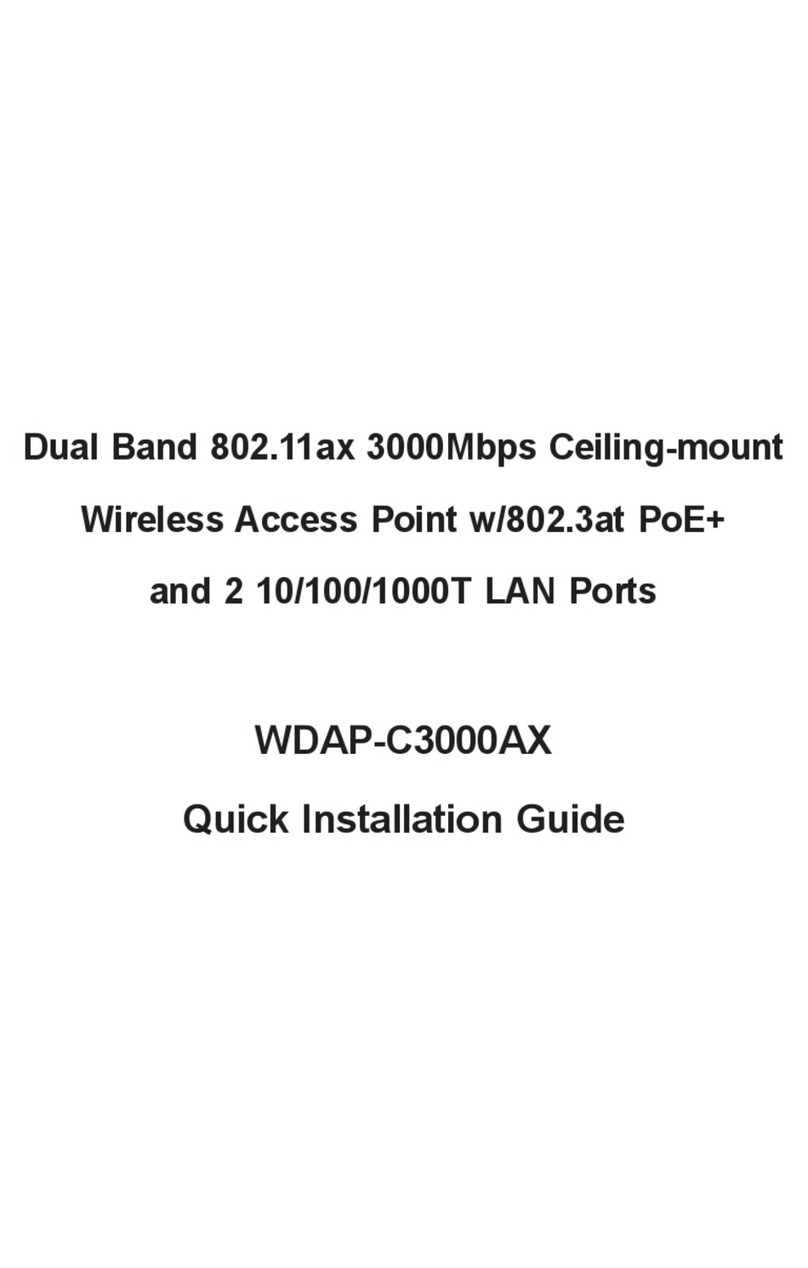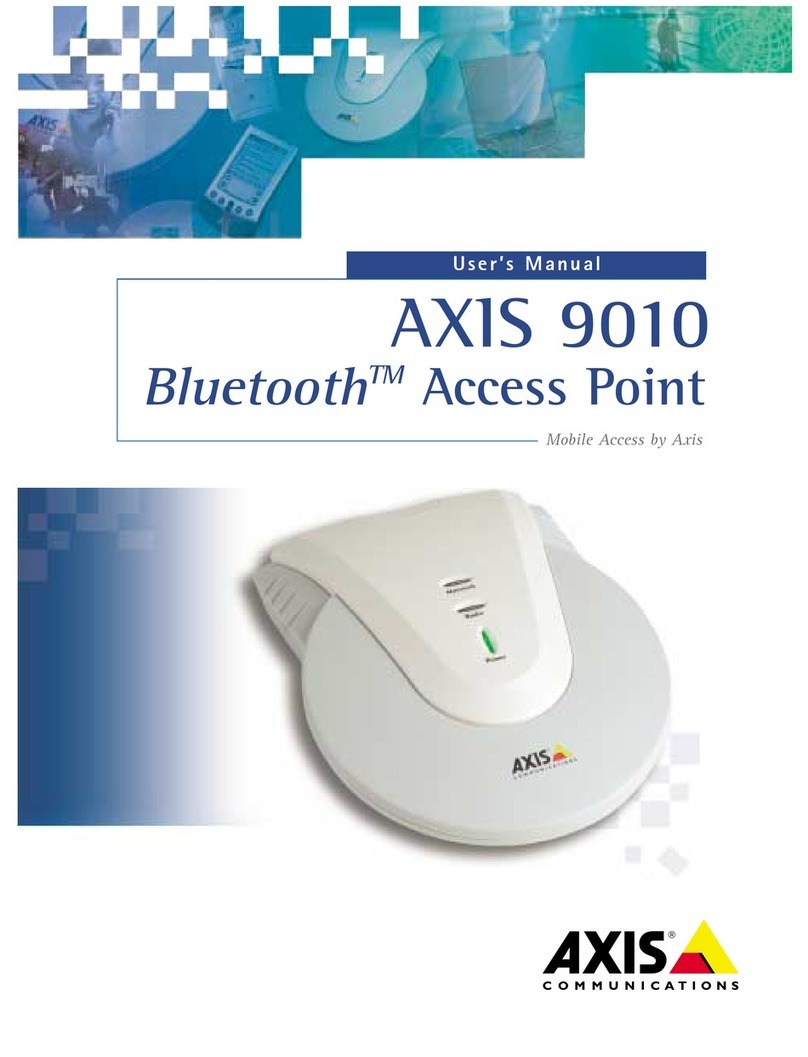Proxicast LAN-Cell 3 User manual

Proxicast, LLC
312 Sunnyfield Drive
Suite 200
Glenshaw, PA 15116
1-877-77PROXI
1-877-777-7694
1-412-213-2477
Fax:
1-412-492-9386
E-Mail:
support@proxicast.com
Internet:
www.proxicast.com
Connecting the LAN-Cell 3 to a
MiFi or Wi-Fi Access Point
Technote LCTN3012
© Copyright 2013, Proxicast LLC. All rights reserved.
Proxicast is a registered trademark and LAN-Cell, and LAN-Cell Mobile
Gateway are trademarks of Proxicast LLC. All other trademarks
mentioned herein are the property of their respective owners.

LCTN3012: Connecting the LAN-Cell 3 to a MiFi or Wi-Fi Access Point
Page 1
This Technote applies to LAN-Cell models:
LAN-Cell 3:
LC3-52U
Document Revision History:
Date
Comments
May 6, 2012
First release

LCTN3012: Connecting the LAN-Cell 3 to a MiFi or Wi-Fi Access Point
Page 2
Introduction
The Proxicast LAN-Cell 3 has the ability to function as a Wi-Fi “client” and connect to any existing Wi-Fi access
point and use that connection as one of its wide-area network (WAN) interfaces.
This feature is useful in situations where there is an existing Wi-Fi network available at a location, when the
LAN-Cell is temporarily moved to a Wi-Fi-enabled area, or for connecting to devices such as MiFi’s, JetPack’s, or
other 802.11 compatible mobile hotspot equipment. The Wi-Fi WAN connection is fully supported by the
LAN-Cell’s load-balancing and fail-over features. It is also available even if the LAN-Cell is functioning as Wi-Fi
Access Point to other wireless devices.
This Technote documents how to configure the Wi-Fi WAN Client feature on the LAN-Cell 3. Please consult the
LAN-Cell 3 User’s Guide for more information. This Technote is for illustration purposes only.
Example Network Topology
Figure 1: Example Network Topology
Usage Notes
•Some MiFi devices (such as the MiFi 2200, JetPack 4620L and JetPack 5510L) can be directly tethered
to the LAN-Cell 3’s USB port and used as a cellular modem. See the LAN-Cell 3 Firmware Release
Notes and our online knowledgebase for more information on compatible models.
•The LAN-Cell 3’s Access Point will use the same Wi-Fi channel as the Wi-Fi WAN connection.
•To enable inbound initiated (remote access) connections to the LAN-Cell, the external Wi-Fi access point
and any upstream networks must be configured to permit inbound traffic.Some MiFi devices cannot be
configured to allow inbound initiated traffic.
•The LAN-Cell 3 supports 802.11 b/g/n connections.
•This example was created using the Proxicast LAN-Cell 3 firmware version 5.2.0.

LCTN3012: Connecting the LAN-Cell 3 to a MiFi or Wi-Fi Access Point
Page 3
LAN-Cell Configuration
Many Wi-Fi access points default to use the 192.168.1.x subnet that is also the default for the LAN-Cell 3. You
may need to change the LAN-Cell’s IP address to a different subnet in order to use an existing Wi-Fi AP’s subnet.
Change the LAN-Cell’s LAN IP on the Setup > LAN screen (Figure 2). After changing the LAN IP, the LAN-Cell
will reboot and the DHCP server will automatically be adjusted to the new subnet.
Figure 2: Changing the LAN-Cell 3’s IP Address
To enable the Wi-Fi WAN Client feature, the LAN-Cell 3’s Wi-Fi radio must first be enabled. To reach this screen,
select Wireless > Basic from the menu (Figure 3).
Figure 3: Enabling the LAN-Cell 3’s Wi-Fi Radio
Select Enable to activate the LAN-Cell’s Wi-Fi radio. You must also enable SSID1.If you do not wish to allow
other Wi-Fi clients to access the LAN-Cell, disable SSID broadcasting and enable security on SSID1.

LCTN3012: Connecting the LAN-Cell 3 to a MiFi or Wi-Fi Access Point
Page 4
Next, configure the LAN-Cell’s WAN for Wi-Fi Client Mode. Select Setup > WAN from the menu and scroll to the
bottom section labeled WAN (Ethernet) (Figure 4).
Figure 4: Wi-Fi WAN Client Mode
Select Wi-Fi Client Mode from the Connection Type drop-down list.Note that enabling Wi-Fi Client Mode will
disable the Ethernet WAN interface on the LAN-Cell 3.
After selecting Wi-Fi Client Mode, the screen will update with additional fields as shown in Figure 5.
Figure 5: Wi-Fi WAN Client Mode Fields
The easiest way to configure the necessary Wi-Fi settings is to use the Survey button and allow the LAN-Cell to
detect the target access point. Clicking the Survey button will open a screen showing all of the access points that
the LAN-Cell can currently “hear” (Figure 6). If the Site Survey results window is empty, click Refresh to rescan
for available access points.

LCTN3012: Connecting the LAN-Cell 3 to a MiFi or Wi-Fi Access Point
Page 5
Figure 6: Site Survey Results Window
Highlight the desired target access point and click the Select button. This will populate the LAN-Cell’s Wi-Fi WAN
screen with the correct parameters for connecting to the desired AP (Figure 7). If the target AP is password
protected, you must enter the required password in the Key field on the Wi-Fi WAN screen.
Figure 7: Completed Wi-Fi WAN Client Settings
NOTE: If the target access point is not available when configuring the LAN-Cell, you may enter the
required parameters manually. Consult with your AP’s documentation or Information Technology
Department for the required settings.
When completed, click the Save Settings button at the bottom of the screen. After several seconds, the
LAN-Cell will begin to search for the target access point. Once discovered, it will associate to the AP and make a
connection. You can observe the progress on the right-side status column (Figure 8) and in the LAN-Cell 3 log.

LCTN3012: Connecting the LAN-Cell 3 to a MiFi or Wi-Fi Access Point
Page 6
Figure 8: Successful Wi-Fi WAN Connection
At this point, the Wi-Fi WAN connection will function just like a wired Ethernet WAN connection. You may
configure load balancing, fail-over and connectivity monitoring on the Setup > WAN Advanced screen.
# # #
Other manuals for LAN-Cell 3
2
This manual suits for next models
1
Table of contents
Popular Wireless Access Point manuals by other brands

Cisco
Cisco Aironet 3700 Series Getting started guide

Xirrus
Xirrus XR-1220 user guide
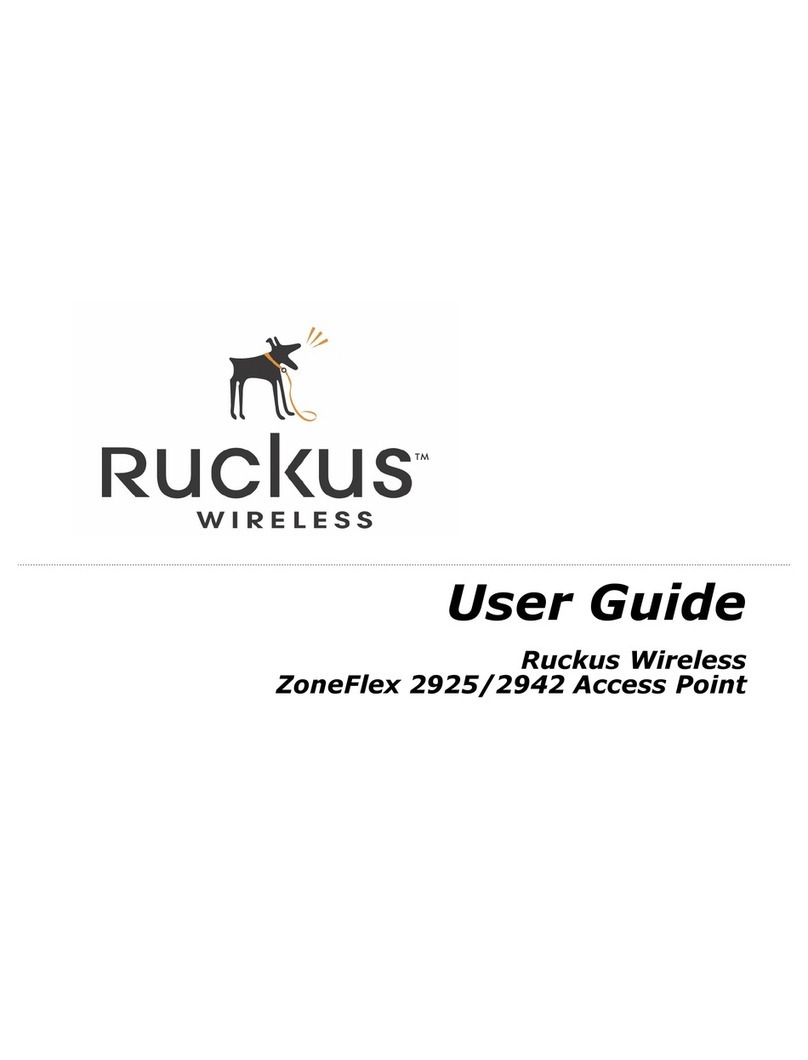
Ruckus Wireless
Ruckus Wireless ZoneFlex 2925 user guide
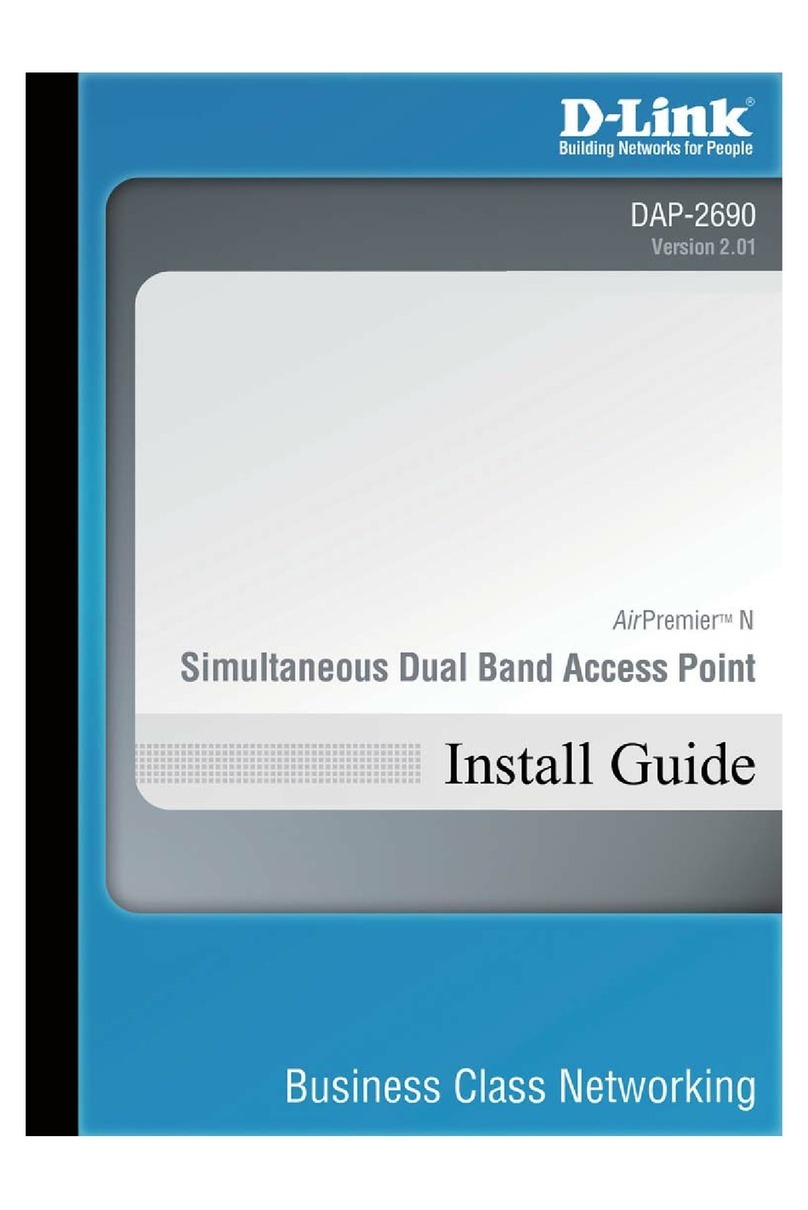
D-Link
D-Link AirPremier N DAP-2690 install guide
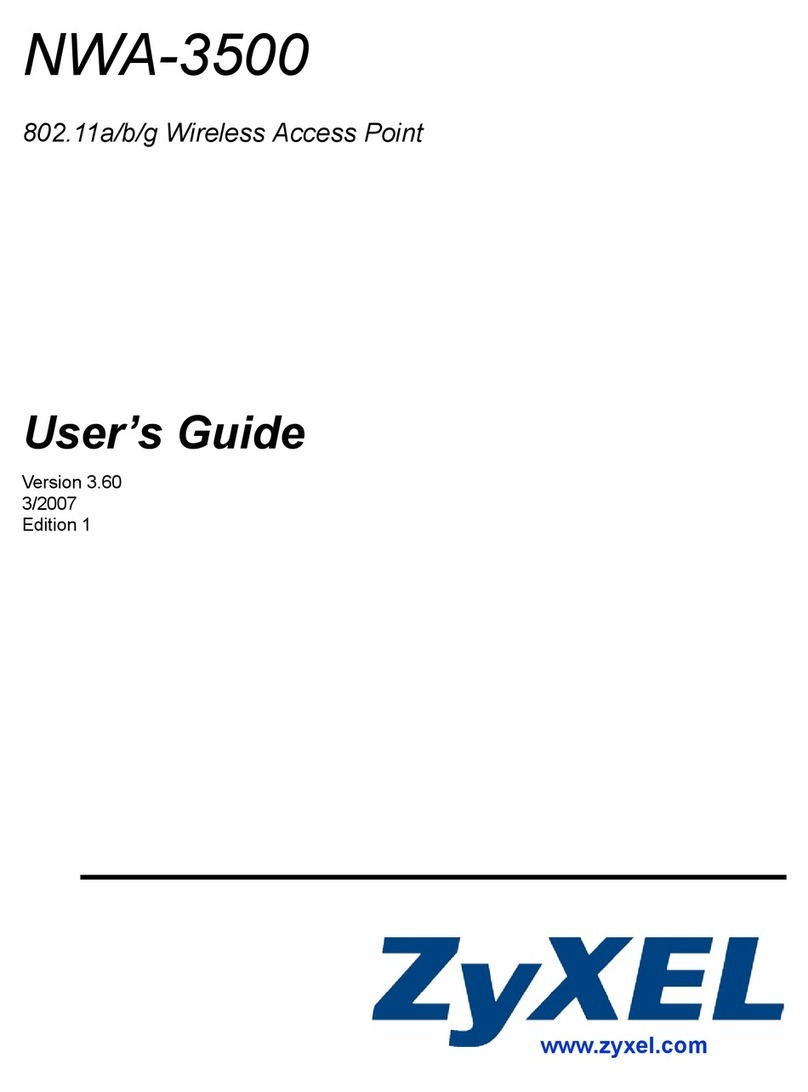
ZyXEL Communications
ZyXEL Communications NWA-3500 user guide
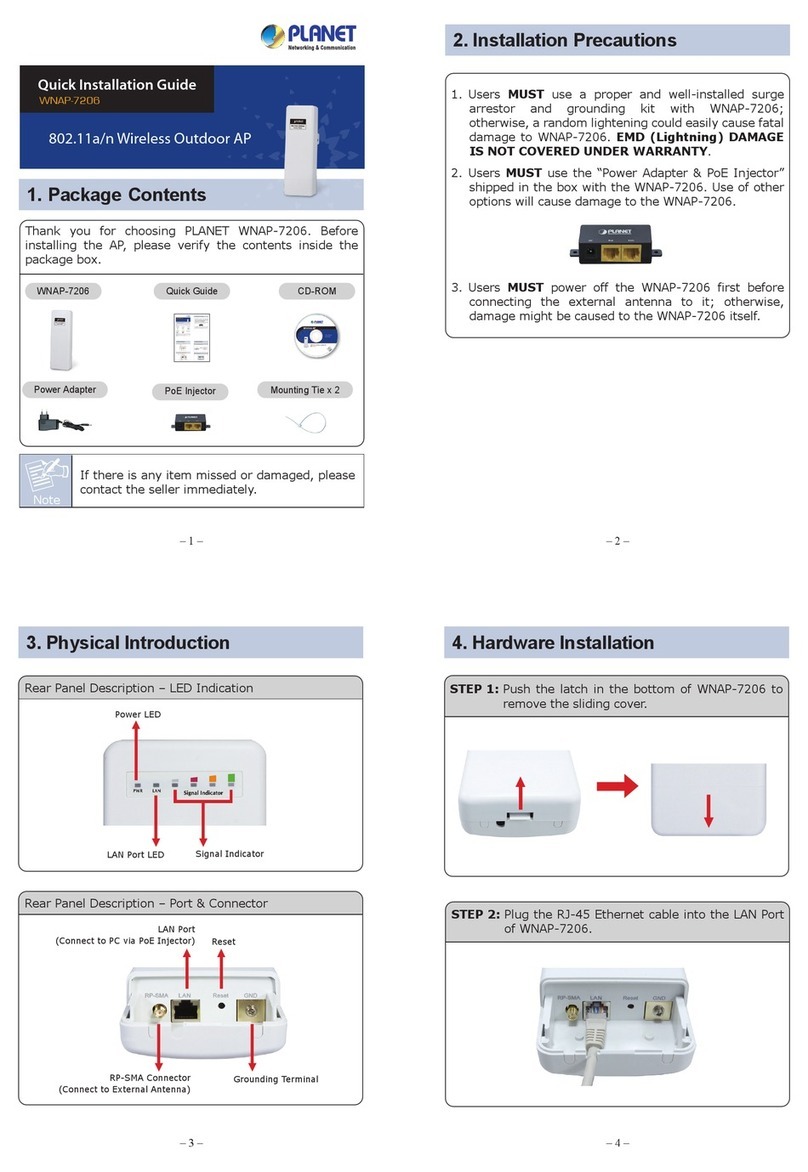
Planet Networking & Communication
Planet Networking & Communication WNAP-7206 Quick installation guide