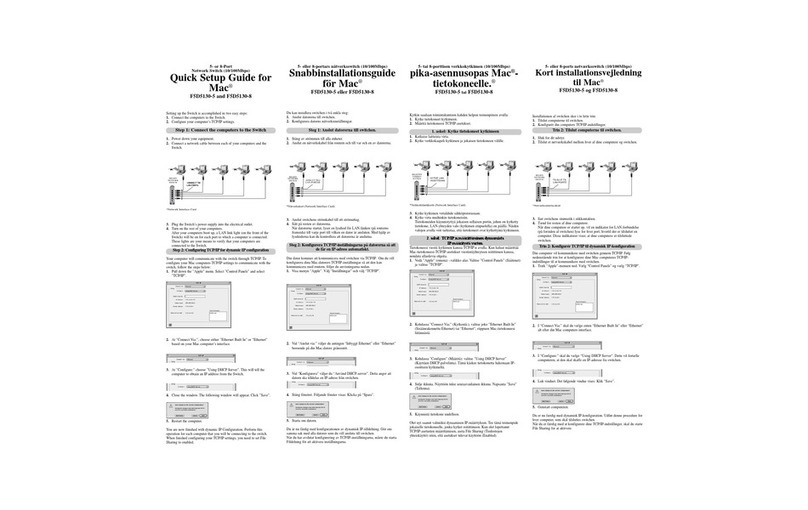PRYME Radio Products PRYMEBLU BT-PTT-ZA User manual
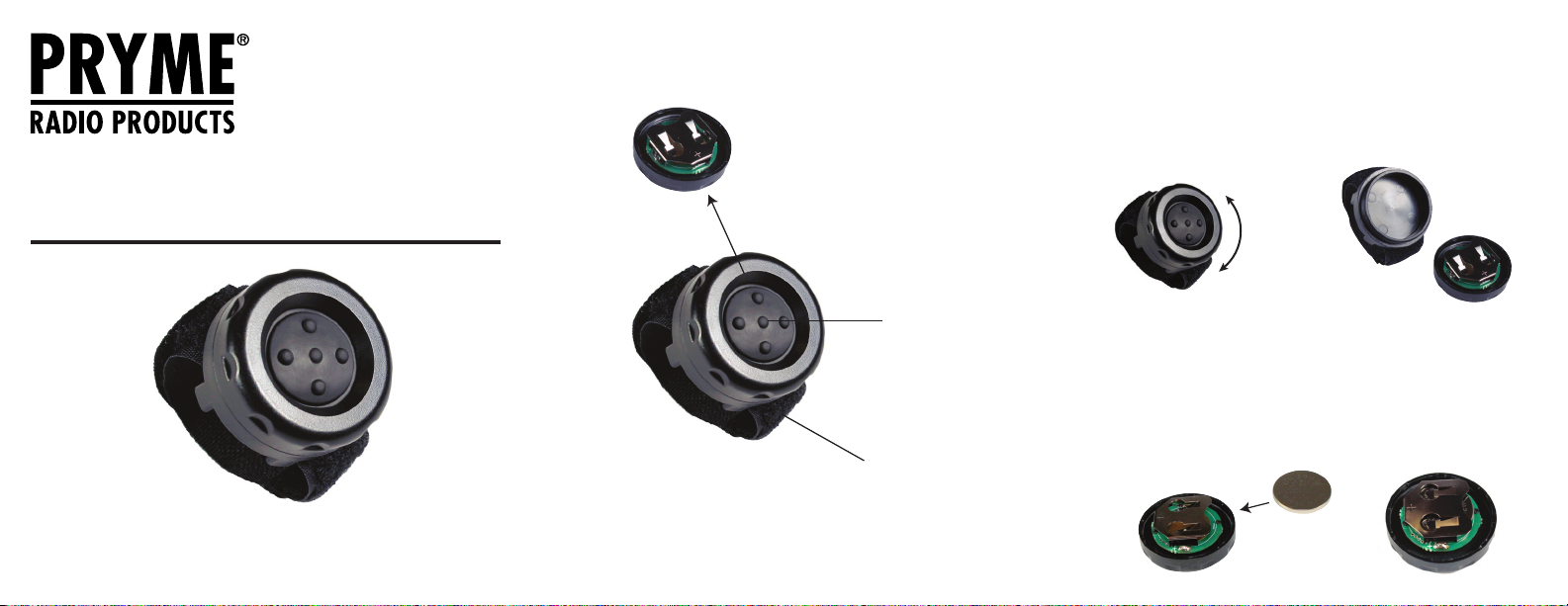
Rotate Housing
to Access Battery
The BT-PTT-ZA uses one replaceable CR2032 coin cell type battery. The rst time you use
your BT-PTT-ZA you will need to install a new battery. You will also need to replace the
battery at the end of its lifetime. A single battery can provide up to one full year of
operating time. However, operating time can vary depending on usage cycle and the
age and condition of the battery.
To change the battery:
1. Separate the two halves of the BT-PTT-ZA housing by securely holding the back cover and
rotating the front cover in a counter-clockwise direction until the two halves come apart.
2. Locate the battery holder inside of the device. Remove the old battery from the
battery holder if one is installed. A ball point pen can be used to push the battery out of
the holder if needed.
3. Insert a new CR2032 3-volt coin cell battery into the battery holder, observing proper
polarity. The positive side of the battery (marked with a “+” sign) should face away from
the circuit board.
3. Reinsert the two halves of the transmitter housing and rotate the top cover clockwise
to tighten.
PRYMEBLU® BT-PTT-ZA
Push-to-Talk User’s Guide
For use with Zello and other push-to-talk apps on Apple iOS smart phones.
PRYME® and PRYME BLU® are trademarks owned by PRYME Radio Products,
Brea CA. All other product or service names are the property of their respective owners.
© 2014 PRYME Radio Products, Brea CA. All Rights Reserved
Model No.: BT-PTT-ZA
Made in Taiwan
Controls and Connection Installing or Replacing the Battery
PTT Button
Press this button to activate
the Push-to-Talk function of
the Zello app
Velcro Fastener
The Velcro fastener is used
to secure the BT-PTT-ZA to your
person or any other convenient
location during use.
Battery Holder
Located inside the housing of the
Push-to-Talk, the battery slot holds one
coin cell battery which power the device.
2 3
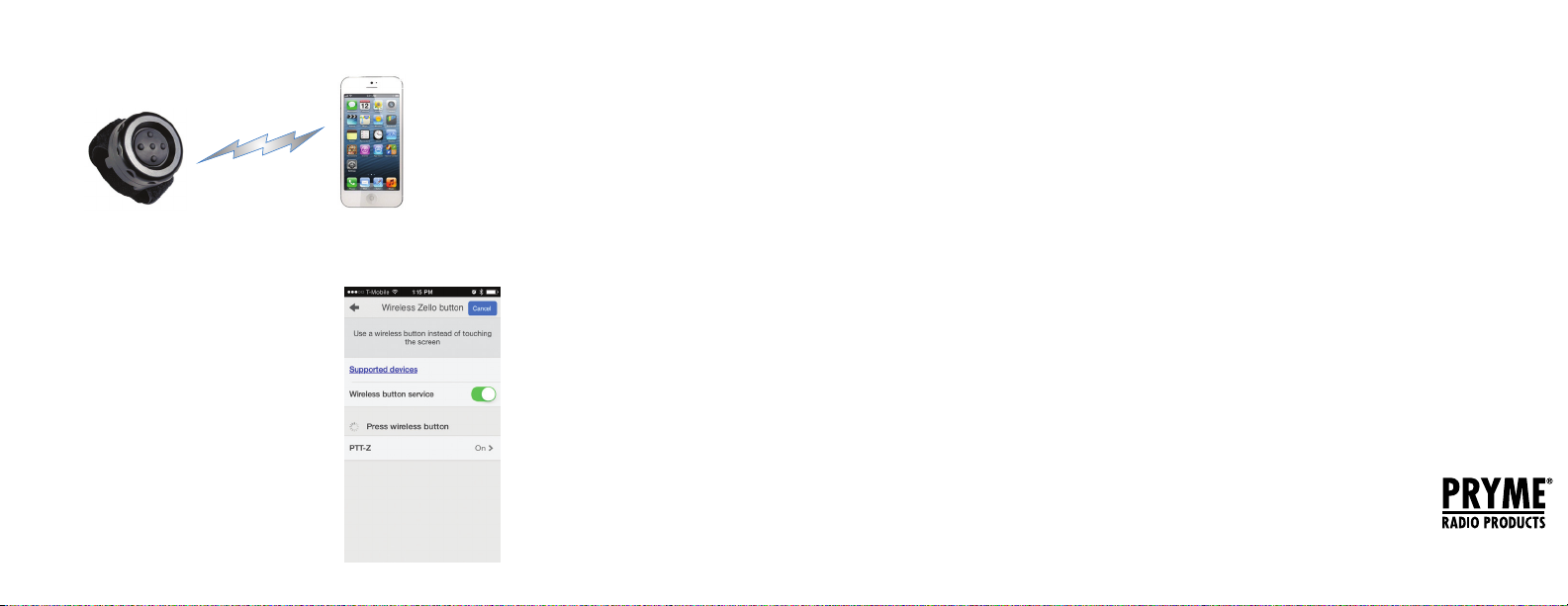
The BT-PTT-ZA Push-to-Talk is designed to work with Apple iPhone smartphones
running the iOS operating system. Prior to normal operation, the phone and
Push-to-Talk must be paired together using the following process:
1. Install the Zello app from your Zello@Work network,
or download the app from the Apple App store.
2. Make sure that your phone's Bluetooth is enabled,
and that the Push-to-Talk has a fresh battery. The phone
and PTT must be nearby each other (with 30 feet).
3. Open Zello and go to:
Settings > PTT Button > Wireless Zello Button.
4. Make sure that the “Wireless Button Service” is turned
on by sliding the button to the right.
5. Press and hold the PTT button on the BT-PTT-ZA.
6. Select “PTT-Z” from the list of PTT devices
shown on the screen.
7. Open the Talk screen in Zello (the screen with a
big round button). Pressing the PTT button the
Push-to-Talk device should now cause Zello to transmit.
Federal Communication Commission Interference Statement
This equipment has been tested and found to comply with the limits for a Class B digital device,
pursuant to Part 15 of the FCC Rules. These limits are designed to provide reasonable protection
against harmful interference in a residential installation. This equipment generates uses and can
radiate radio frequency energy and, if not installed and used in accordance with the instructions,
may cause harmful interference to radio communications. However, there is no guarantee that
interference will not occur in a particular installation. If this equipment does cause harmful
interference to radio or television reception, which can be determined by turning the equipment
o and on, the user is encouraged to try to correct the interference by one of the following
measures:
-Reorient or relocate the receiving antenna.
-Increase the separation between the equipment and receiver.
-Connect the equipment into an outlet on a circuit dierent from that to which the receiver is
connected.
-Consult the dealer or an experienced radio/TV technician for help.
FCC Caution: Any changes or modications not expressly approved by the party responsible
for compliance could void the user's authority to operate this equipment.
This device complies with Part 15 of the FCC Rules. Operation is subject to the following two
conditions: (1) This device may not cause harmful interference, and (2) this device must accept
any interference received, including interference that may cause undesired operation.
This equipment complies with FCC RF radiation exposure limits set forth for an uncontrolled
environment. To maintain compliance with FCC RF exposure compliance requirements, please
avoid direct contact to the transmitting antenna during transmitting.
RF Exposure Warning!
This device contains transmitters and receivers which emit Radio Frequency (RF) energy. The device
is designed to comply with the limits for exposure to RF energy set by the Federal Communications
Commission (FCC) of the United States, Industry Canada (IC), and the regulating entities of other
countries.
If you are still concerned about exposure to RF energy,
you can further limit your exposure by limiting the amount
of time you use the equipment or by placing more distance
between your body and the device, since exposure level
drops o dramatically with distance.
Version 1.0ZA September 2014
911 Mariner St., Brea, CA 92821
PH: 714.257.0300 FAX: 714.257.0600
TOLL FREE: 800.666.2654
WWW.PRYME.COM
Support and Warranty
PRYME Radio Products warrants this product against defects in materials or workman-
ship for a period of one year from the date of retail purchase. PRYME will repair or
replace a defective unit, at our option, without charge for parts or labor. The limited
warranty is extended only to the original purchaser and is valid only to consumers in the
United States and Canada. It does not cover damage or failure caused by or attributable
to Acts of God, abuse, misuse, improper or abnormal usage, faulty installation, improper
maintenance, lightning, or other incidences of excessive voltage, or any tampering or
repairs by other than a PRYME authorized repair facility. It does not cover replacement
of consumable parts, transportation costs, or damage in transit.
Repair or replacement under the terms of this warranty does not extend the terms of
this warranty. This warranty can only be modied by an ocer of PRYME Radio Products,
and then only in writing. Should this product prove defective in workmanship or
material, the consumer’s sole remedies shall be such repair or replacement as provided
by the terms of this warranty. Under no circumstances shall PRYME Radio Products be
liable for any loss or damage, direct, consequential, or incidental, arising out of the use
of or inability to use this product. Some states do not allow limitations on how long an
implied warranty lasts or the exclusions or limitations of incidental or consequential
damages, so the above limitations or exclusions may not apply to you. This warranty
gives you specic legal rights. You may also have other rights, which may vary, from
state to state.
For support or warranty service on your PRYME product, contact us at 1-800-666-2654
or visit us on the web at www.PRYME.com.
Copyright and Trademark Info
© 2014 PRYME Radio Products, Brea CA. All rights reserved.
PRYME® and PRYMEBLU™ are trademarks owned by PRYME Radio Products.
Apple is a trademark of Apple Inc.
iOS is a trademark of Cisco Systems and is used by Apple Inc. under license.
All other product or service names are the property of their respective owners.
DISCLAIMER: The Bluetooth wireless link used by PRYME BLU products is an open
standard, unsecured technology. As such, it is not recommended for rst-responder
or other mission critical users.
Setting up the BT-PTT-ZA
4
Popular Switch manuals by other brands
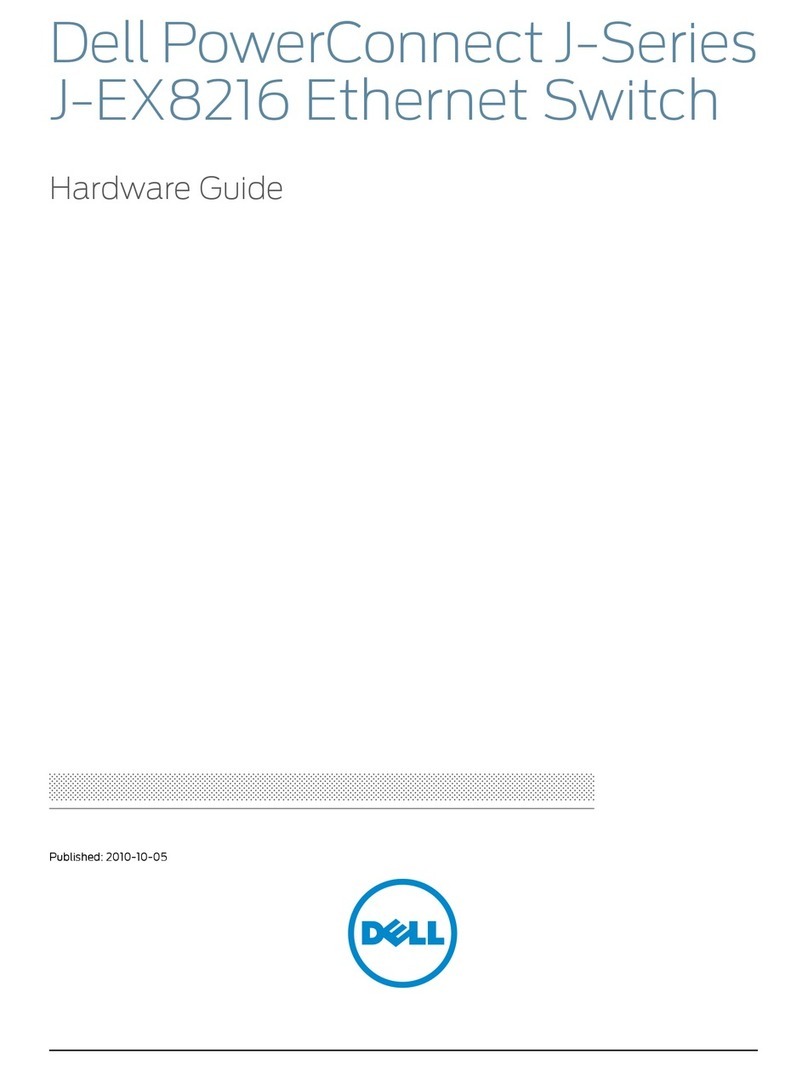
Dell
Dell PowerConnect J-EX8216 Hardware guide
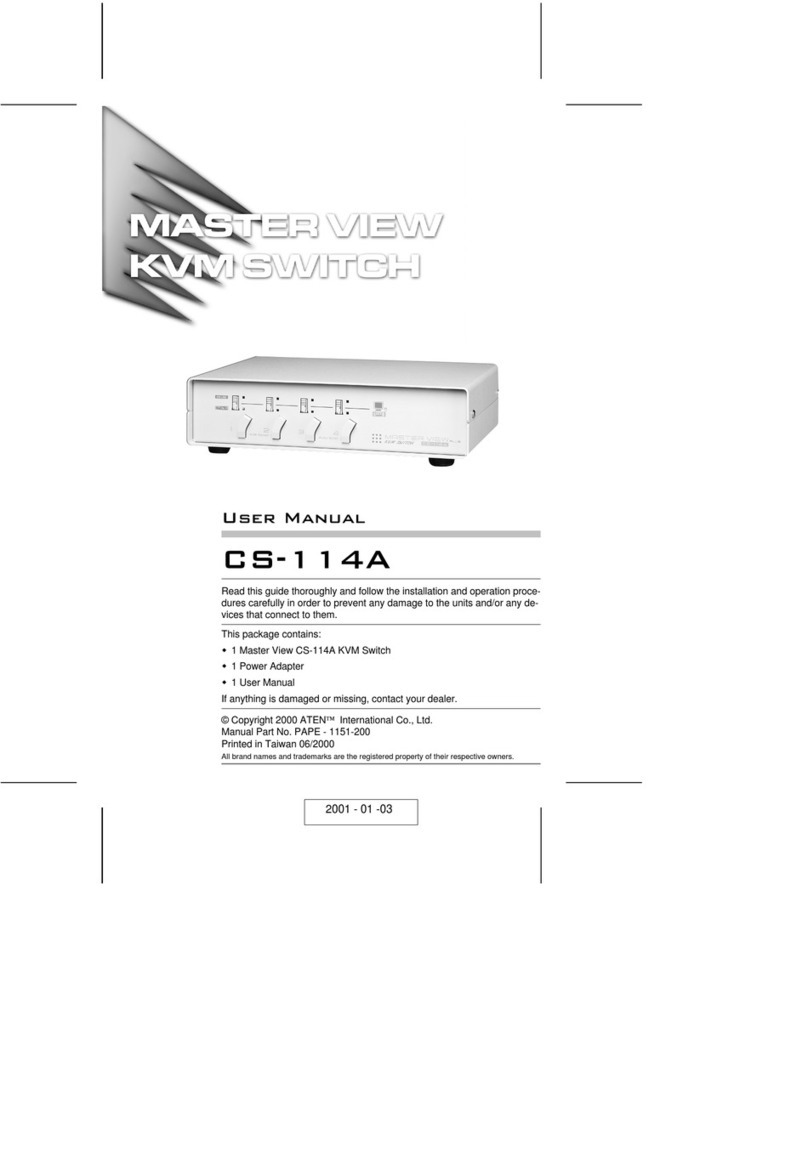
Master View
Master View CS-114A user manual

Pulsar
Pulsar S108 quick start guide
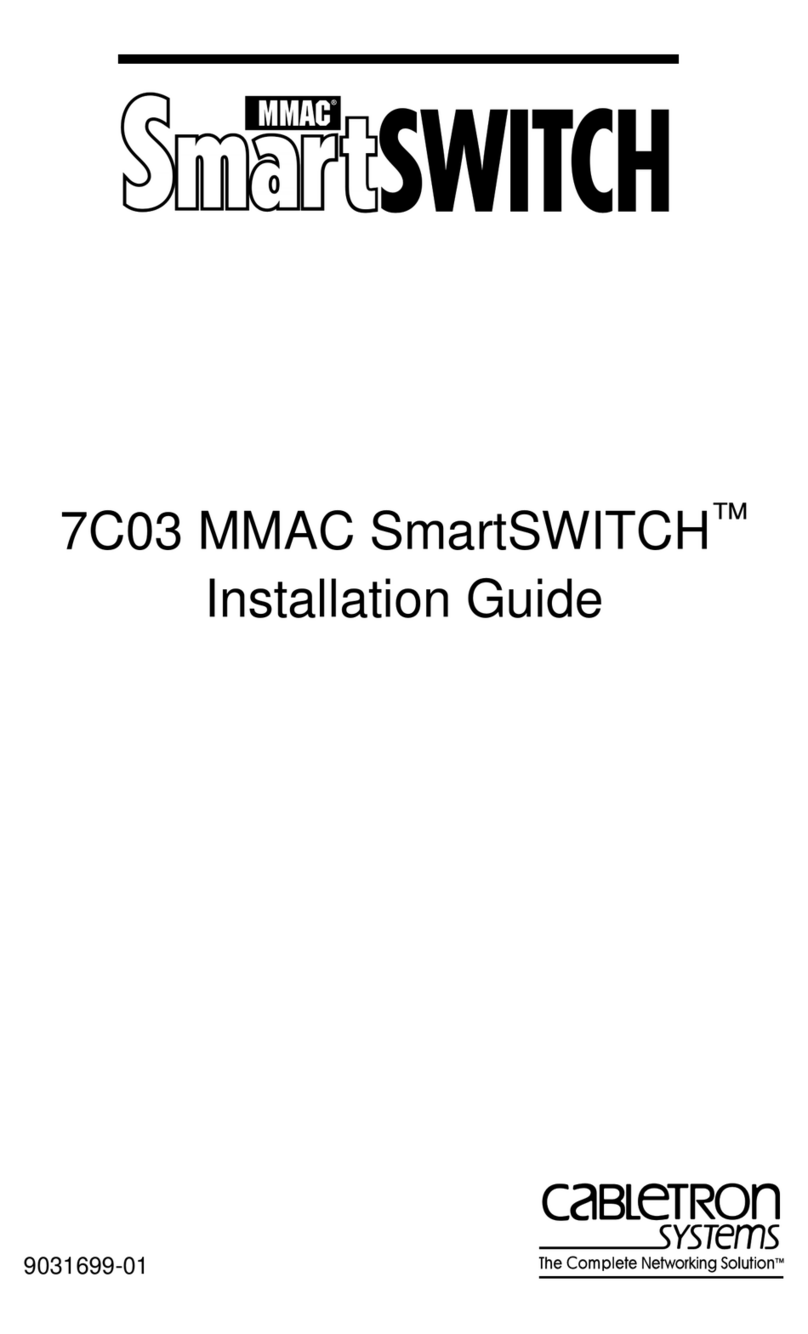
Cabletron Systems
Cabletron Systems 7C03 MMAC SmartSWITCH installation guide
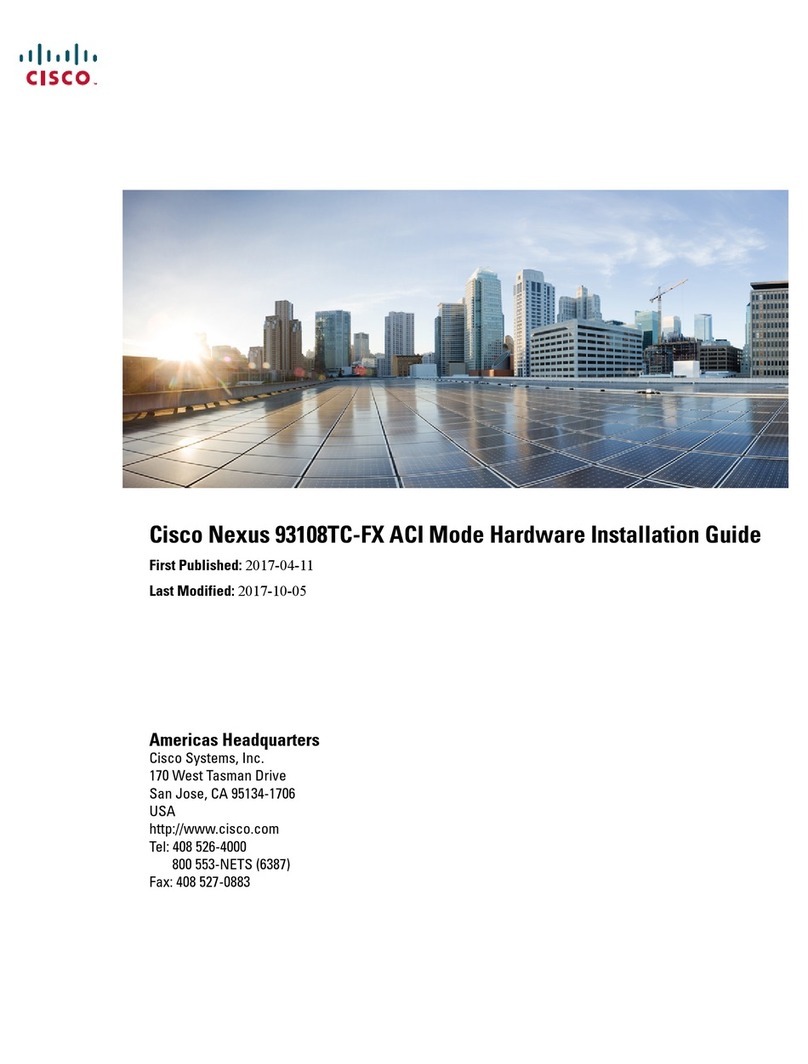
Cisco
Cisco Nexus 93108TC-FX installation guide
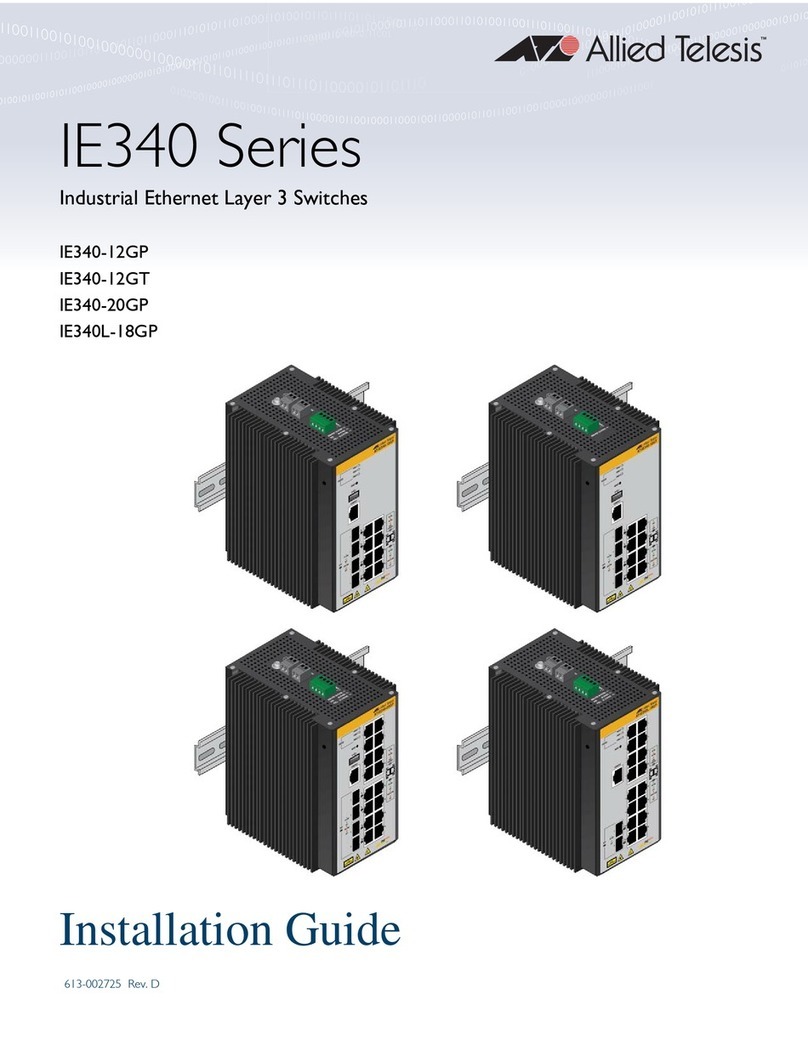
Allied Telesis
Allied Telesis IE340 Series installation guide

Sonoff
Sonoff SNZB-01 manual

Siemens
Siemens SIMATIC NET SCALANCE XB-200 Series operating instructions

Belden
Belden Hirschmann MICE MS20 user manual

SMART Embedded Computing
SMART Embedded Computing ATCA-F140 Series Installation and use
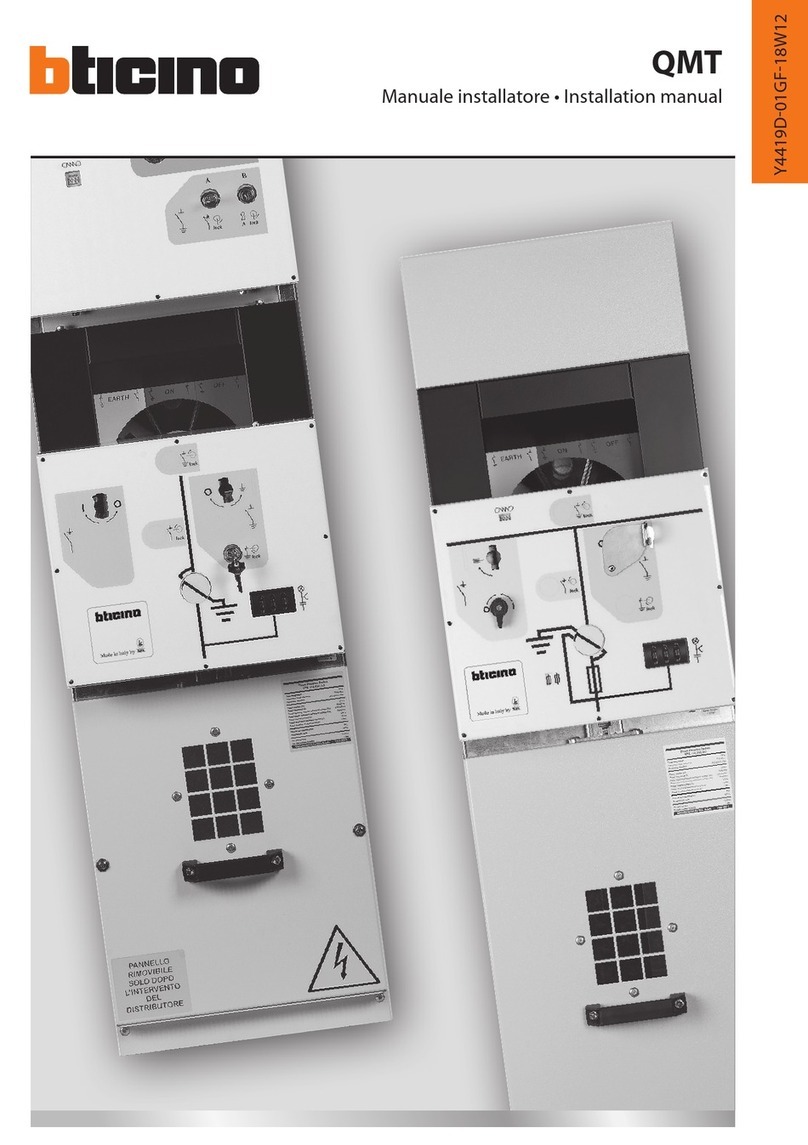
Bticino
Bticino QMT Series installation manual

KTI Networks
KTI Networks KGS-2401 installation guide