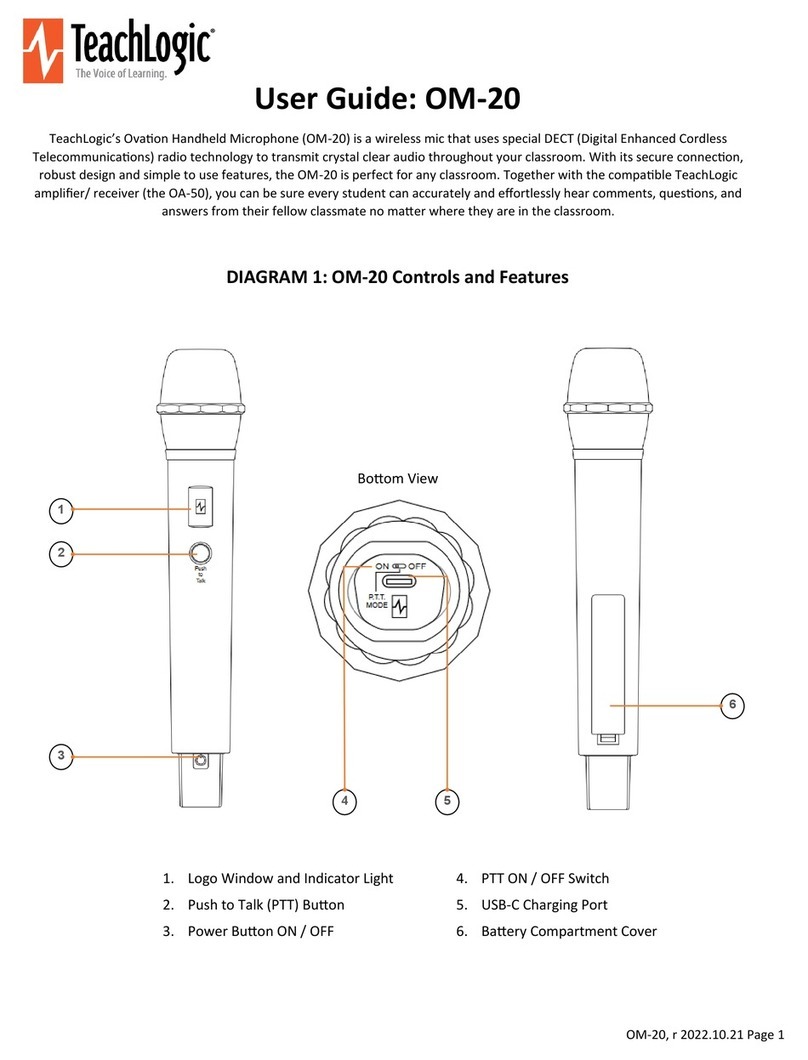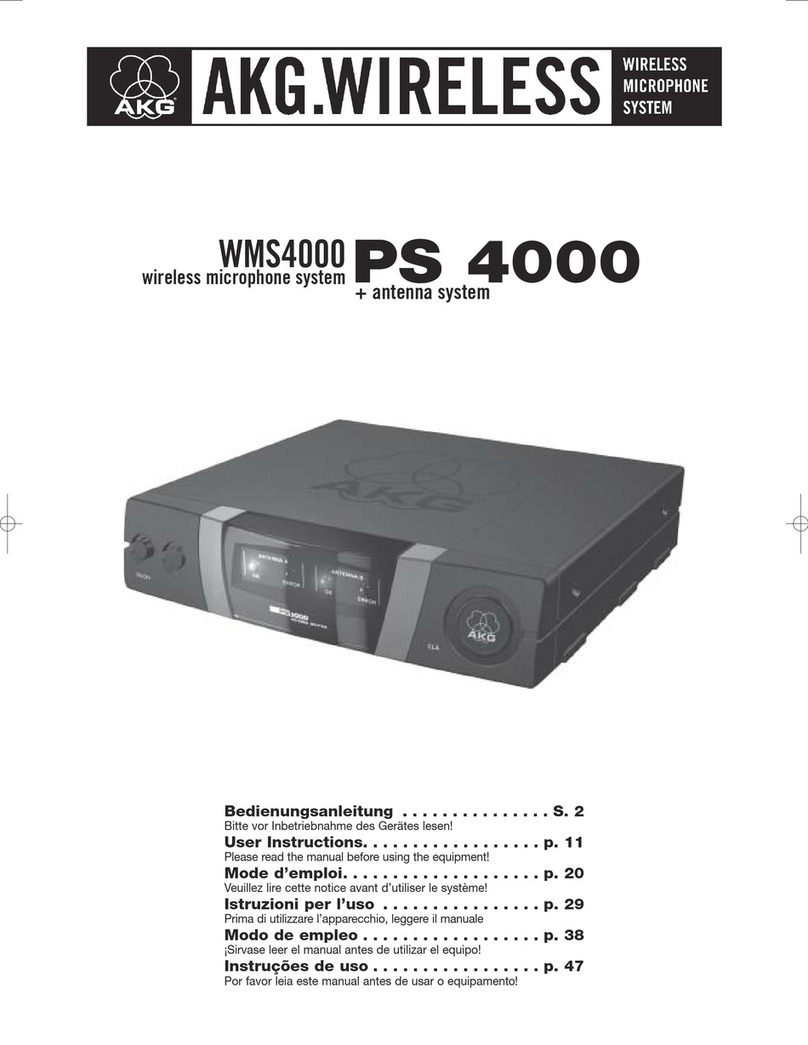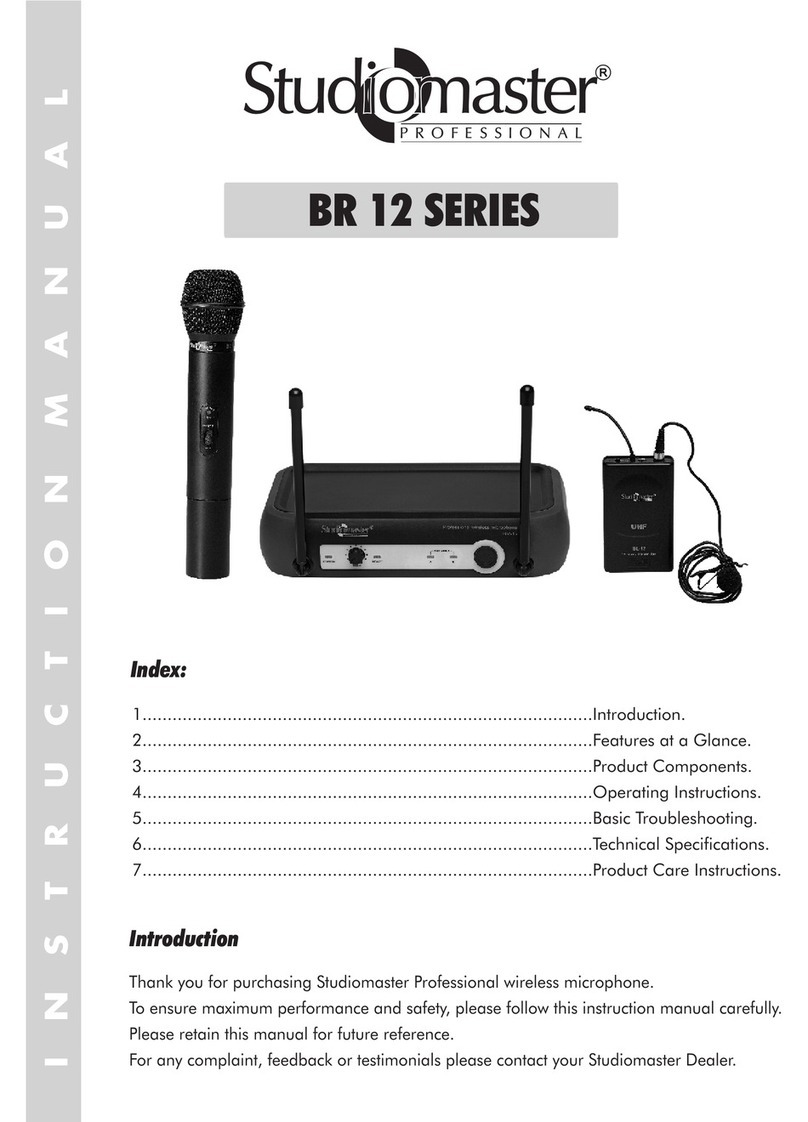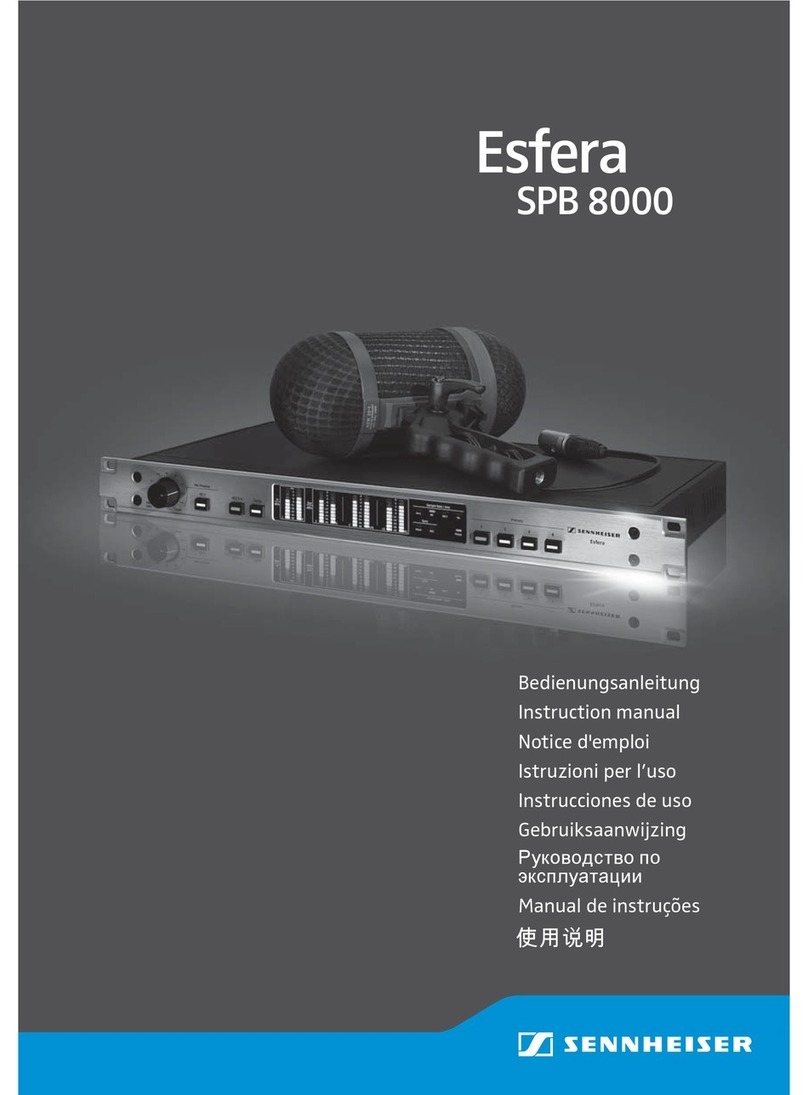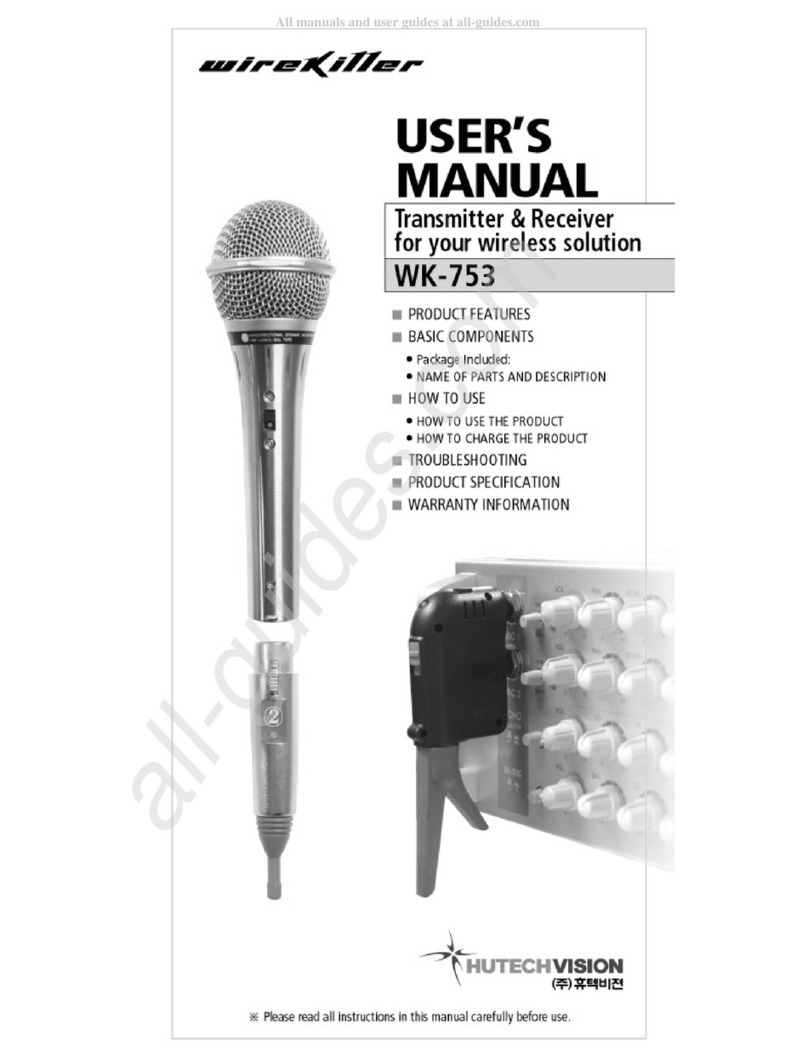PTZOptics PT-WC-G1 User manual

PT -WC-G1
User Manual
Model:PT-WC-G1
WirelessCable
Version:1.0


O
CONTENTS
02
02
03
04
07
09
10
10
01 02
11
Contents
About the User Manual
Brief introduction
Packing list
Interface Information
Quick Start Guide
Specification
Trouble shooting
PT-WC-G1 Setup Instructions
Indicator Description
About the User Manual
- Please read this manual carefully before you use this product and
retain it properly for future reference.
- CVW reserves the authority to modify the instruction manuals.
- If there is any question or difficulty about the operation of product,
please feel free to contact us or the dealer.
Brief Introduction
With the increasing application of HD video equipment, many
problems have arisen in the wiring process, such as high wire cost and
short service life. If the on-site protection is not enough, the trampling
of the passing crowd may affect the performance of wire, and even
cause a live broadcast accident. This program provides a more
convenient and safe solution for live video scenes. Its long-distance
transmission, coupled with the high-capacity lithium battery system
and PNP configuration, can fully meet the needs of various indoor and
outdoor shooting, especially the feature of free wiring, which will
bring you a safer and more professional enjoyment.
Features
The maximum transmission rate can be up to 300Mbps
Adopt 4×4 MIM echnology at the transmitter terminal
It can support 4-channel connection at the same time, with strong
penetrating power, long transmission distance, and cascading.

03 04
Model: PT-WC-G1
Model:PT-WC-G1
DC IN
*All accessories are subject to the actual products.
Check the packing list details after unpacking. If any parts are missing,
contact the dealer. For the parts involved in each model, refer to
the packing list below.
Wireless high-speed
data transmitter
* 1 PT-WC-G1 piece Base * 1 piece Antenna * 4 piece
Network
cable * 1 piece
Power adapter
(12V/2A) * 1 piece
Structure & Interface
Packing List
RESET button
WPS button
Power switch

05 06
Power indicator
WiFi connection
indicator
MODE indicator
Rj45 interface
This port is connected to the power adapter (SPEC: 5.5mm;
“positive inside and negative outside icon”)
1. DC IN:
Connection supports RJ45 interface devices
2. Rj45 interface:
Rocker switch controls power on or off
3. Power switch:
Press the WPS button of both modules (set to AP/STA mode,
respectively) at the same time, and the two modules will
automatically establish a connection.
4. WPS button:
Press this button for about 5s and the module will return to the
factory mode.
5. RESET button:
Steady on: The power is normal;
6. Power indicator:
Off: The power is off or abnormal.
Blinking: WIFI does not establish a connection
Steady on: WIFI connection is successful
Display the module operating mode
7. MODE indicator:
8. WIFI connection indicator:

07 08
Product Installation
PT-WC-G1 Installation Instructions (point-to-point mode,
webcam usage example)
1. Connect the two devices with the network cable to the webcam and
the computer, respectively. Since the Wi-Fi is bidirectional, the two
ends can be exchanged arbitrarily without distinguishing between
transmitting and receiving.
Webcam
2. Turn on the power switches of the camera and this product.
3. Wait for 30~60s. After the network connection indicator
changes from blinking to steady on, the connection is
established successfully.
4. Access the webcam from the PC.
Laptop
PT-WC-G1
PT-WC-G1

09 10
* The Company constantly improves product performance. Design and specifications are
subject to change without prior notice.
Standard protocol
Receiving sensitivity
Transmission data rate
Operating voltage
Operating temperature
Storage temperature
±20PPM
40MHz
≤-70dBm
4TX / 4RX
300Mbp/s(MAX)
802.11a/n
0-40°C;
-20°C-60°C
Frequency stability
bandwidth
Maximum power: 10W; DC power (7V-17V)
Video communication system MIMO
Modulation OFDM
The device is still in the process of starting
The device on the other end is not electrified
No pairing settings
Too far away
The device is not electrified (check
whether the power indicator is on) Turn on the device
Wait for 30s after booting, it takes time
to start the system.
Turn on the device
Perform pairing
Shorten the distance between two devices
The device functions abnormally Restart the device power
Video is buffering
Too far away
Interference nearby
It is recommended to shorten the
distance for verification
Shorten the distance or change the
environment for testing
The network
connection is
normal and the
video is always
on and off.
Item
STA
AP
Indicator Description
Model indicator Mode Status
Power
indicator
Steady on
off
Wi-Fi
connection
indicator
Steady on
Blinking
MODE
indicator
off
Wi-Fi connection succeeds
Steady on
Wi-Fi connection fails
Power supply is normal
Power is abnormal
Product Specifications
Frequency
Antenna mode
Trouble Shooting
Trouble Fault cause Solutions
Wi-Fi
connection
indicator is off
Signal indicator is abnormal
Wi-Fi
connection
indicator
keeps blinking
PT-WC-G1
PT-WC-G1
PT-WC-G1
5.15-5.25(GHz);5.725-5.85(GHz)

11 12
Point-to-Point Connection Mode
Login page
Menu page
Set AP mode
Set station mode
PT-WC-G1 Setup Instructions
Our factory default connection is generally based on the AP+STATION connection
mode, which is the point-to-point connection mode. One end is set to AP mode,
and the other end is set to STATION mode. The SSIDs of both are set to be the
same. If you have a password, the password must also be consistent. If multiple
points need to be connected to one point, you need to configure the mode in
which multiple STATIONs access one AP. The setting method is as follows:
1. After the device is booted, connect the device to the computer with a network
cable. Open your browser on your computer. Enter the IP address of the device in
the address bar (AP default IP address is 192.168.1.100; STATION factory default IP
address is 192.168.1.200). After entering the login page, enter the username and
password (both username and password are super by default) to enter the
menu page. As shown in the figures below:
2. Select Wireless in the Config option on the menu page to modify the
corresponding options, where ESSID can be specified by itself (AP and STATION
should be consistent and case-sensitive), Encryption and Passphrase can also be
specified by themselves. In addition, ensure that the settings of the APs and
STATIONs to be connected are consistent.

13 14
Networking page
Cascade Mode
In some cases, a longer transmission distance may be required. At this time,
we can use the cascade mode based on WDS technology. In this case,
you need to set the cascaded devices to AP mode, fix Channel to be
consistent (i.e., the same channel), and configure the following information
in the WDS in the Config options:
1. Assuming that device A needs to be cascaded with device B, you need to
add the Wireless MAC address of device B in the WDS setting of device A,
and the Wireless MAC address of device A in the WDS setting of device B,
so that the two devices can be connected.
WDS Config Page
Similarly, if you want to continue adding cascaded device C, you can add the
Wireless MAC address of the device C in the WDS setting of device B,
and the Wireless MAC address of the device B in the WDS setting of device C.
1. Cascading will reduce the bandwidth of the system.
It is recommended to cascade up to Level 3.
Note:
2. The IP address and MAC address of the device can be found under
the Config-Networking page.
Changing IP Address
1. Log in via WEB according to the marked IP address.

15 16
2. Username: admin; password: admin; click LOGIN to log in.
3. Select “networking” under “config” to change the IP.
Click the “Save” button below to save the changed IP.
Mode Settings
1. The product can be set to AP or STA mode. After its IP address is
logged in through the WEB, select “wireless” under “config” and
click Device Mode to select between AP and STA modes.
2. During mode switching, the product is changed either from AP
mode to STA mode or from STA mode to AP mode through this option.
After making changes, click “Save” to save. After saving successfully,
wait for 2min, then refresh the page and log in again, you can see that
the mode change is successful.

17 18
Product Pairing
1. You can only pair with the AP in STA mode.
2. After the IP address of the product is logged in through the WEB,
select “wireless” under “config” and click “Scan AP” to scan the AP.
3. Scan the SSID of the target AP, “CVW001”.
4. After clicking CVW001, AP: CVW001 Passphrase will pop up.
After entering the password “12345678”, click “connect”.
5. After waiting for 1min, refresh the page. You can see that the ESSID
is “CVW001”, indicating that the AP with the SSID of CVW001 has
been successfully paired.
Note: If you have two products at the same time and both have been
set to AP/STA mode separately, they will automatically establish
a connection by pressing their WPS buttons at the same time.

19 20
Product Software Upgrade
1. After the IP address of the product is logged in through the WEB,
select “Upgrade” under “System”.
2. After selecting software upgrade under “Choose a file”,
click “Upgrade” to upgrade. After clicking, wait for 2min,
then refresh the page and log in again.

This equipment complies with FCC RF radiation exposure limits set forth for an uncontrolled
environment. This transmitter must not be co-located or operating in conjunction with any
other antenna or transmitter. This equipment complies with Part 15 of the FCC Rules.
Operation is subject to the following two conditions:
(1) This device may not cause harmful interference, and
(2) This device must accept any interference received, includinginterference that may cause
undesired operation.
This equipment has been tested and found to comply with the limits for a Class B digital
device, pursuant to part 15 of the FCC rules. These limits are designed to provide reasonable
protection against harmful interference in a residential installation. This equipment
generates, uses and can radiate radio frequency energy and, if not installed and used in
accordance with the instructions, may cause harmful interference to radio communications.
However, there is no guarantee that interference will not occur in a particular installation. If
this equipment does cause harmful interference to radio or television reception, which can be
determined by turning the equipment off and on, the user is encouraged to try to correct the
interference by one or more of the following measures:-Reorient or relocate the receiving
antenna. Increase the separation between the equipment and receiver. Connect the
equipment into an outlet on a circuit different from that to which the receiver is connected.
Consult the dealer or an experienced radio/TV technician for help.
FCC Statement
The manufacturer is not responsible for any radio or TV interference caused by unauthorized
modifications to this equipment. Such modificationscould void the user authority to operate
the equipment.
FCC Radiation Exposure Statement
Cautions!
21 22
3. After waiting for 2min, refresh the page and log in again,
you can see the upgraded software version.
This equipment should be installed and operated with minimum distance 20cm between the radiator &
your body.
Other manuals for PT-WC-G1
1
Table of contents