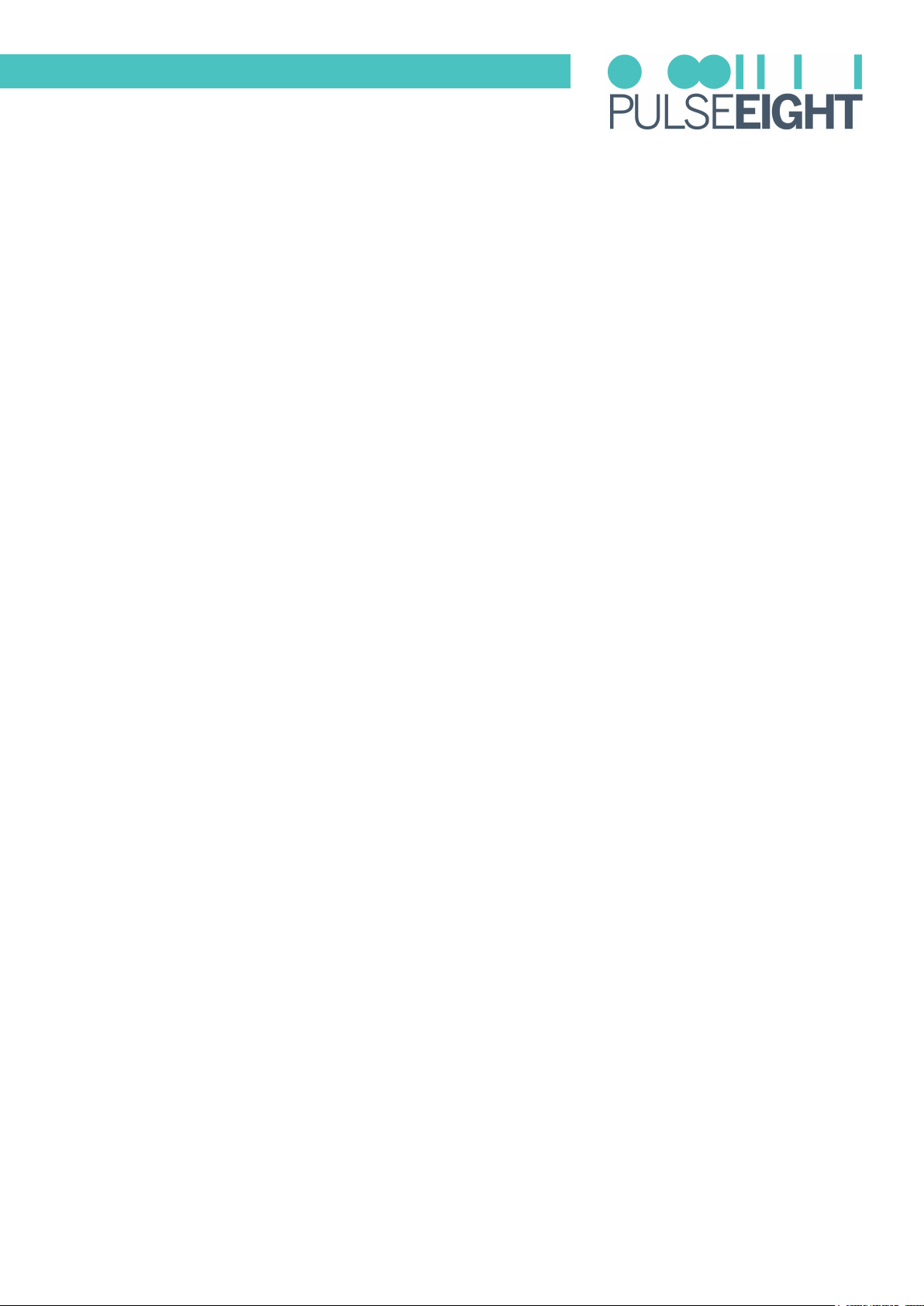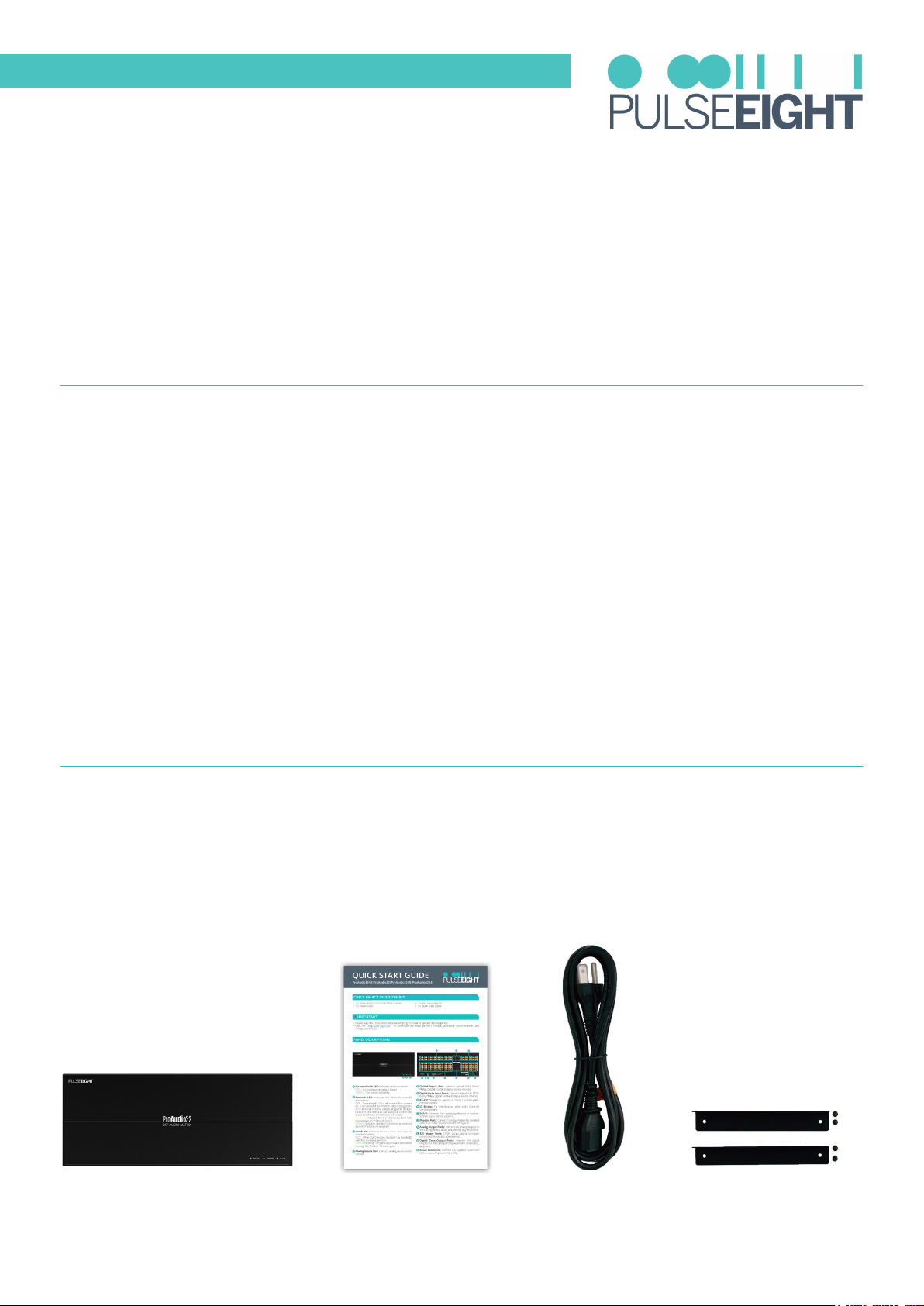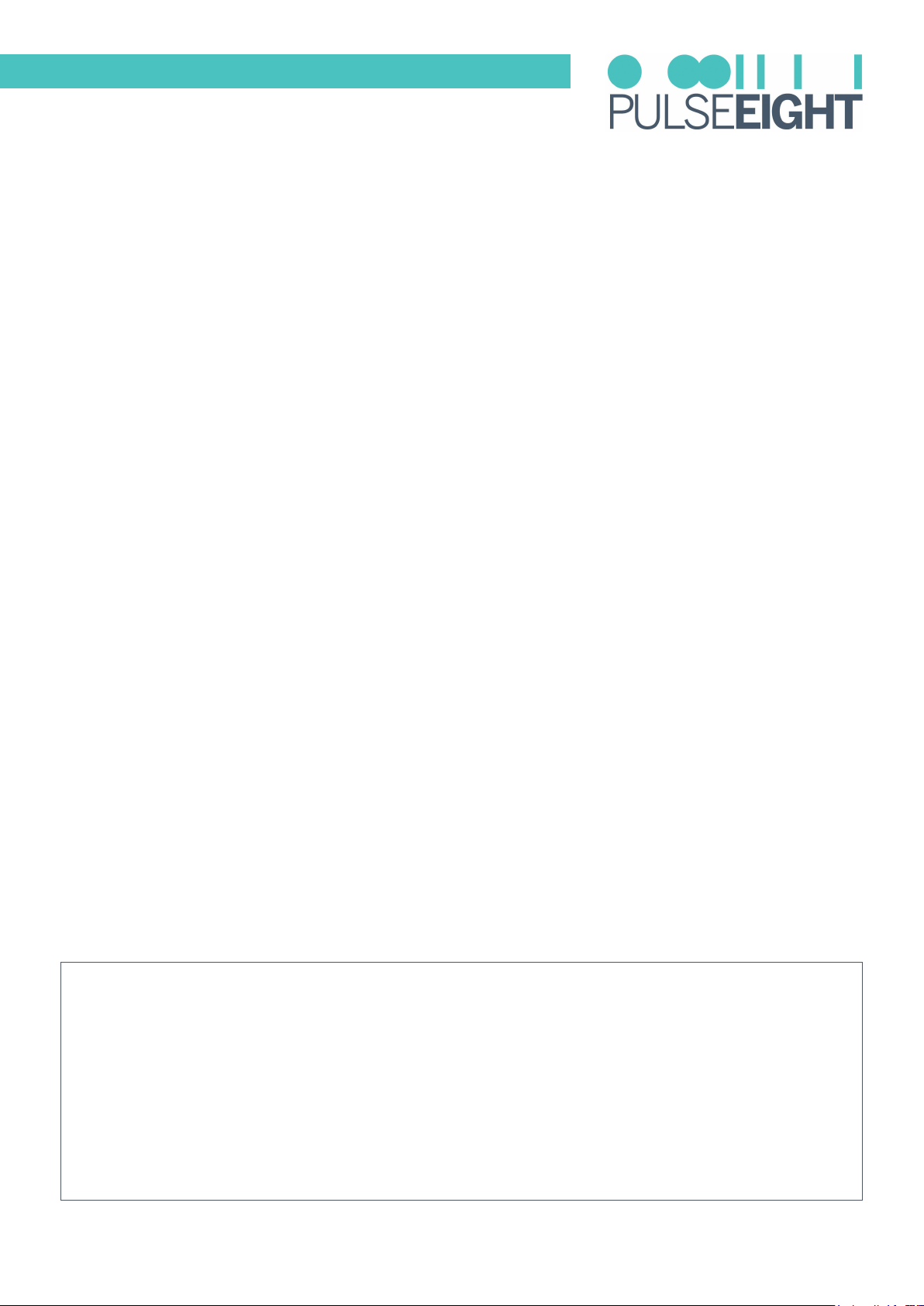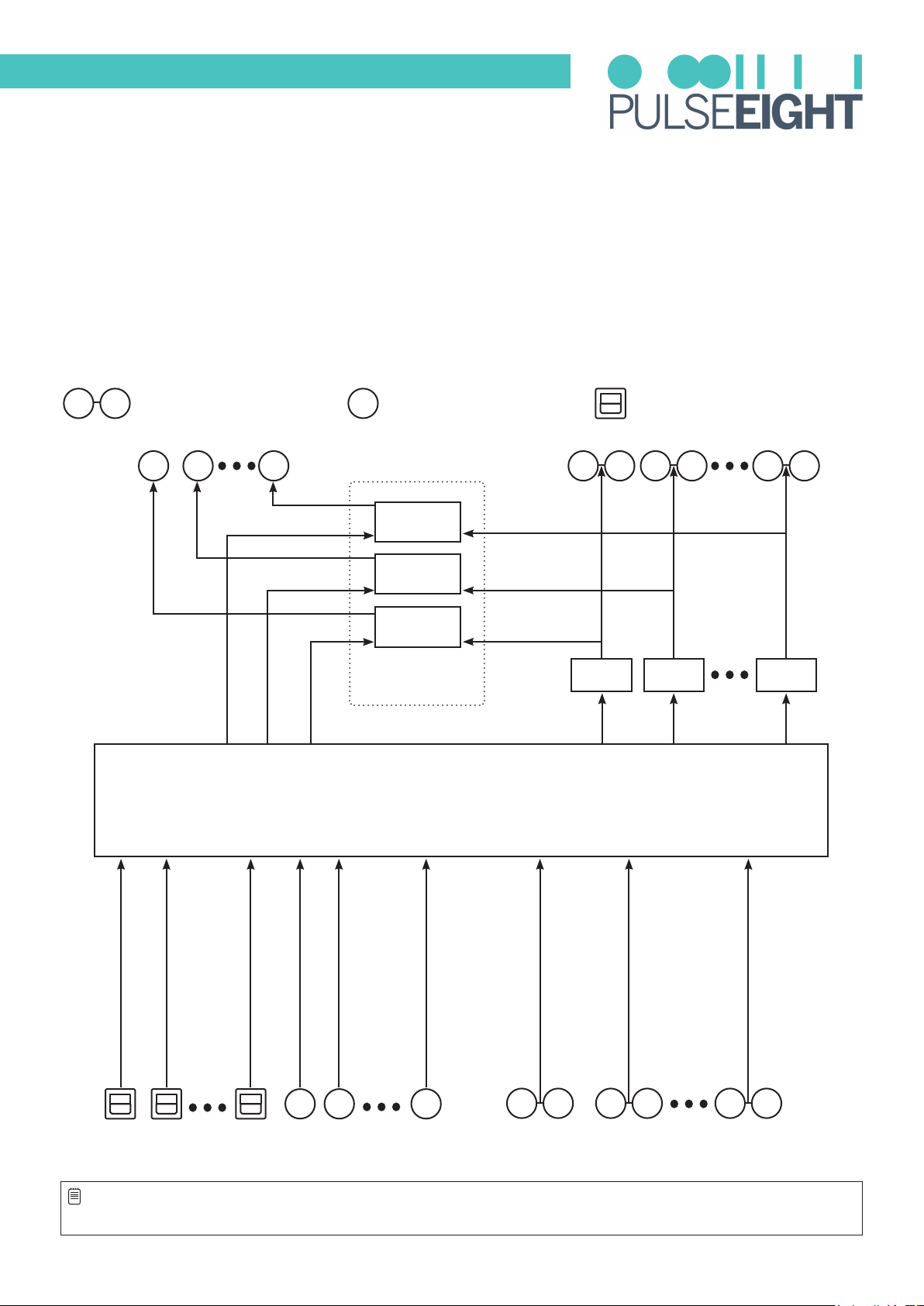5
SAFETY PRECAUTION
Please read the instructions before attempting to install or operate this equipment.
Please keep the following in mind as you unpack and install this equipment:
• Always follow basic safety precautions to reduce the risk of re, electrical shock, and injury.
• To prevent re or shock hazards, do not expose the unit to rain, or moisture or install this product near water.
• Never spill liquid of any kind on or into this product.
• Where possible, install the ProAudio towards the top of the rack to avoid the unit overheating.
• Only use the supplied IEC cable.
• Never push any objects into this product through any openings or empty slots in the unit as you may damage
parts inside and/or cause an electrical shock.
• Do not allow anything to rest on the power cabling and avoid putting the weight of any kind on it.
• To protect the unit from overheating do not block any vents or openings in the unit housing that provides
ventilation. Allow sufficient space for air to circulate around the unit.
• This product is intended for use in a clean (dust-free) residential environment.
Ventilation
It’s important to keep the product well ventilated when installing this Pulse-Eight ProAudio.
Any electronic equipment will generate heat. A well-ventilated area helps to disperse the heat. If placed in a poorly
ventilated area, your equipment may heat up and cause irreparable damage to the circuitries.
Allowing systems to run for prolonged periods under high temperatures will break down circuitry and electrical
component. It also applies if the device is left in the path of direct sunlight or near any heat source.
Dust tends to accumulate and will disrupt the fan and electronics system. Dust particles contain various
compositions like water, oil, and other minerals or chemicals. Having them in your electronic device can sometimes
cause a signal error or degradation to the internal chips and circuitries. Because we cannot accurately predict
how or when they can aect your device, we highly recommend that you keep Pulse-Eight products not only in a
well-ventilated area but also as clean as possible.
In some cases, insects or reptiles can make nests near or inside the electronic casing. Whilst we design our
products to maximize the protection of internal electronics, please be aware that insects and reptiles can be
drawn to these types of habitats. In the unlikely event, this does happen, this will lead to poor ventilation inside
the unit, and it will be unable to disperse heat eectively.
Finally, whenever possible, do not stack audio and video matrixes together. Leave enough space in between each
unit in order to provide good airow.
FCC Warning
This equipment has been tested and found to comply with the limits for a Class B digital device, pursuant to part 15 of the FCC Rules.
These limits are designed to provide reasonable protection against harmful interference in a residential installation. This equipment
generates, uses and can radiate radio frequency energy and, if not installed and used in accordance with the instructions, may cause
harmful interference to radio communications. However, there is no guarantee that interference will not occur in a particular installation.
If this equipment does cause harmful interference to radio or television reception, which can be determined by turning the equipment
o and on, the user is encouraged to try to correct the interference by one or more of the following measures:
• Reorient or relocate the receiving antenna.
• Increase the separation between the equipment and receiver.
• Connect the equipment into an outlet on a circuit dierent from that to which the receiver is connected.
• Consult the dealer or an experienced radio/TV technician for help.