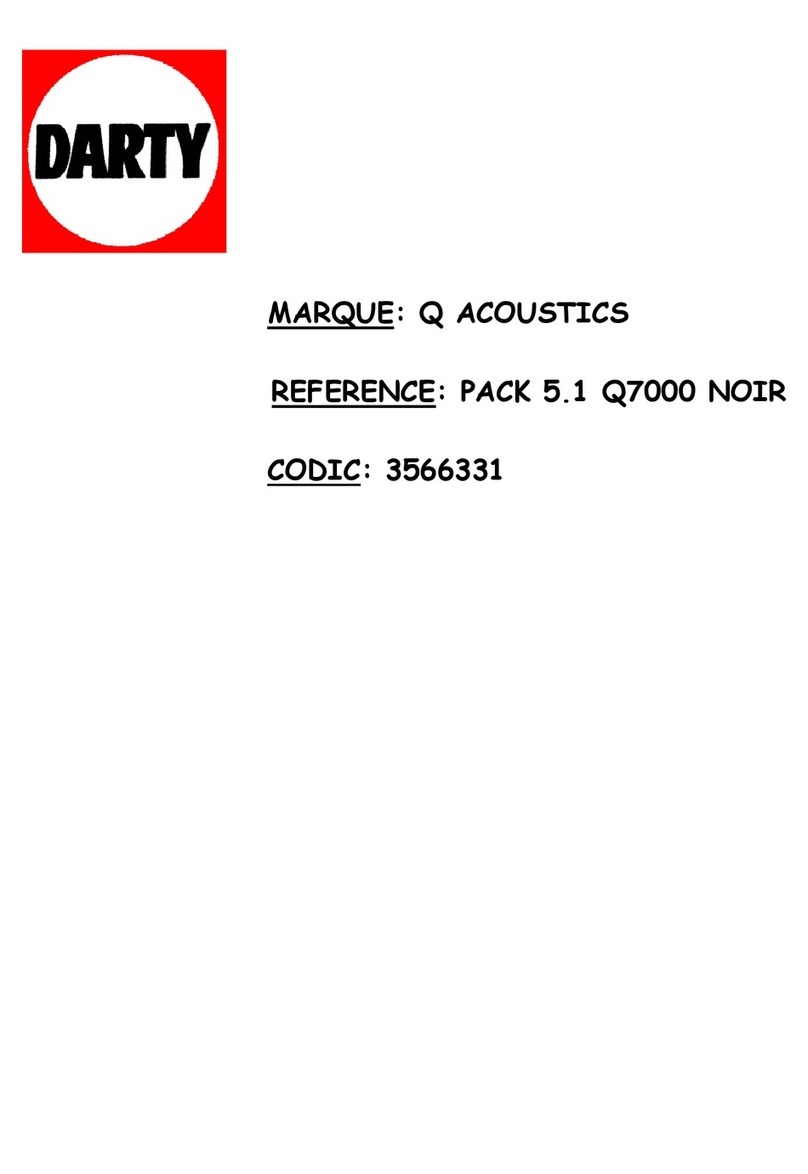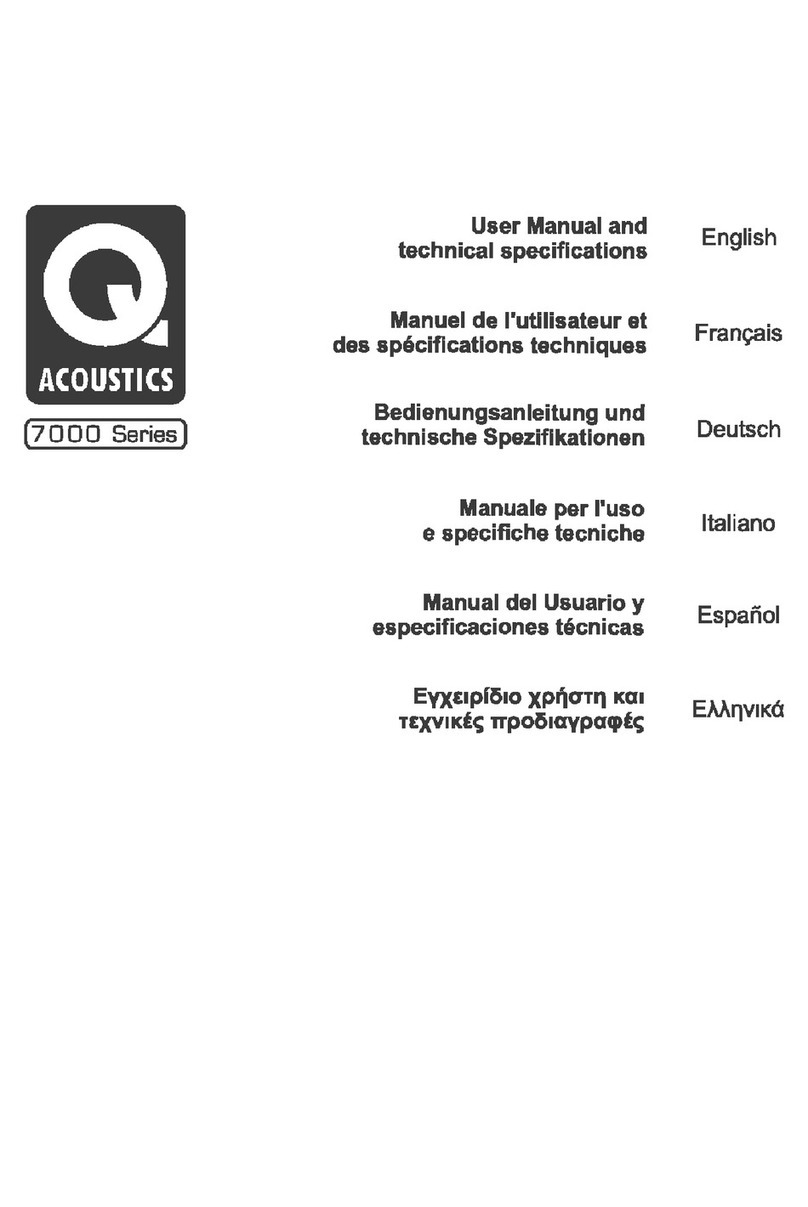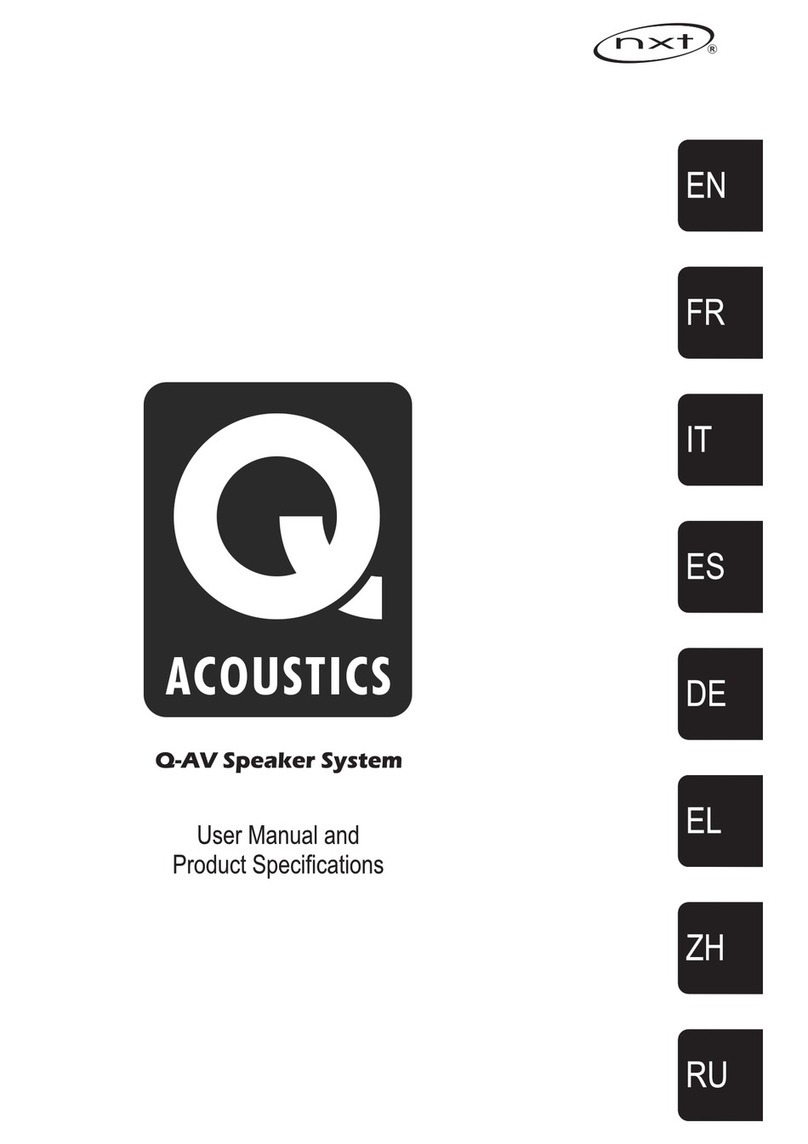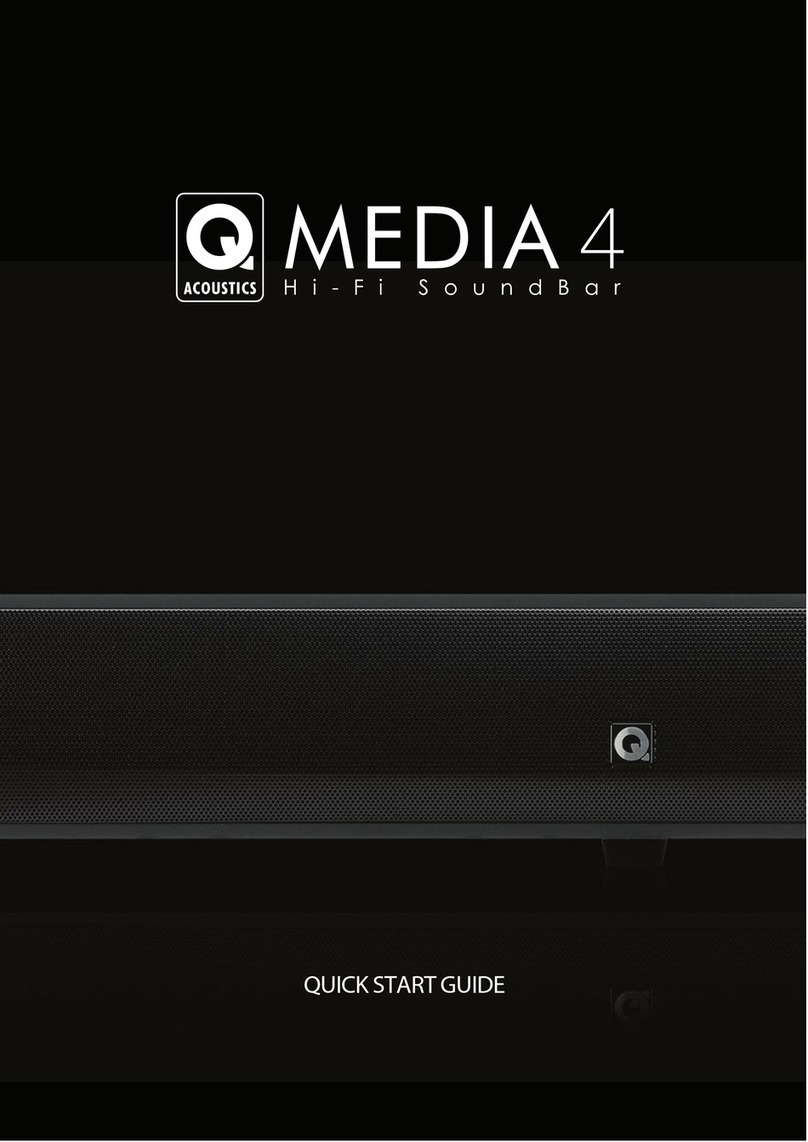CAUTION!
RISK OF ELECTRIC SHOCK
DO NOT OPEN
TO REDUCE THE RISK OF ELECTRIC SHOCK DO NOT REMOVE COVER (OR BACK)
NO USER-REMOVEABLE PARTS INSIDE
REFER SERVICING TO QUALIFIED PERSONNEL
This symbol indicates that there are important operating and
maintenanceinstructionsintheliteratureaccompanyingthisunit.
This symbol indicates that dangerous voltage constituting a risk of
electricshockispresentwithinthisunit.
5A FUSE
BS 1362
BROWN
(Live)
BLUE
(Neutral)
Important Information- Please Read Carefully
3A FUSE
BS 1362
BROWN
(Live)
BLUE
(Neutral)
Safety
Ü
Quick Start Guide
Page 2
When a cart is used, use caution when
Read these instructions.
moving the cart/ apparatus
Keep these instructions.
combination to avoid injury from tip-
Heed all warnings. over.
Followall instructions. Unplug this apparatus during lightning
storms or when unused for long periods
Do not use this apparatus near water. of time. Importantnotice to UK users
Clean only with dry cloth. The appliance cord is terminated with a
Refer all servicing to qualified service UK approved mains plug fitted with a 3A
Do not block any ventilationopenings. personnel. Servicing is required when fuse. If
Install in accordance with the the apparatus has been damaged in any
manufacturer's instructions. way, such as power supply cord or plug is
damaged, liquid has been spilled or
Do not install near any heat sources such objects have fallen into the apparatus,
as radiators, heat registers, stoves, fire the apparatus has been exposed to rain
places etc. or moisture, does not operate normally,
or has been dropped.
Do not defeat the safety purpose of the
Warning: To reduce the risk of fire or
polarized or grounding type plug. A
electrical shock, do not expose this
polarized plug has two blades with one
product to rain or moisture. The product
wider than the other. A grounding type
must not be exposed to dripping and
plug has two blades and a third
splashing and no object filled with
grounding prong. The wider blade or the
liquids such as a vase of flowers should
third prong are provided for your safety.
be placed on the product.
If the provided plug does not fit into your
outlet, consult an electrician for
replacement of the obsolete outlet. No naked flame sources such as candles
should be placed on the product.
Protect the power cord from being
walked on or pinched, particularly at Warning: The mains power switch for
plugs, convenience receptacles, and the the power supply unit is the device used
point where they exit from the to disconnect the unit from the mains
apparatus. supply. This switch is located on the
power supply unit. To permit free access
to this switch, the apparatus must be
Use only attachments/accessories
located in an open area without any
specified by the manufacturer. Use only
obstructions, and the switch must be
with a cart, stand, tripod, bracket, or freely operable.
table specified by the manufacturer, or
sold with the apparatus. Caution: Changes or modifications not
expressly approved by the manufacturer
could void the user's authority to
operate this device.
Third parties: In the unlikely event that
you pass this product on to a third party,
include these operating instructions
with the product.
the fuse needs to be replaced, an
ASTA or BSI approved BS1362 fuse rated
at 3A must be used. If you need to
change the mains plug, remove the fuse
and dispose of this plug safely
immediately after cutting it from the
cord.
Connecting a mains plug
The wires in the mains lead are coloured
in accordance with the code: Blue:
NEUTRAL; Brown: LIVE:
As these colours may not correspond to
the coloured markings identifying the
terminals in your plug, proceed as
follows:
The BLUE wire must be connected to the
terminal marked with the letter N or
coloured BLUE or BLACK. The BROWN
wire must be connected to the terminal
marked with the letter L or coloured
BROWN or RED.