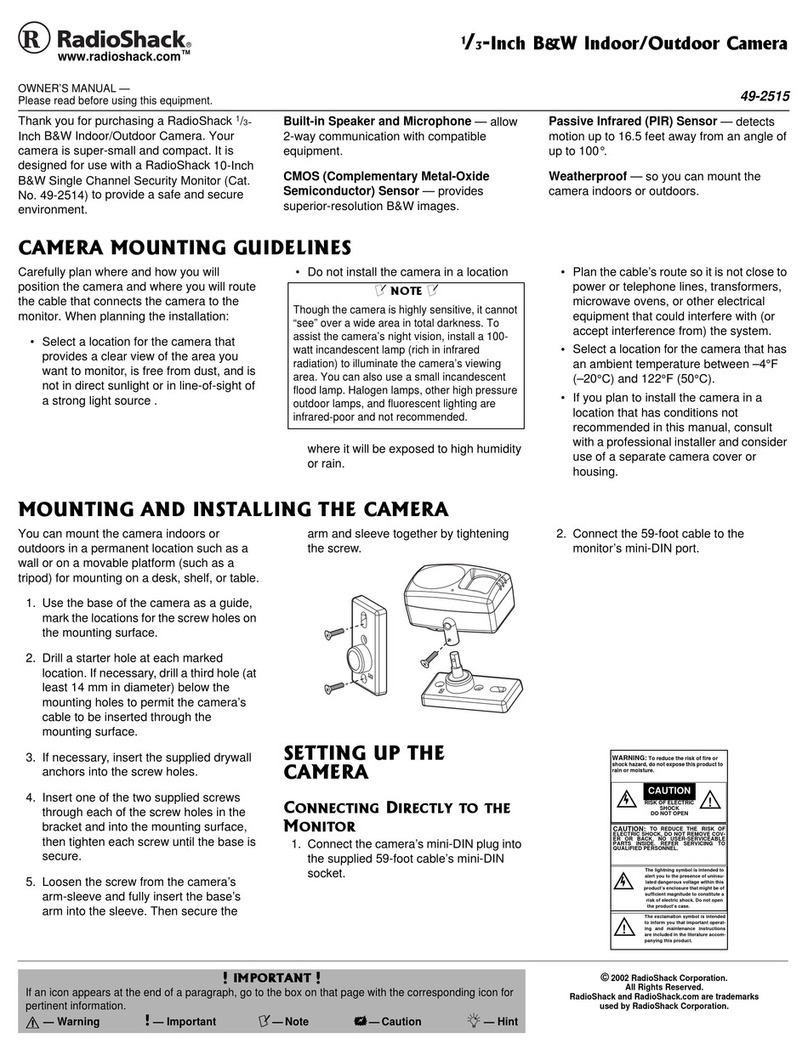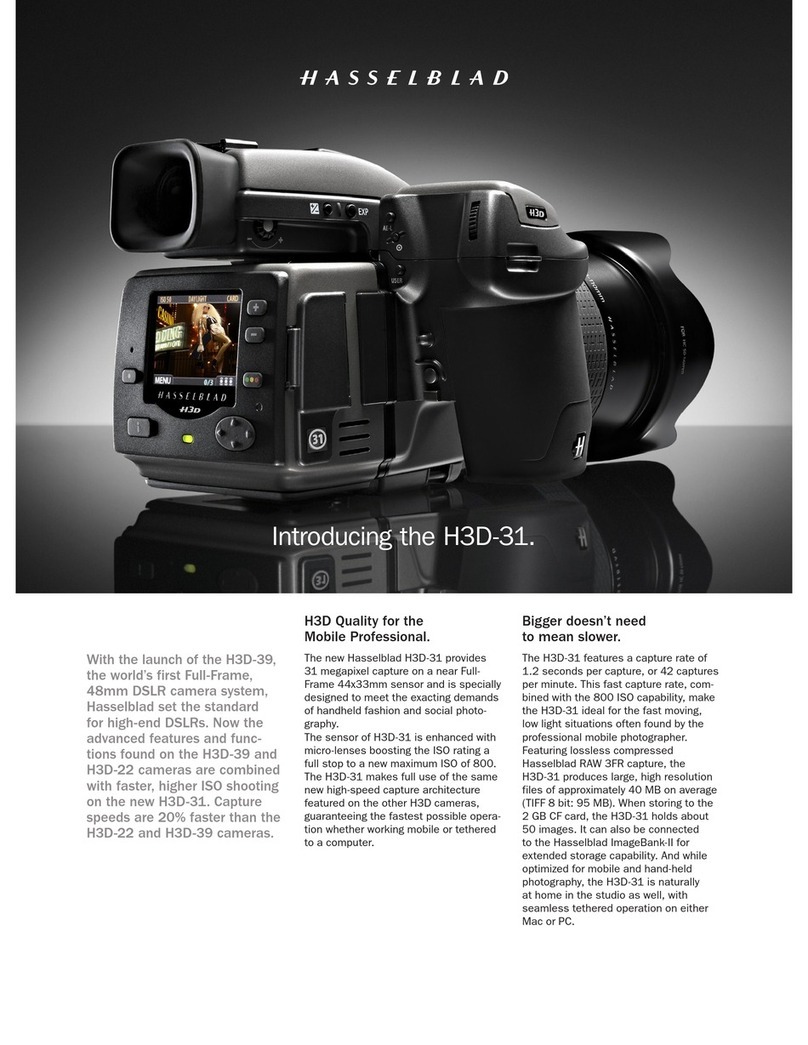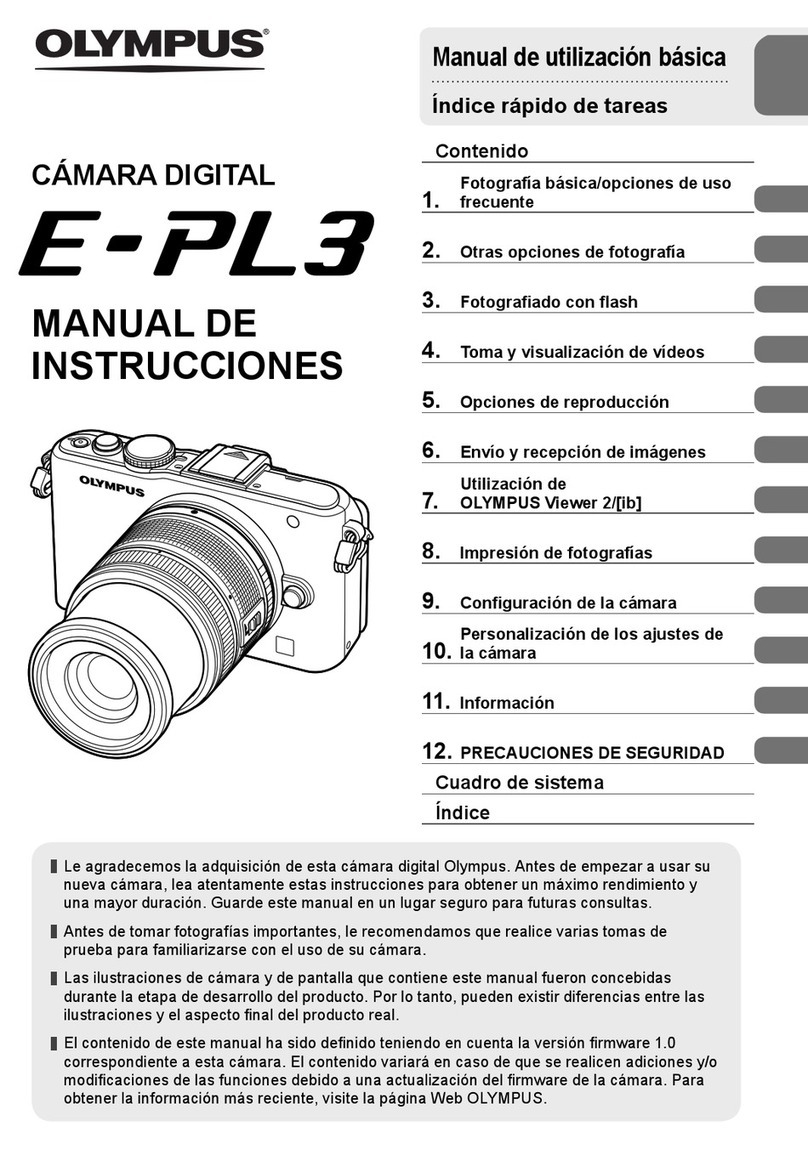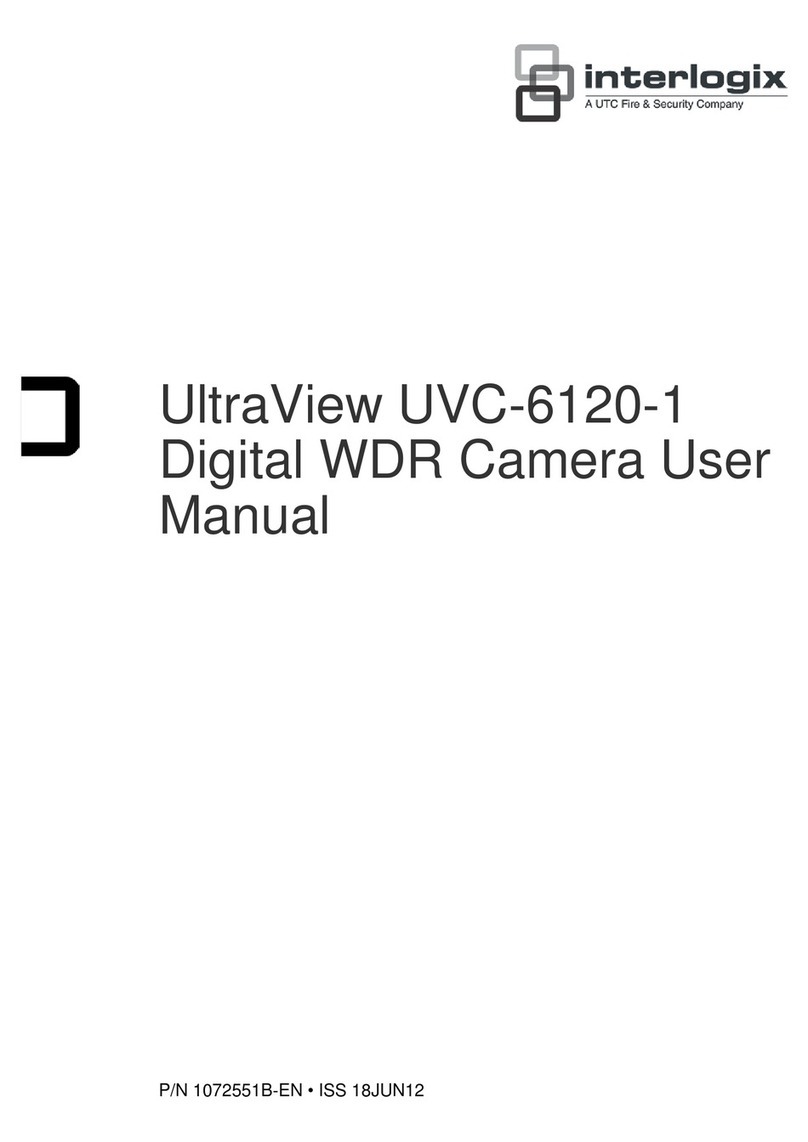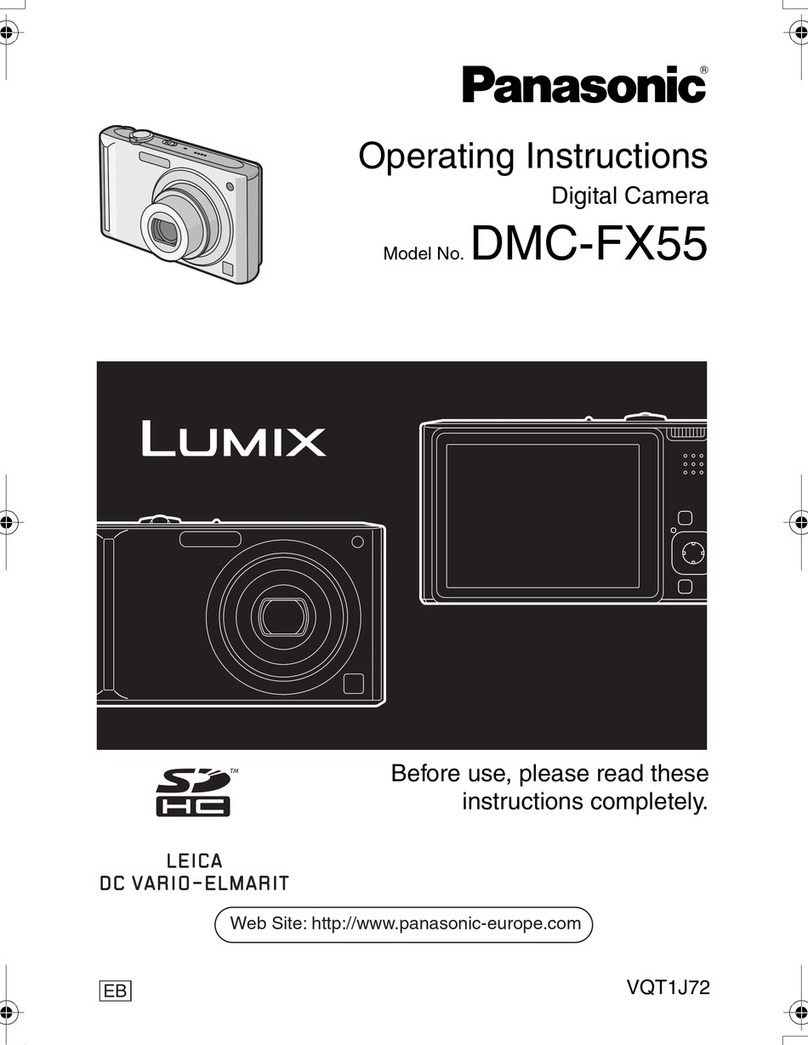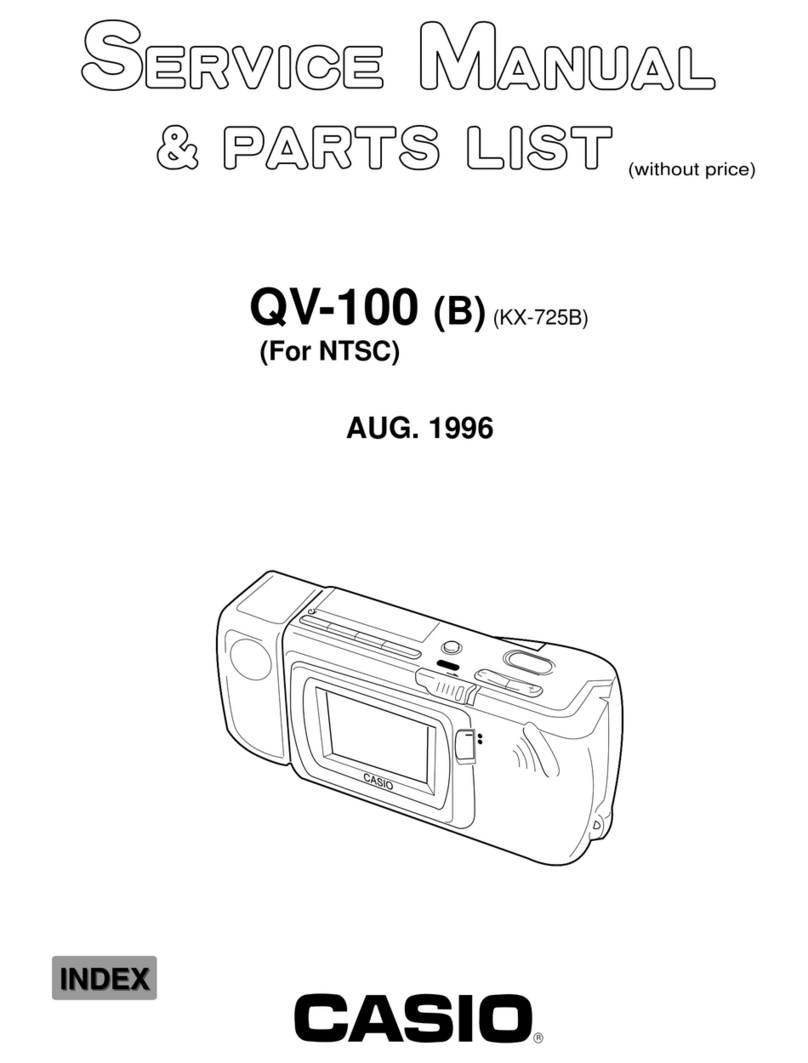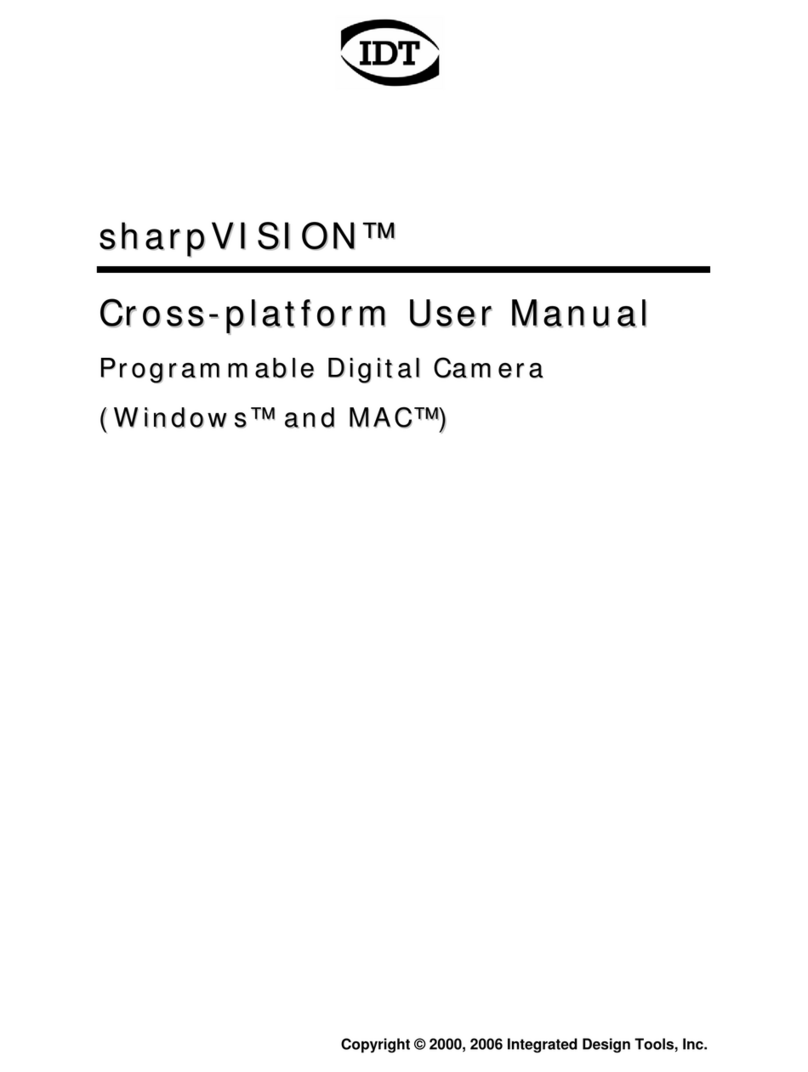Quasar VM-11AC User manual

Quasar
A
NNNERS
NNANUAL
VM-11AC
VHS
MOVIE
(INCLUDES
AC
ADAPTOR)
IMPORTANT
Please
read
owners
manual
before
attempting
to
operate.
VOTS1054
G

IMPORTANT
SAFEGUARDS
12.
13.
10.
11.
.
READ
AND
RETAIN
THE
SAFETY
AND
OPERATING
INSTRUCTIONS
Before
operating
this
product
read
the
operating
instructions
and
then
retain
them
to
make
full
use
of
the
safeguards
and
features
incorporated
in
this
Video
product.
.
FOLLOW
THE
INSTRUCTIONS,
AND
BE
SURE
TO
HEED
ALL
WARNINGS-on
the
equipment
and
in
the
manual,
for
easy
maintenance,
confident
operation
and
trouble
free
service
of
this
Video
product.
.
WATER
AND
MOISTURE-Do
not
use
this
Video
product
if
it
gets
wet
or
anywhere
near
water,
for
example,
near
a
bath
tub,
wash
bowl,
kitchen
sink,
or
laundry
tub,
in
a
wet
basement
or
near
a
swimming
pool,
and
the
like.
.
DISCONNECT
BATTERY
FROM
THIS
VIDEO
PRODUCT
AND
UNPLUG
VIDEO
ACCESSORIES
FROM
THE
WALL
OUTLET
BEFORE
CLEANING
Do
not
use
liquid
cleaners,
strong
or
abrasive
detergents,
or
aerosol
cleaners.
Use
a
damp
cloth
for
cleaning.
.
THIS
VIDEO
PRODUCT
SHOULD
BE
OPERATED
ONLY
FROM
THE
TYPE
OF
POWER
SOURCE
INDICATED
ON
THE
MARKING
LABEL.
If
you
aré
not
sure
of
the
type
of
power
supply
to
your
home,
consult
your
appliance
dealer
or
local
power
company.
For
Video
products
intended
to
operate
from
battery
power,
or
other
sources,
refer
to
the
operating
instructions.
.
THIS
VIDEO
PRODUCT
IS
EQUIPPED
WITH
A
POLARIZED
ALTERNATING-
CURRENT
LINE
PLUG
(a
plug
having
one
blade
wider
than
the
other).
This
plug
will
fit
into
the
power
outlet
only
one
way.
This
is
a
safety
feature.
If
the
plug
does
not
fit
fully
into
the
socket,
try
reversing
it.
If
the
plug
still
does
not
fit
fully
into
the
socket,
you
may
find
that
a
proper
outlet
is
needed
to
meet
today’s
Electrical
Standards.
Do
not
defeat
the
safety
purpose
of
the
polarized
plug.
An
electrician
will
replace
your
outlet
safely.
.
WHEN
YOU
USE
A
POWER
SUPPLY
CORD
Route
the
power
cord
so
that
it
will
not
be
subject
to
walking
traffic
or
abuse,
particularly
at
plug-ins,
convenience
receptacles,
or
cord
exit
points
from
the
unit.
Where
an
extension
is
needed,
use
a
polarized
cord.
HAZARDOUS
FRAYED
CORDS
OR
DAMAGED
PLUGS
SHOULD
BE
REPLACED
BY
A
QUALIFIED
SERVICE
TECHNICIAN.
OVERLOADED
WALL
OUTLETS
AND
EXTENSION
CORDS
ARE
DANGEROUS
RISKS
OF
FIRE
OR
ELECTRICAL
SHOCK.
.
TURN
OFF
THIS
VIDEO
PRODUCT
WHEN
NOT
BEING
USED
OR
DURING
A
LIGHTNING
STORM,
disconnect
from
any
power
source
to
avoid
damage
due
to
lightning
and
power
surges
or
when
it
is
left
unattended
or
unused
for
long
periods.
.
DO
NOT
LEAVE
THIS
VIDEO
PRODUCT
IN
DIRECT
SUNLIGHT
When
the
viewfinder
eyepiece
or
optical
Video
lens
is
exposed
to
direct
sunlight
it
works
as
a
magnifying
glass.
The
concentrated
sunlight
can
cause
damage
to
internal
parts
of
the
product.
DO
NOT
AIM
THIS
VIDEO
PRODUCT
DIRECTLY
AT
THE
SUN
OR
OTHER
BRIGHT
OBJECT-direct
exposure
to
a
strong
light
source
could
permanently
damage
the
pick-up
tube,
whether
it
is
turned
on
or
off.
TO
PROTECT
THE
LENS
AND
KEEP
IT
CLEAN-always
place
the
Video
product
lens
cap
back
on
the
lens
when
the
product
is
not
in
use.
Do
not
touch
the
surface
of
the
lens
with
your
hand.
Use
a
commercial
optical
lens
solution
and
optical
lens
paper
when
cleaning
the
lens.
Improper
cleaning
can
scratch
the
lens
coating.
DO
NOT
PLACE
THIS
VIDEO
PRODUCT
ON
AN
UNSTABLE
SUPPORT
This
Video
product
could
fall
causing
serious
unintended
injury
or
damage.
Use
only
with
a
cart,
stand,
tripod,
bracket,
or
table
recommended
by
the
manufacturer,
or
sold with
the
Video
product.
Any
mounting
of
the
unit
should
follow
the
manufacturer's
instructions
and
should
use
a
mounting
accessory
recommended
by
the
manufacturer.
Do
not
allow
unnecessary
movement
(shaking
and
striking)
of
this
video
unit
when
storing
and
handling
to
avoid
damage
to
the
sensitive
pick-up
tube.
USE
RECOMMENDED
ATTACHMENTS
Do
not
use
attachments
not
recommended
by
the
Video
product
manufacturer
as
they
may
be
hazardous.
BE
SURE
THE
VENTILATION
SLOTS
ARE
NOT
BLOCKED
AND
AVOID
SUDDEN
CHANGES
IN
TEMPERATURE
The
ventilation
slots
in
the
body
of
the
Video
product
prevent
abnormal
increases
of
internal
temperature.
The
openings
must
never
be
blocked
by
placing
the
Video
product
on
a
bed,
sofa,
rug,
or
other
similar
soft
surface.
This
Video
product
should
not
be
placed
in
a
custom-built
enclosure
unless
proper
ventilation
is
provided
or
the
manufacturer's
instructions
have
been
adhered
to.
This
Video
product
should
never
be
placed
near
or
over
a
radiator
or
heat
register.
Also,
when
moving
the
product
through
sudden
changes
of
temperature
from
a
cold
place
to
a
warm
place,
moisture
may
form
on
the
tape
or
inside
the
unit,
causing
the
DEW
Indicator
on
the
EVF
to
flash
and
the
Power
to
shut
off
automatically.
aia

VM-11AC
qm.
14.
SEPARATE
THE
UNIT
FROM
ANY
INTERFERENCE
CAUSING
APPLIANCES.
Placing
the
unit
directly
above
or
below
your
TV
set
may
cause
interference.
Keep
all
magnets
away
from
electronic
equipment.
È
15.
AVOID
OBJECT
AND
LIQUID
ENTRY-Never
push
objects
of
any
kind
into
this
Video
product
through
the
openings
as
they
may
touch
dangerous
voltage
points
or
short
out
parts
that
could
result
in
a
fire
or
electric
shock.
Never
spill
liquid
of
any
kind
on
the
Video
product.
16.
DO
NOT
ATTEMPT
TO
SERVICE,
repair,
or
disassemble
this
Video
product
yourself,
as
opening
or
removing
covers
may
expose
you
to
dangerous
voltage
or
other
hazards.
There
are
no
user
serviceable
parts
inside.
Refer
all
servicing
to
qualified
service
personnel.
17.
DAMAGE
REQUIRING
SERVICE-Disconnect
the
power
supply
from
this
Video
product
and
refer
servicing
to
qualified
service
personnel
under
the
following
conditions:
a)
When
the
power-supply
cord
or
plug
of
AC
Adaptor
is
damaged.
b)
If
liquid
has
been
spilled,
or
objects
have
fallen
into
the
Video
product
or
the
unit
has
been
exposed
to
rain
or
water.
c)
If
the
Video
product
does
not
operate
normally.
Be
sure
to
follow
instructions
as
an
improper
adjustment
of
other
controls
not
in
the
operating
instructions
may
result
in
damage
and
will
often
require
extensive
work
by
a
qualified
technician
to
restore
the
Video
product
to
its
normal
operation.
d)
If
the
Video
product
has
been
dropped
or
the
external
case
has
been
damaged
or
when
there
is
a
distinct
change
in
performance,
this
indicates
a
need
for
qualified
service.
18.
REPLACEMENT
PARTS-When
replacement
parts
are
required,
be
sure
the
service
technician
has
used
replacement
parts
specified
by
the
manufacturer
or
have
the
same
characteristics
as
the
original
part.
Unauthorized
substitutions
may
result
in
fire,
electric
shock
or
other
hazards.
19.
SAFETY
CHECK-Upon
completion
of
any
service
or
repairs
to
this
Video
product,
ask
the
service
technician
to
perform
safety
checks
to
determine
that
the
Video
product
is
in
proper
operating
condition.
20.
INSURE
SAFE
ANTENNA
AND
CABLE
CONNECTIONS
If
an
outside
antenna
or
cable
system
is
connected
to
the
equipment,
be
sure
the
antenna
or
cable
system
is
grounded
so
as
to
provide
some
protection
against
built
up
static
charges
and
voltage
surges.
Section
810
of
the
National
Electrical
Code,
ANSI/NFPA
No.
70-1984,
provides
information
with
respect
to
proper
grounding
of
the
mast
and
supporting
structure,
grounding
of
the
lead-in
wire
to
an
antenna
discharge
unit,
size
of
grounding
conductors,
location
of
antenna-
discharge
unit,
connection
to
grounding
electrodes,
and
requirements
for
the
grounding
electrode.
See
Figure
1
for
items
a-d
below.
a.
Use
No.10
AWG
(5.3
mm’)
copper,
No.8
AWG
(8.4
mm”)
aluminum,
No.
17
AWG
(1.0
mm’)
copper-clad
steel
or
bronze
wire,
or
larger,
as
ground
wire.
b.
Secure
antenna
lead-in
and
ground
wires
to
house
with
stand-off
insulators
3
TME
TANTA
IE
MECO
ax
spaced
from
4
feet
(1.22
m)
to
6
feet
(1.83
m)
apart.
c.
Mount
antenna
discharge
unit
as
close
as
possible
to
where
lead-in
enters
house.
d.
Use
jumper
wire
not
smaller
than
No,
6
AWG
(13.3
mm?)
copper,
or
the
equivalent,
when
a
separate
antenna-grounding
electrode
is
used.
See
NEC
Section
810-21(j).
21.
ELIMINATE
ANTENNA
PROXIMITY
TO
HIGH
VOLTAGE
POWER
SOURCES,
OR
CHANCE
OF
ACCIDENTAL
CONTACT
BY
INSTALLER
An
outside
antenna
system
should
be
located
where
it
will
never
be
reached
by
power
lines,
electric
light
or
power
circuits
and
where
it
will
never
contact
these
power
sources
if
it
falls.
Installer
should
use
extreme
care
to
avoid
possible
fatal
contact
by
touching
power
lines,
circuits
or
other
power
sources
when
installing
outside
antenna.
WARNING:
TO
PREVENT
FIRE
OR
SHOCK
HAZARD,
DO
NOT
EXPOSE
THIS
EQUIPMENT
TO
RAIN
OR
MOISTURE.
a
mena
Figure
1
This
symbol
warns
the
user
that
uninsulated
voltage
CAUTION
within
the
unit
may
have
sufficient
magnitude
to
cause
electric
shock.
Therefore,
it
is
dangerous
to
make
any
kind
of
contact
with
any
inside
part
of
this
unit.
A
To
hence
Ao
wick:
This
symbol
alerts
the
user
that
important
literature
DO
NOT
REMOVE
COVER
{OR
BACK)
concerning
the
operation
and
maintenance
of
this
unit
NO
USER-SERVICEABLE
PARTS
INSIDE
has
been
included.
Therefore,
it
should
be
read
pis
nee
at
eee
eee
ere
carefully
in
order
to
avoid
any
problems.

TABLE
OF
CONTENTS
The
features
the
VHS
Movie
offers
are
designed
to
help
you
make
video
recordings
even
if
you
have
never
used
a
movie
camera
before.
This
means
that
except
for
making
a
selection
or
two
all
of
the
recording
conditions
will
be
taken
care
of
automatically.
The
VHS
Movie
is
not
just
limited
to
automatic
functions,
the
features
needed
for
highest
quality
reproduction
may
be
set
manually
as
well.
With
some
experience,
you
will
find
the
VHS
Movie
especially
enjoyable
to
use
in
the
widest
range
of
recording
conditions.
This
manual
will
introduce
you
to
the
VHS
Movie.
You
can
begin
with
it
now
to
learn
the
basics
about
handling
your
VHS
Movie.
When
you
get
familiar
.
with
the
use
of
the
features,
take
a
closer
look
at
the
professional
hints
that
come
later
in
the
book,
once
you
have
acquired
these
few
techniques
you
will
enjoy
using
them
often
with
the
VHS
Movie.
Thank
you
for
purchasing
the
VHS
Movie.
GETING
ACQUAINTED
USING
YOUR
VHS
MME
wB
MME
AEANEMENTS
GENERAL
INFORMATION
IMPORTANT
SAFEGUARDS
..............
0.0.0.
cee
eee
ete
ene
1
TABLE
OF
CONTENTS
.......
ccc
ccc
w
cree
cen
e
ecu
eeceeneeues
3
ACCESSORIES
daa
hie
AA
radial
ed
E
nd
Re
Gee
ek
4
FEATURES
cani
nadaa
5
DESCRIPTION
OF
CONTROLS
...............
2.
ce
cee
eee
eevee
eae
7
RECORDING:
fuck
x
ea
dats
A
oe
wa
e
ee
Lee
ew es
11
HOW
TO
INSERT
CASSETTE
..........
0...
ccc
cece
cece
rv
eeenes
11
PLAYBACK
art
a
A
Beh
BG
Be
13
INFORMATION
ON
ELECTRONIC
VIEWFINDER
INDICATORS
.........
0...
cece
ee
cee
eee
eae
14
ADJUSTMENTS
FOR
EASY
HANDLING
............0.....0..,000..
16
OPERATING
REFINEMENTS
...............
0.0.
cece
eee
renee
17
HOW
TO
USE
THE
RECORDING
CONTROLS
....................
18
USEFUL
FEATURES
FOR
RECORDING
.....................000.
19
TO
RECORD
A
TV
PROGRAM
..............0
ccc cee
eee
nnna
aana
21
HOW
TO
USE
A
TV
FOR
TAPE
VIEWING
...................000.
22
DATEFTIME:
DISPLAY
24.32.25
iti
da
23
POWER
SUPPLY
biking
oie
se
ii
oa
as
ed
24
BATTERY
CHARGING
WITH
AC
ADAPTOR
...................00.
25
AUDI
DUBBING:
23
pa
Lo
eit
WAVE
AA
tal
eae
26
RE-RECORDING:
ioe
hii.
LEDS
OAT
eer’
27
iO
te
TA
Bice
e
ns
ad
Da
aol,
te)
Da.
28
EVENTS
YOU
CAN
SHARE
WITH
VIDEO
....................0005
29
CHECK
BEFORE
RECORDING
YOUR
SCENE
....................
31
PROPER
FOCUS
Ad
32
USING
A
ZOOM
LENS
...........ooooooooconoccnr
nc
33
VHS;
MOVIE
ANGLES.
20010
si
ee
de
35
VHS
MOVIE
MOVEMENT
...............0cccevcccr
ee
vtevevesies
37
LIGHTING
TECHNIQUE
.......
0...
cc
cc
cre
rro
39
A
WORD
ABOUT
THE
CASSETTE
.................
0-200
eeeeeee
41
PRECAUTIONS:
ocre
550i
eG
di
ee
ee
eee
eile
Re
Sa
eee
eras
42
BEFORE
REQUESTING
SERVICE
..........
00...
ccc
eee
eee
43
CONSUMER
WARRANTY
...............
00
cece
narenn
nrnna annaa
45
SPECIFICATIONS
<4
i080
x
ee
a
aero
eae ees
Back
Cover

ACCESSORIES
VM-11AC
Accessories
packed
with
your
VHS
Movie
1
pc.
AC
Adaptor
(VA201)
1
pc.
Audio/Video
Output
Adaptor*
(VSQS0411
or
VSQS0507)
[=
1
pc.
Battery
Pack
Nec
ee
1
pc.
Remote
Cont
551
rol*
(VSQS0421)
S
1
pc.
Audio/Video
Cable*
(VJPS0216)
1
pc.
Earphone*
(VEB0005)
1
pc.
VHF
Connecting
Cable*
(VSQS0215
or
VSQS0217)
1
pc.
3000hm-750hm
Transtormer*
(VSQS0496
or
VSQS0497)
1
pc.
Shoulder
Strap*
(VYCS0572)
3
pcs.
NR44
Battery
(VSBW0001)*
AD
*NOTE:
Above
accessories
marked
(*)
may
be
purchased
through
a
Quasar
Servicing
Dealer
or
a
Factory
Service
Center
of
Matsushita
Service
Company.
Optional
Accessories
1/2”
Video
Cassette
AC
Adaptor
(VA201)
Battery
Pack
(VE551XE)
|
Plug-In
AC
Adaptor
Tape.
=
B=
=
(VA506XE)
VC-T120
VG-T120
VF-T120
Car
Battery
Cord
Character
Generator
System
Carrying
(VES61XE)
__
(VE281)
A
Case
==
EZ,
(VE272)
CAUTION:
TO
PREVENT
FIRE
OR
SHOCK
HAZARD
AND
ANNOYING
INTERFERENCE,
USE
THE
RECOMMENDED
ACCESSORIES
ONLY.
Your
VHS
Movie
is
designed
to
record
and
playback
in
SP
mode
only.
The
VHS
Movie
will
not
perform
norma!
playback
for
programs
pre-recorded
in
LP
or
SLP
mode.
TO
PREVENT
DAMAGE
TO
THE
EXPENSIVE
PICK-UP
TUBE,
DO
NOT
AIM
THE
LENS
DIRECTLY
AT
THE
SUN,
OR
BRIGHT
LIGHTS,
EVEN
WHEN
THE
POWER
IS
OFF.
THIS
ACTION
COULD
PERMANENTLY
DAMAGE
THE
PICK-UP
TUBE.
Only
use
those
tapes
with
the
mark.
It
is
recommended
that
only
cassette
tapes
that
have
been
tested
and
inspected
tor
use
in
2, 4, 6,
and
8
hour
VCR
machines
be
used.
The
serial
number
of
these
products
may
be
found
on
Date
of
Purchase
the
bottom
of
the
VHS
Movie
and
on
the
surface
of
Dealer
Purchased
From
the
AC
Adaptor.
No
others
have
the
same
serial
Dealer
Address
number
as
yours.
You
should
record
the
number
and
Dealer
Phone
No
Model
No.
VM-11/VA201
Serial
No.
other
vital
information
here
and
retain
this
book
as
a
permanent
record
of
your
purchase
to
aid
identification
in
case
of
theft.

FEATURES
Your
new
Quasar
VHS
Movie
is
a
compact,
light
weight
unit.
Actually
a
combination
of
VHS
Video
Camera,
Recorder
and
Player,
your
VHS
Movie
operates
steadily
for
up
to
2
hours
40
min.
using
T160
tape.
Because
it
uses
standard
VHS
tape,
the
VHS
Movie
format
is
directly
compatible
with
any
other
VHS
VCR.
The
features
detailed
below
will
show
how
you
can
enjoy
the
convenience
and
performance
in
the
design
of
your
VHS
Movie.
High
Quality
System
This
VHS
Movie
equipped
with
the
HQ
System
is
compatible
with
existing
VHS
equipment.
(Page
20)
Fade
In/Out
Feature
With
the
press
of
a
button
you
can
fade
into
the picture
and
at
the
end
of
the
action
gently
fade
out
for
a
truly
professional
result.
(Page
20)
AS
While
in
record/pause
mode
you
may
use
the
Electronic
View
O
we,
Finder
(EVF)
and
the
Record
Review
feature
to
check
the
last
ŞS
>
few
seconds
of
tape
just
recorded.
(Pages
19,
33)
Power
Zoom
and
Macro
Function
The
smooth
power
zoom
will
bring
the
subject
6
times
closer,
or
with
the
Macro
function
you
can
move
into
the
miniature,
right
up
to
1
inch
from
the
lens,
for
a
sharp
full
screen
image.
(Pages
18,
32)
Automatic/Manual
Focusing
The
Auto
focus
system
works
via
an
infrared
light
beam
aimed
at
objects
positioned
before
the
center
of
the
lens.
When
the
Focus
switch
is
set
to
AUTO,
the
camera
will
focus
the
picture
‘for
you
automatically.
Set
the
Focus
Switch
to
MANUAL
and
while
you
press
the
focus
button
the
Camera
will
automatically
focus.
Release
button
for
full
manual
adjustment
of
lens
using
the
Lens
Focus
Ring.
(Page
18)
|
Automatic
White
Balance
Automatic
indoor/outdoor
light
compensation
and
the
Automatic
White
Balance
will
continuously
adjust
for
the
optimum
color
balance.
When
using
the
camera
in
special
lighting
situations
set
to
FIXED
position.

Automatic
Iris
With
the
Automatic
iris
feature,
the
light
level
for
the
pick-up
tube
is
continuously
maintained
for
proper
picture
brightness
and
contrast
<
=
=
—
>
O
nn.
TU
is)
©
©
119)
—
_—
Record
A
TV
Program
The
VHS
Movie
enables
you
to
record
a
TV
program
through
the
AC
Adaptor
if
the
TV
has
VIDEO
OUT
&
;
AUDIO
OUT
Terminals
(Page
13)
Playback
Video
Immediately
view
your
recordings
in
the
Electronic
View
Finder
(EVF)
using
any
of
the
special
effect
playback
functions
STILL,
FF
search,
REW
search,
along
with
the
usual
PLAYBACK
of
tapes
you
may
have
just
recorded
D
y
O
©
nN
2
Audio
Dubbing
With
the
Audio
Dub
feature,
you
can
substitute
your
comments
or
a
mood
with
music
in
a
previously
recorded
tape
at
any
segment
(Pages
14,
15)
Indicators
On
Electronic
Viewfinder
The
easily
adjustable
viewfinder
has
a
2/3
inch
black
and
white
TV
screen
showing
the
exact
camera
lens
view
under
every
condition
The
EVF
display
indicators
show
the
Recording
status,
Date/Time,
Tape
Counter,
Memory-on,
and
Battery
strength
A
Light
Indicator
appears
in
low
light
conditions,
and
as
a
reminder,
Tape,
Battery
and
Dew
warnings
may
flash
on
the
EVF
screen
(Pages
24,
25)
3
Way
Power
Supply
Since
your
VHS
Movie
Is
a
compact
camera,
recorder
and
playback
system,
you
can
move
your
video
production
anywhere
using
one
of
the
three
available
power
supplies
INDOORS
-
The
AC
Adaptor
allows
you
to
plug-in
the
VHS
Movie,
charge
batteries,
or
hook
up
to
a
monitor
or
regular
TV
OUTDOORS
—
With
the
Battery
Pack
connected
to
your
VHS
Movie
you
have
approximately
2
hours
of
continuous
use
You
can
also
minimize
power
consumption
with
the
special
STANDBY
mode
IN
YOUR
VEHICLE
—
The
VHS
Movie
simply
plugs
into
the
cigarette
lighter
with
the
Car
Battery
Cord
(optional)
o
1

DESCRIPTION
OF
CONTROLS
LENS
HOOD
Shields
camera
lens
and
accepts
lens
cap
to
protect
lens.
LENS
FOCUS
RING
Rotate
this
ring
to
manually
focus
the
picture
when
the
Focus
switch
is
in
the
MANUAL
position.
EVF
LOCK
BUTTON
Release
the
lock
to
rotate
the
Electronic
Viewfinder
for
compact
storage.
TALLY
LIGHT
The
red
tally
light
flash
alerts
those
being
recorded
that
recording
is
in
progress.
j
DATE/TIME
DISPLAY
8
FUNCTION
CONTROL
PANEL
(See
page
9.)
BACKLIGHT
BUTTON
Press
this
button
while
recording
your
subject,
and
the
lens
opening
will
automatically
compensate
for
high
contrast
light
conditions.
(See
page
20.)
FADE
BUTTON
When
this
button
is
pressed
the
picture
in
the
viewfinder
image
will
fade
out.
When
the
button
is
released
the
picture
will
automaticatly
fade
in.
(See
page
20.)
STANDBY
BUTTON/ANDICATOR
When
this
button
is
pressed
the
VHS
Movie
is
ready
to
record,
but
uses
a
minimum
amount
of
battery
power.
(See
page
12.)
RECORD
REVIEW
BUTTON
Press
this
button
to
playback
the
last
few
seconds
of
your
recording.
(See
page
20.)
WHITE
BALANCE
SWITCH
(AUTO/FIXED)
The
White
Balance
Switch
in
AUTO
position
will
automatically
maintain
optimum
color
balance
in
either
the
indoor
or
outdoor
range
of
lighting
conditions.
When
recording
an
outdoor
scene
from
indoors
or
with
an
amber
filter
press
and
set
this
switch
to
the
“
©}
FIXED”
position.
When
recording
an
indoor
scene
from
outside
or
with
a
blue
filter
press
and
set
this
switch
to
the
“
$
FIXED”
position.
DATE
&
TIME
SWITCH
DATE/TIME:
Date
and
time
will
be
displayed
and
recorded.
CLEAR:
No
date
and
time
will
be
displayed
and
recorded.
DATE:
Date
will
be
displayed
and
recorded.
(See
page
23
for
use.)
FOCUS
SWITCH
AUTO
Position
-
Slide
this
switch
to
AUTO
for
constant
Auto
Focusing.
MANUAL
position
-
Slide
this
switch
to
MANUAL
and
while
you
press
the
switch,
the
picture
will
automatically
focus.
Release
the
switch
to
adjust
Lens
Focus
Ring
by
hand.
MACRO
BUTTON
(ON
ZOOM
LEVER)
Used
to
unlock
Zoom
Lever
so
it
moves
into
the
far
left
Macro
position
for
close-up
photography
as
close
as
one
inch
trom
the
lens.
ZOOM
LEVER
Use
this
lever
to
manually
Zoom
in
and
out
on
your
subject
(or
Power
Zoom
Switch
page
8).
DISTANCE
DETECTION
WINDOWS
These
two
windows
are
used
to
detect
subject
to
camera
distance
for
the
automatic
focus
feature.
WHITE
BALANCE
DETECTION
WINDOW
Detects
the
color
temperature
for
white
balance.
For
proper
white
balance
operation,
do
not
block
the
window
with
your
hand
or
another
object.
ey
ee

VM-11AC
-L
VIEWFINDER
ELECTRONIC
VIEWFINDER
EYEPIECE
ELECTRONIC
VIEWFINDER
(EVF)
See
page
14
for
indicators.
ACCESSORY
MOUNT
Convenient
mounting
facility
for
the
optional
Character
Generator
or
lights.
EXTERNAL
MICROPHONE
JACK
You
may
connect
an
external
microphone
to
permit
audio
pick-up
closer
to
the
subject.
The
built
in
microphone
is
automatically
disconnected
when
an
external
microphone
with
600
ohm
impedance
is
plugged-in.
MICROPHONE
EVF
CONNECTOR
For
connecting
the
Electronic
Viewfinder
or
the
optional
Character
Generator.
CASSETTE
COMPARTMENT
S
sl]
POWER
ZOOM
SWITCH
|
=»
This
switch allows
you
to
“zoom-in”
(Telephoto
or
T).or
“zoom-out”
(Wide
i
Le»
Y
Angle
or
W)
for
the
picture
you
are
recording.
(See
page
19.)
RECORD/PAUSE
BUTTON
NS
Ea
Press
this
button
to
start
or
pause
camera
recording.
a
GRIP
SHOULDER
STRAP
HOOK
BATTERY
EJECT
BUTTON
To
eject
the
Battery
Pack,
press
this
button
in
and
then
down
to
release
safety,
then
press
further
for
release
of
Battery
Pack.
(See
page
24
for
use.)
ADAPTOR
CONNECTOR
REMOTE
JACK
Connect
the
Wired
Remote
Control
here.
EARPHONE
JACK
Accessory
earphone
(supplied)
plugs
in
here
to
monitor
sound
while
recording
or
while
playing
back
recordings.
BATTERY
COMPARTMENT
Insert
a
battery
pack
or
the
optional
Plug-In
AC
Adaptor
to
use
as
the
power
supply.
BATTERY
COMPARTMENT
Insert
the
three
batteries
into
this
holder.
The
batteries
must
be
inserted
in
order
for
the
date
and
time
to
be
kept
in
memory.
VISION
ADJUSTMENT
LEVER
Adjust
to
your
eyesight
to
assure
good
focus.
Be
sure
to
adjust
when
shooting
for
the
first
time
or
after
another
person
has
used
the
VHS
Movie.
TRIPOD
MOUNTING
HOLE
LENS
CAP
BRIGHTNESS
CONTROL/FOCUS
CONTROL
These
controls
adjust
the
brightness
and
focus
of
the
viewfinder
picture.
NOTE:
These
controls
have
been
set
at
the
factory.
it
is
not
necessary
to
adjust
these
controls
under
normal
circumstances.
But,
should
it
become
necessary
it
is
recommended
that
you
use
a
plastic
screwdriver
and
make
the
adjustment
with
caution
so
as
not
to
damage
the
miniature
controls.

DESCRIPTION
OF
CONTROLS
(CONTINUED)
RECORD
BUTTON/INDICATOR
For
TV
recording
with
the
Video
In
and
Audio
In
terminals
on
the
AC
adaptor
hold
this
button
in
and
press
PLAY
Button
at
the
same
time.
REWIND/SEARCH
BUTTON/INDICATOR
VCR/CAMERA
SELECTOR
DOOR
Slide
this
door
to
VCR
position
to
automatically
select
VCR
and
Stop
mode.
Slide
this
door
to
CAMERA
position
to
activate
MOVIE
and
Record/Pause
mode.
PLAY
BUTTON/INDICATOR
FAST
FORWARD/SEARCH
BUTTON/INDICATOR
PAUSE/STILL
BUTTONANDICATOR
Use
this
button
to
pause
in
play
or
VCR
recording
mode.
STOP
BUTTON
AUDIO
DUB
BUTTON/INDICATOR
When
this
button
and
PLAY
Button
are
pressed
simultaneously,
sound
from
another
source
can
be
recorded
to
replace
the
original
sound
on
the
tape.
EJECT
BUTTON
Press
this
button
to
insert
or
to
remove
the
cassette.
DATE/TIME
CONTROLS
These
controls
are
used
to
set
the
Date/Time
display.
MEMORY/DISPLAY
BUTTON
When
this
button
is
in
the
“M”
position,
the
tape
will
stop
when
the
Tape
Counter
reaches
“0000”
during
fast
forward
or
rewind.
This
button
also
displays
the
battery
charge
status
and
clears
these
displays
from
the
EVF
screen.
RESET
BUTTON
Resets
tape
counter
to
“0000”.
POWER
SWITCH/INDICATOR
Turns
power
on
and
off.
TRACKING
CONTROL
If
visual
interference
appears
in
the
playback
picture,
use
this
control
to
obtain
the
clearest
picture.
(See
page
13.)

VM-11AC
AC
ADAPTOR
VIDEO
OUTPUT
CONNECTOR
For
connection
to
a
video
input
connector
on
a
monitor
TV
or
another
VCR.
CHANNEL
3/4
SWITCH
Set
to
channel
3
or
4,
whichever
is
not
used
for
TV
broadcast
in
your
area
or
provides
the
best
picture
during
playback.
INPUT
SIGNAL
SELECTOR
While
in
VCR
mode,
the
recorded
sound
will
be:
CAMERA:
The
sound
from
the
microphone.
LINE:
The
sound
from
the
Audio
Input
Connector.
While
in
CAMERA
mode,
the
sound
from
the
microphone
is
automatically
selected
for
recording,
regardless
of
selector
position.
CHARGING
INDICATOR
LAMP
Lights
while
the
Battery
is
charging.
After
charging,
this
light
will
go
off.
POWER
INDICATOR
LAMP
This
Indicator
lights
up
when
the
AC
Power
Plug
of
the
AC
Adaptor
is
connected
to
an
AC
outlet.
BATTERY
CHARGING
COMPARTMENT
For
charging
a
battery
pack.
AUDIO
INPUT
CONNECTOR
For
connection
from
another
VCR,
TV
or
other
Audio
Source’s
output
connector.
VIDEO
INPUT
CONNECTOR
For
connection
from
a
video
output
connector
on
another
VCR,
or
a
TV
to
record
a
TV
program.
AUDIO
OUTPUT
CONNECTOR
For
connection
to
an
audio
input
connector
on
a
monitor
TV,
another
VCR
or
an
audio
tape
recorder.
VHF
ANTENNA
INPUT
TERMINAL
Connect
the
VHF
antenna
or
cable
signal
to
this
terminal.
(See
page
22.)
VHF
ANTENNA
OUTPUT
TERMINAL
Connect
this
terminal
to
the
VHF
antenna
terminal
on
the
TV
using
VHF
Connecting
Cable
(supplied).
ADAPTOR
CABLE
AC
POWER
CORD
249

RECORDING
Begin
the
simple
trial
here
to
become
familiar
with
the
operation
of
your
VHS
Movie,
1
Insert
the
Battery
Pack
into
the
Battery
Slide
the
VCR/CAMERA
Selector
Door
to
Compartment.
CAMERA
position.
CAMERA
BATTERY
EJECT
BUTTON
(See
page
24.)
Set
the
White
Balance
Switch
to
AUTO
for
Set
the
Focus
Switch
to
the
AUTO
position.
normal
color
values.
(See
page
18
for
manual
focusing.)
The
FIXED
position
is
for
special
color
NOTE:
In
Auto
position,
the
Auto
Focus
will
conditions
(page
18).
function
in
camera
mode
whenever
the
power
WB
WB
PUSH
TO
FOCUS
DATE/TIME
AFOCEO
PUSH
TO
FOCUS
OATE/TIME
FIXED
MANUAL
mR
FULL
AUTO
a
cg
WHITE
BALANCE
WITCH
SWITCH
ei
=
How
to
Insert
Cassette
The
VHS
Movie
may
be
ON
or
OFF
when
you
insert
a
cassette.
1/
Press
EJECT
Button.
2/
Insert
cassette
and
close
cassette
door.
Video
Cassettes
can
only
be
used
with
the
window
side
of
cassette
facing
cassette
door,
and
the
arrow
pointing
down.
Do
not
attempt
to
insert
a
cassette
which
is
upside
down
or
backwards.
.
Press
here
gently
to
close.
Pee
y

Turn
the
VHS
Movie
ON.
The
POWER
Indicator
in
the
switch
will
light.
POWER
SWITCH
ap»
ON
VIEWFINDER
elf
“LIGHT”
appears,
be
sure
to
remove
lens
cap,
or
provide
more
light
for
better
recording
results.
Adjust
the
Viewfinder
and
Eyepiece
to
your
individual
viewing
comfort.
(See
page
16
for
use.)
NOTE:
-12-
STANDBY
BUTTON
Set
the
STANDBY
Button
to
STANDBY
to
conserve
battery
power
during
long
pauses
between
recordings.
The
picture
will
disappear
from
the
viewfinder
and
the
STANDBY
Indicator
next
to
the
STANDBY
Button
will
light.
VM-11AC
Press
EJECT
and
insert
cassette
with
tab.
(See
“How
to
Insert
Cassette”
on
opposite
page.)
e
Control
automatically
passes
to
record/pause
mode.
EJECT
BUTTON
(REC,
PLAY
and
PAUSE/STILL
Indicator
will
light.)
Press
RECORD/PAUSE
Button
to
start
recording.
REC
Indicator
{in
the
EVF)
will
light
and
the
Tally
Light
on
the
front
of
the
Viewfinder
will
flash
while
recording
is
in
progress.
e
Use
the
Power
Zoom
Switch
by
pressing
“T”
or
“W”
with
your
finger
tips.
e
To
pause
when
recording,
press
RECORD/
PAUSE
Button
again.
(REC
indicator
will
go
Always
pause
the
recording
before
switching
to
STANDBY.
EARPHONE
JACK
Connect
the
earphone
(supplied)
to
the
earphone
jack
for
monitoring
the
sound
track
as
it
is
being
recorded
or
played
back.

PLAY
BACIK
Now,
you
will
want
to
see
a
playback
of
your
first
recording.
You
can
play
back
your
VHS
Movie
recordings
immediately
on
the
VHS
Movie
Electronic
Viewfinder
by
following
the
steps
given
below.
You
may
also
play
back
your
VHS
Movie
recordings
directly
to
a
monitor
TV.
(See
page
22
for
TV
connection.)
PLAYBACK
Slide
the
VCR/CAMERA
Selector
Door
to
VCR
==]
oa
T}
©
aD
E
i
O
CCD
Rewind
tape
if
necessary
to
beginning
of
tape
by
pressing
Turn
the
VHS
Movie
ON
and
insert
cassette.
Control
automatically
passes
to
stop
mode
for
playback
and
Special
Effects.
Press
PLAY
Button.
Recorded
picture
should
appear
on
the
Viewfinder
REWIND
Button.
after
a
few
seconds.
(PLAY
Indicator
lights
up.)
SPECIAL
EFFECTS
PLAYBACK
OPERATIONS
TO
RAPIDLY
LOCATE
A
PARTICULAR
SEGMENT
TO
VIEW
A
STILL
PICTURE
O
Hold
down
the
desired
SEARCH
Button.
o
Press
PAUSE/STILL
Button
ca
El
D
Ep
kee
REW/SEARCH
or
FF/SEARCH
SEARCH
SPEED
e
In
order
to
protect
the
tape
and
Video
heads
the
VHS
Movie
modes
will
automatically
revert
as
e
Special
effects
playback
can
be
activated
during
follows:
sean
playback.
.
REC/PAUSE
STANDBY
e
During
search
playback,
horizontal
noise
bars
will
.
STILL
sm
STOP
appear
on
the
TV
and
audio
will
not
be
heard.
O
Press
again
to
release
the
tape
from
pause/still
mode.
«
STOP”
POWER
OFF
This
is
normal.
-with
Battery,
Plug-In
AC
Adaptor
power
Cm
TRACKING
CONTROL
For
playing
back
tapes
recorded
on
your
VHS
Movie,
the
TRACKING
TRACKING
CONTROL
CONTROL
is
normally
left
in
the
detent
(center)
position.
If
there
is
noise
in
the
picture
or
when
playing
back
a
prerecorded
tape
or
tape
recorded
on
other
machines,
adjust
this
control
until
noise
has
moved
out
of
the
picture
as
shown.
NOTE:
e
After
recording
or
playback
is
finished,
make
a
habit
of
fully
rewinding
the
tape
by
pressing
the
REWIND
Button
before
EJECT.
e
VHS
Movie
playback
for
pre-recorded
LP
or
SLP
programs
may
be
completely
snowy.
e
When
the
tape
reaches
its
end
during
playback,
or
fast
forward,
the
tape
will
rewind
automatically.
e
To
return
to
CAMERA
mode
from
any
function
in
the
VCR
mode,
slide
the
VCR/CAMERA
Selector
Door
to
CAMERA
position,
then
press
the
Record/Pause
Button
to
record.
e
|f
the
prevention
tab
has
been
removed
from
the
cassette,
“TAPE”
in
EVF
and
REC
Indicator
on
the
Record
Button
will
flash
in
CAMERA
mode,
and
record
mode
will
not
function.
=13-

INFORMATION
ON
ELECTRONIC
VIEWFINDER
INDICATORS
vmstac
E---
F
E--
F
E-
F
BATTERY:
M0000
AM
12:00
JAN.
1
1985
PLEASE
SET
CLOCK
The
Electronic
Viewfinder
is
a
miniature
monitor
that
displays
in
black
and
white
what
you
are
recording
as
you
will
see
it
in
playback,
and
you
can
view
this
recording
immediately
in
playback
on
this
display.
The
EVF
display
also
enables
you
to
check
the
VHS
Movie
recording
conditions
and
set
them
betore
you
begin
recording.
l
BATTERY
REMAINING
INDICATION
(NOTE:
This
indication
will
not
be
recorded.)
When
the
Battery
is
fully
charged,
the
indicator
appears
as
shown.
As
Battery
charge
is
consumed,
the
indicator
changes
as
shown.
When
the
Battery
is
almost
fully
discharged,
“BATTERY”
will
flash
for
approximately
7
minutes
prior
to
automatic
power
shut
off.
When
this
happens,
a
battery
recharge
is
necessary.
TAPE
COUNTER/MEMORY
INDICATION
(NOTE:
This
indication
will
not
be
recorded.)
The
tape
counter
helps
you
monitor
the
amount
of
tape
used.
“M”
indicates
the
memory
feature
is
operating.
(See
page
17.)
DATE/TIME
INDICATION
With
the
date/time
feature
ON,
the
date
and
time
will
also
be
recorded
with
the
scenes
you
record.
(See
page
23
for
use.)
When
adjusting
the
date
and
time
for
the
first
time
or
after
replacing
the
battery,
"PLEASE
SET
CLOCK”
appears
indicating
the
clock
needs
adjustment.
==

INFORMATION
ON
ELECTRONIC
VIEWFINDER
INDICATORS
(CONTINUED)
RECORDING
INDICATION
This
green
indicator
will
light
while
a
camera
recording
is
being
made.
WHITE
BALANCE
INDICATOR
This
red
indicator
will
light
when
the
FIXED
position
is
selected.
(Refer
to
page
18)
LOW
LIGHT
INDICATION
When
this
indicator
appears,
the
light
level
may
be
inadequate.
More
light
should
be
provided
to
achieve
better
picture
quality
and
color.
TAPE
WARNING
INDICATION
if
the
cassette
tab
is
missing,
this
indicator
will
flash
and
no
recording
will
start.
(Refer
to
page
41.)
DEW
INDICATION
This
indicator
appears
if
excessive
moisture
condenses
in
the
unit.
Ifthe
DEW
_
Indicator
is
ON,
the
unit
will
not
operate.
If
this
happens,
the
DEW
Indicator
will
flash
for
about
10
seconds
and
the
VHS
Movie
will
automatically
turn
off.
In
this
case,
wait
until
the
indicator
no
longer
flashes
when
the
VHS
Movie
iS
turned
on
again.
NOTE:
When
more
than
one
warning
is
required
on
display,
“BATTERY”
and
“TAPE”
will
flash
alternately.
-15-

ADJUSTMENTS
FOR
EASY
HANDLING
VM-11AC
1,
The
Electronic
Viewfinder
will
slide
forward
on
its
mount
and
swing
to
the
left
to
lock
into
a
right-angled
viewing
position.
(For
special
uses,
remove
the
EVF
by
sliding
it
completely
forward
and
pressing
the
recessed
release
button
on
the
underside
of
EVF,
then
pull
the
EVF
off
of
the
mount.)
2.
In
the
locked
position
you
may
extend
or
contract
the
EVF
for
comfortable
left
or
right
eye
viewing.
To
store
O
In
the
locked
position
extend
the
EVF
out
to
clear
the
EVF
Lock
Button.
Press
this
button
and
swing
the
EVF
parallel
to
the
handle.
D
Fully
contract
the
EVF
back
to
its
compact
position.
3.
The
eyepiece
may
be
tilted
90°
up
and
down.
===
mm
(=
(E
So
AZ
AN
y)
==
q
Ce
(front
view)
(side
view)
VISION
ADJUSTMENT
LEVER
1.
When
the
VHS
Movie
Power
is
ON,
make
contact
with
the
EVF
eyepiece
as
shown
at
left.
2.
Locate
the
lever
on
the
underside
of
eyepiece
and
move
it
to
adjust
for
clear
view
of
the
EVF
screen
display.
Adjustment
HOW
TO
USE
THE
SHOULDER
STRAP
Lever
The
shoulder
strap
makes
it
easier
to
carry
the
VHS
Movie
when
you're
not
recording.
Attach
the
shoulder
strap
to
the
VHS
Movie
as
illustrated
at
left.
-16-

OPERATING
REFINEMENTS
The
Tape
Counter
keeps
accurate
track
of
where
the
tape
is
at
all
times
so
the
beginning
and
ending
of
your
programs
can
be
easily
located.
When
the
Memory
function
is
selected
the
VHS
Movie
will
stop
during
Rewind
or
Fast
Forward
whenever
it
reaches
the
point
where
the
tape
counter
was
previously
set
to
“0000”.
1
(a)
Press
the
MEMORY/DISPLAY
Button.
To
use
the
Memory
feature,
press
MEMORY/
Tape
Counter
and
Battery
indication
appear.
DISPLAY
Button.
“M”
appears.
(b)
At
desired
location:
press
RESET
Button.
“0000”
indication
appears.
umm
qye
™
mm
o
pa
(b)
(a)
After
recording
or
playback
is
finished,
press
Press
FF,
or
REWIND
Button.
Tape
stops
STOP
Button.
whenever
“M0000”
is
indicated.
Tape
Counter
helps
“M”
indicates
Picture
with
you
monitor
amount
memory
feature
no
overlay
of
tape
used.
is
operating.
Press
Press
Press
MEMORY/
`
:
DISPLAY
MEMORY/
MEMORY/
Button
DISPLAY
Button
DISPLAY
Button
REMOTE
CONTROL
This
control
allows
you
to
record
from
a
remote
position
without
disturbing
the
VHS
Movie
or
the
subject.
Recording
Indicator
This
indicator
lights
when
the
VHS
Movie
is
in
record
mode.
Remote
Record
Button
Pressing
this
button
starts
a
recording
when
the
VHS
Movie
is
in
record/pause
mode.
When
pressed
again,
it
resets
the
VHS
Movie
to
record/pause.
-17
-

ROW
TO
USE
THE
RECORDING
CONTROLS
vmitac
FOCUS
SYSTEM
The
VHS
Movie
can
be
focused
both
manually
and
automatically.
Set
the
Focus
Switch
to
the
MANUAL
position
for
manual
focusing.
You
can
now
focus
manually
by
rotating
the
lens
focus
ring.
Pressing
the
Focus
Switch
while
in
the
MANUAL
position
activates
the
Auto
Se
Cave
Focus
system
until
the
Focus
Switch
is
released.
Should
the
subject
change,
re-focusing
may
be
required.
The
focus
setting
will
not
automatically
change
“FULL
until
the
Focus
Switch
is
pressed
again.
AUTO
€
To
lock
the
AUTO
focus
position,
slide
the
Focus
Switch
to
the
AUTO
position.
The
VHS
Movie
will
now
focus
automatically.
Do
not
cover
the
Distance
Detection
Windows.
These
detect
distance
tor
the
Focus
Switch
automatic
focus
function.
The
VHS
Movie
will
automatically
focus
on
the
subject
placed
in
the
center
of
the
EVF
when
the
Focus
Switch
is
set
to
AUTO
position
or
when
the
Focus
Switch
is
pressed
while
the
Focus
Switch
is
in
the
MANUAL
position,
For
the
following
scene
conditions,
manual
focusing
is
recommended.
1,
Scene
with
both
far
and
near
objects.
2.
Perspective
scene.
3.
Non-reflective
object
such
as
a
black
curtain.
4.
Smalt
object:
Note....
Auto
focus
system
needs
a
5.
The
auto
focus
lens
may
not
reflected
area.
When
camera
to
object
distance
is
focus
on
an
object
over
approx.
10
feet,
an
object
must
have
a
reflected
area
which
Y
40
feet
due
to
the
limitation
of
is
greater
than
a
circle
of
approx.
4
inches
in
auto
focus
system.
diameter.
|
al
WB
“FIXED
O
FIXED
position
AUTO
position
b
Y
FIXED
position
Y
FIXED
White
Balance
Switch
Operation
in
the
manual
focus
mode
should
be
performed
using
the
following
focusing
procedure.
a.
Aim
the
VHS
Movie
at
scene
to
be
recorded.
b.
Press
and
hold
the
T
side
of
the
Power
Zoom
Switch
until
the
lens
zooms
to
maximum
close
up
setting.
c.
Rotate
the
lens
focus
ring
for
the
sharpest
picture
at
this
setting.
(It
may
be
necessary
to
back
away
from
the
subject
to
focus
image
properly).
d.
Press
the
W
side
of
the
Power
Zoom
Switch.
Picture
should
stay
in
focus
over
the
entire
zoom
range.
Re-focusing
may
be
required
when
the
VHS
Movie
is
aimed
at
a
new
scene.
WHITE
BALANCE
When
the
VHS
Movie
is
first
turned
on
allow
about
30
seconds
warm
up.
With
the
White
Balance
Switch,
select
the
AUTO
position
for
continuous
color
balance
in
both
indoor
and
outdoor
lighting
situations.
Under
the
following
conditions
it
is
recommended
that
you
press
and
set
the
White
Balance
Switch
to
the
FIXED
position
for
better
color
reproduction.
©
(WHITE
BALANCE
Indicator
lights
up.)
(0
FIXED:
When
recording
an
outdoor
scene
from
indoors,
or
outside
with
an
amber
filter.
Y
FIXED:
When
recording
an
indoor
scene
from
outside,
or
inside
with
a
blue
filter.
(See
page
40.)
-18-

USEFUL
FEATURES
[FOR
RECORDING
Your
new
VHS
Movie
has
been
designed
with
these
specia!
features
enhancing
your
subject
and
your
skill,
when
you
are
ready
to
give
the
professional
touch
to
your
recordings.
tee
eRe
eee
ee
e
a
A
ee
do
Press
Macro
Button
for
close-up
range
Zoom
Macro
Focus
Lever
Button Switch
ZOOMING
IN
OR
OUT
ON
YOUR
SUBJECT
The
VHS
Movie
has
a
power
zoom
lens
that
gently
changes
the
viewing
angle.
Zooming
is
possible
by
lightly
pressing
the
T
or
W
side
of
the
Power
Zoom
Switch.
The
power
zoom
is
conveniently
located
at
your
finger
tips
on
the
hand
grip
so
you
can
control
it
with
one
hand
while
focusing
with
your
left.
You
can
also
manually
zoom
at
anytime;
the
zoom
ring
has
a
handy
fever
for
steady
turning.
NE:
Zoom
Out
Zoom
In
(Wide
Angle)
(Telephoto)
W
T
TAKING
CLOSE-UP
PICTURES
A
sharp
focus
of
greatly
enlarged
images
as
close
as
one
inch
from
the
lens
lets
you
fill
your
screen
with
a
world
in
miniature.
The
Macro
function
is
for
close
up
images
and
is
used
apart
from
normal
camera
recording.
1.
Set
the
Focus
Switch
to
MANUAL
position.
2.
Turn
the
Zoom
Ring
Lever
to
the
extreme
left
position.
3.
Press
the
Macro
(green)
Button
on
the
Zoom
Ring
Lever
and
set
the
Zoom
Ring
Lever
for
Macro
focus
range
adjustment.
$
When
using
the
Macro
function,
it
may
be
helpful
to
steady
the
VHS
Movie
by
mounting
it
on
a
tripod.
AS