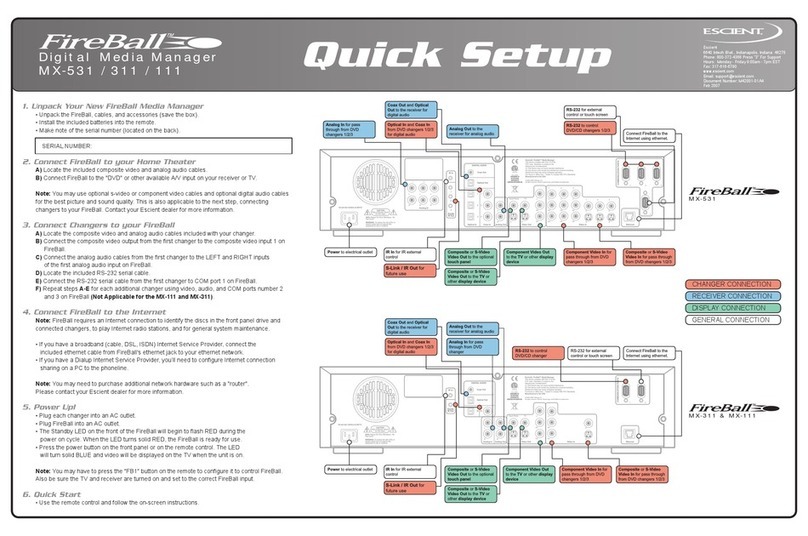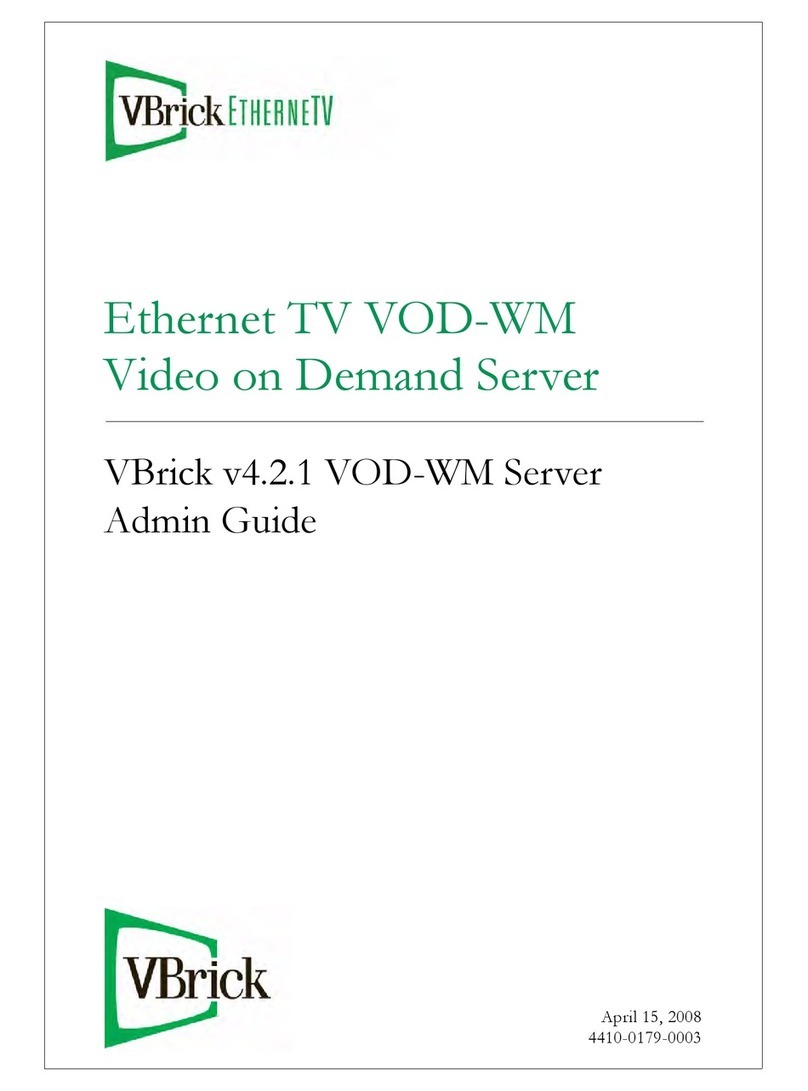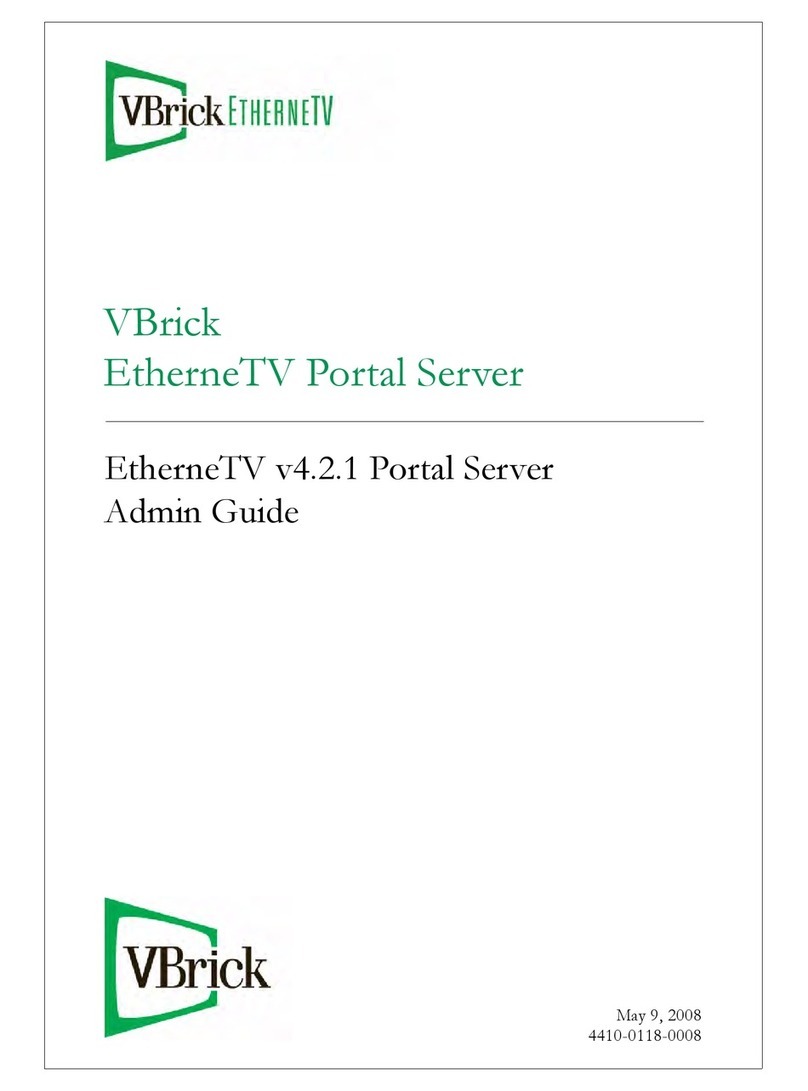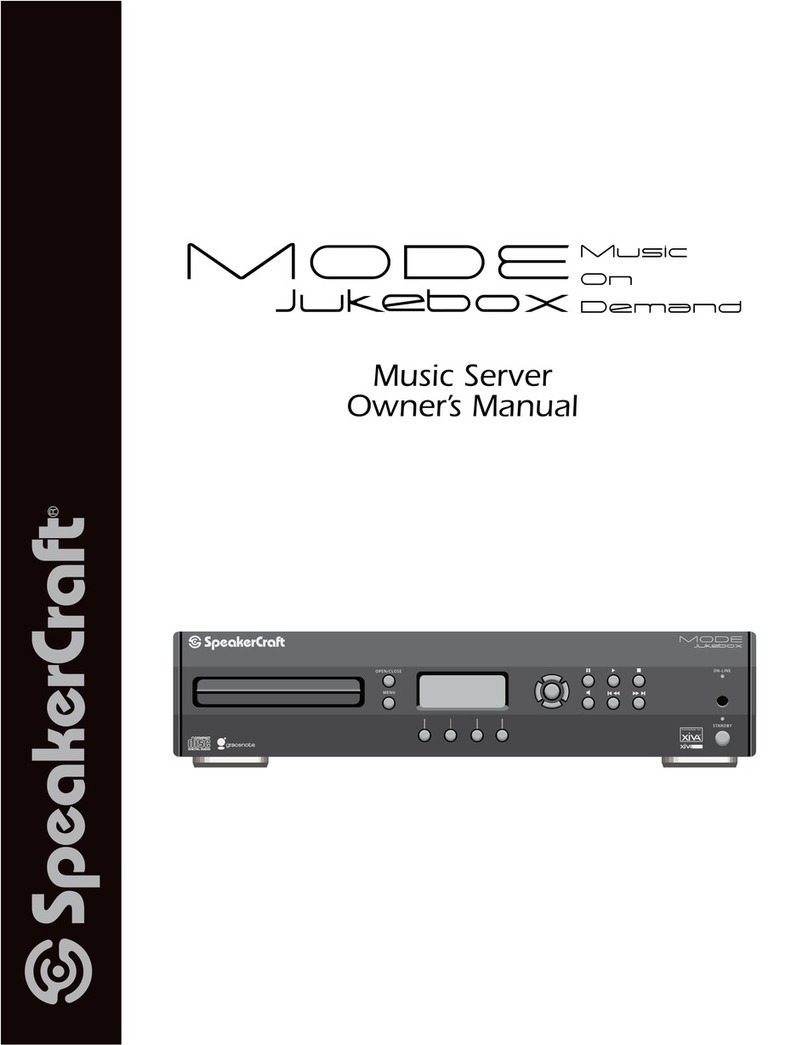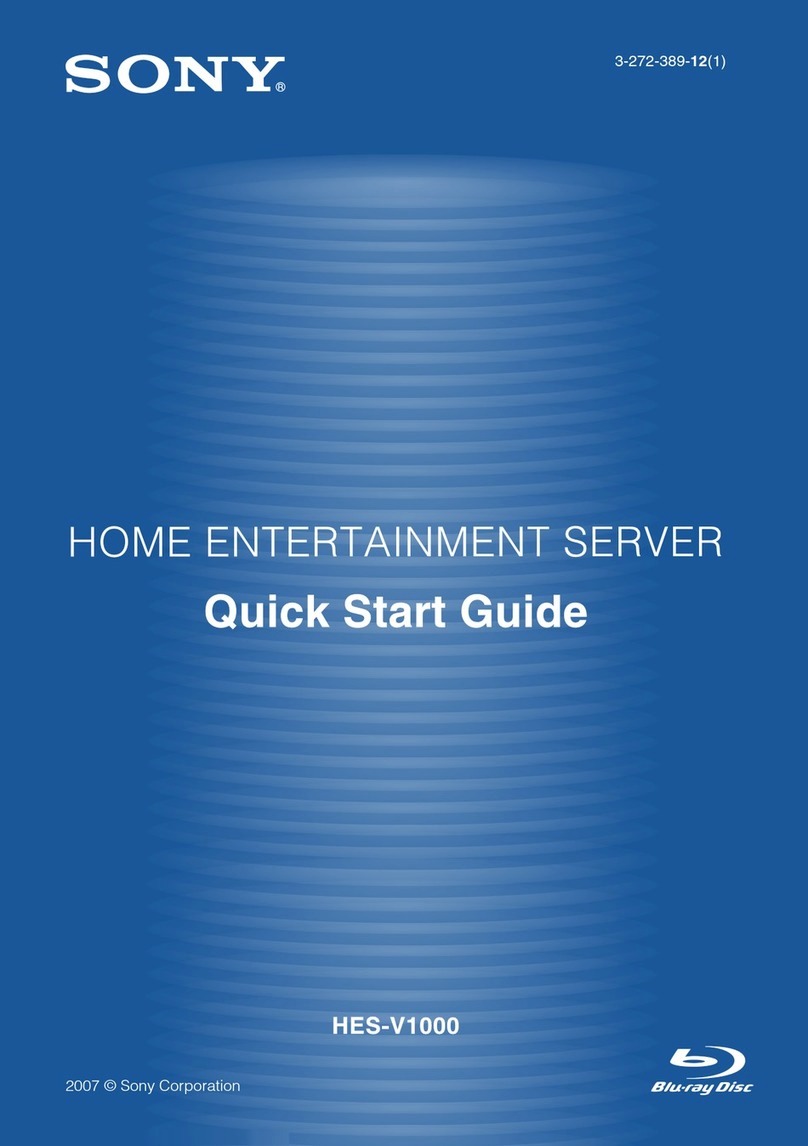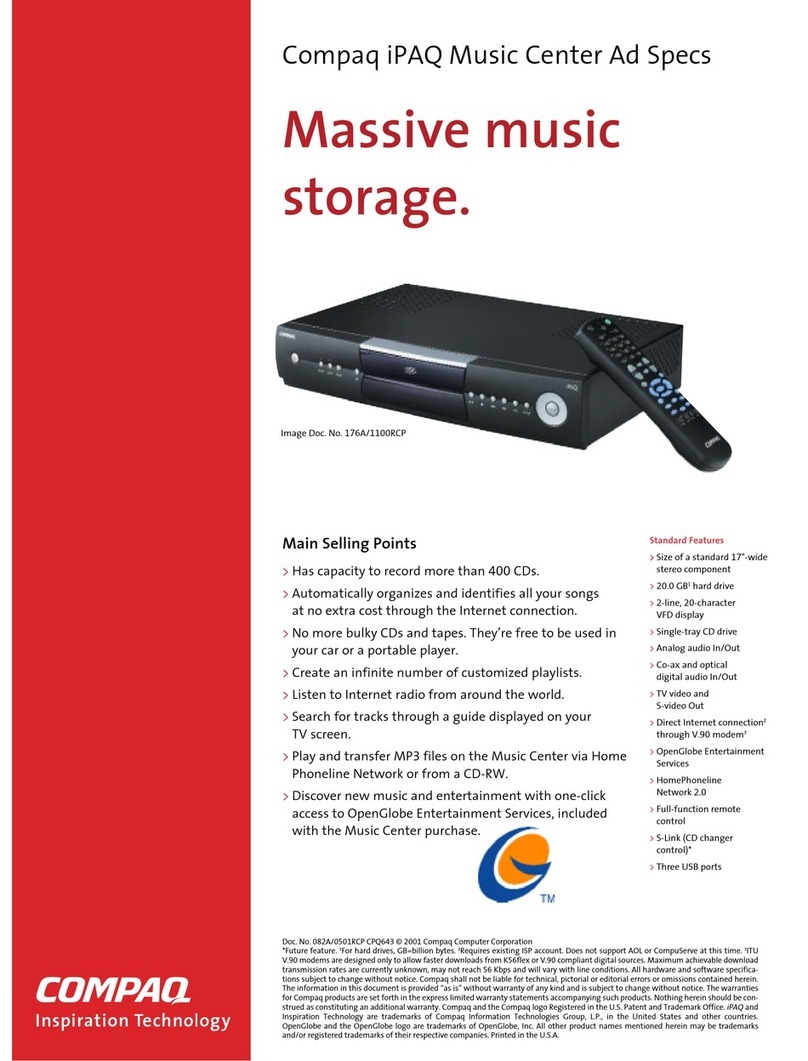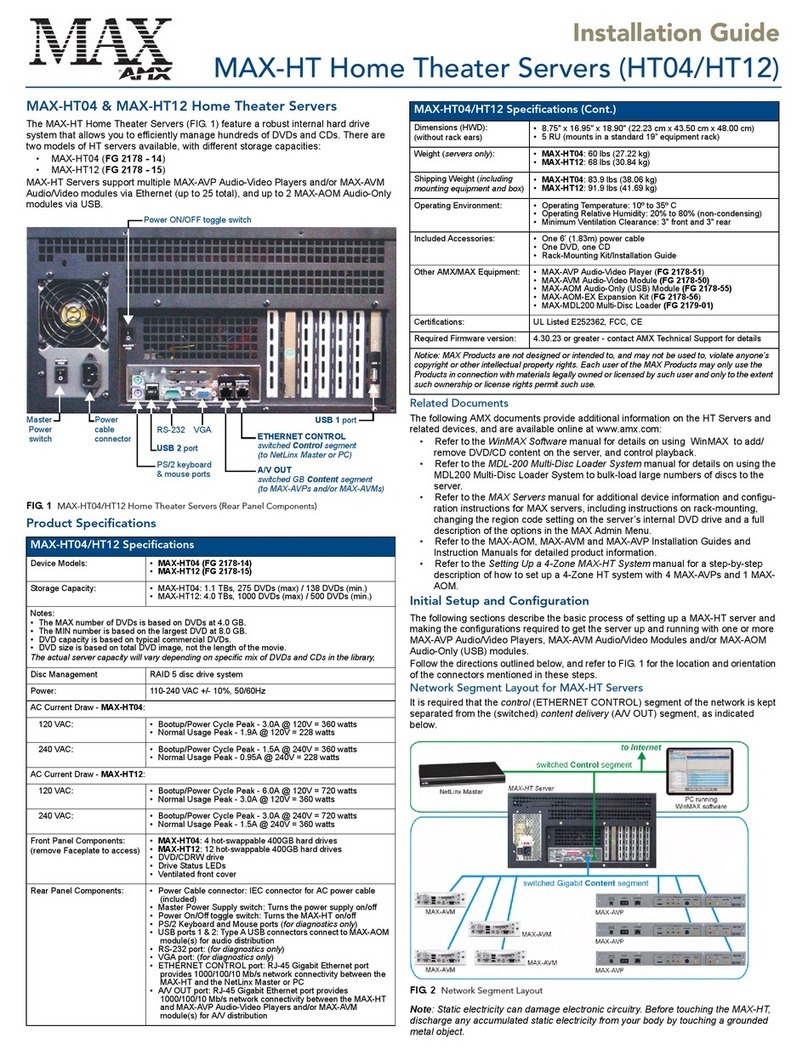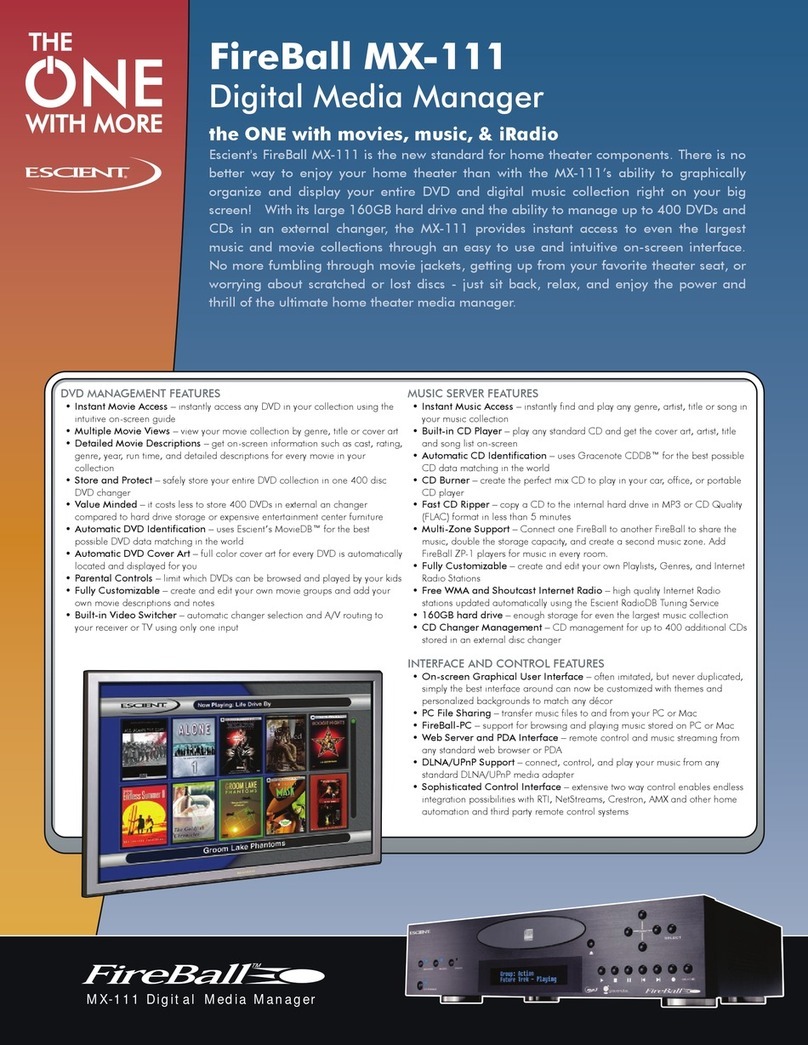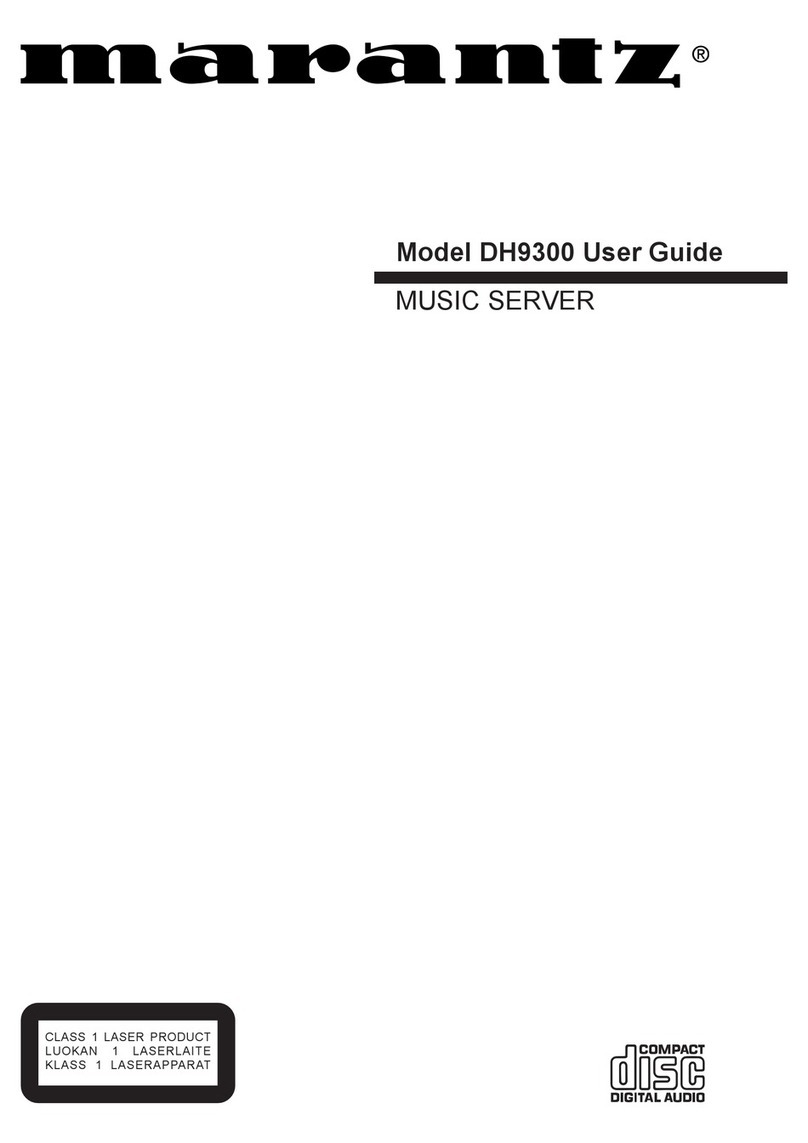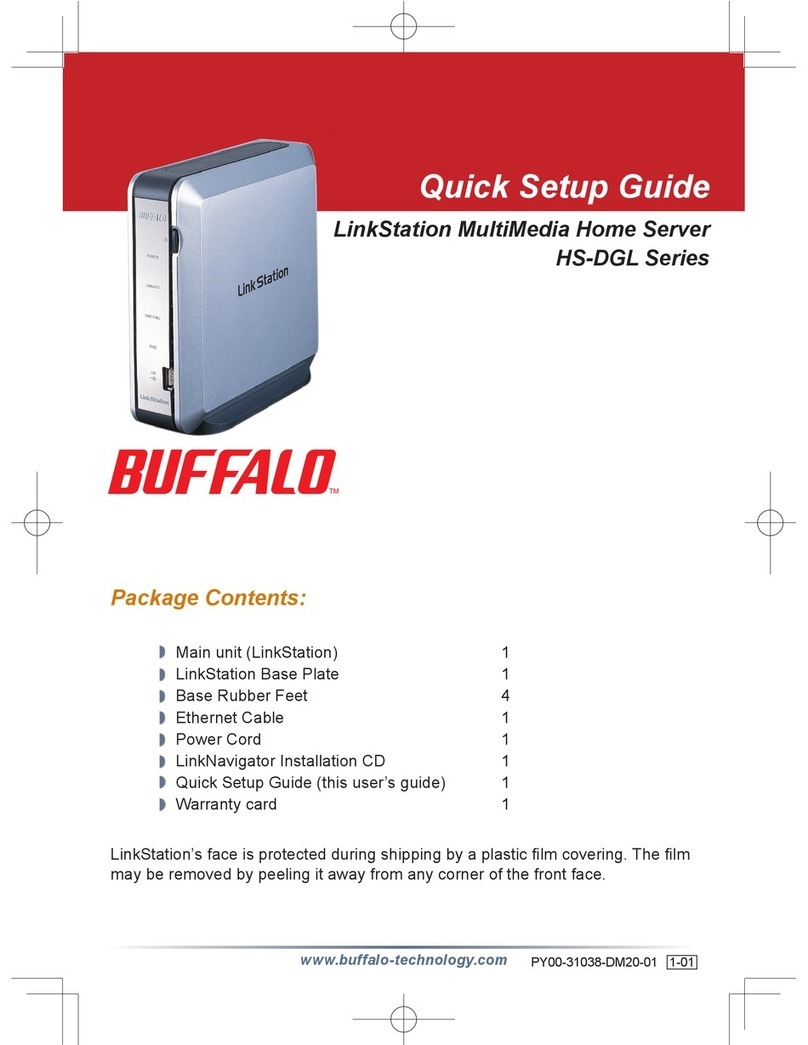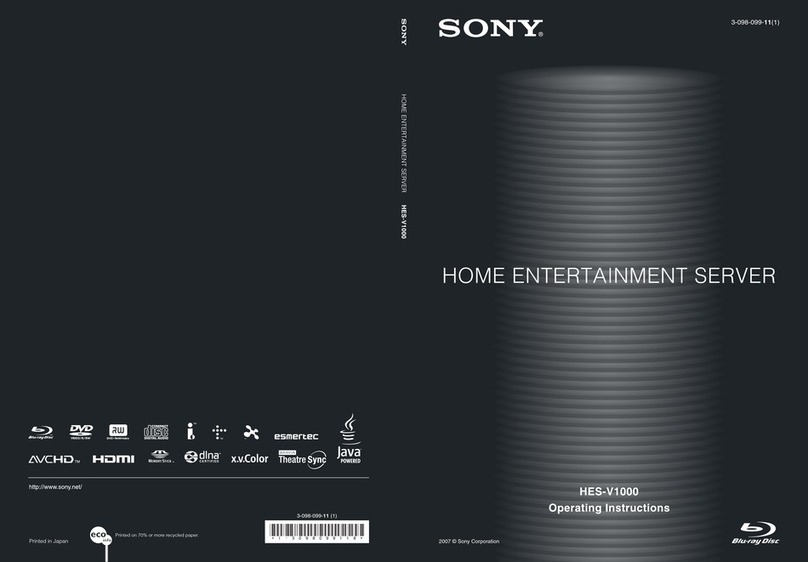Account Management................................................................................................................................................. 49
Login from the front-panel GUI ................................................................................................................................... 49
.................................................................................................................. 51
..................................................................................................................... 51
..................................................................................................................... 52
......................................................................................................................... 54
..................................................................................................................... 54
..................................................................................................................... 55
..................................................................................................................... 56
nt Mastering..................................................................................................... 58
..................................................................................................................... 60
playback.......................................................................................................... 61
..................................................................................................................... 62
......................................................................................................................... 64
..................................................................................................................... 64
..................................................................................................................... 67
..................................................................................................................... 69
..................................................................................................................... 71
......................................................................................................................... 76
..................................................................................................................... 81
..................................................................................................................... 86
......................................................................................................................... 91
..................................................................................................................... 95
.................................................................................................................... 99
menu page............................................................................................... 102
....................................................................................................................... 106
................................................................................................................... 109
................................................................................................................... 114
................................................................................................................... 121
................................................................................................................... 125
................................................................................................................... 127
....................................................................................................................... 152
Image Processing........................................................................................................................................................... 51
QPE Real-time Image Encoding (Record)
DCI JPEG2000 Real-time Image Encoding (Record - Optional)................................................................................. 51
QPE Image Decoding (Play)..................
JPEG2000 Image Decoding (Play)............................................................................................................................. 51
Encrypted Content Processing...............
Forensic Watermarking Overview............................................................................................................................... 53
QuVIS Media File Types........................
QuVIS Media Format (QMF)....................................................................................................................................... 54
Maximum Data Rate (MDR)...................
Clip Form .................................................................................................................................................................... 55
Virtual Tapes..........................................
Show Playlist and Script files...................................................................................................................................... 56
Digital Cinema Packages.......................
QuVIS Image Format Files ............................................................................................................................................. 57
QuVIS Acuity and Digital Cinema Conte
Factors that affect picture quality when Recording ......................................................................................................... 60
External Factors.....................................
Internal Factors........................................................................................................................................................... 60
Factors that affect picture quality during
Internal Settings.......................................................................................................................................................... 61
External Factors.....................................
Server Status Web Page ................................................................................................................................................ 63
Control Panel Overview.........................
LCD menu display....................................................................................................................................................... 64
Transport controls..................................
Touchpad.................................................................................................................................................................... 66
Soft Function buttons.............................
Introduction to the Graphical User Interface (GUI).......................................................................................................... 69
GUI Overview.........................................
Dashboard .................................................................................................................................................................. 71
Dashboard sections ...............................
Chapter 4 – Front Panel GUI Interface............................................................................ 75
PLAY menu group..................................
PLAY BROWSER (1/5) menu page............................................................................................................................ 77
PLAY VIDEO (2/5) menu page ..............
PLAY AUDIO (3/5) menu page................................................................................................................................... 84
PLAY ADVANCED (4/5) menu page......
PLAY JOG/SHUTTLE (5/5) menu page...................................................................................................................... 88
RECORD menu group...........................
RECORD VIDEO (1/5) menu page............................................................................................................................. 92
RECORD VIDEO ADV (2/5) menu page
RECORD AUDIO (3/5) menu page............................................................................................................................. 97
RECORD ADVANCED (4/5) menu page
RECORD PANEL (5/5) menu page .......................................................................................................................... 101
RECORD PANEL (after recording a clip)
2K DCI JPEG2000 Recording Overview................................................................................................................... 103
SETUP menu group...............................
SETUP CONFIG (1/8) menu page............................................................................................................................ 107
SETUP SERIAL (2/8) menu page..........
SETUP GUI (3/8) menu page ................................................................................................................................... 111
SETUP NETWORK (4/8) menu page ....
SETUP GPI INPUTS (5/8) menu page ..................................................................................................................... 117
SETUP GPI Outputs (6/8) menu page...
SETUP CINEMA (7/8) menu page............................................................................................................................ 123
SETUP INFO (8/8) menu page..............
VTP menu group........................................................................................................................................................... 126
VTP CREATE (1/2) menu page.............
VTP EDITOR (2/2) menu page................................................................................................................................. 129
ADVANCED SETUP menu group..........
QuVIS Acuity™Page 4 QSR Version 3.3