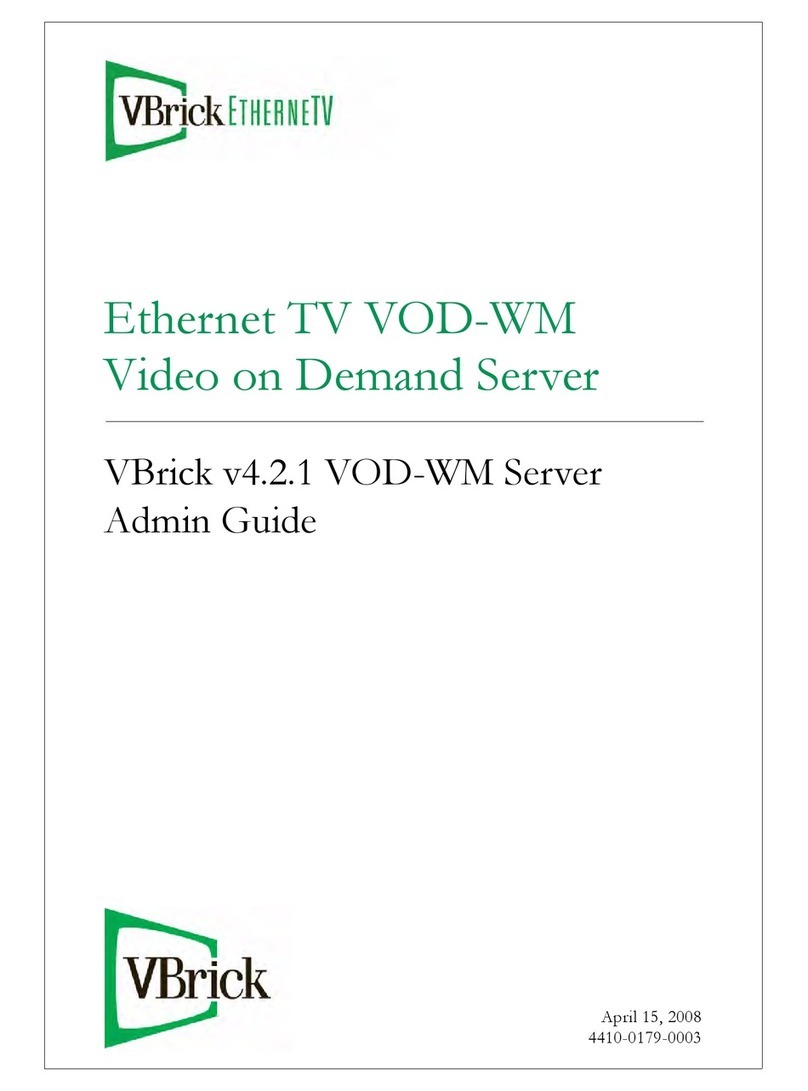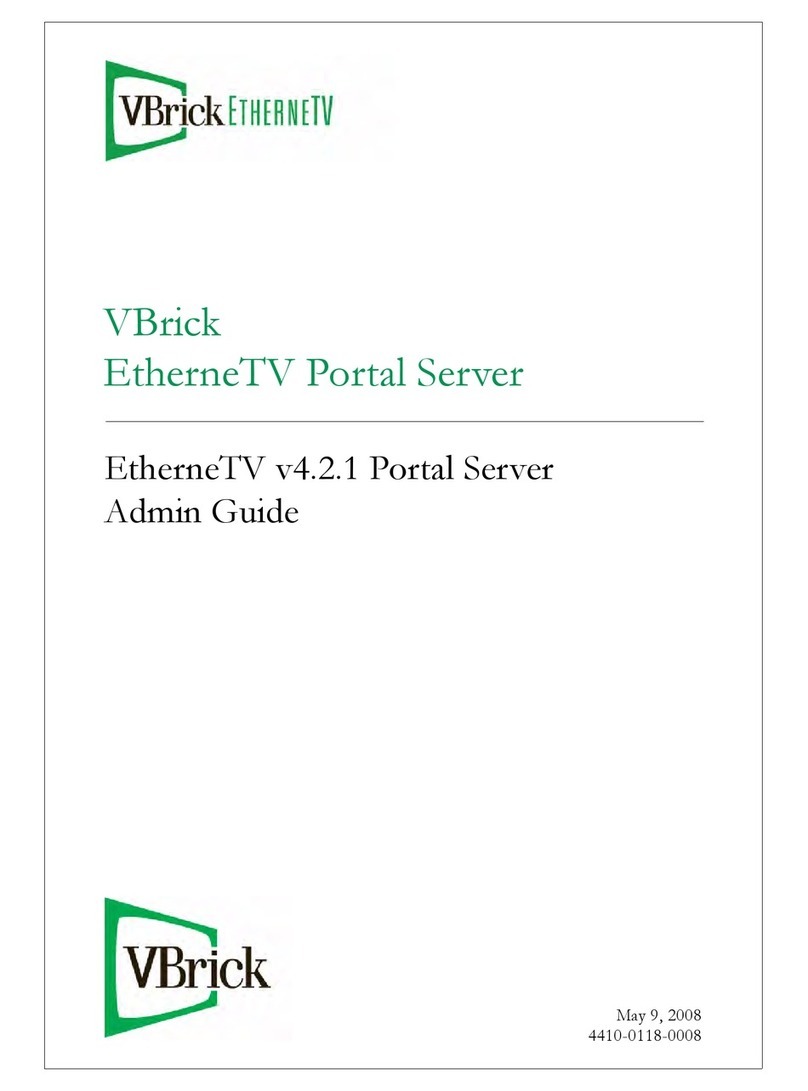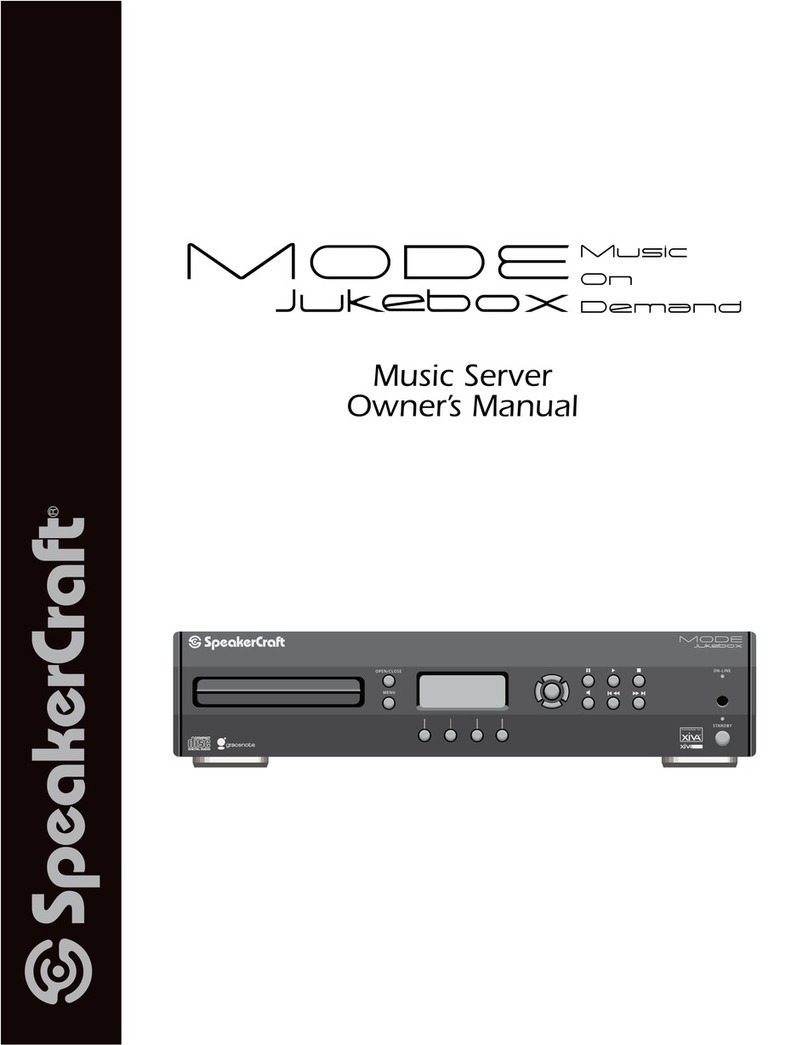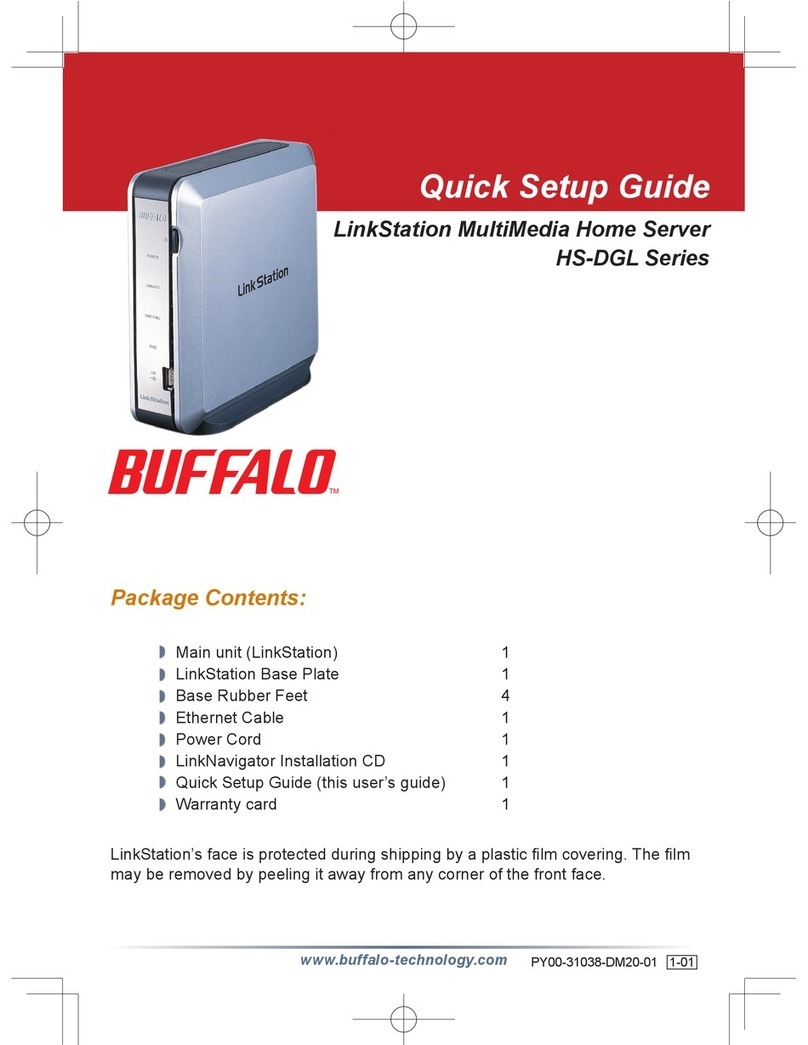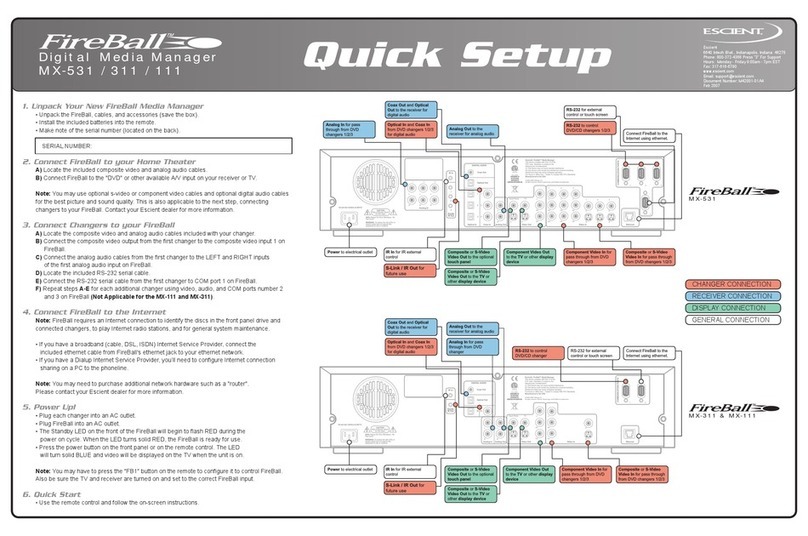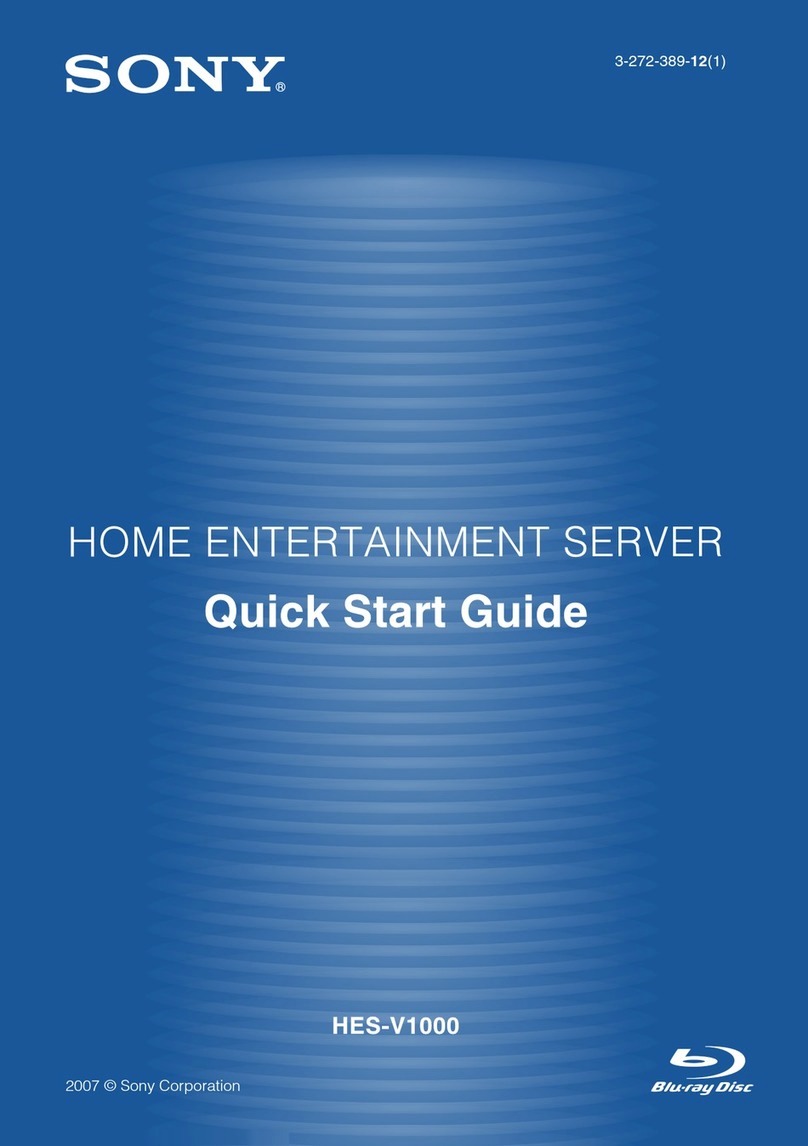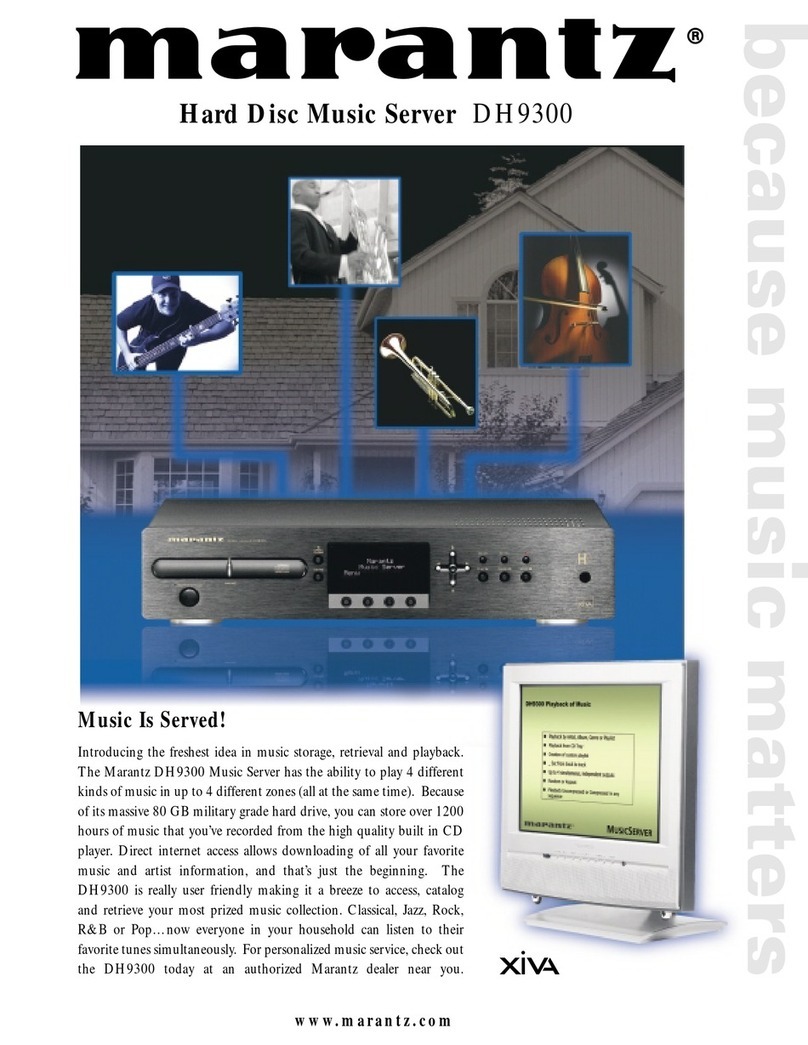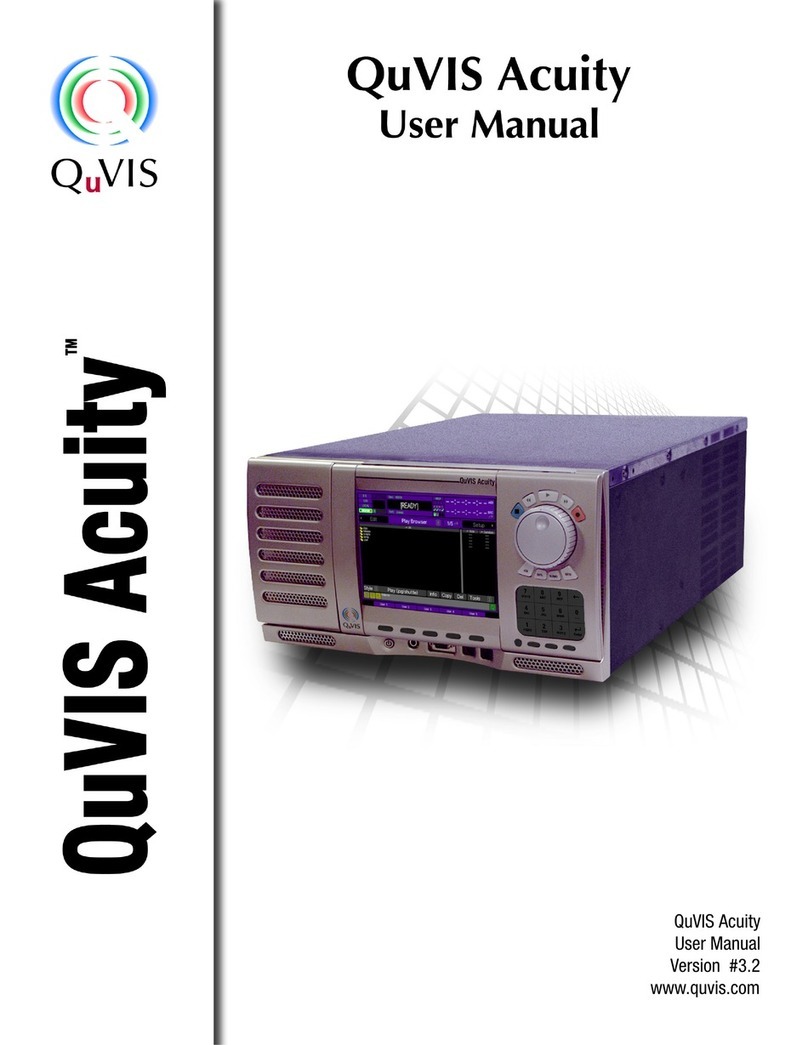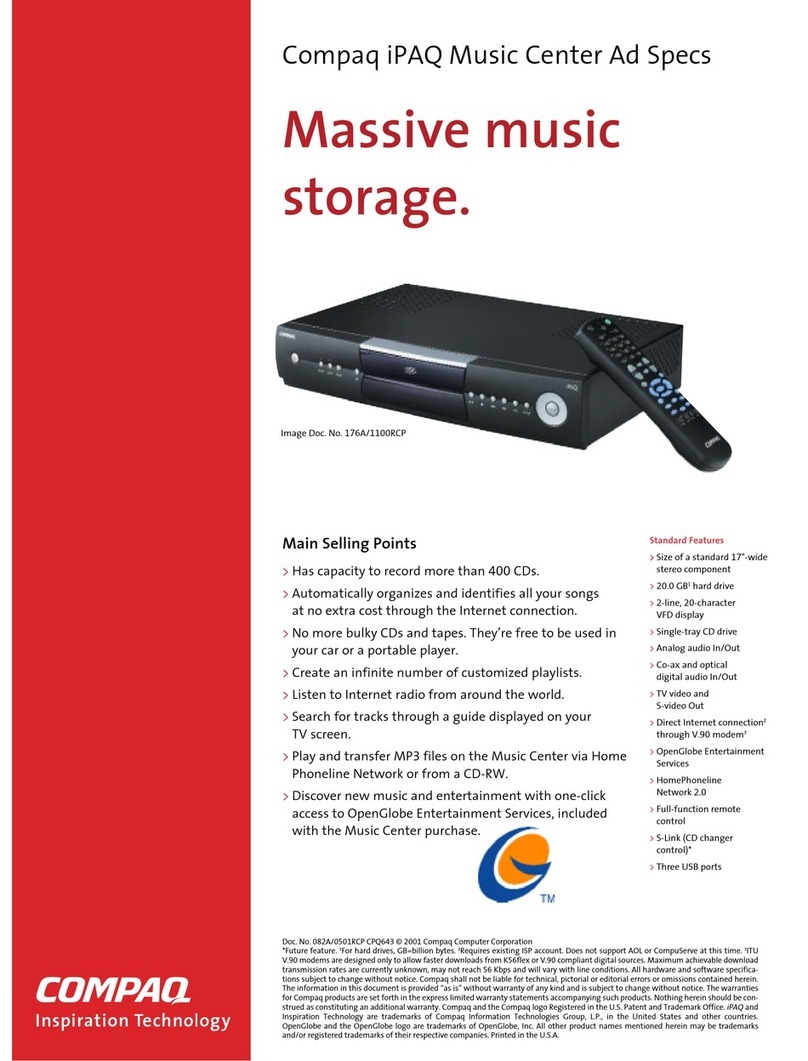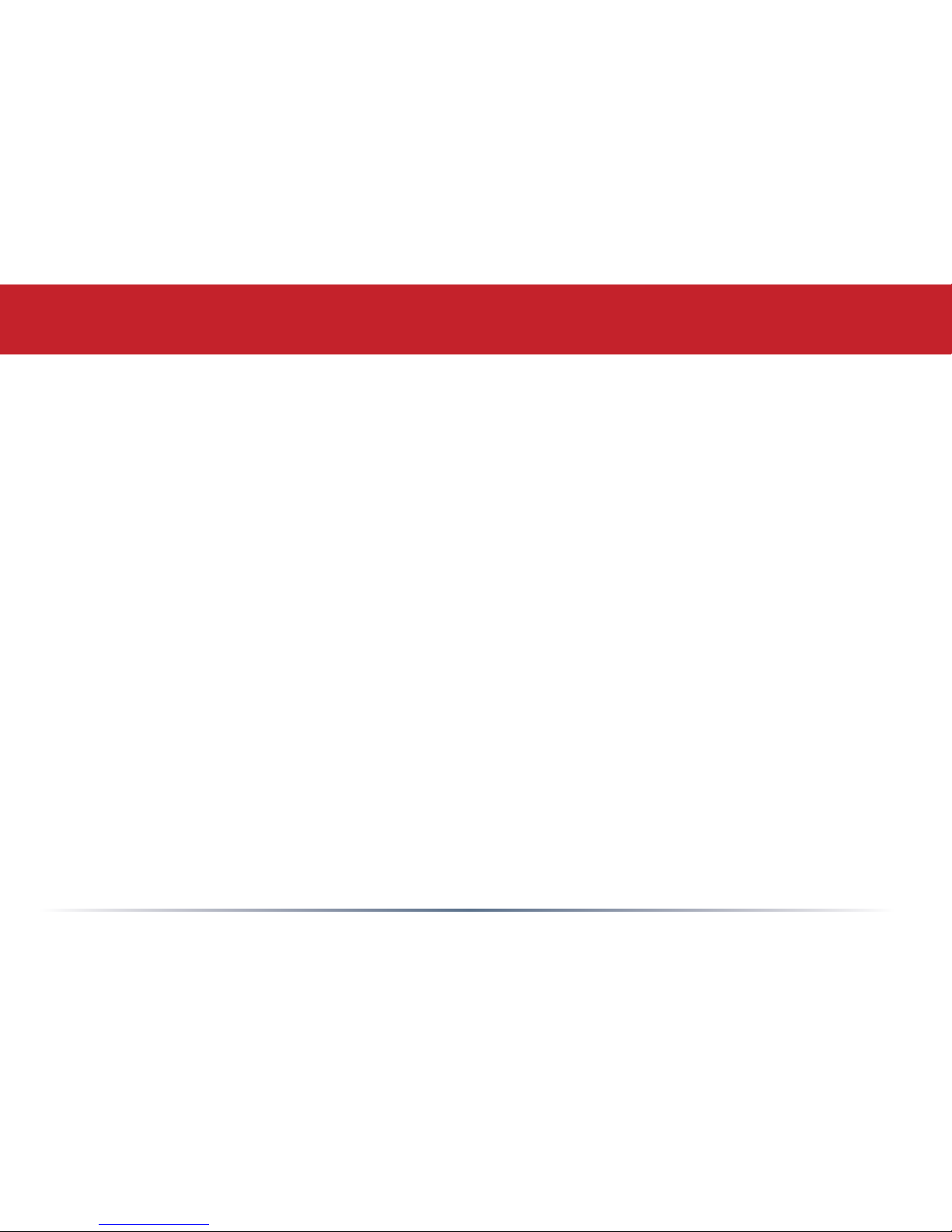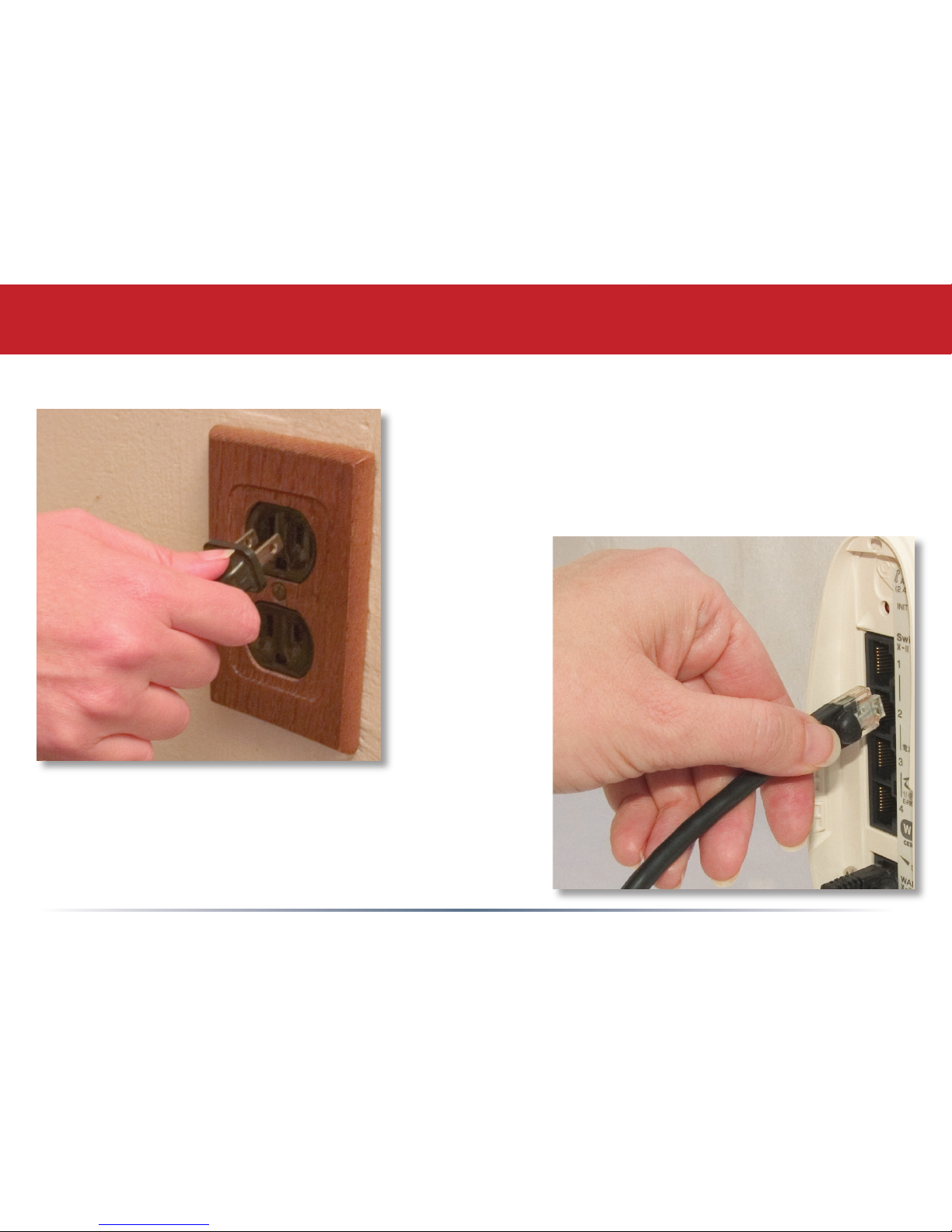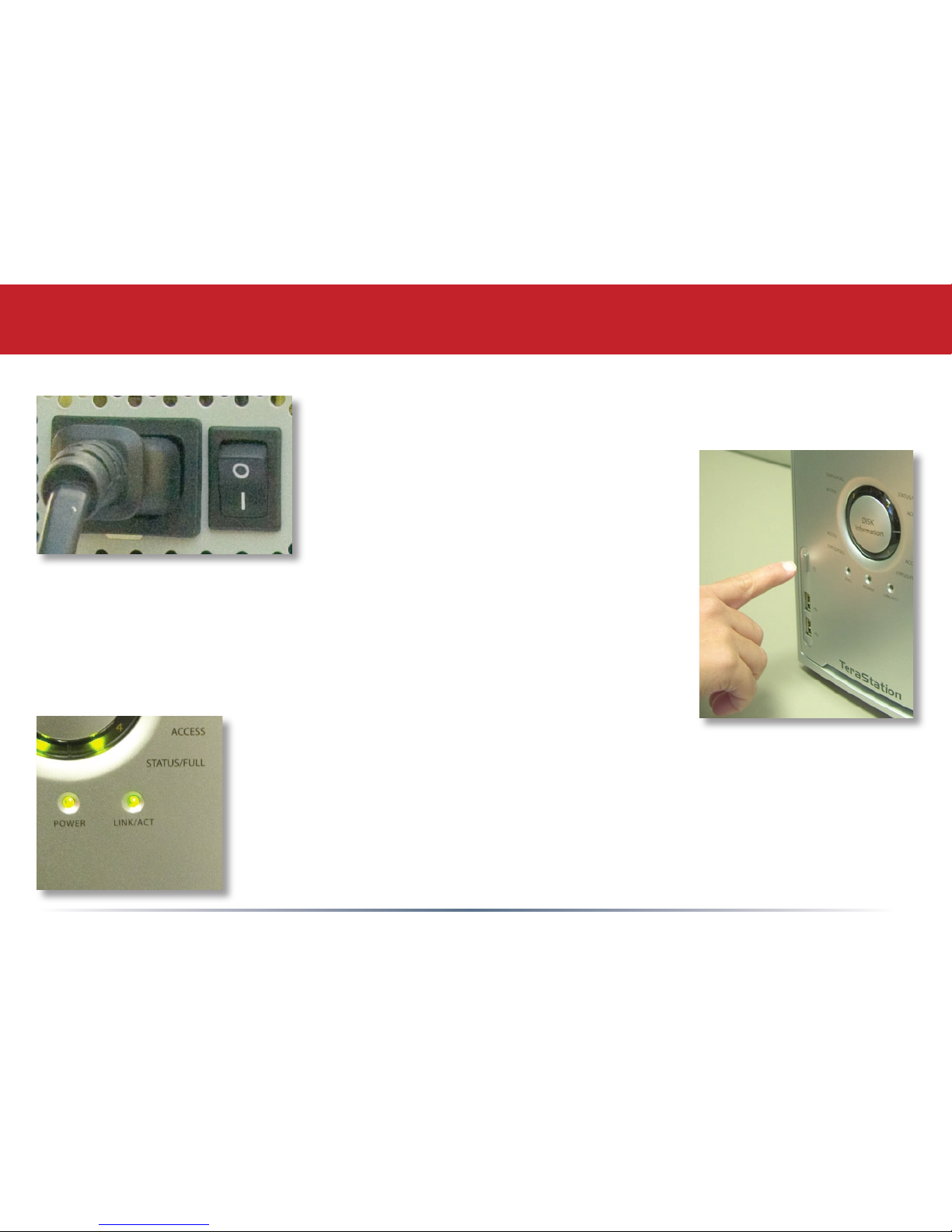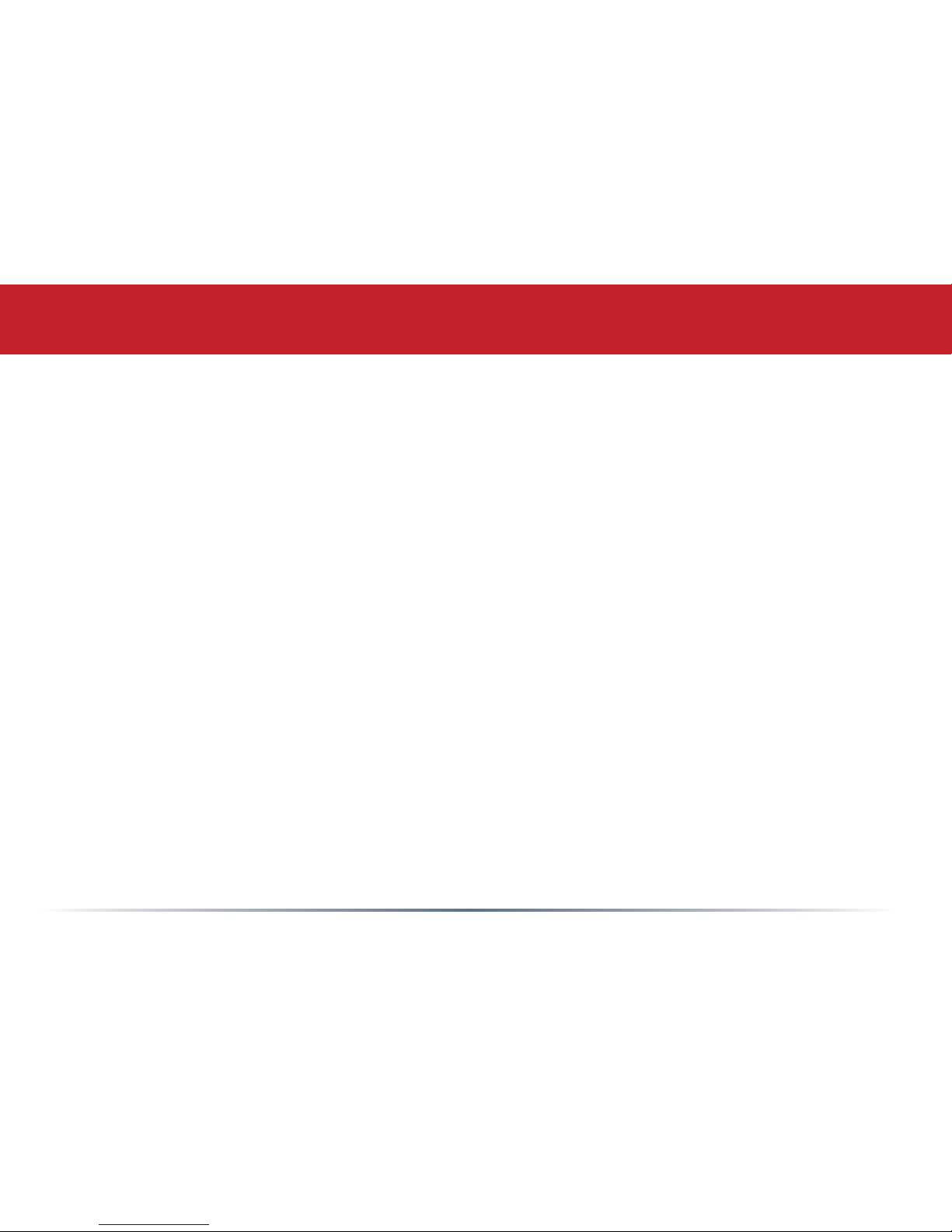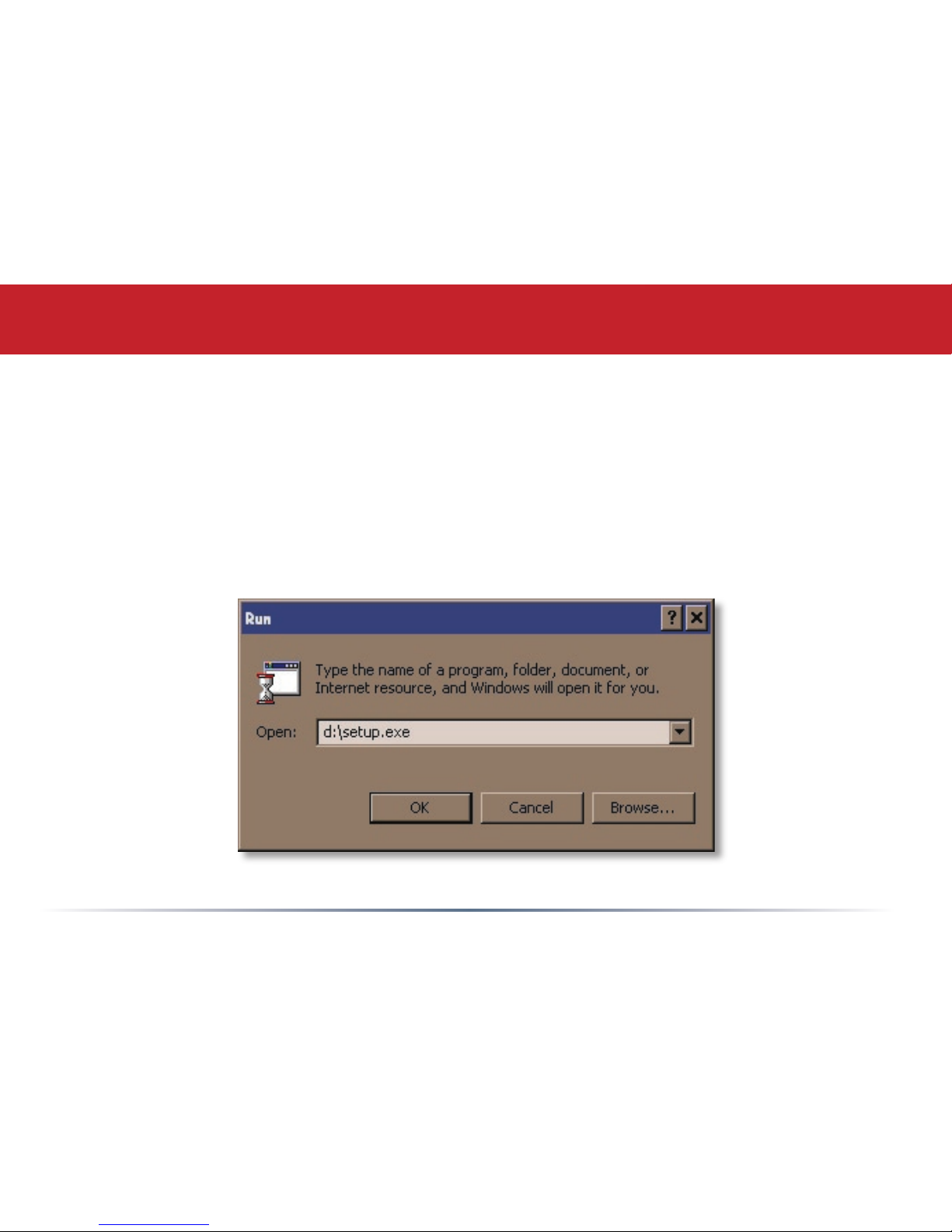3
Table of Contents
TeraStationQuickSetup...................................................4
TeraNavigatorSetup..........................................................8
Accessing TeraStation Data from a PC............................. 14
AccessingTeraStationDatafromaMac........................... 17
TeraStation Diagram.......................................................21
Advanced Settings........................................................... 24
BasicSettings .................................................................25
Network Settings.............................................................26
DiskManagement ...........................................................28
AddingExtraHardDrives ...............................................34
SharedFolders................................................................ 39
Groups ...........................................................................42
Users ..............................................................................43
Printers .......................................................................... 47
Backups.........................................................................51
PCast and DLNA ..................................... ....................... 55
Maintenance ...................................................................58
UPS ................................................................................59
Client Utility ...................................................................69
Troubleshooting ..............................................................71
ChangingaFailedHardDrive ......................................... 72
TechnicalSpecications ..................................................80
TechnicalSupport...........................................................81