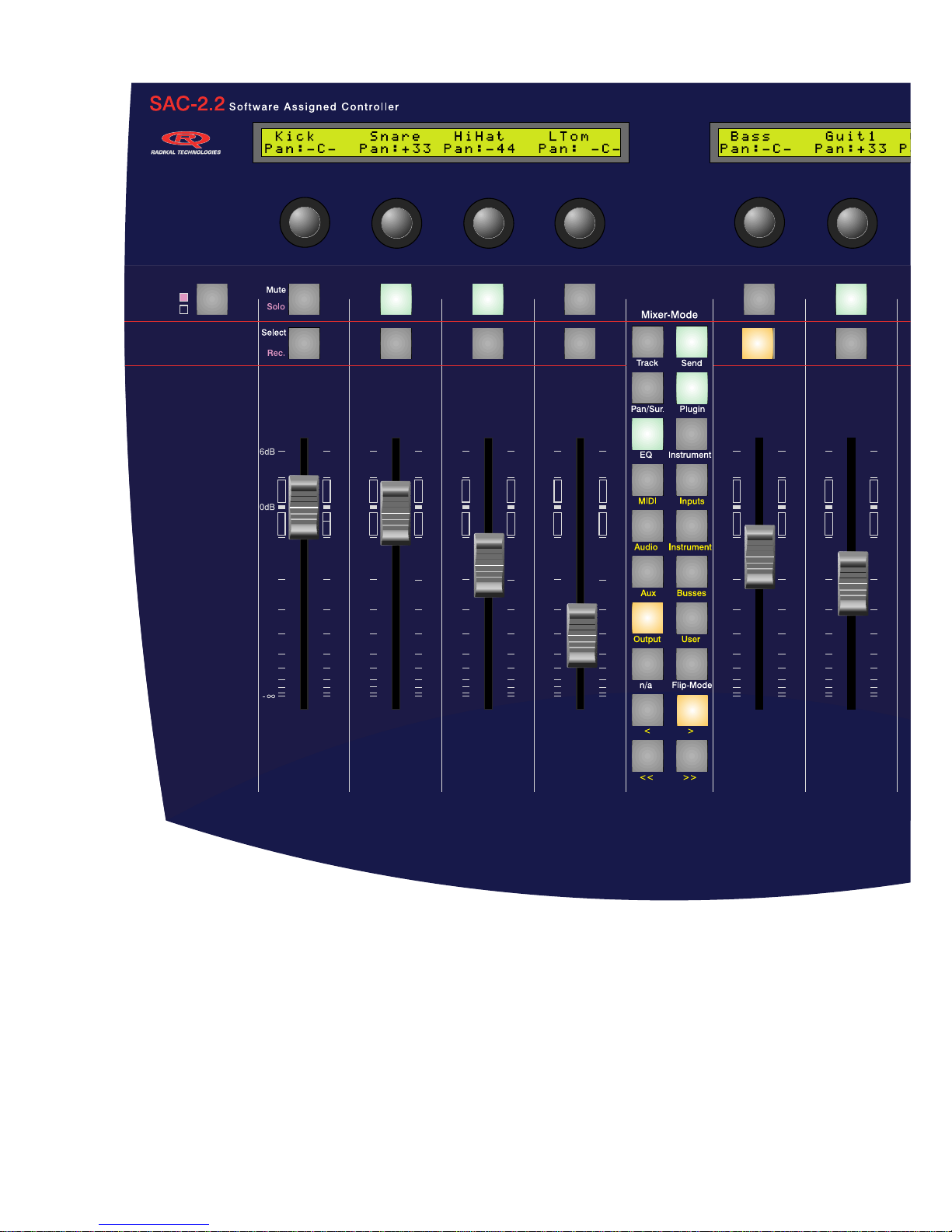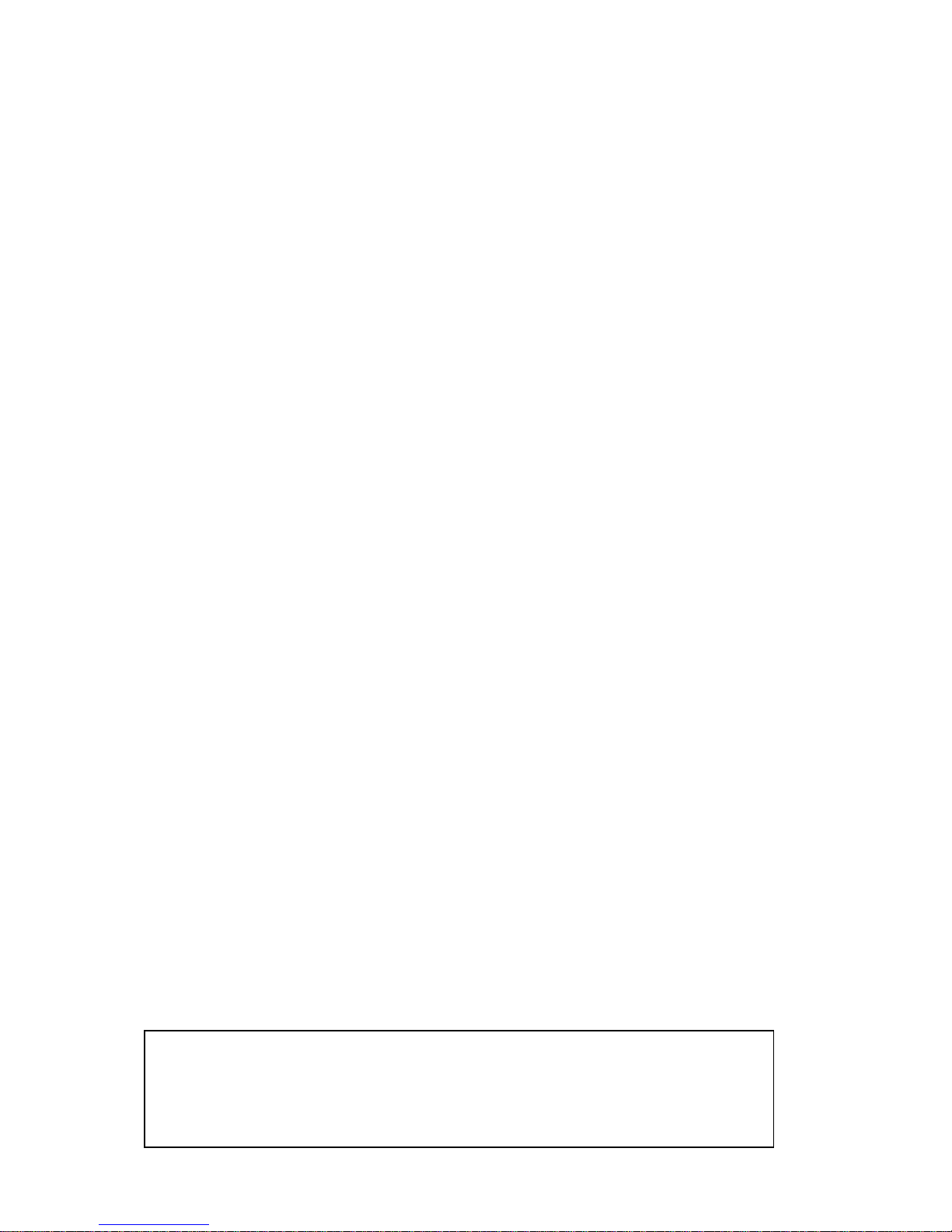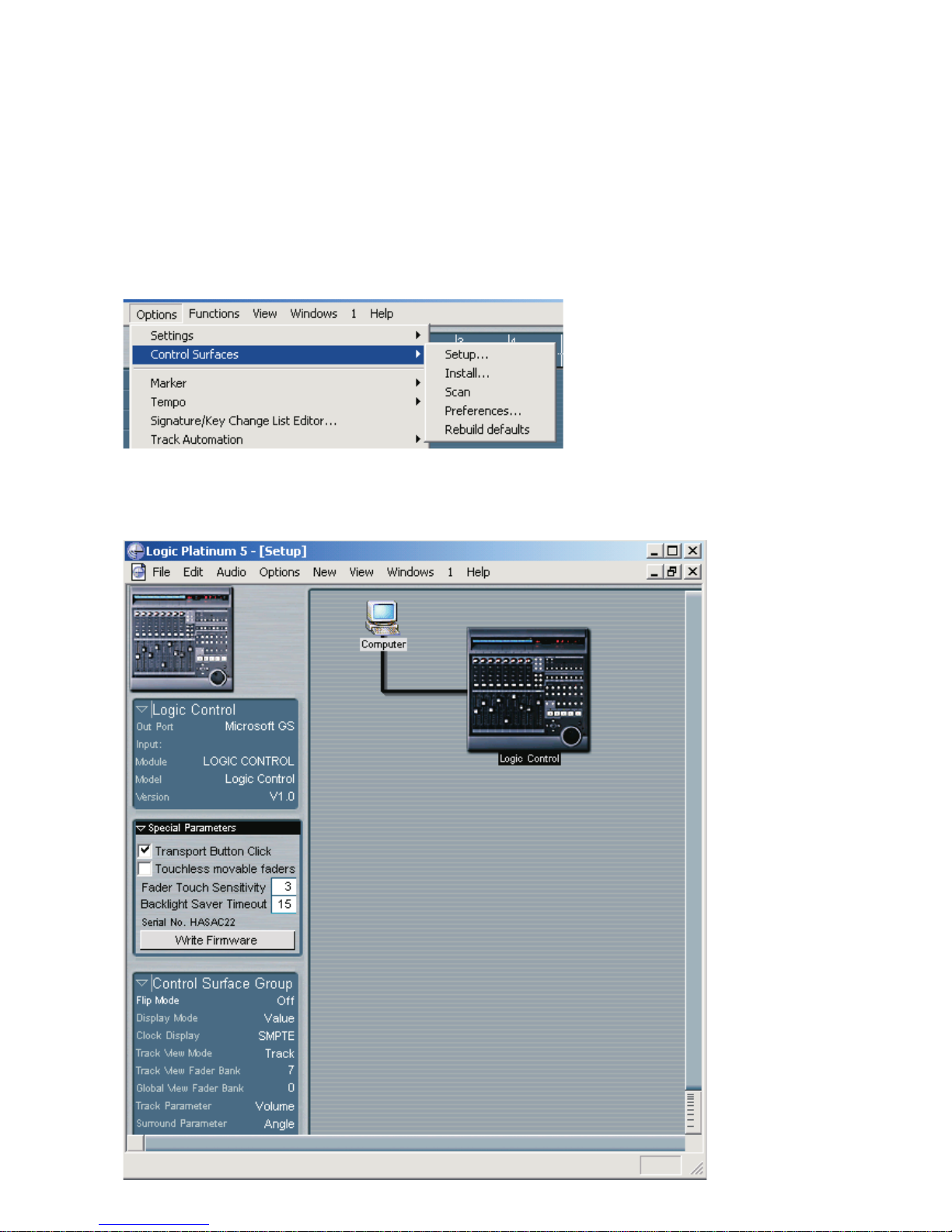5
Attention!!
If a Logic Audio presents you with a dialog box when it recognizes the SAC-2K/2.2, suggesting you
update the firmware, press [Cancel].
Table of Content
InstallationandSetup................................................................................................................................................ 6
Relativecontrol resolution ................................................................................................................. 7
Usemultiplecontrolsper parameter .................................................................................................. 7
Showlong names whileediting:.......................................................................................................... 7
MaximumMIDIbandwith(%). ........................................................................................................... 8
Buttonassignement inLogicControlmode ............................................................................................................. 8
Jog WheelButtons ............................................................................................................................. 8
TransportField.................................................................................................................................... 8
SACMixerModeButtons ................................................................................................................... 9
TheSoftwareNavigationButtons ....................................................................................................... 9
The MasterSelect Button .................................................................................................................. 10
TheChannel StripButtons ................................................................................................................ 10
TheMute andSelectButtons ............................................................................................................. 11
TheViewModesof theSAC..................................................................................................................................... 11
Firstcontact –the statusof theSAC afterloading theLogic Audio5.1Autoload Song. ....................................... 11
ViewModes ........................................................................................................................................................ 11
1)TrackView ....................................................................................................................................... 11
2)GlobalView....................................................................................................................................... 11
3)ExtendedTrackView ........................................................................................................................ 11
AssignmentButtons, „ChannelStrip”displayand „Multi Channel“Display ...................................................... 13
1)MultiChanneldisplay ...................................................................................................................... 13
2)ChannelStripdisplay ....................................................................................................................... 14
EncodersandFadersinLGCMode .......................................................................................................................... 14
Callup ofPreset Values...................................................................................................................... 14
EditinginFineMode .......................................................................................................................... 14
CallingupMaximumandMinimumValues ...................................................................................... 14
Fader-FlipMode .................................................................................................................................. 14
MotorfaderOff ................................................................................................................................... 15
OverviewoftheAssignmentbuttons........................................................................................................................ 15
RecordingofTrackAutomation .............................................................................................................................. 16
SoftwareNavigation ................................................................................................................................................. 16
Thefunctionbuttons ................................................................................................................................................ 16
TheCursorandZoomfunctions .............................................................................................................................. 19
TheTrackMixer Elementfunctions ........................................................................................................................ 20
Setting Markers ...................................................................................................................................................... 22
1)ProgrammingMarkers.................................................................................................................... 22
2)Loadingstored MarkerPositions .................................................................................................... 22
3)Erasing a MarkerPosition............................................................................................................... 22
NudgeOperation ...................................................................................................................................................... 22
1)Movingtheobjectbyafixedvalue..................................................................................................... 23
2)DirectMoving ................................................................................................................................... 23
3)MovingtotheSongPosition ............................................................................................................. 23
Drop-InProgramming ............................................................................................................................................. 23
1)Determininga DropIn/Drop OutZone ............................................................................................ 23
2)EditingtheDropZone....................................................................................................................... 23
CycleModeEditing................................................................................................................................................... 23
1)Quickly repositioningthe CycleLocator ........................................................................................ 23
2)CycleEditing .................................................................................................................................... 23
TransportOverview .................................................................................................................................................. 24