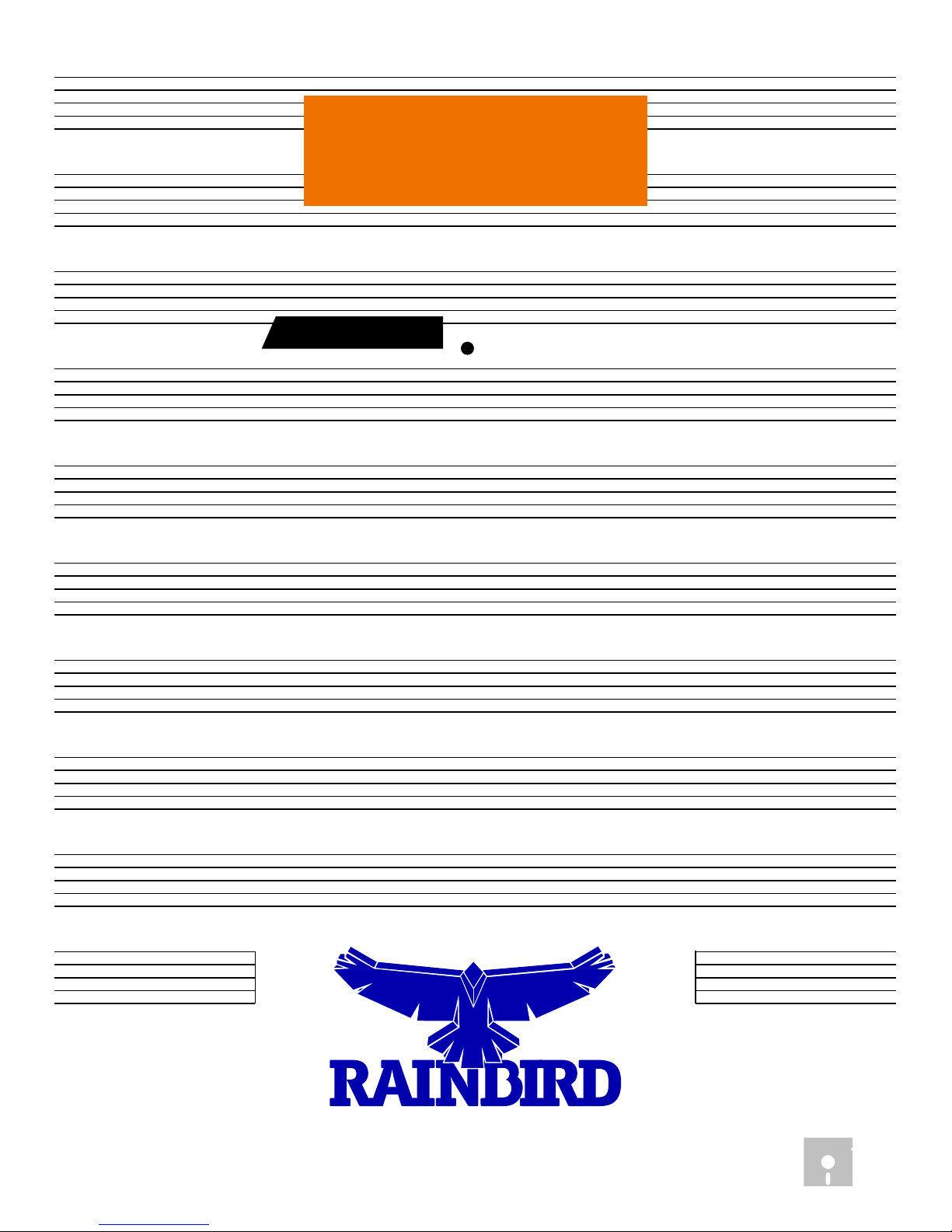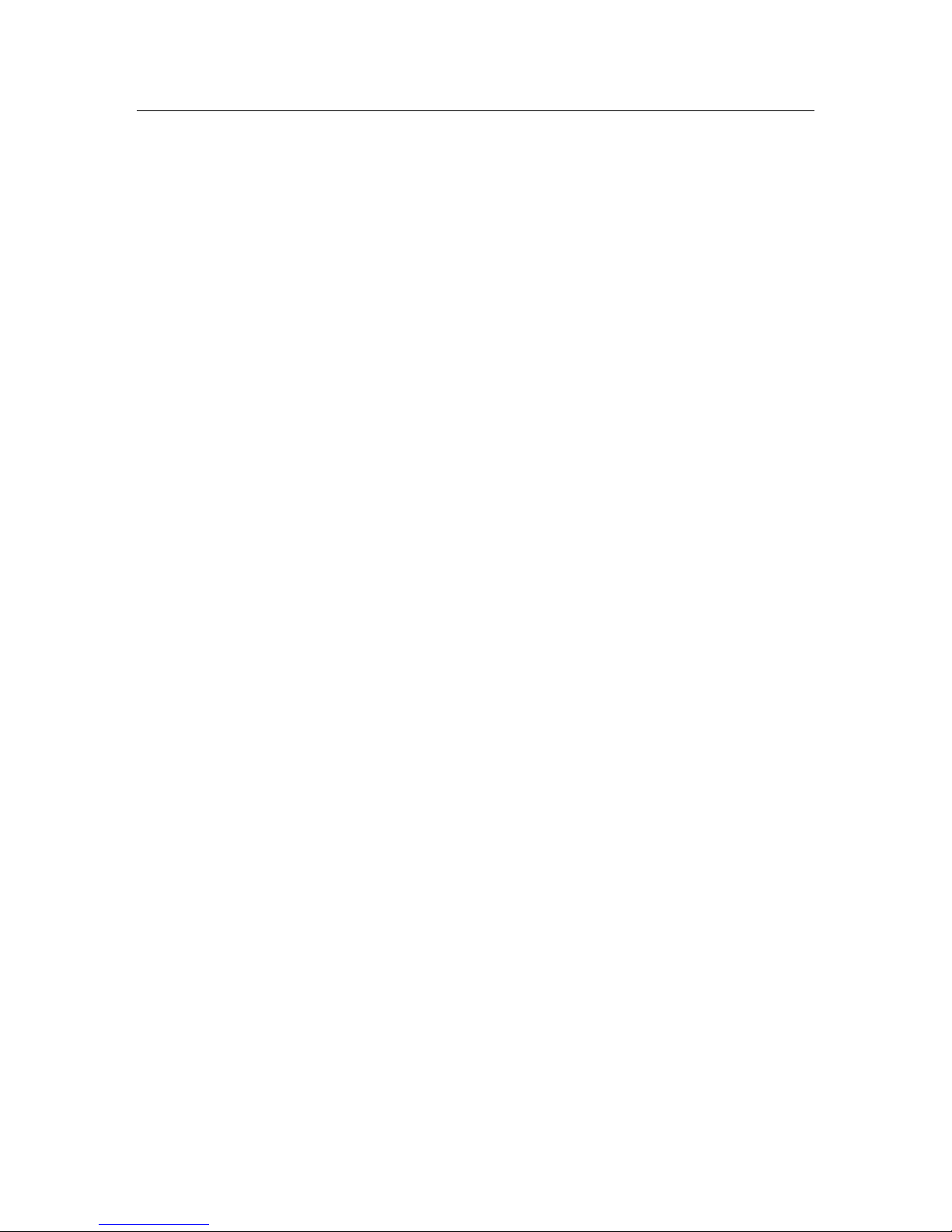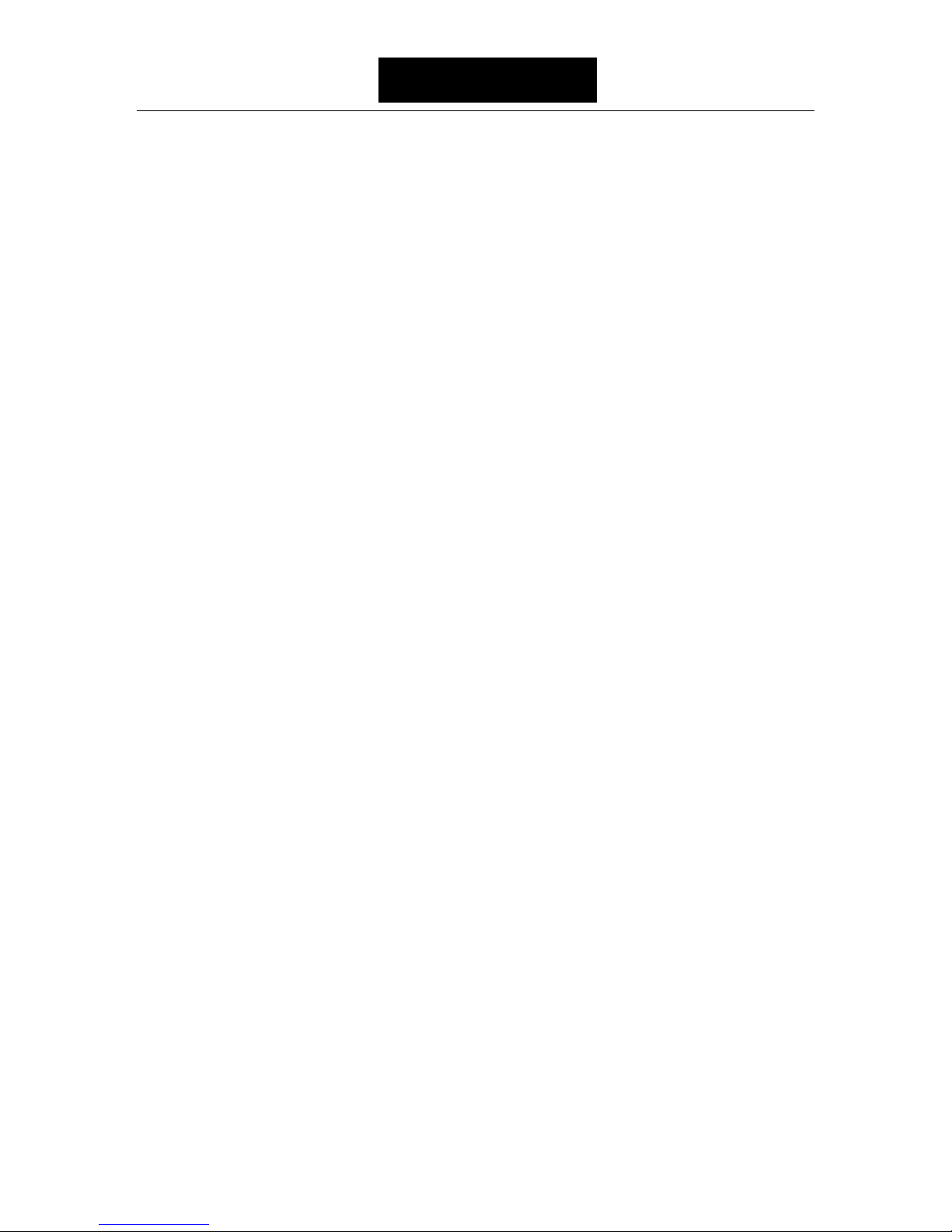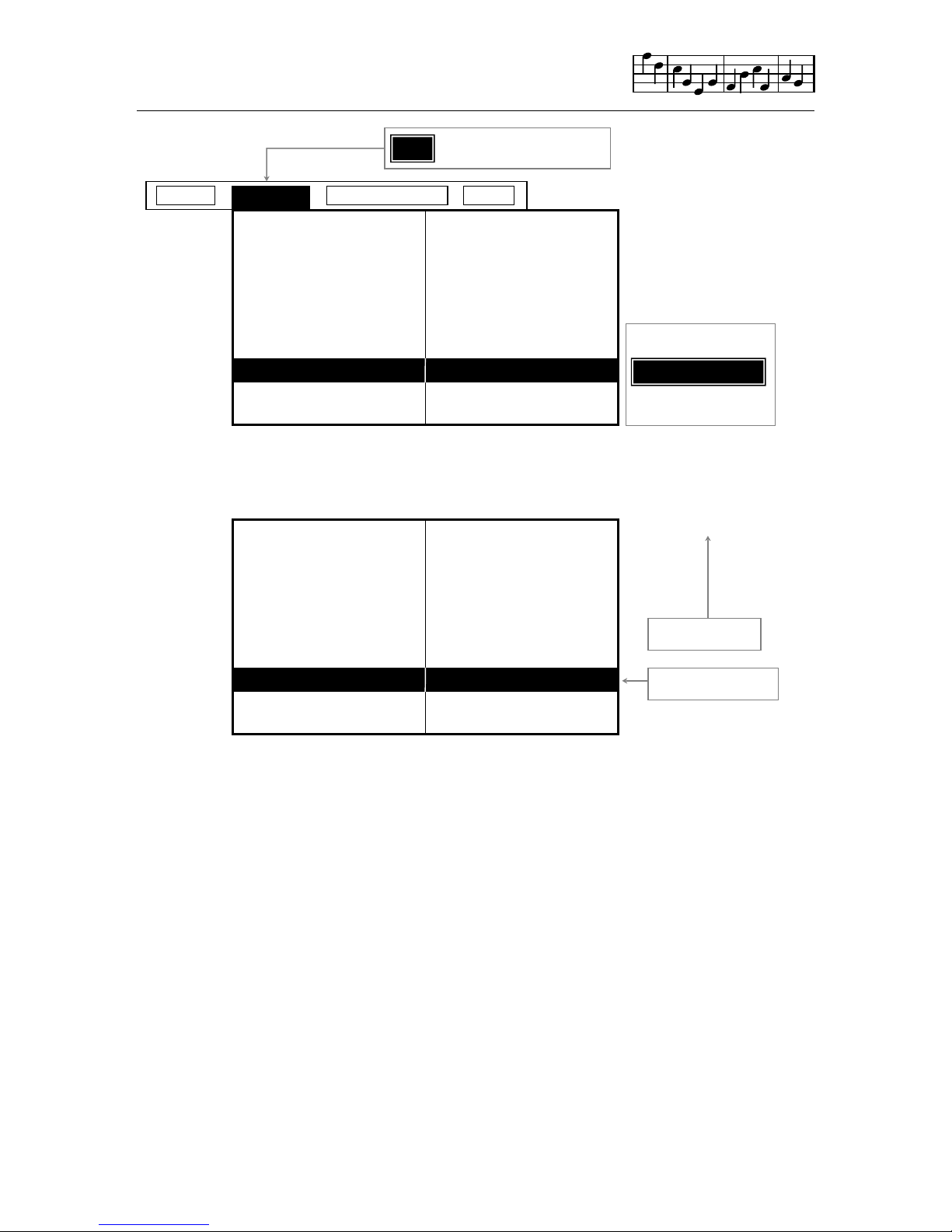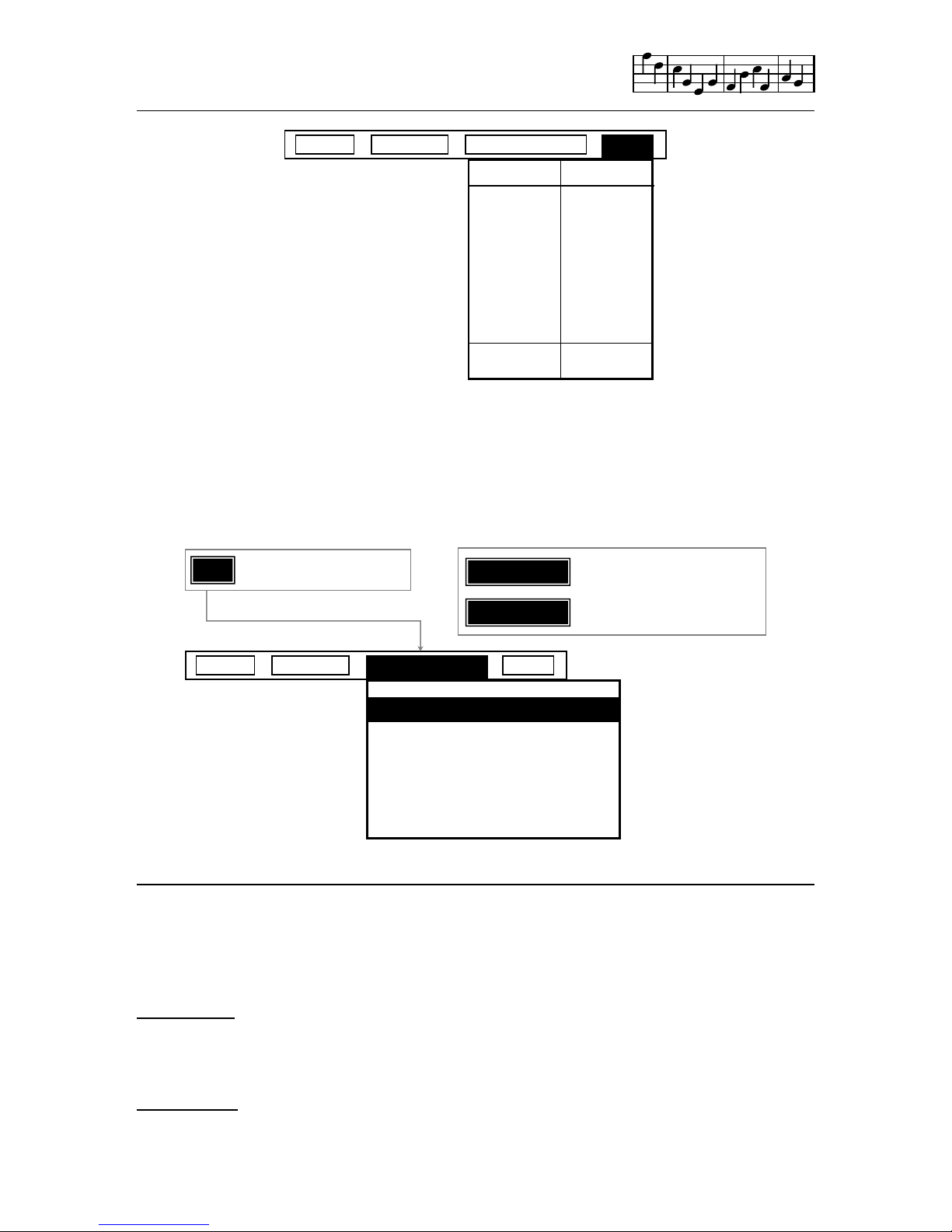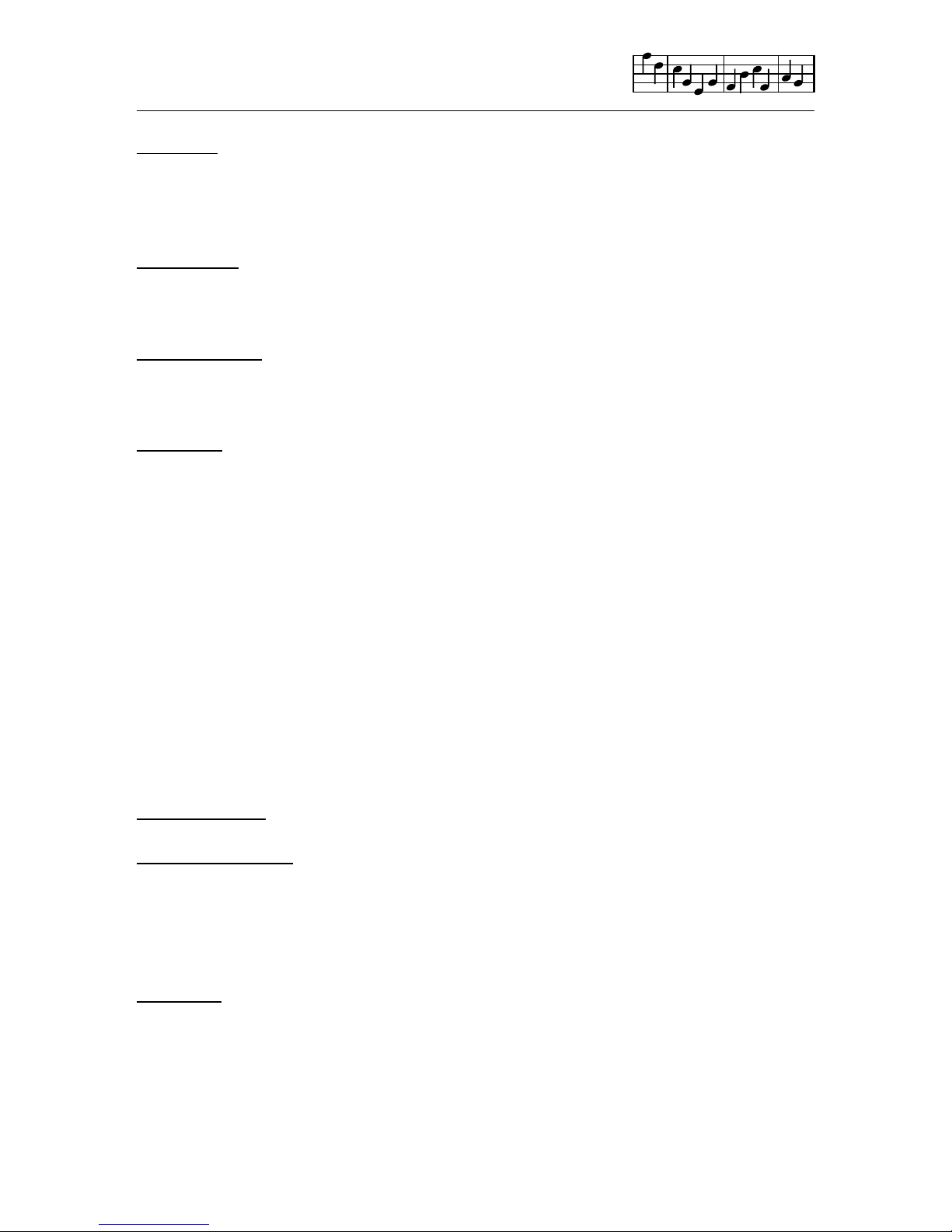7
Midi files - Prefix x. Created via the MIDI module, and require an external
midi keyboard and interface. Midi files are easily converted to TMS music
files for use by the EDITOR and back to MIDI files for playback through a
MIDI.
Linker files - Prefix l. These files can only be created and used by the
LINKER. They use music ( m. ) files to produce much longer and more
complex compositions than the EDITOR or KEYBOARD alone can provide.
Notepad files - Prefix n. These are special files that are used by the
EDITOR to allow you to ‘cut and paste’ sections of music between voices
or even between music files
Text files - Prefix t. These files are created and used by the PRINTER
module: they are files of Lyrics that are normally associated with specific
music files.
It is very important that you ensure, when loading and saving files, that the
file is of the correct type. It is possible that two or more files can have the
same file name but different file types. ie. s.jazz is a sound file whereas
m.jazz is a music file.
Examples x.rock midi file
m.sonata music file
s.piano sound file
l.bigtune linker file
t.words text file
n.goodbit notepad file
FILES options
To CATALOGUE the files available to the module you are in, first select the
FILES pop-up by pressing f1. Then move the highlight, using the SPACE
key, to select CATALOGUE. Press RETURN and wait a few moments. If
the disk contains any available files, then these will be displayed within a
CATALOGUE pop-up. Press RETURN to close the pop-up.
To LOAD a file, select the FILES pop-up f1, move the highlight bar to LOAD
press RETURN. After a few moments a pop-up will appear with a catalogue
of files available to the module. Move the highlight over the file you wish to