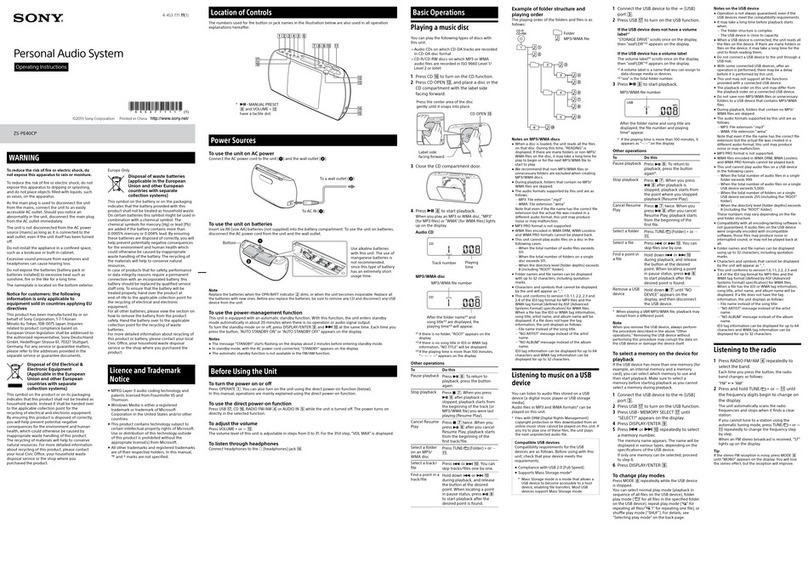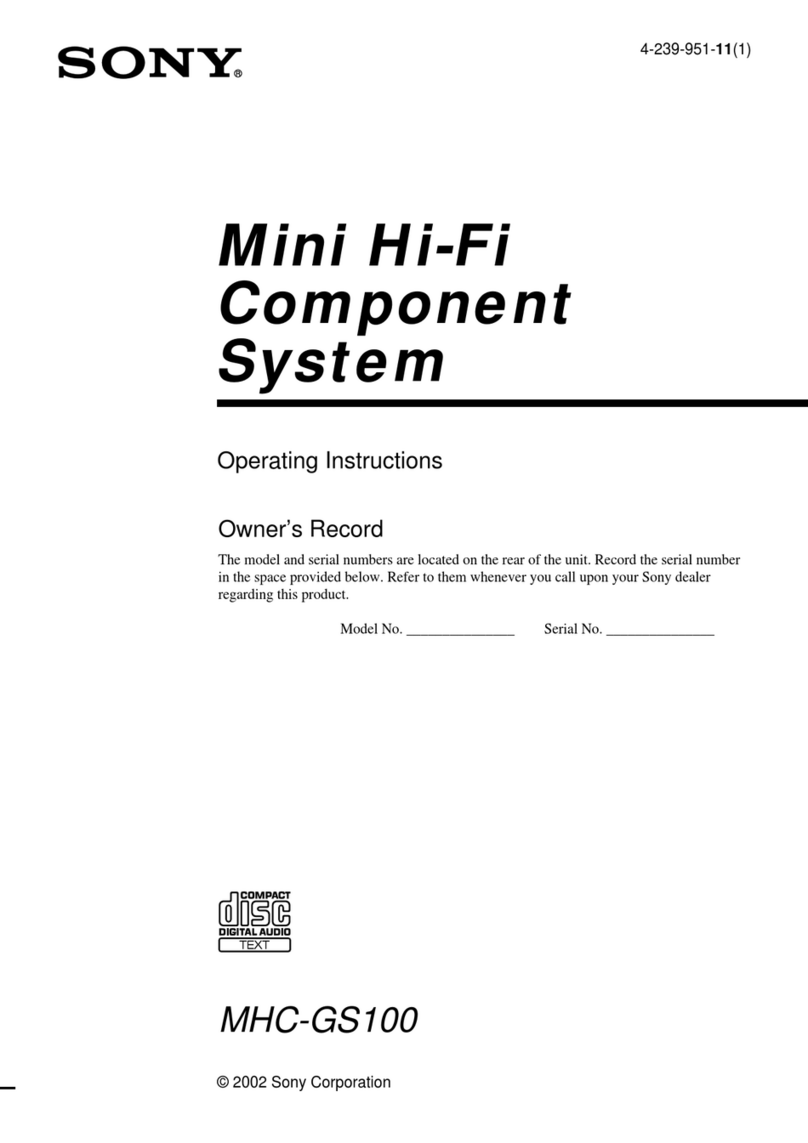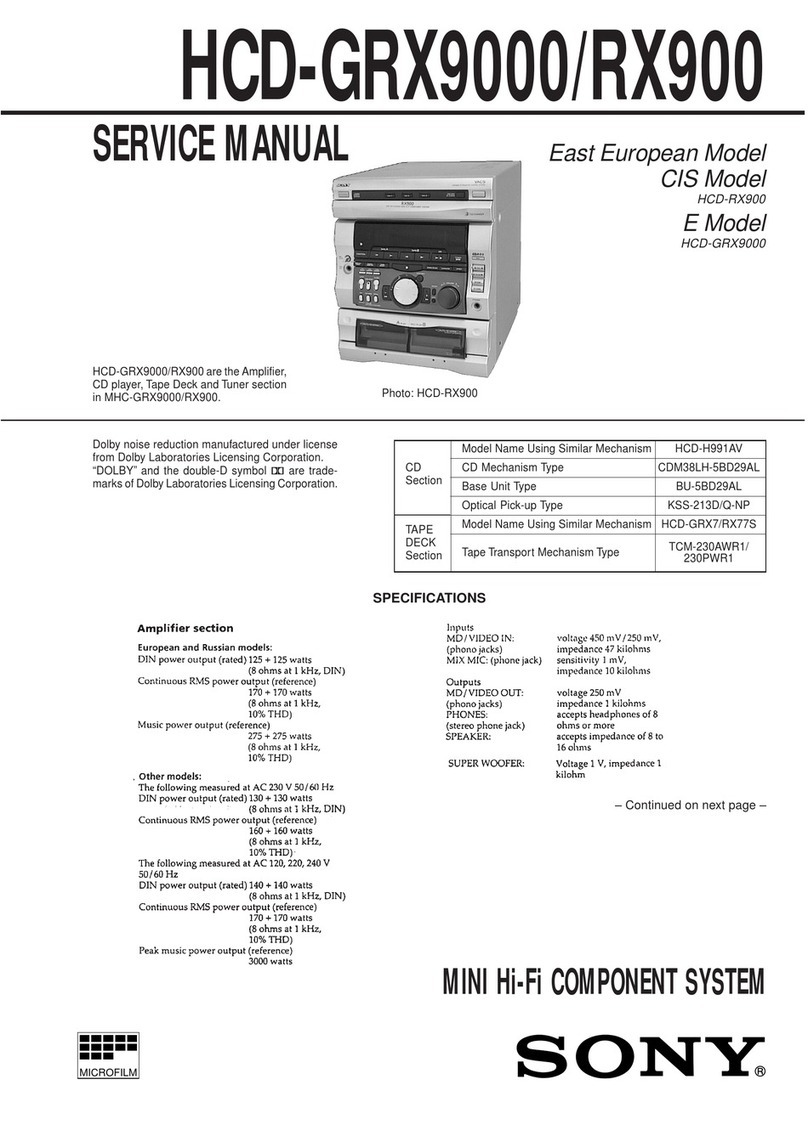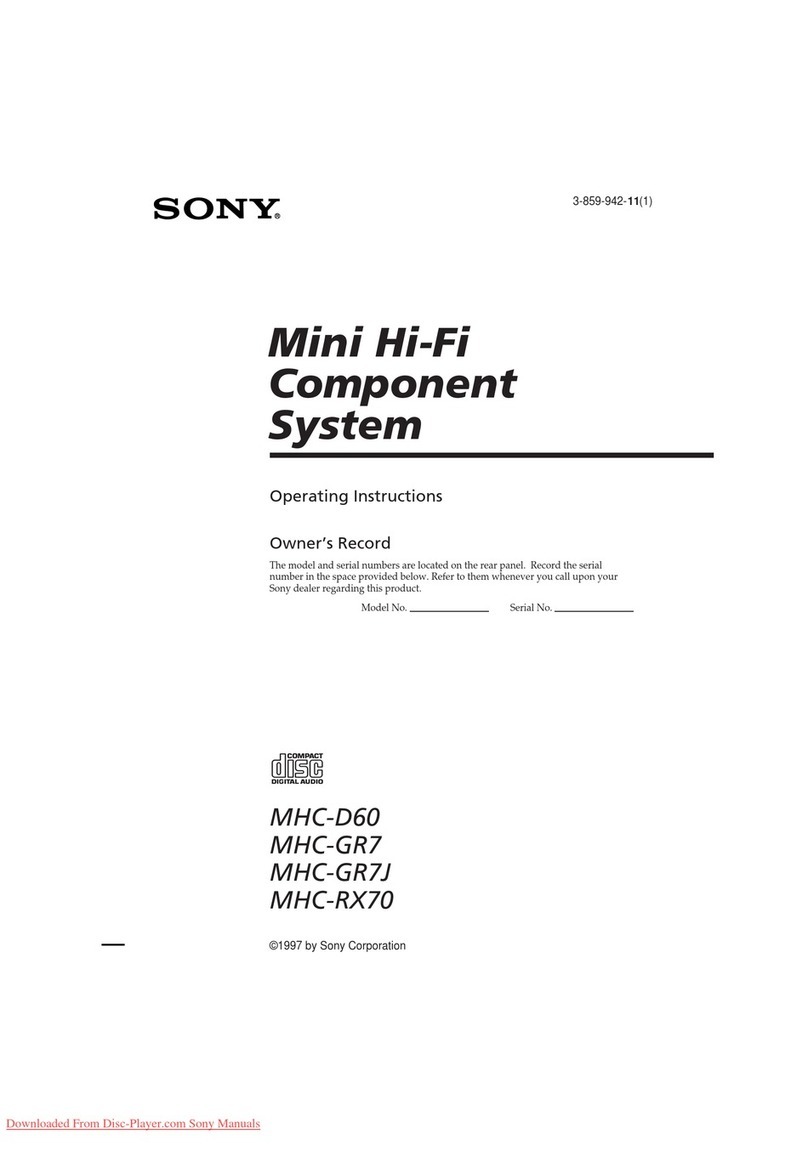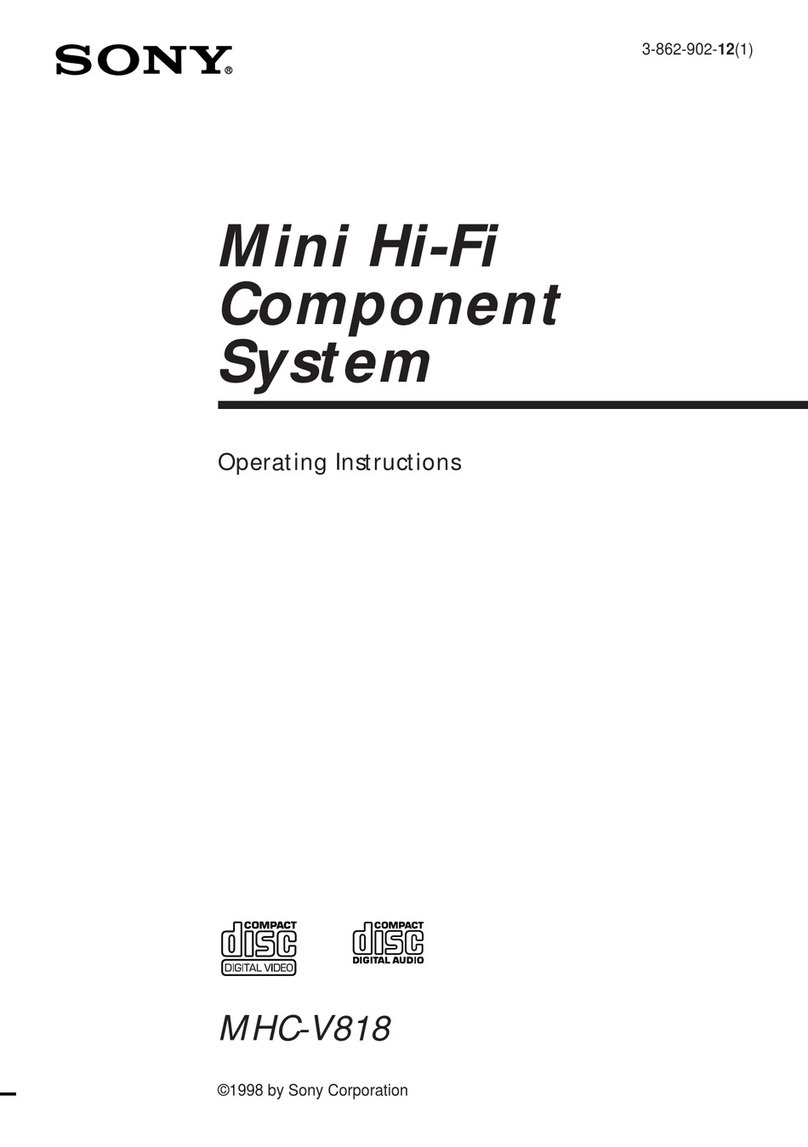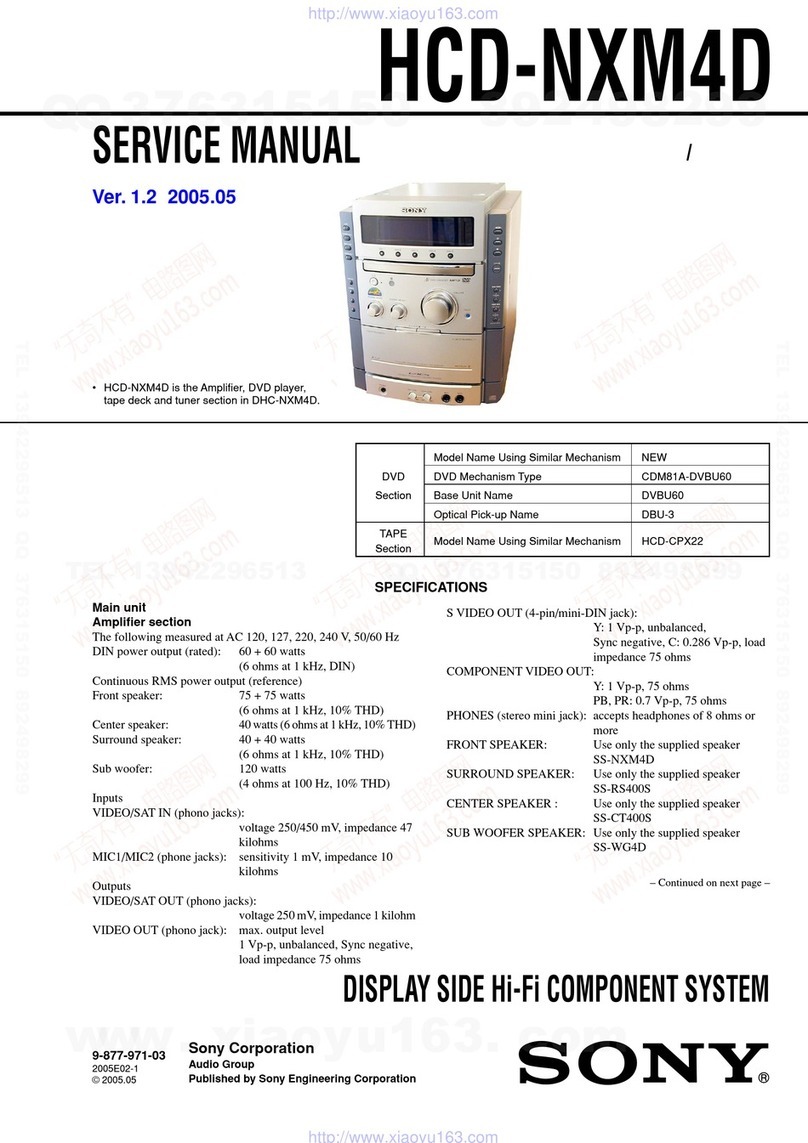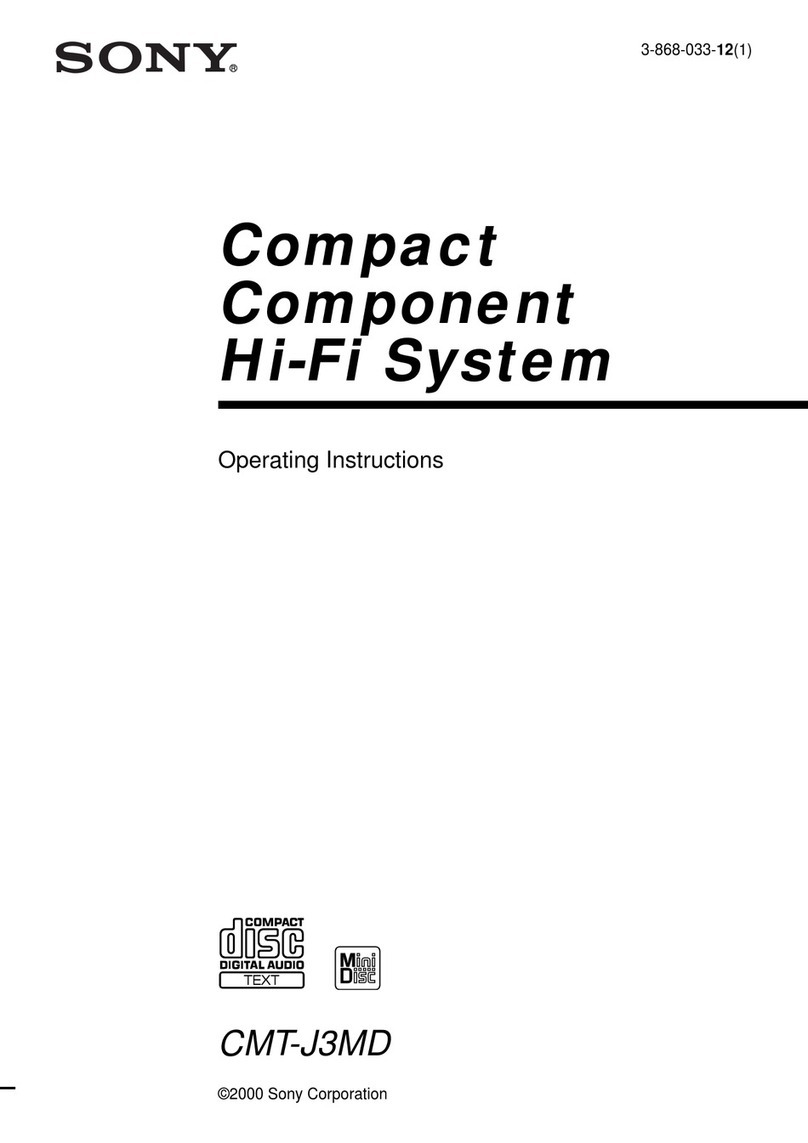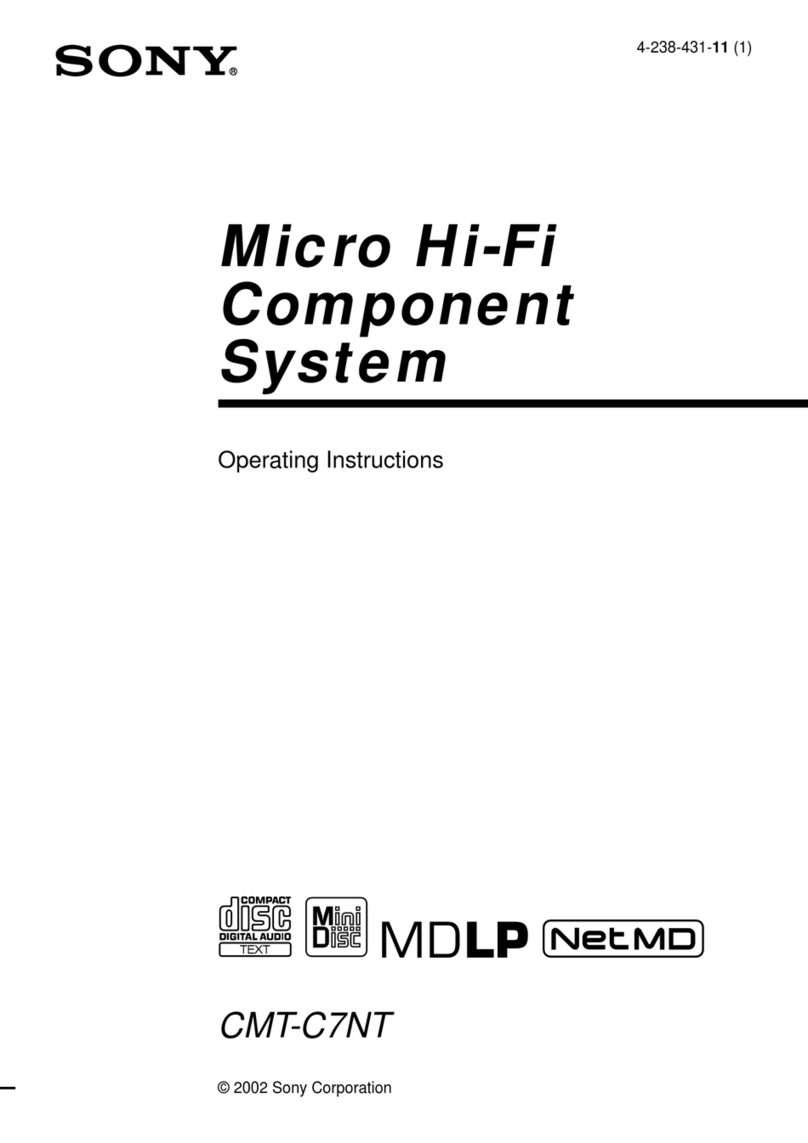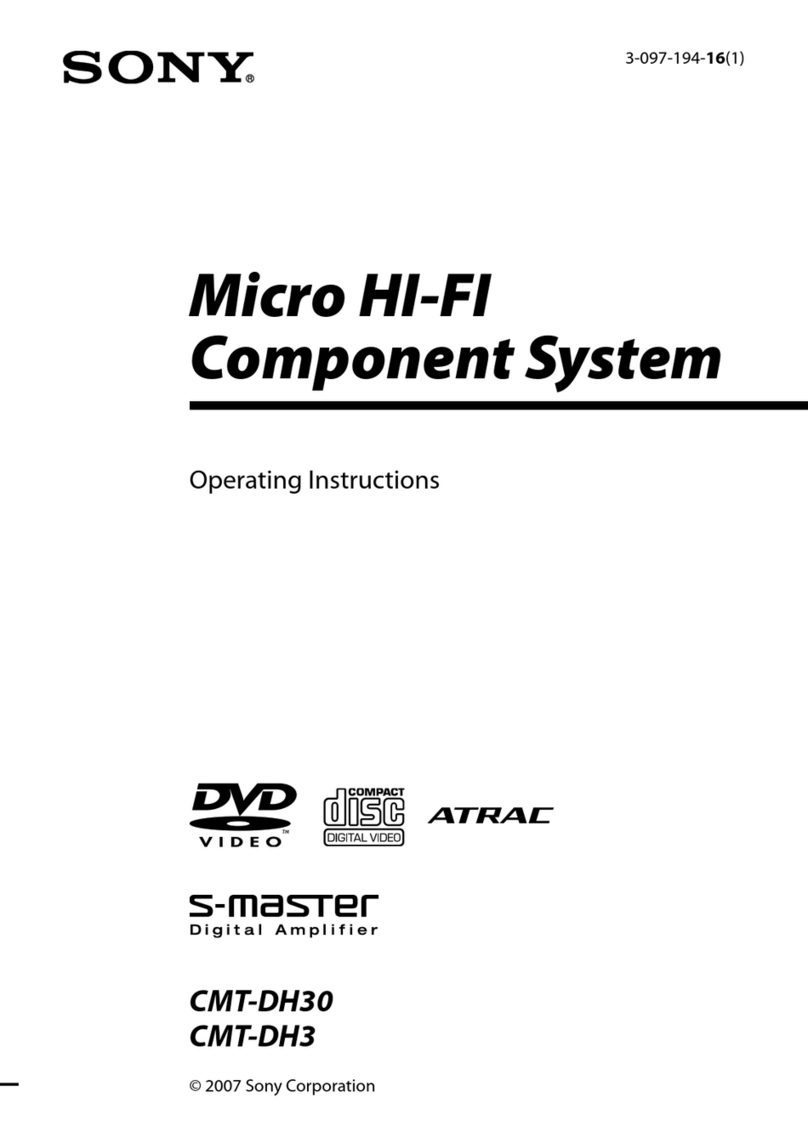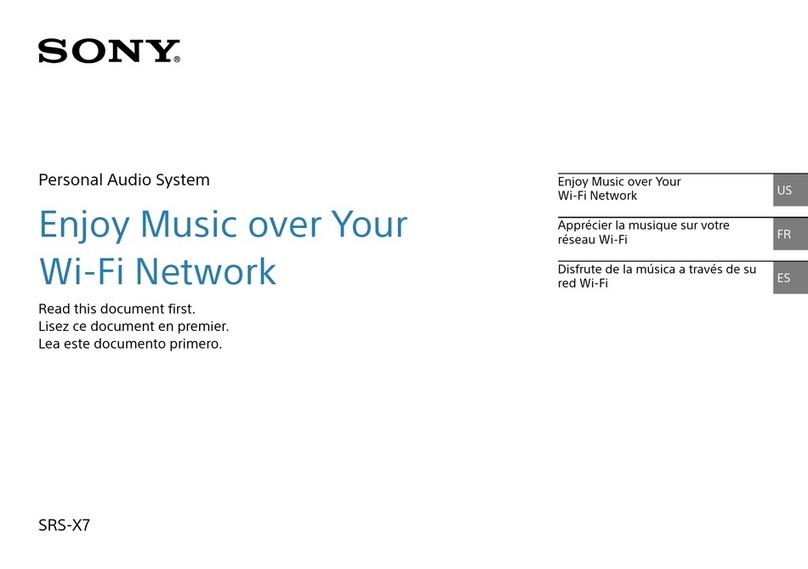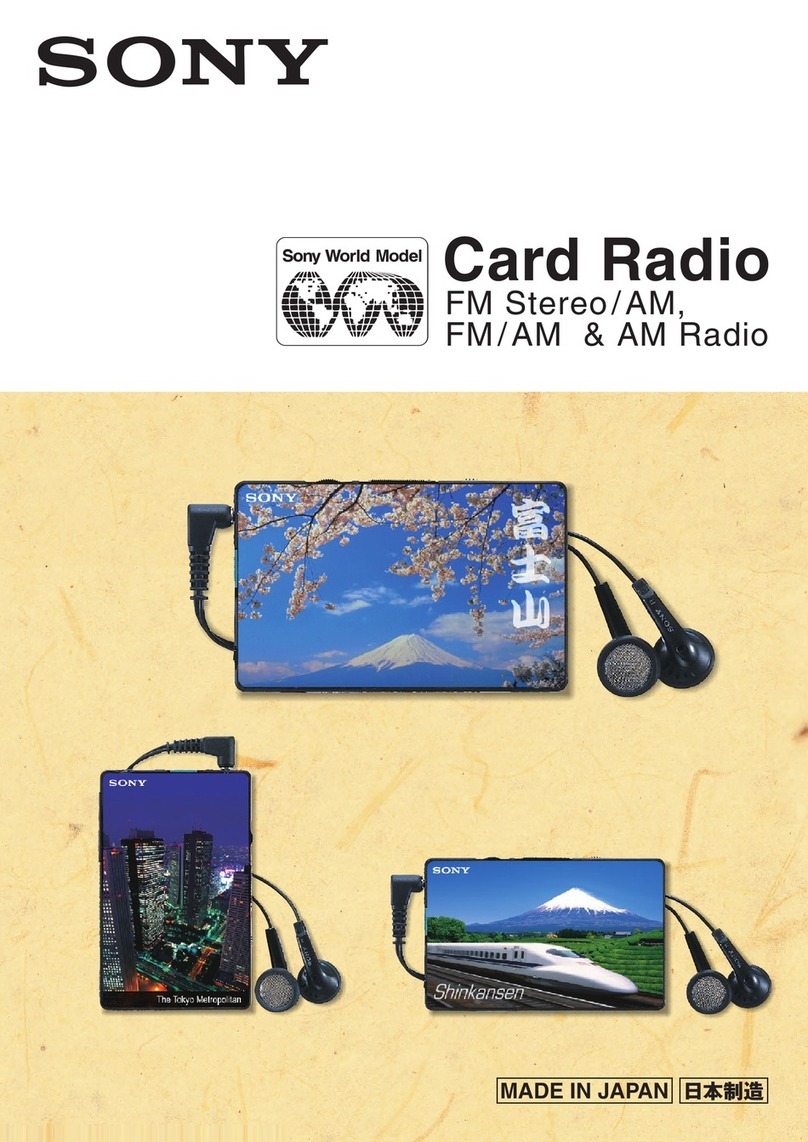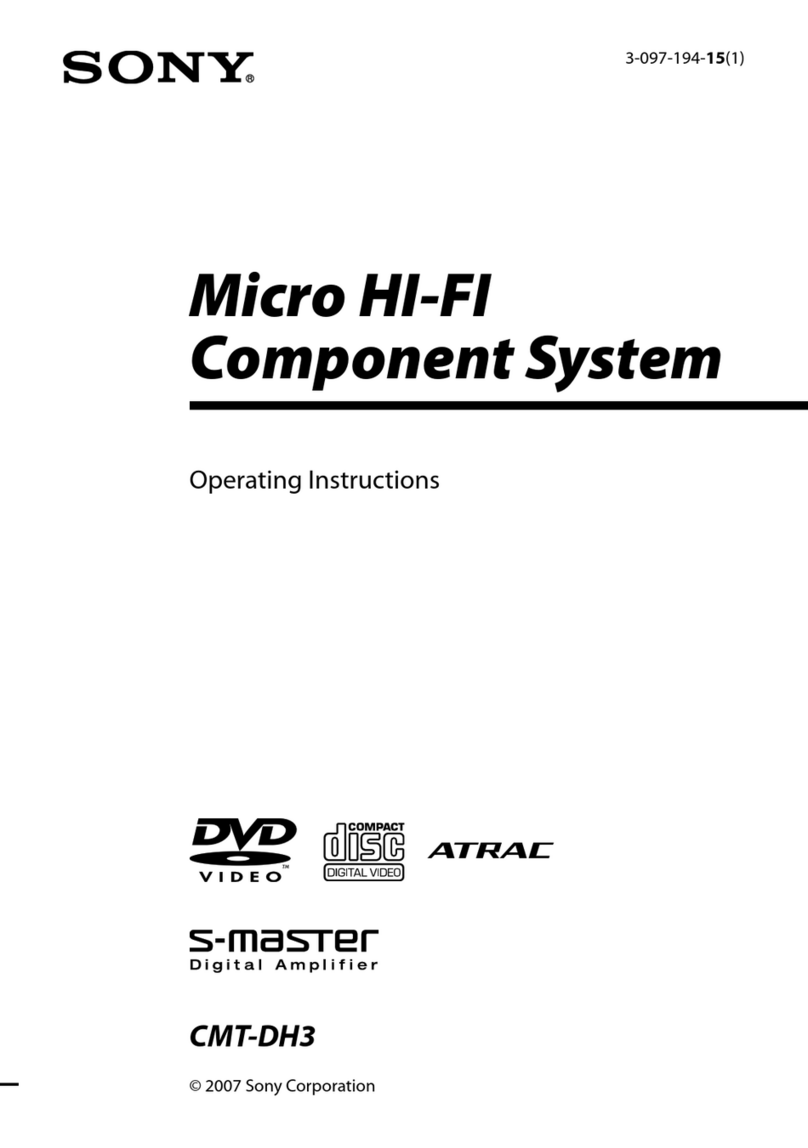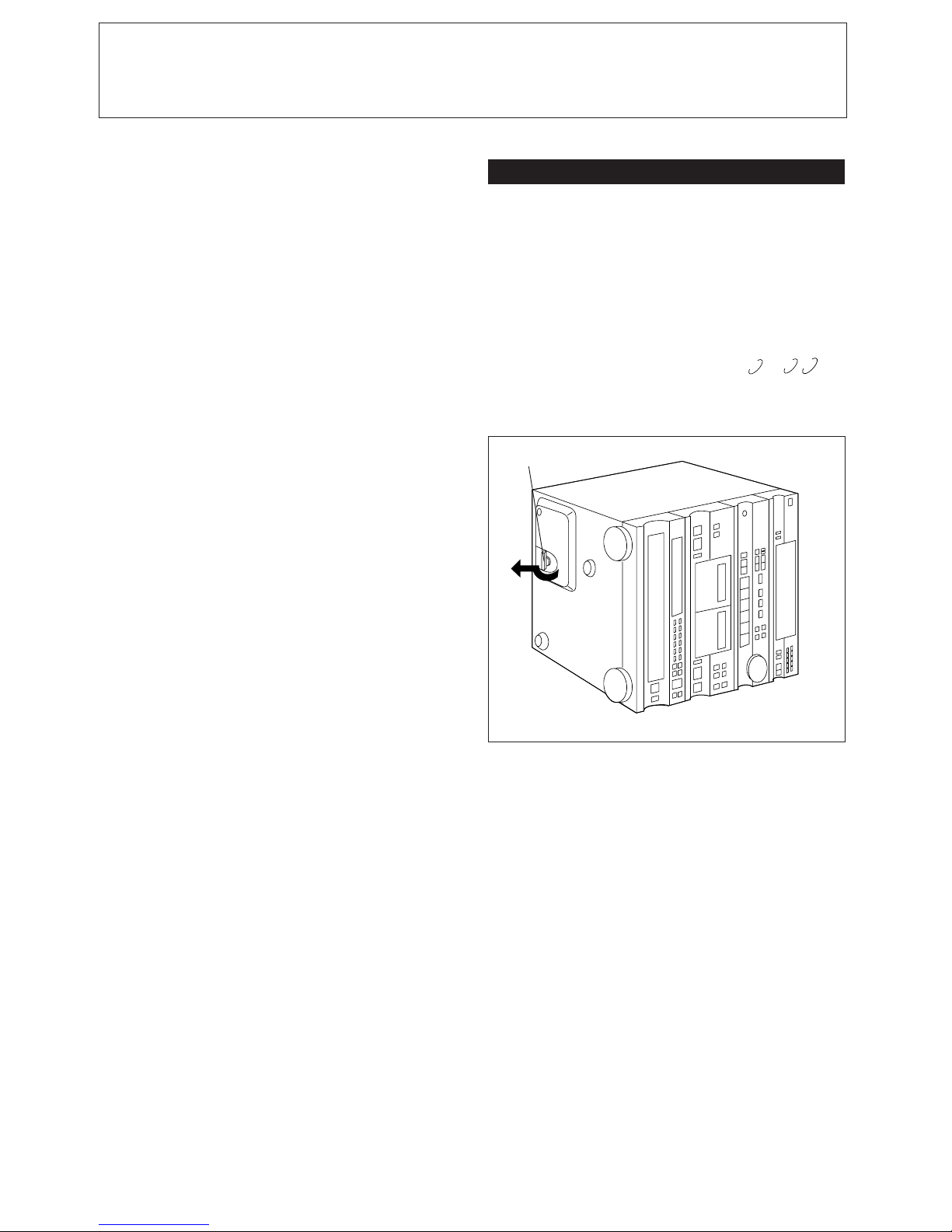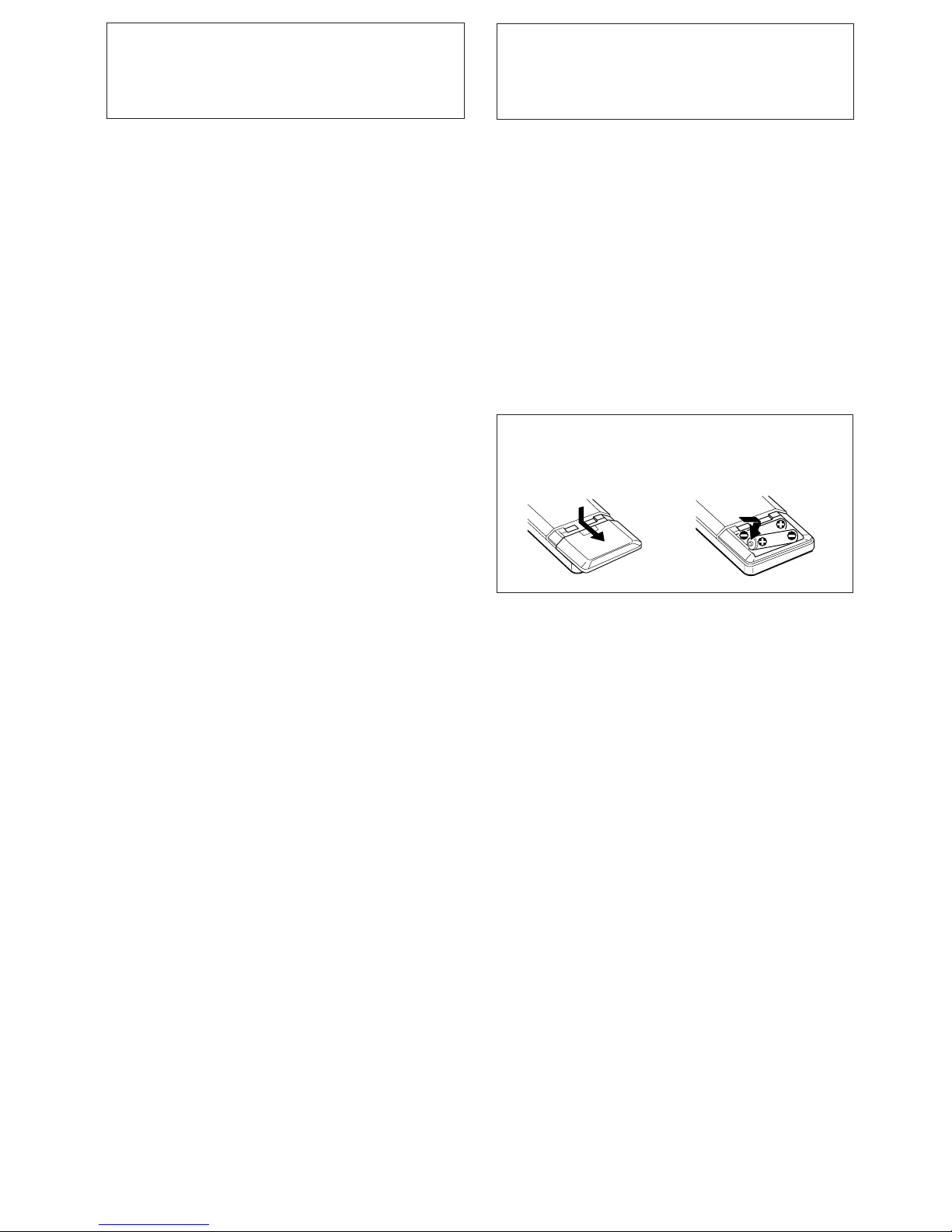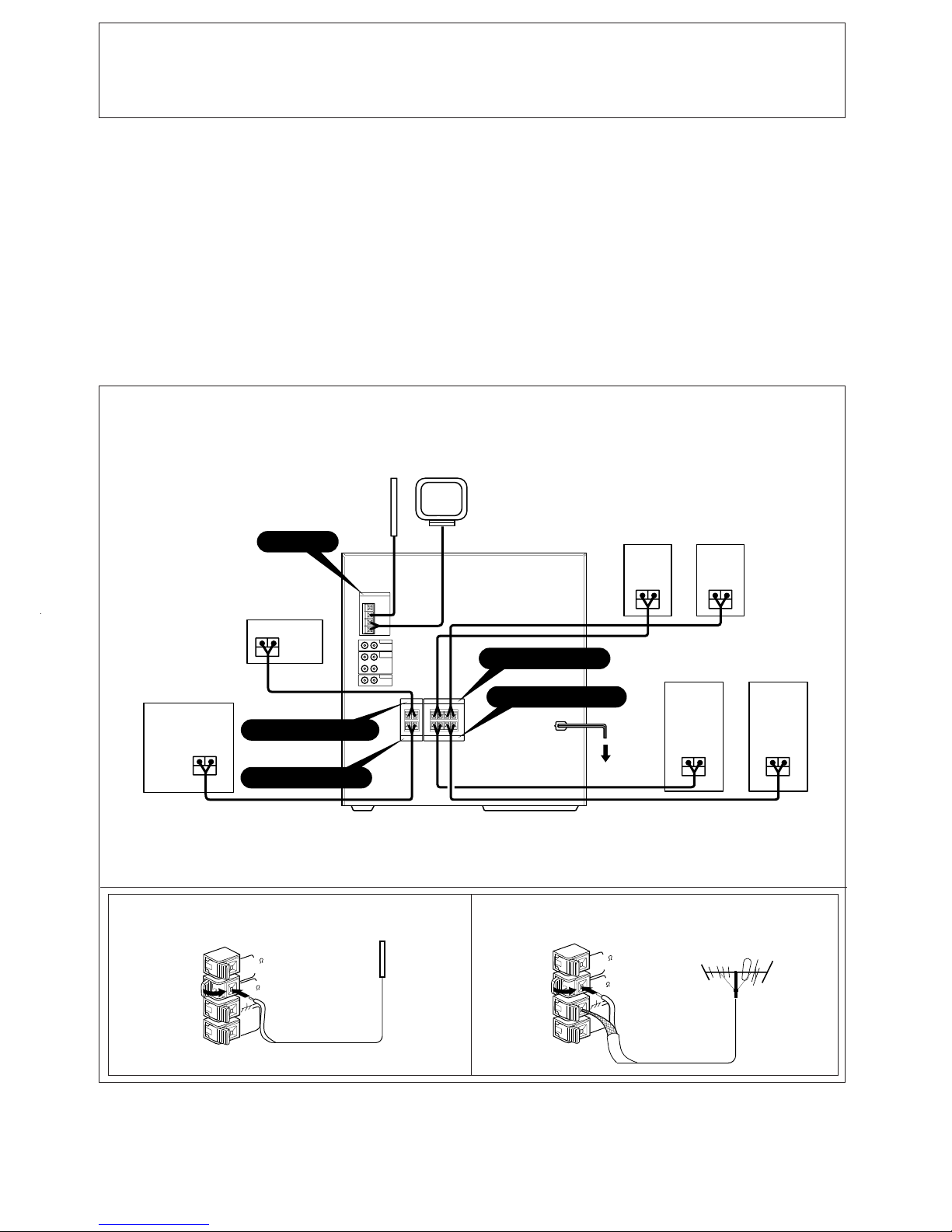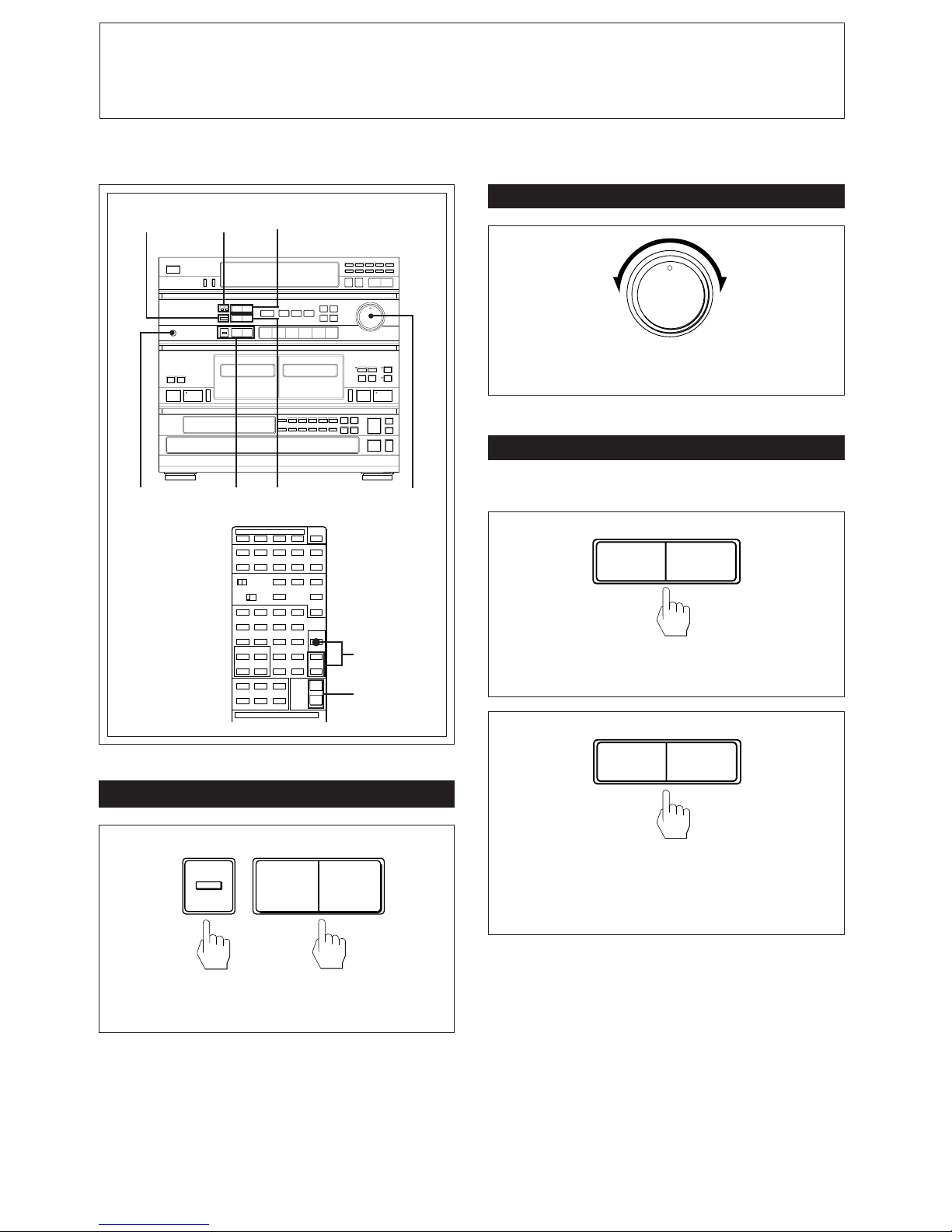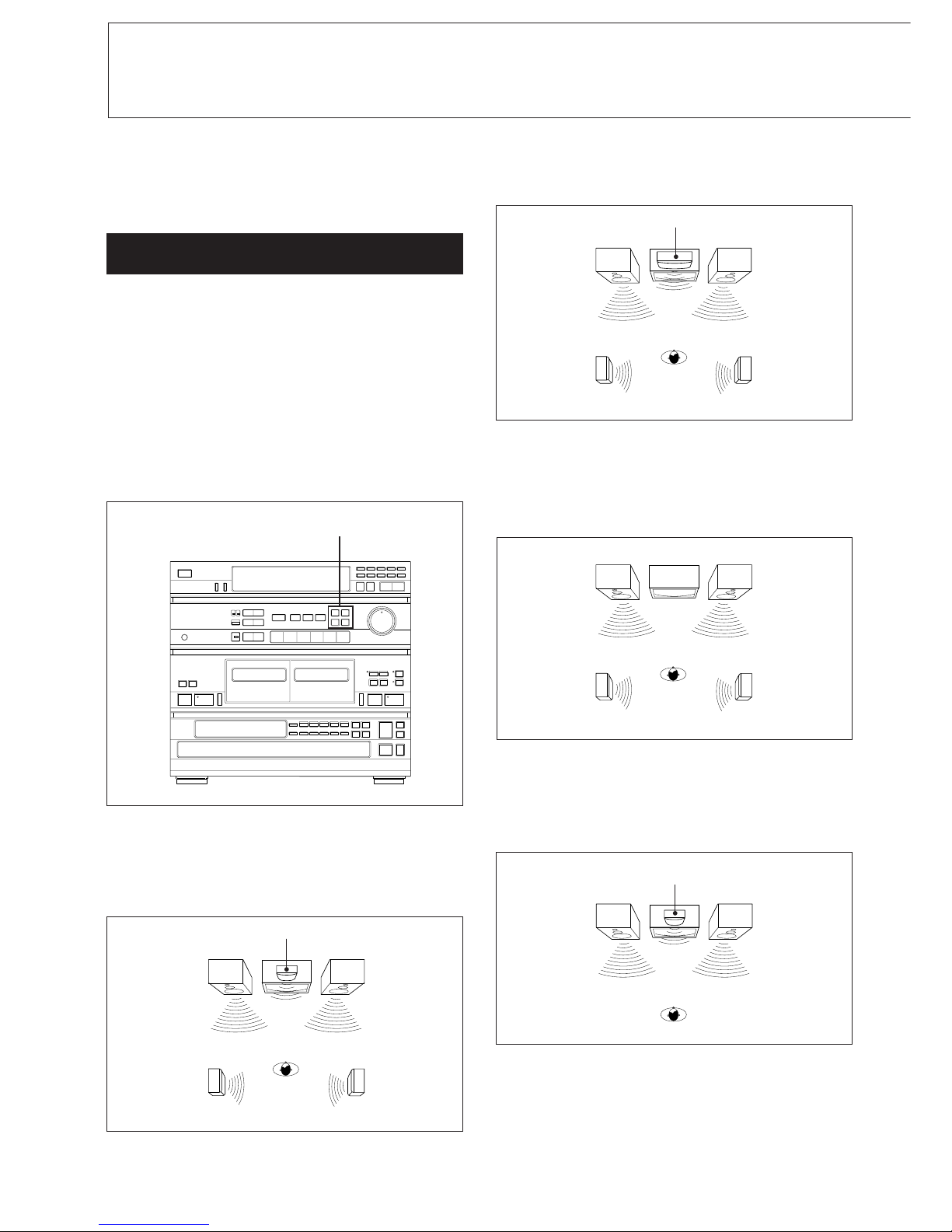3
This unit is a compact disc deck receiver which consists of an
amplifier, tuner, stereo cassette deck and 5-compact disc
player.
Before operating this unit, please check the following.
On safety
• Operate the unit only on 120 V AC, 60 Hz.
• Should any solid object or liquid fall into the unit, unplug
it and have it checked by qualified personnel before
operating it any further.
• Unplug the unit from the wall outlet if it is not to be used
for an extended period of time. To disconnect the cord,
pull it out by grasping the plug. Never pull the cord itself.
Caution
The use of optical instruments with this product will
increase eye hazard.
On installation
• Place the unit on a level surface.
• Do not install the unit in a location near heat sources such
as radiators or air ducts, or in a place subject to direct
sunlight, excessive dust, mechanical vibration or shock.
• Good air circulation is essential to prevent internal heat
buildup in the unit. Place the unit in a location with
adequate air circulation. Do not place the unit on a soft
surface, such as a rug that would block the ventilation
holes on the bottom.
• Do not place anything on top of the cabinet. The top
ventilation holes must be unobstructed for the proper
operation of the unit and to prolong the life of its
components.
On cleaning the cabinet
Clean the cabinet, panel and controls with a soft cloth lightly
moistened with mild detergent solution. Do not use any type
of abrasive pad, scouring powder or solvent such as alcohol
or benzine.
On repacking
Do not throw away the carton and the packing material. It
makes an ideal container to transport the unit in.
On moisture condensation
If the unit is brought directly from a cold to a warm location,
or is placed in a very damp room, moisture may condense on
the lens inside the CD section. Should this occur, the CD
section will not operate. In this case, remove the disc and
leave the unit turned on for about an hour until the moisture
evaporates.
If you have any question or problem concerning your unit,
please consult your nearest Sony dealer.
For detailed precautions, see the leaflet "IMPORTANT
SAFEGUARDS".
Note on the Transit Key
The transit key on the bottom exterior of the HCD-461
protects the optical system against shock during
transportation. Before operating the unit, be sure to remove
the key by following the instruction on the label, and store it
in a safe place.
When transporting the unit, re-install the key by following
the instruction below.
1Remove all discs from the CD section.
2Press §to close the disc tray and wait for " (or , ...)"
to disappear in the display.
3Turn the power off.
4Insert the key into its original hole and lock it in place.
3
2
1
HCD-461
Transit key
Precautions