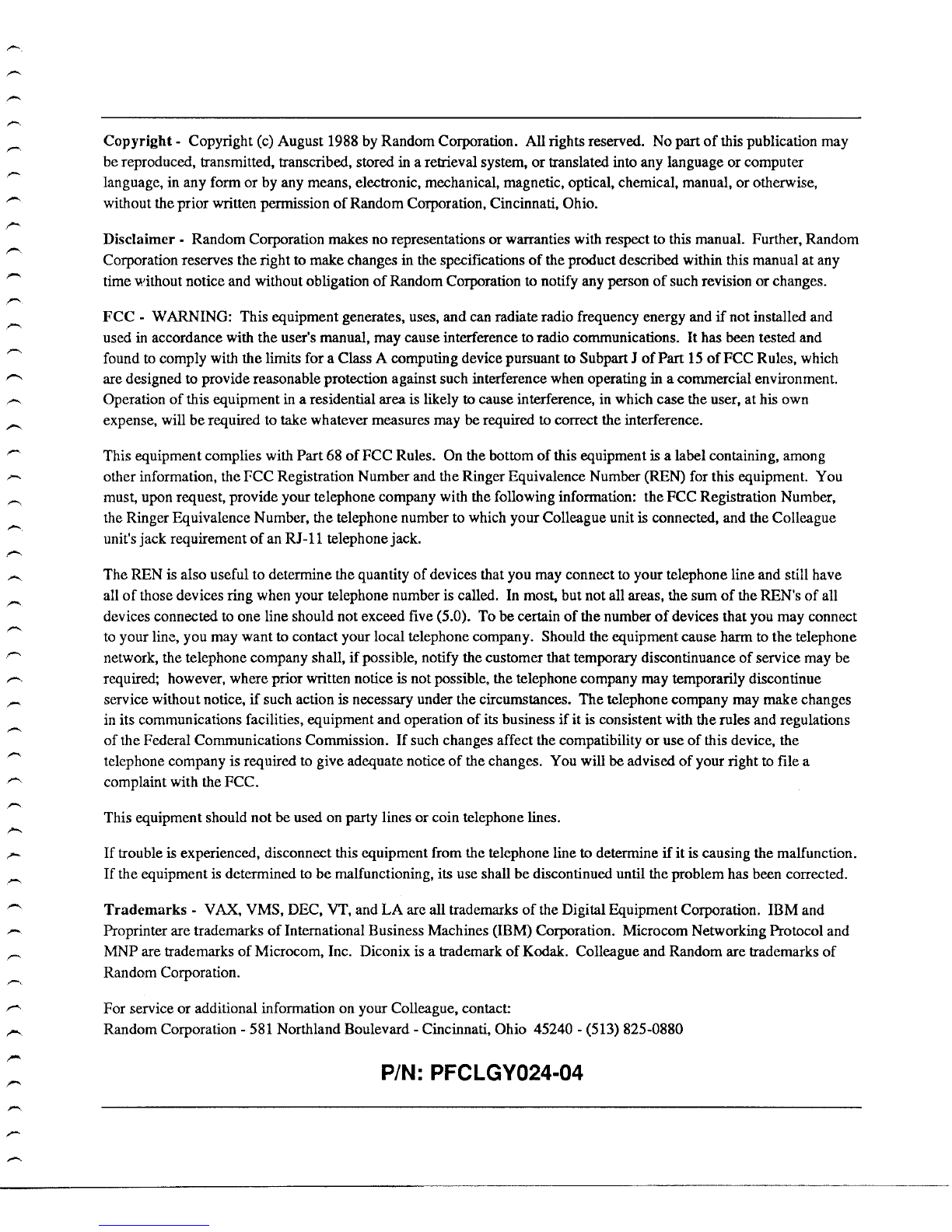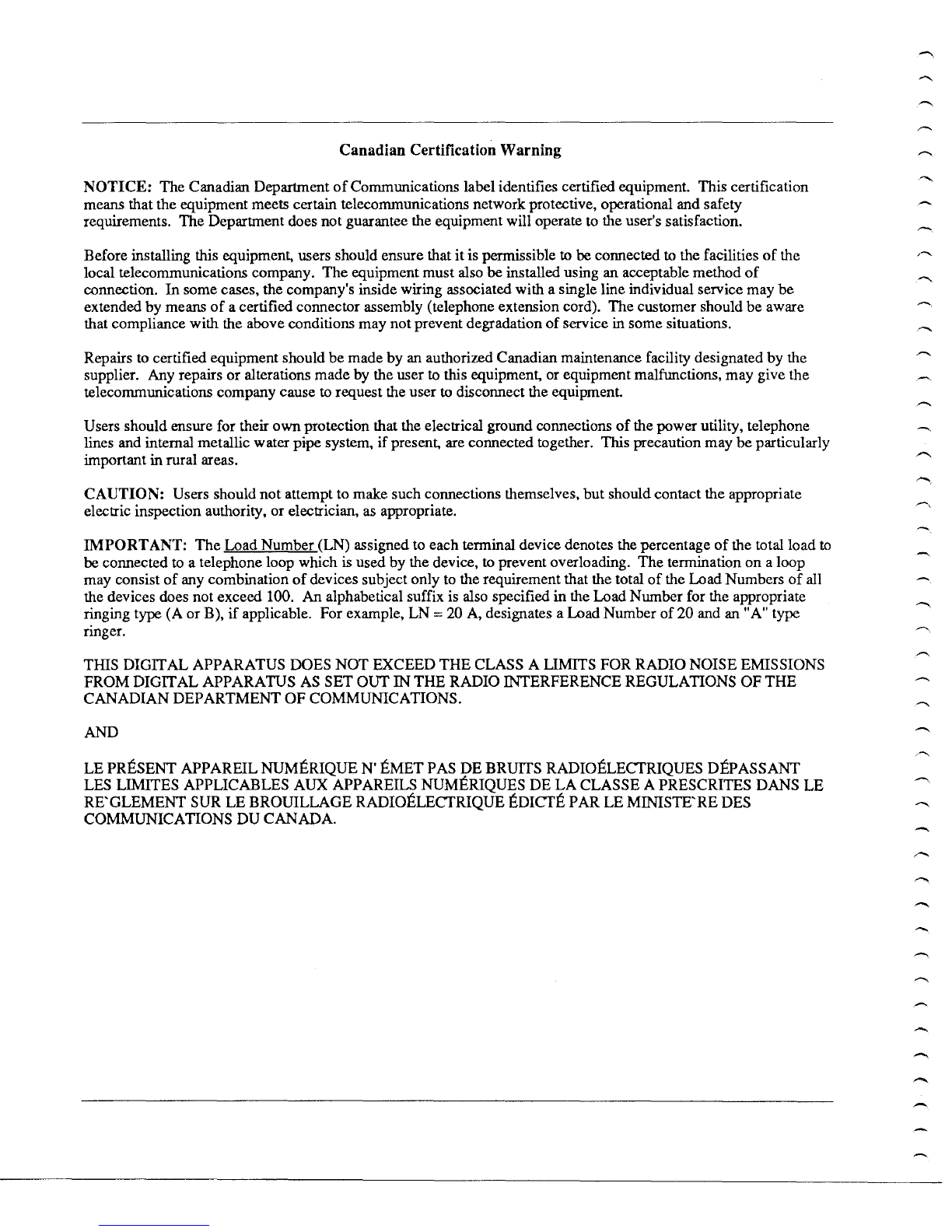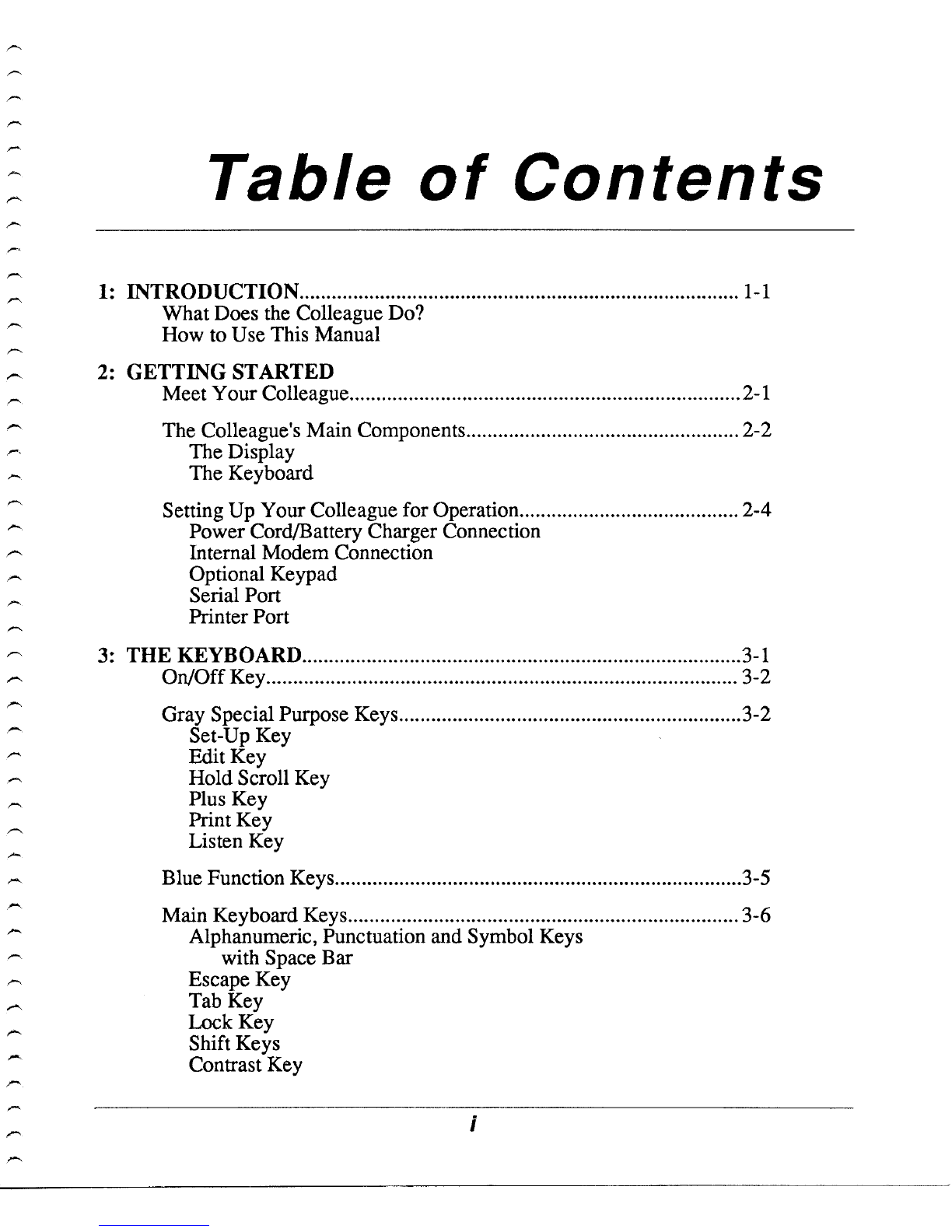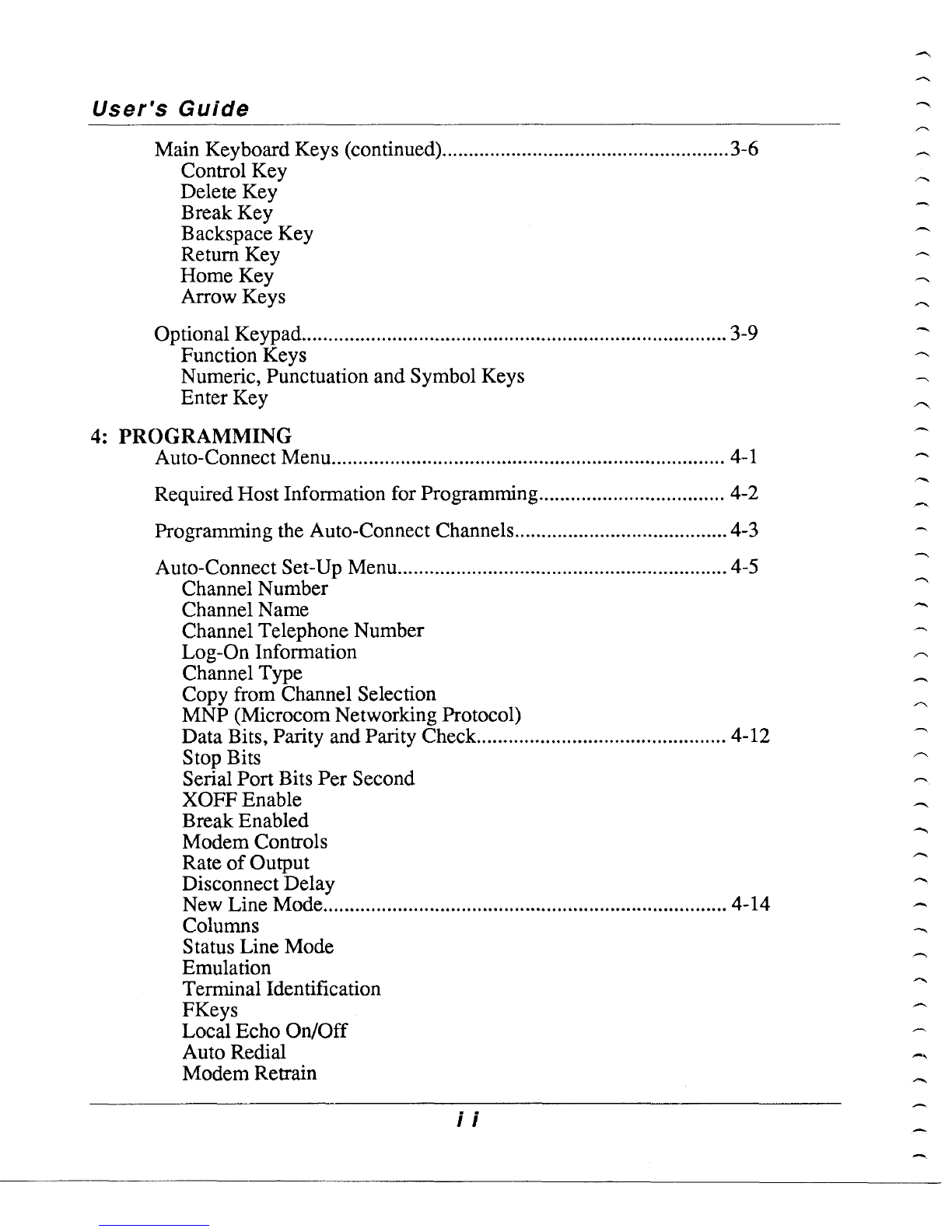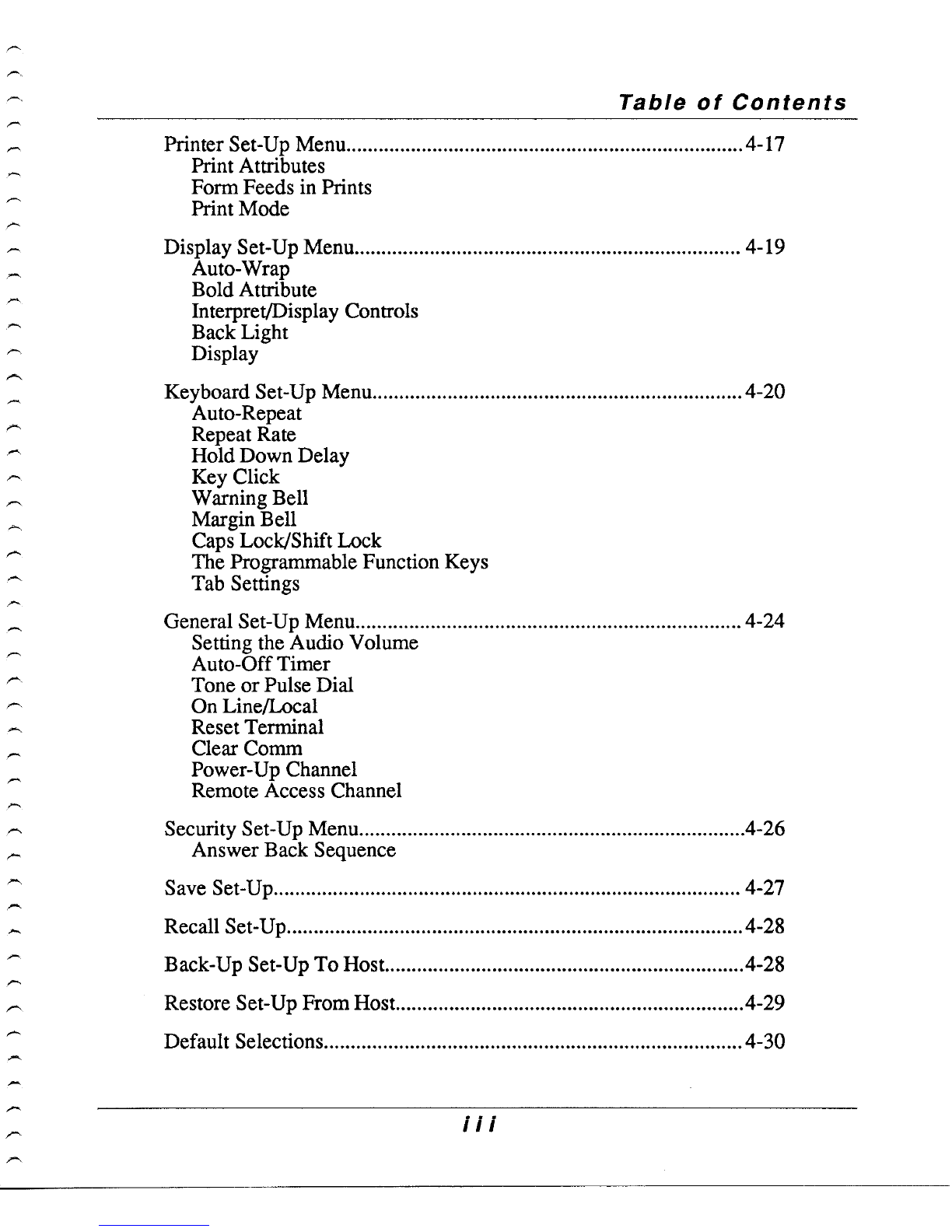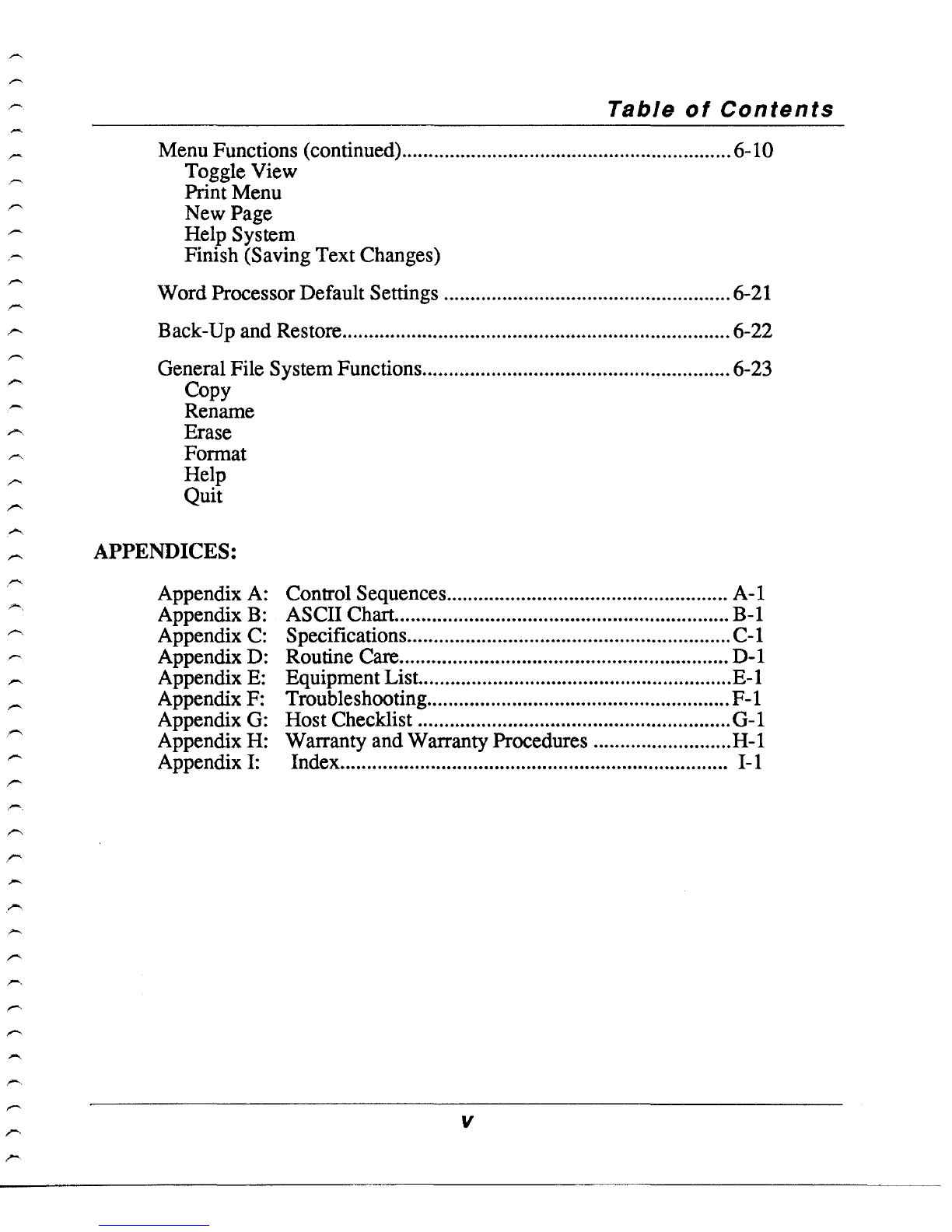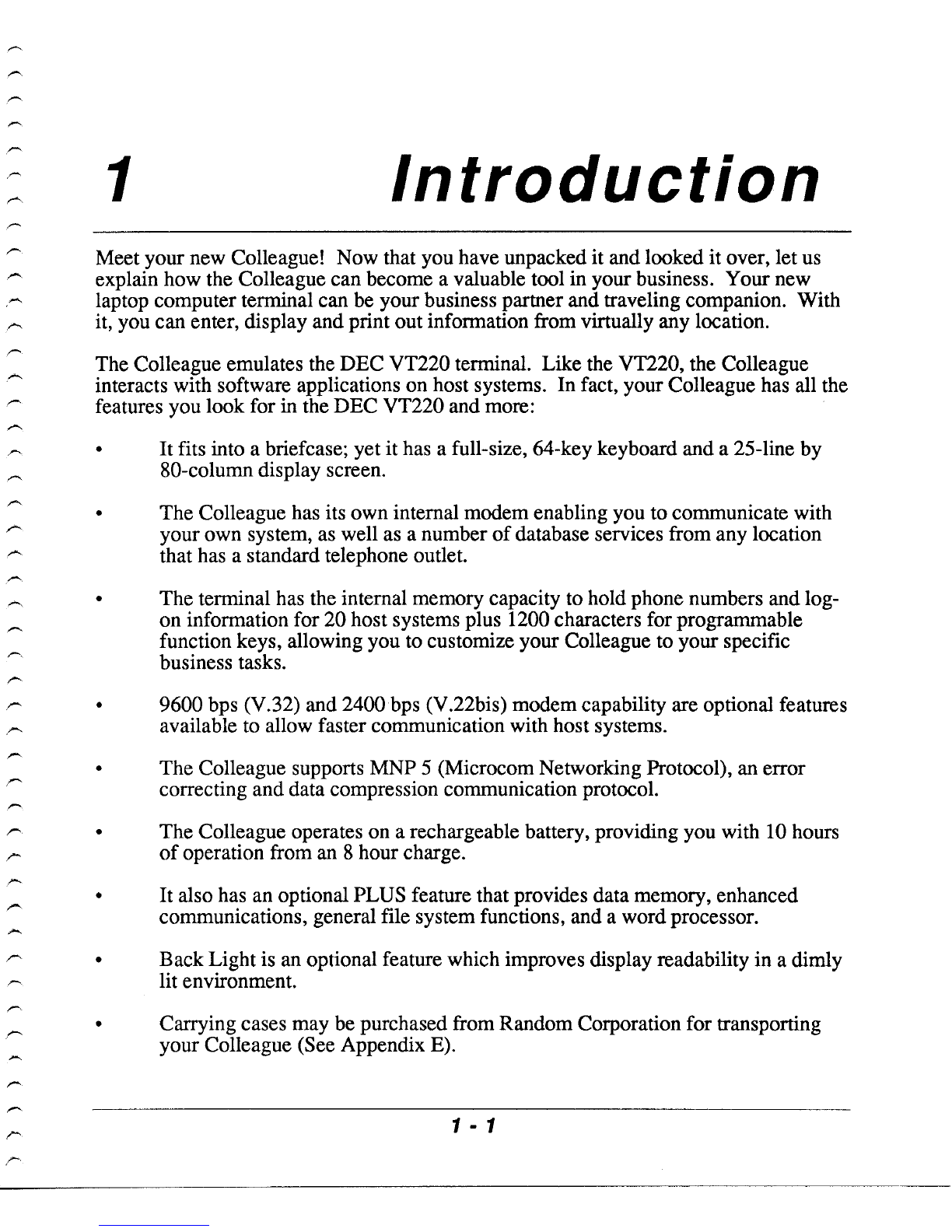Copyright.
Copyright (c) August 1988 by Random Corporation. All rights reserved. No part
of
this publication may
be reproduced, transmitted, transcribed, stored in aretrieval system,
or
translated into any language or computer
language, in any form or by any means, electronic, mechanical, magnetic, optical, chemical, manual, or otherwise,
without the prior written permission
of
Random Corporation, Cincinnati, Ohio.
Disclaimer·
Random Corporation makes no representations or warranties with respect to this manual. Further, Random
Corporation reserves the right to make changes in the specifications
of
the product described within this manual at any
time without notice and without obligation
of
Random Corporation to notify any person
of
such revision or changes.
FCC
•WARNING: This equipment generates, uses, and can radiate radio frequency energy and
if
not installed and
used in accordance with the user's manual, may cause interference to radio communications. It has been tested and
found to comply with the limits for aClass Acomputing device pursuant
to
Subpart J
of
Part
15
of
FCC Rules, which
are designed
to
provide reasonable protection against such interference when operating in acommercial environment.
Operation
of
this equipment in aresidential area is likely to cause interference, in which case the user, at his own
expense, will
be
required to take whatever measures may be required to correct the interference.
This equipmentcomplies with Part68
of
FCC Rules. On the bottom
of
this equipment is alabel containing, among
other information, the
FCC
Registration Number and the Ringer Equivalence Number (REN) for this equipment. You
must, upon request, provide your telephone company with the following information: the FCC Registration Number,
the Ringer Equivalence Number, the telephone number to which your Colleague unit is connected, and the Colleague
unit's jack requirement
of
an
RJ-ll
telephonejack.
The REN is also useful to determine the quantity
of
devices that you may connect to your telephone line and still have
all
of
those devices ring when your telephone number is called. In most, but not all areas, the sum
of
the REN's
of
all
devices connected to one line should not exceed five (5.0). To be certain
of
the number
of
devices that you may connect
to
your
lin<l,
you may want to contact your local telephone company. Should the equipmentcause harm to the telephone
network, the telephone company shall,
if
possible, notify the customer that temporary discontinuance
of
service may be
required; however, where prior written notice is not possible, the telephone company may temporarily discontinue
service without notice,
if
such action is necessary under the circumstances. The telephone company may make changes
in
its communications facilities, equipment and operation
of
its business
if
it is consistent with the rules and regulations
of
the Federal Communications Commission.
If
such changes affect the compatibility
or
use
of
this device, the
telephone company is required to give adequate notice
of
the changes. You will be advised
of
your right to file a
complaint with the FCC.
This equipment should not be used on party lines
or
coin telephone lines.
If
trouble is experienced, disconnect this equipment from the telephone line to determine
if
it is causing the malfunction.
If
the equipment is determined
to
be
malfunctioning, its use shall
be
discontinued until the problem has been corrected.
Trademarks
•VAX, VMS, DEC, VT, and
LA
are all trademarks
of
the Digital Equipment Corporation. IDM and
Proprinter are trademarks
of
International Business Machines (IBM) Corporation. Microcom Networking Protocol and
MNP are trademarks
of
Microcom, Inc. Diconix is atrademark
of
Kodak. Colleague and Random are trademarks
of
Random Corporation.
For service or additional information on your Colleague, contact:
Random Corporation -581 Northland Boulevard -Cincinnati, Ohio 45240 -(513) 825-0880
PIN: PFCLGY024·04