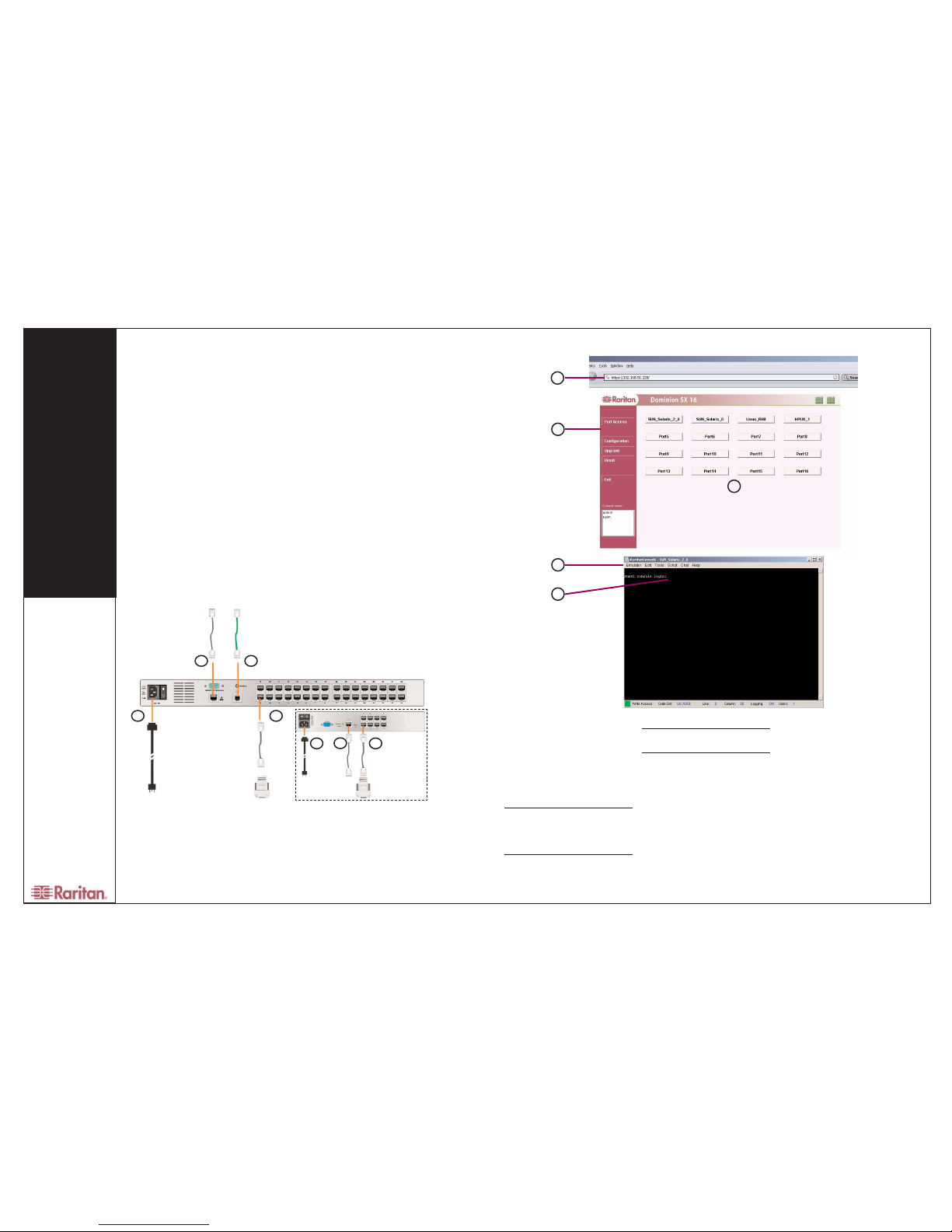Dominion®SX
Quick Installation and Setup Guide
For more detailed instructions, please consult the User Manual found on the enclosed CD-ROM. Rev. D June 2005 255-60-2010
Physical Installation
(see illustration above, right)
1. Obtain a computer with a net-
work card and crossover network
cable. This computer will be
referred to as the 'installation com-
puter.'
2. Physically mount the unit in an
ergonomically sound manner. The
unit is designed to be easily rack-
mounted, and rack mounting is rec-
ommended.
3. Connect the crossover network
LAN cable to the primary LAN con-
nection on the back of the chassis.
Connect the other end to the net-
work card in the installation comput-
er.
4. Connect the female end of the
external power cord to the back of
the chassis.
5. Connect the male end of the
external power cord to the power
supply outlet.
6. Power ON the Dominion SX
unit.
NNoottee::The unit will perform a hard-
ware and firmware self-test and then
start the software boot sequence.
The boot sequence is complete
when the light goes on and remains
on.
Each unit comes with a certain set
of configuration defaults henceforth
referred to as FFaaccttoorryyRReesseettMMooddee..
The default network settings for this
mode are:
Internet Address (IP): 192.168.0.192
Gateway Address: 192.168.0.192
Subnet Mask: 255.255.255.0
Port Address: 51000
Username: admin
Password: raritan
A. Java-enabled System
Configuration for DSX
Ensure that your installation comput-
er has a route to and can communi-
cate with IP address 119922..116688..00..119922
by entering the command rroouuttee
pprriinntton the command line interface
of the installation computer.
If 192.168.0.192 is not on the gate-
way list, add it to the gateway list by
typing the following commands into
either a DOS or UNIX command line
interface on the installation comput-
er where your browser is running.
On a Windows NT/95/98/2000 sys-
tem, type: rroouutteeaadddd119922..116688..00..119922
<<cclliieenntt__hhoossttIIPPaaddddrreessss>>
For example:
rroouutteeaadddd119922..116688..00..1199221155..112288..112222..1122
On a UNIX (incl. Sun Solaris) system, type:
rroouutteeaadddd119922..116688..00..119922<<cclliieenntt__hhoossttIIPP
aaddddrreessss>>--iinntteerrffaaccee
For example:
rroouutteeaadddd119922..116688..00..1199221155..112288..112222..1122--
iinntteerrffaaccee
On the command line interface, type: ppiinngg
119922..116688..00..119922..
If this does not produce a reply, please verify
that:
- The Dominion SX unit is powered on and has
completed the self-test
- It has a crossover Ethernet cable connected to
it from the installation computer (or a straight-
through cable from a known-good port on a
hub, switch, or router)
- The correct IP address was entered into the
URL on a Java-enabled browser
- There is route from the installation computer to
the Dominion SX.
Use the installation computer to connect to the
unit, typing the factory default IP address
119922..116688..00..119922in the installation computer Web
browser's address line. Once you have reached
the unit's initial configuration screen, enter the
Initial Software Configuration information as
described below.
User Information
This information should be entered for each
user, up to 50 user accounts, with at least one
administrator for each Dominion SX unit.
UUsseerrNNaammee::32 characters maximum, one char-
acter minimum, spaces permitted.
LLooggiinnNNaammee::20 characters maximum, one char-
acter minimum, no spaces.
UUsseerrTTyyppee::
- AAddmmiinniissttrraattoorr: Can modify configuration of the
unit, has read/write access to the console win-
dow.
- OOppeerraattoorr: Cannot modify configuration of the
unit (except own password), has read/write
access to the console window.
- OObbsseerrvveerr: Cannot modify configuration of the
unit (except own password), has read-only
access to the console window.
IInnffoorrmmaattiioonn::Any additional information (text)
you want associated with this user. Can be 64
characters maximum, no minimum, spaces per-
mitted.
PPaasssswwoorrdd::Alphanumeric text, 6-16 characters
in length, no spaces. The first six characters of
the password must contain at least two alphas
and one numeric character; the first four char-
acters cannot be the same as the user name.
Once configured, the Dominion unit will auto-
matically reboot. The unit will now be operating
at its newly assigned IP address. If the unit is
not yet mounted in the final installation location,
the unit can be powered down and disconnect-
ed from the AC/DC power source (mains) and
then relocated to its place in the rack or equip-
ment shelf.
To communicate with the unit, please use a
JJaavvaa--eennaabblleeddbbrroowwsseerr,,and enter the unit's new
IP address. Use the newly created Administrator
Username and Password to access the unit,
add users, and configure ports for access via
the Dominion SX.
Also, at this time, it is important to verify/correct
the Time and Date settings for the unit (under
the TTiimmeetab), since all log entries rely on this
information.
Configure the ports, using the information
below, for secure console access. Set up the
user profile for the specific ports each specific
user is authorized to access.
All Servers
11..Note the communication settings for the
console port on each server that is to be con-
nected to the Dominion SX. These will include
baud/bit rate, typically 9600bps to 115.2Kbps,
parity, flow-control; hardware (CTS/RTS) or soft-
ware (XON/XOFF).
22..Ensure that you have the right cabling, and
in some cases, adapters, to connect the server
to the Dominion SX serial port.
33..Ensure that the console port is enabled on
the server to be connected to the Dominion SX.
44..Ensure that the server supports - and con-
sole is set for - VT100 emulation. Default code-
set for Raritan's terminal emulation package,
RaritanConsole is US ASCII; alternatively,
RaritanConsole can be set for ISO 8859-1 or
ISO 8859-15.
Network / Firewall
In order to enable access to Dominion SX, your
network and firewall must allow communication
on TCP Port 51000.
Dominion SX can be configured to use a differ-
ent TCP port of your own designation (from
1024-65536).
To access Dominion SX via web browser, your
firewall must also allow access to TCP Port 443
(Standard HTTPS). You may also wish to allow
access to TCP Port 80 (Standard for HTTP) for
additional convenience; because Dominion SX
will forward all HTTP requests to HTTPS.
Allowing the initial HTTP requests on TCP Port
80 usually reduces complication for users
(users may initiate the connection with either
"http" - unit will automatically switch to "https" - or
"https" as a URL).
B. Command Line Interface System
Configuration for DSX
As of release 2.5, you can use a Command Line
Interface (CLI) or a Web browser for basic net-
working setup and configuration.
1. Connect the Dominion SX unit to power, AC
or DC, depending on the unit. For DC models,
cabling is customer-provided.
2. Power ON the unit.
3. Connect a VT100 terminal (or equivalent)
to the Terminal (or Terminal/Reserved on some
models) serial port. This port is a DB9-Male port
on most models, except ALL dual-power dual-
LAN models, including DSXA-48, which have an
RJ45 connector for a terminal port.
4. The cabling required varies depending on
the terminal used for this initial configuration;
maximum length is 50 feet at 9600bps. Without
the correct cabling, it is impossible to communi-
cate with the Dominion SX.
a. PC with serial port using Windows
with HyperTerminal (or equivalent communica-
tions package): DB9-F (female) to DB9-F serial
cable OR RJ45 male to DB9-F serial cable
(RJ45 male end plugs into the Dominion SX)
b. PC with serial port using Linux operat-
ing system and Minicom (or equivalent) com-
munications package: DB9-F (female) to DB9-F
serial cable OR RJ45 male to DB9-F serial cable
(RJ45 male end plugs into the Dominion SX)
((ccoonnttiinnuueedd,,oovveerr))
II. Physical Installation and Initial Configuration
There are two ways to complete the basic network installation of the Dominion SX 1) Using a Java enabled web-brows-
er and Ethernet cable - see IIII,,AA::JJaavvaaeennaabblleeddSSyysstteemmCCoonnffiigguurraattiioonnffoorrDDSSXXor 2) Using a VT100 terminal or equivalent
setup, such as a communications package like HyperTerminal/Minicom or equivalent and a serial cable - see IIII,,BB::
CCoommmmaannddLLiinneeIInntteerrffaacceeSSyysstteemmCCoonnffiigguurraattiioonnffoorrDDSSXX..
3
4
5
6DDoommiinniioonnSSXX88
DDoommiinniioonnSSXX3322
5
463
I. Prepare Devices and Network for Remote Operation
Congratulations on your purchase of Dominion SX, the complete solution for secure console management. Before
installing Dominion SX, first configure each device that you intend to access remotely with the following parameters.
This very important installation procedure ensures a smooth installation.
Pre-installation
Have the right cabling on-hand to
connect to the serial consoles of the
target server(s) or other serially-
managed devices that provide a
console port. See section III,
AAttttaacchhiinnggSSeerrvveerrssoorrootthheerrsseerriiaallllyy--
mmaannaaggeeddddeevviicceessttootthheeDDoommiinniioonn
SSXX.
The following list, NNeettwwoorrkk
IInnffoorrmmaattiioonn, outlines required infor-
mation for your Dominion SX unit.
We recommend that you obtain all
required information prior to per-
forming the configuration steps out-
lined in this guide. If you are uncer-
tain of any information, contact your
system administrator for assistance.
We recommend you store this infor-
mation in a secure location for future
reference.
Network Information
RRaarriittaannUUnniittNNaammee::A generic name
or term for your Dominion SX unit -
maximum 64 characters (under-
scores are permitted), no minimum
size, and no spaces.
IIPPAAddddrreessss::The IP address of the
unit, as directed by your network
administrator.
IIPPSSuubbnneettMMaasskk::The IP subnet
mask for the unit, as directed by
your network administrator.
IIPPGGaatteewwaayy::The IP gateway for the
unit, as directed by your network
administrator.
PPoorrttAAddddrreessss::Port 51000 (default)
or any port number from 1024 to
65536, as directed by your network
administrator.
DDoommaaiinnNNaammee::Your domain name,
ex: mycompany.com or mycompa-
ny.co.uk.
[Optional] PPoorrttffoorrCCoommmmaannddCCeenntteerr
((CCCC))ddiissccoovveerryy::not required for a
standalone installation of Dominion
SX. If you are going to manage this
Dominion SX unit using Raritan's
CC, leave this port number set at
the default value of 5000, or set it to
the port number specified by the
administrator. In rare cases another
device may be using port 5000 as
its default broadcast (or discovery)
port.
PPhhyyssiiccaallIInnssttaallllaattiioonnDDiiaaggrraamm