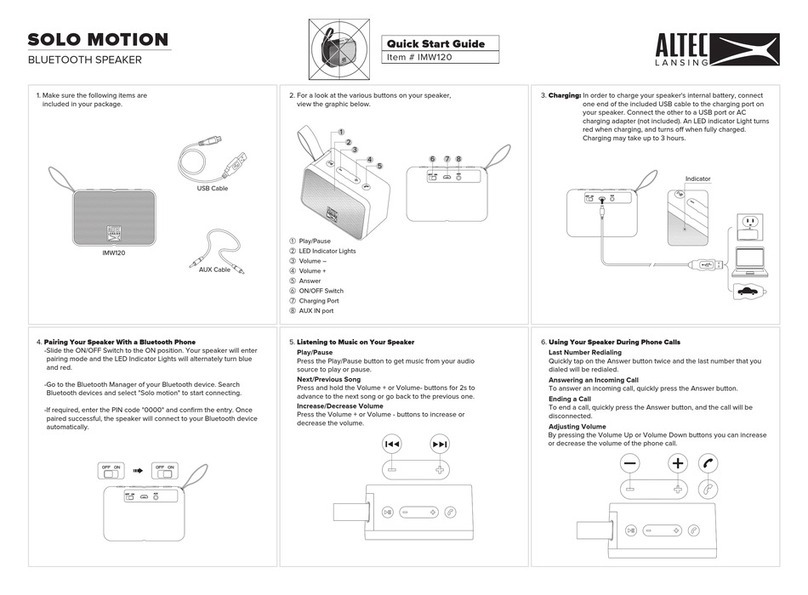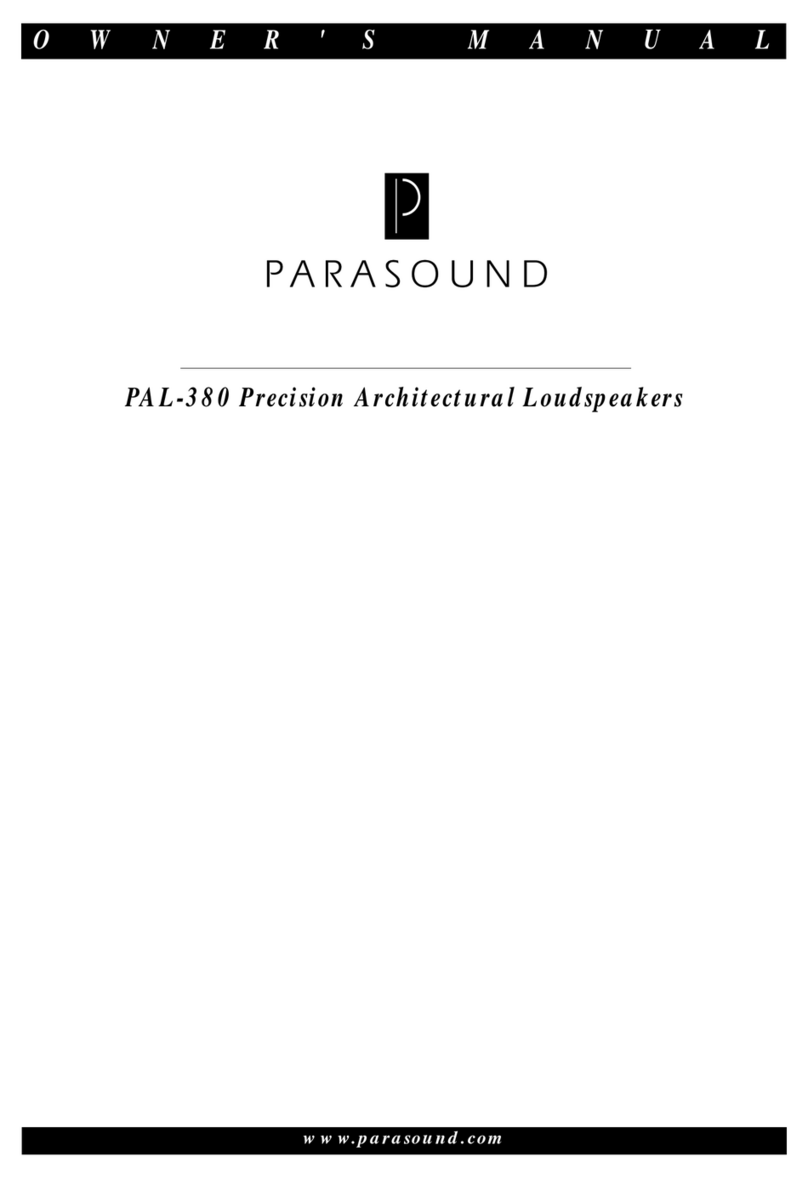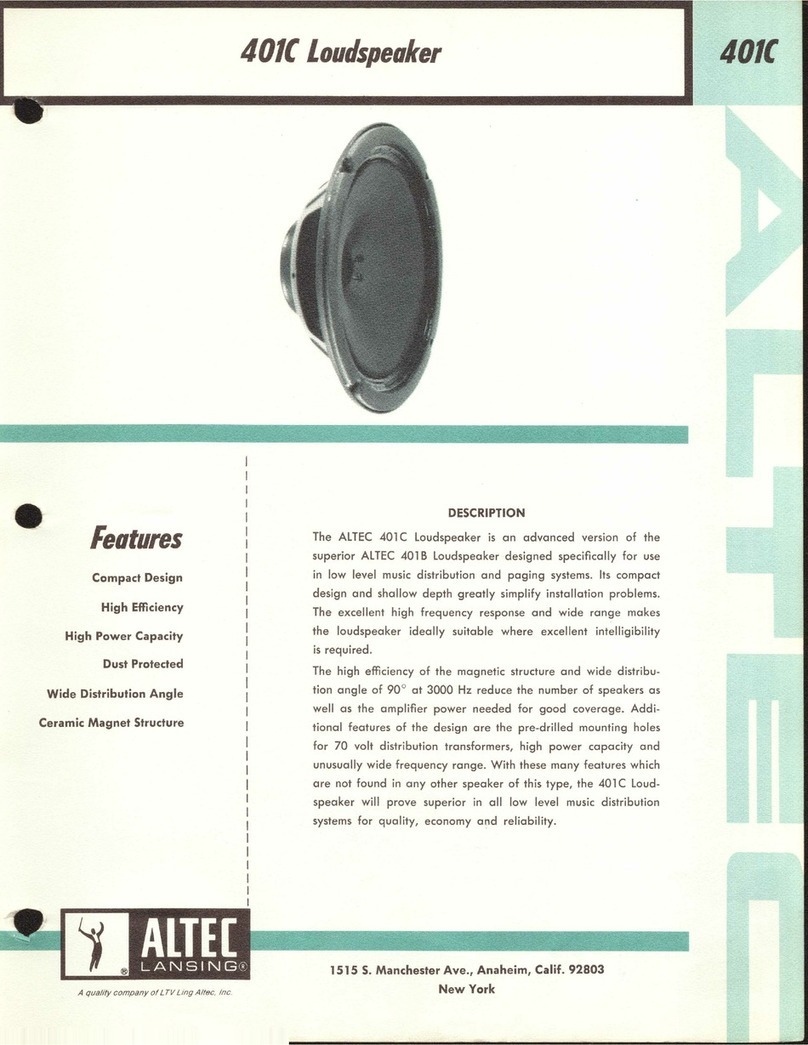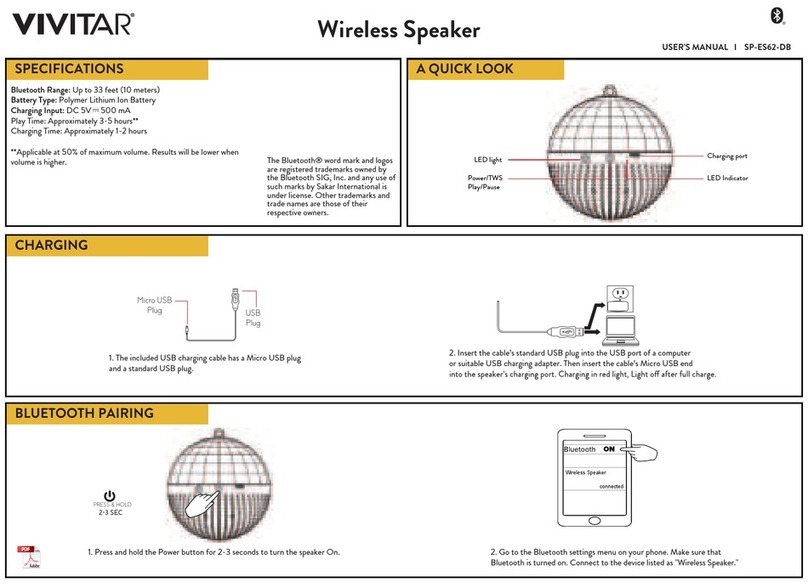Rayer Acoustic WM32 User manual

- 1 -
WM32
| User Manual
The book contains the important note and instructions for use.
Before using the product, please read the book carefully.
Please keep the book safety after reading.
Catalog
1. Important information.......................................................................... - 2 -
2. Packing list ................................................................................................ - 3 -
3. Function introduction............................................................................ - 3 -
4. Troubleshooting Methods.................................................................- 15 -
5. Specification ..........................................................................................- 16 -

- 2 -
1. Important information
Please read and understand all the instructions before using the product.
Damage caused by failure to comply with the instructions does not be
covered under warrant.
Warning
Risk of electric shock or fire
Do not let the product and accessories contact rain or water. Do not
put liquid container (such as vases) on the product side. If the liquid
flows inside the product, please immediately shut down the product
and contact customer service center.
Do not place the products and accessories near fire or other heat
sources, including direct sunlight.
In the lightning weather, the product should be shut down.
Beware of short-circuited or fire!
Before the product is connected to a power supply socket, please
ensure that the voltage of power supply and products on the back or
bottom printing values match. If the voltage is different, do
not connect the product to the power socket.
Beware of damage to the product!
Do not put this product or any objects on the power line or other
electronic devices.
If the delivery of the products at temperature that below 5 °C,
please open the product packaging and waiting for it to reach room
temperature, and then connect it to the power socket for charging.
This part of the product may be made of glass. Please handle with
care, so as not to hurt or damage.
Be careful of overheating!
Do not install the production in enclosed spaces. Be sure to set aside at
least 4inches around the product space for ventilation.
Cleaning products
only use the micro fiber cleaning cloth to clean the product.
Environmental protection
The product is made by recyclable and high quality materials. Do not
put together the product with other living garbage. Please understand
the local classification about collecting electronic, electrical
products and battery set. The correct disposal of these products will

- 3 -
help to avoid the potentially negative impact on the environment and
human health. This product contains the battery cannot be discarded as
the general living garbage. Please understand the local classification
about collecting the provisions of battery. The correct disposal of the
battery helps to avoid the potentially negative impact on the
environment and human health.
Battery
Danger of explosion if battery is incorrectly replaced. Replace only with
the same or equivalent type.
Batteries (battery pack or batteries installed) shall not be exposed to
excessive heat such as sunshine,fire or the like.
The MAINS plug or an appliance coupler is used as the disconnect
device, the disconnect device shall remain readily operable.
Adapter
Use only power supplies listed in the user instructions: <Input: I/P:AC
100-240V 50-60Hz>, <Output: O/P:DC 15.0V,1200mA >
Only use the attachments / accessories specified by manufacturer
2. Packing list
WM32 x 1
User manual x 1
3.5mm audio cable x 1
Adapter ( 15V,1. 2A) x 1
3. Function introduction

- 4 -
Operations Guide
This product has 5 keys: Power on/off, Play/Pause, Wi-Fi, Vol+/Next and
Vol-/Previous.
The function of keys:
1. Power on/off: long press for power on/off.
2. Vol+/Next and Vol-/Previous:
State
Long/Short press
Double click
Wi-Fi mode
Vol+,Vol-
Next/Previous
Line-in mode
Vol+,Vol-
NA
Bluetooth mode
Vol+,Vol-
Next/Previous
3. Play/Pause:
State
Short press
Long press
Wi-Fi mode & Music
playing
Play / Pause
Switching 3D
sound
Bluetooth mode &
Music playing
Play / Pause
Switching 3D
sound
Line-in mode&
Music playing
Mute
Switching 3D
sound
4. Wi-Fi:
State
Long press
Wi-Fi mode
Connect the slave speaker to main speaker
Bluetooth mode
Disconnect Bluetooth
State
Short press
Any mode
Switch to other mode
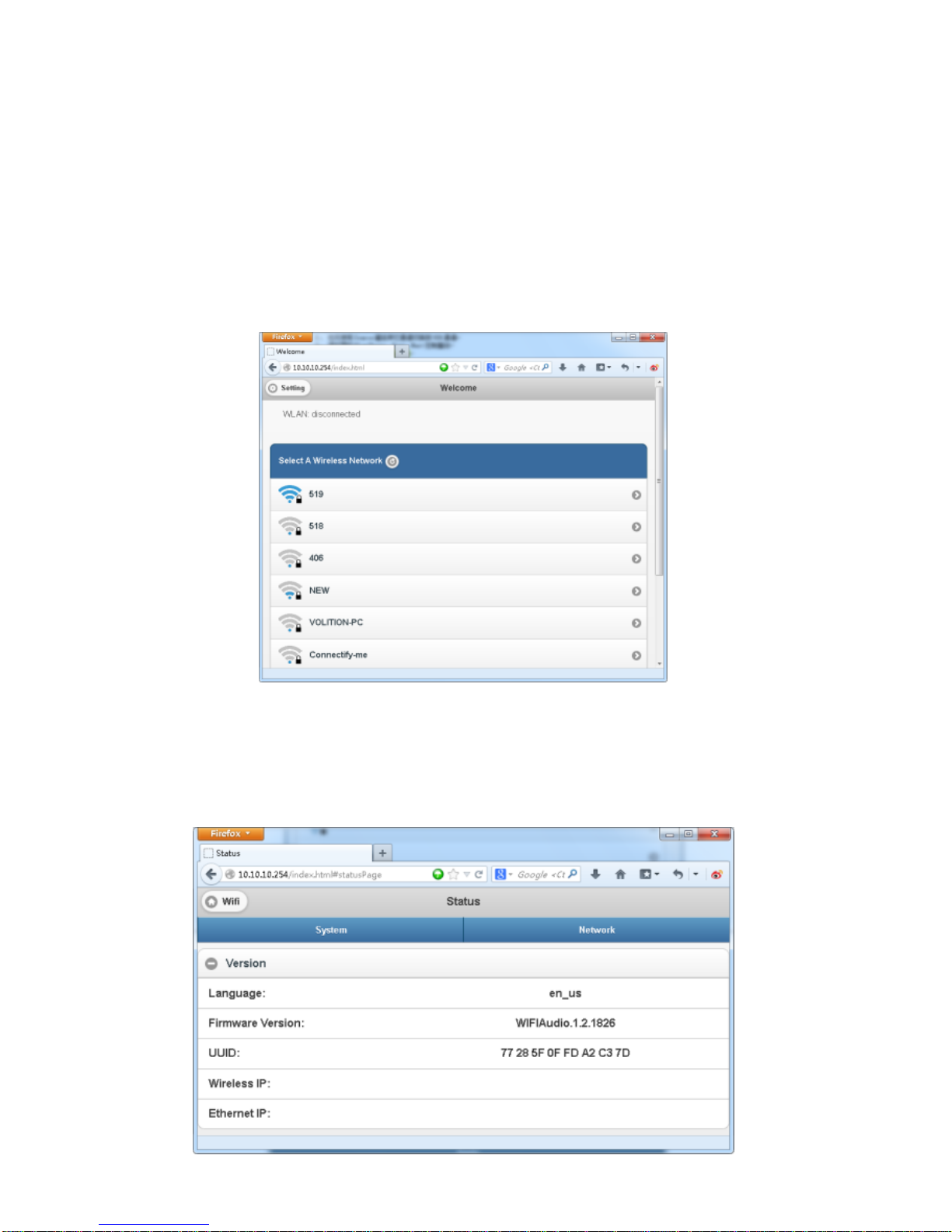
- 5 -
Wi-Fi speaker web setting
1. When you turn on the speaker,Wi-Fi will automatically start.
2. After PC or smart phone connects machine through Wi-Fi(The default
SSID is WM32_XXXX, XXXX is a random number), Customer could access
the site: http://10.10.10.254 and enter the setting page. There are two
tabs: Wi-Fi and Setting.
3. Wi-Fi tab: To setup the connection between Wi-Fi speaker and AP.
Customer could use PC or smart phone to access internet through Wi-Fi
speaker after connected.
4. Setting tab:
There are 3 sub tabs in setting tab: Status, System and Network.
( 1 )Status tab: Customer could view the firmware version, UUID of Wi-Fi
speaker.

- 6 -
( 2 )System tab: Customer could reset the Wi-Fi speaker and local upgrade
firmware in “Other”option and online upgrade firmware in “Firmware
Online Upgrade”.
( 3 )Network tab: Customer could setting the SSID, password and
encryption type of Wi-Fi speaker.
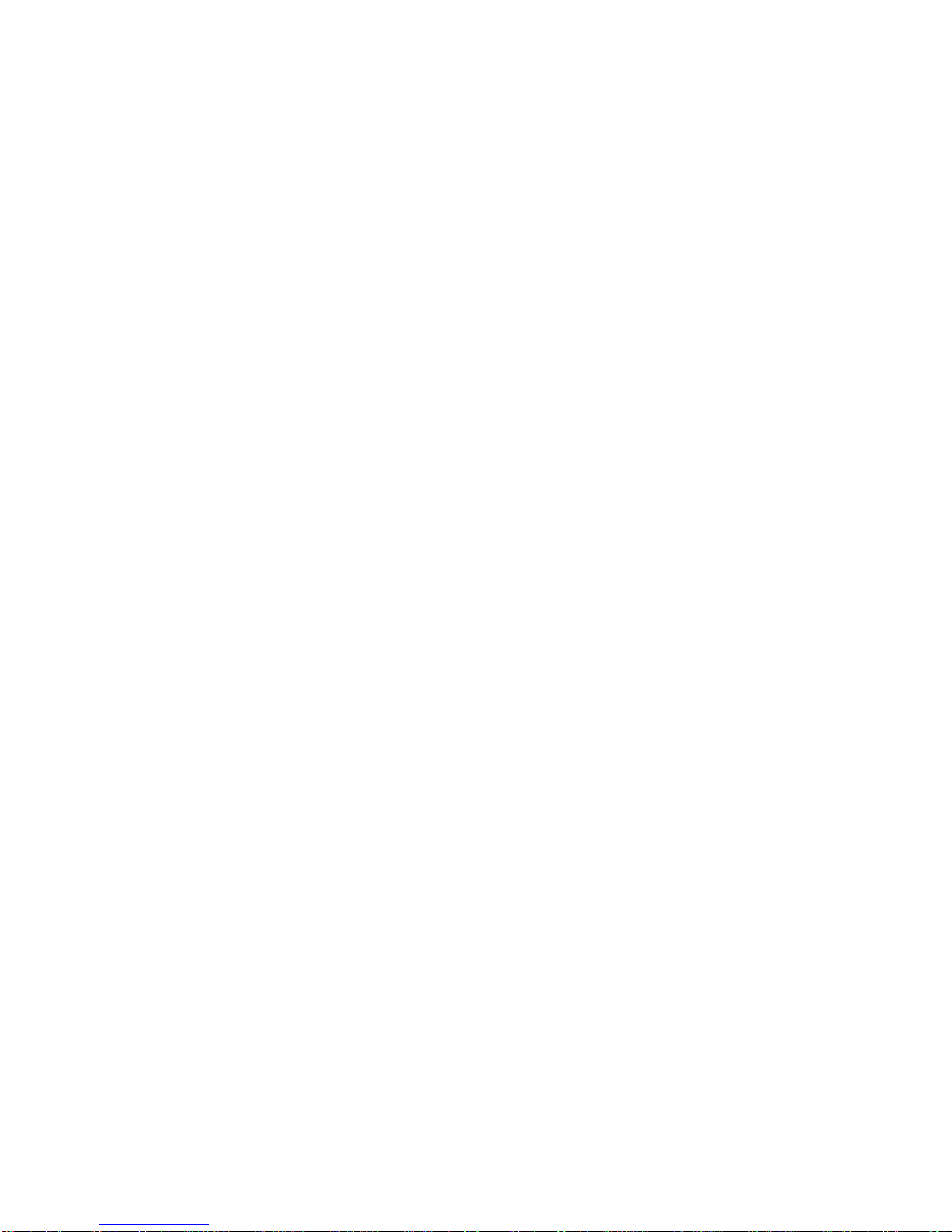
- 7 -
Music Playing
1. Wi-Fi mode:
Customer could use APP to search WM32 and add it to the management
list, then play the music that he want. If Customer wants two speakers play
the same music in the same time( Multi room mode ), Please carry out the
corresponding operation according to the APP.
Customer could automatically install the APP by Android Market or App
Store. In the Android Market or App Store search "SeewoPlayer", download
and complete the installation.
2. Bluetooth mode:
(1)First power on, press the“Wi-Fi”to Bluetooth mode,Wi-Fi pairing
key flashes (with waiting for connection tone), please search for Bluetooth
devices "WM32”in the mobile phone or tablet PC and pair. When the
pairing is successful, the key keeps on lighting.
(2)If it is need to switch to another Bluetooth terminal, long press the
Bluetooth pairing key, the blue indicator light flashes, once again into
the Bluetooth pairing state, repeat steps (1).
(3)If the Bluetooth terminal is successful paired before shutdown, the
machine will automatically connect the last successful paired terminal after
next boot( do not need reconnection), the blue indicator light does not flash.
3. Line-in mode:
When 3.5mm audio cable is inserted into the Line-in port, machine
automatically switches to Line-in mode.
4. USB charging mode:
Press the“Wi-Fi”to USB charging mode,it will charge mobile phone or other
electronic devices.
If there is no signal input, such as bluetooth is not connected or press
the pause button in line-in mode, the product will be in 15 minutes in
standby mode
The speaker use the communication protocol is 802.11b / g / n
The power of networked standby mode is 2.4W.
Clear WiFi preset password, followed by five combinations of
buttons:Play,Vol+,Power,Play,Power
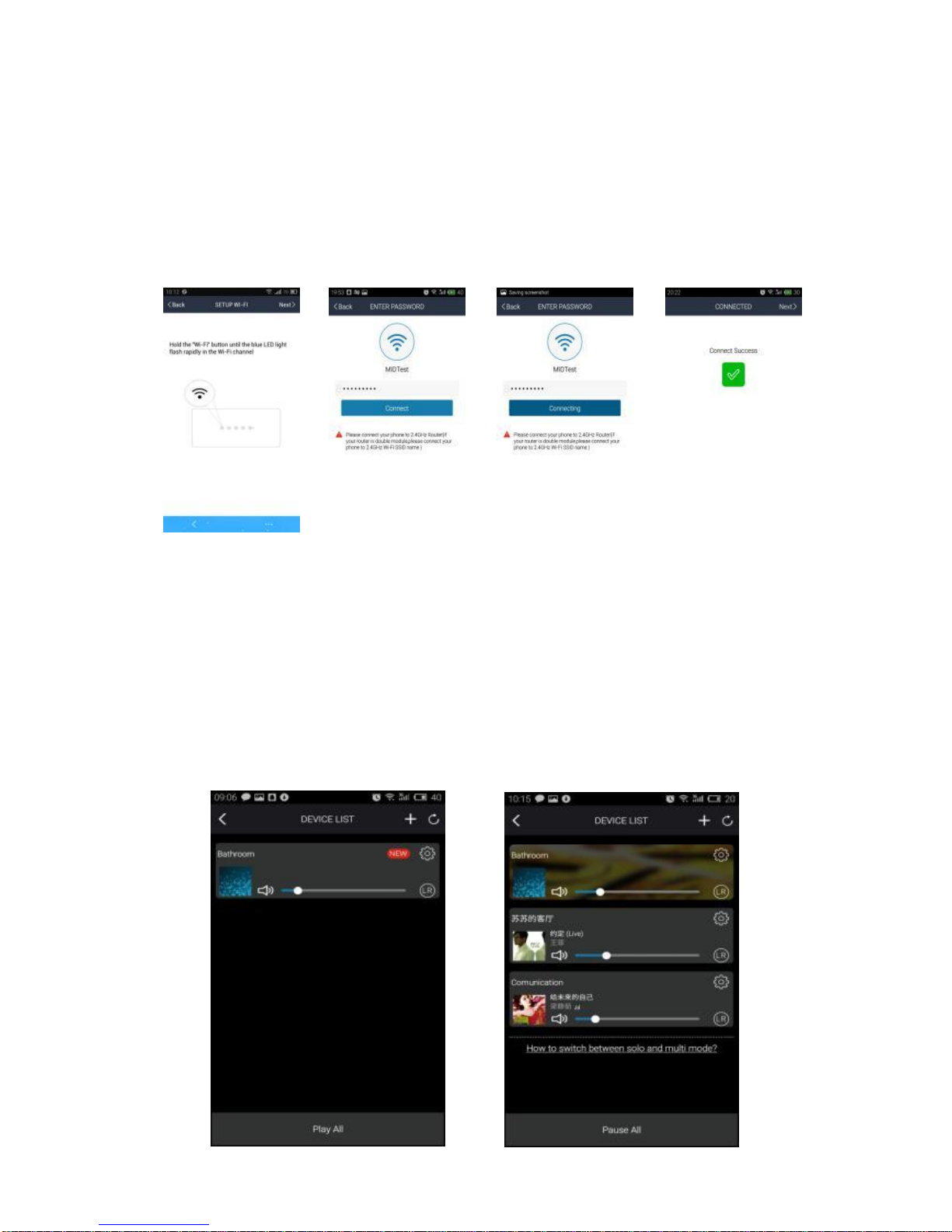
- 8 -
Connecting
1. Brief introduction
(1)Open the app.
(2)Click the Icon 'Add Device', select the WIFI channel.
(3)Press the speaker "WIFI" button until the blue light flashes quickly.
(4)Click continue, click the link after entering the router password, wait to
add equipment.
2. Adding a device connected to the router
Open the app again, it will find all devices connected.
3.How to add other non-connected devices
Connected other devices to a wireless network, please follow these steps:
step1. Click the icon '+'on the Device list.
Step2. Then add a device as the first time add same device.
Step3. After the addition,you can see the newly added device appears in the
device list, as shown:
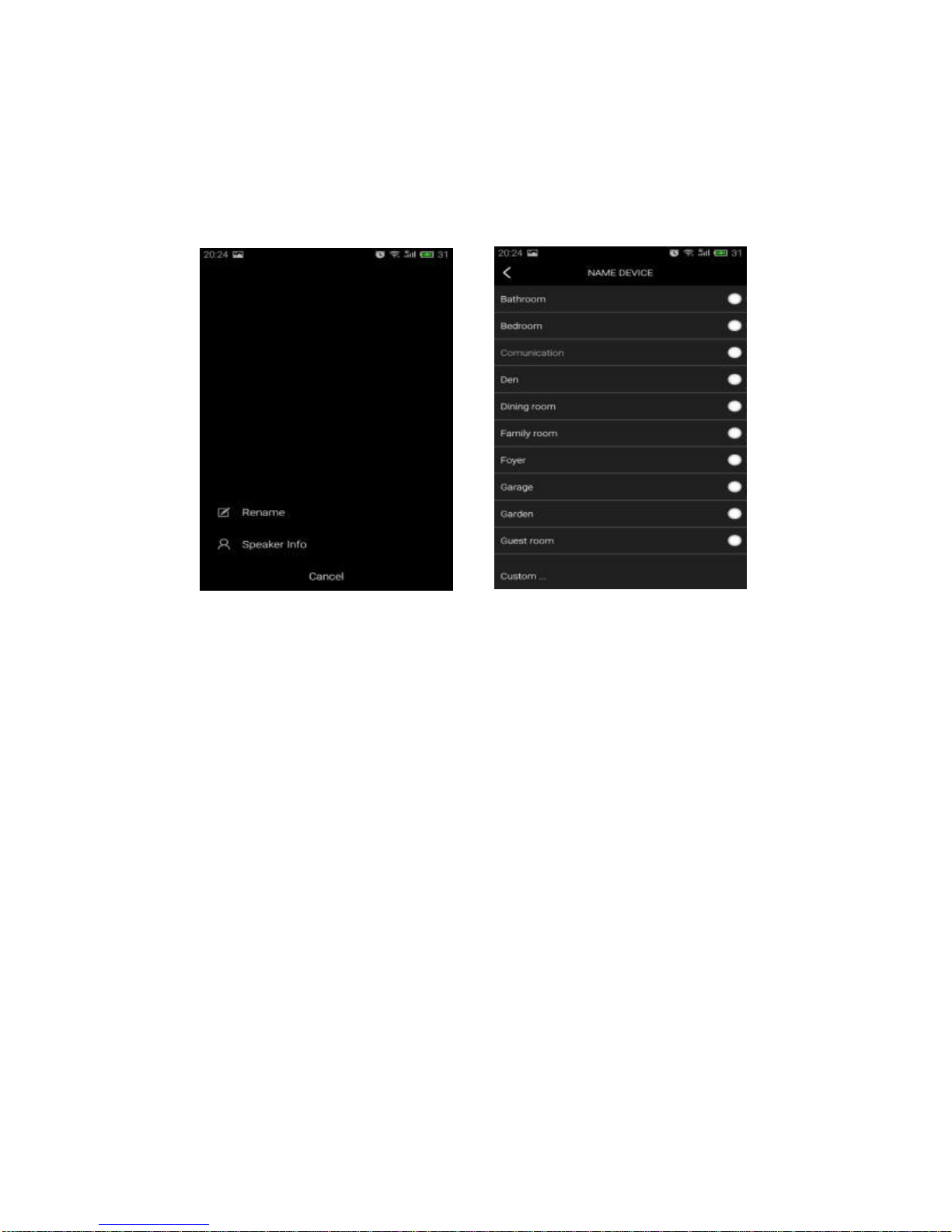
- 9 -
4.Renaming Devices
After adding a device, the device name can be changed according to your
needs.Step as shown:
(1)Click the“Settings”button in the interface of device lists.
(2)Renameing the device : Customizing or choosing the recommended
name.
APP functions
1.Search function
With the search function you can search for music according to your
needs, either on artist or on song.
2. My favorite function
Collect your favorite songs function that allows you to choose your favorite
songs.
Step 1. Click on the heart- shaped icon on the player interface, the song can
be
bookmarked in ”my favorite”list;
Step 2. Click go to my favorite list in the control interface and there you can
see your collection of songs.
2.1 Managing Favorite Songlist
Step 1. Click on the song name on the right.
Step 2. You can choose to delete the song or add to another playlist selected
from ”my favorites”list.

- 10 -
3. My Music - Local Music
Step 1. Click on the phone to enter the local music playlists;
Step 2. Click the icon ,which is in the upper right corner to refresh and search
new songs for to add to the local playlists;
Step 3. Click the icon to the right of the song name. You can operate the
songs,
”Add to Favorites”, ”Add to list” and so on.
3.2 My Music Playlist
Step 1. You can create a new list: click on the ”+“in my music playlist;
Step 2. After entering a name click ”OK”to create a new song list.

- 11 -
4. Online radio station (TuneIn)
Online radio (TuneIn) provides you millions of radio stations from around
the world.
(1)Click ”TuneIn” to enter the user interface.
(2)Choose the radio station you want to listen to in the list.
5. iHeartRadio
IHeartRadio, which is integrated in the app, is a digital broadcast & audio
streaming media player that is free to use all over the world. It includes
millions of online radio stations and you can also create personalized radio
stations.
6. Spotify
A better way to listen at home - Spotify Connect lets you play Spotify
through your home speakers or TV, using the Spotify app as a remote.
You’ll need a Spotify Premium account to use Spotify Connect. If you don’
t have it, just go to http://www.spotify.com/freetrial for your free 30-day
trial.
Step 1. Connect your device to the same wi-fi network as your phone, tablet
or PC running the Spotify app.
Step 2. Open the Spotify app, and play any song.
Step 3. Tap the ”song image”in the bottom left of the screen.
Step 4. Tap the ”Connect” icon
Step 5. Pick your device from the list.
For more information on how to set up and use Spotify Connect please visit
www.spotify.com/connect.

- 12 -
7. Synchronization & separate play
Champion WM32-series can play music in two or more speakers at the same
time. Slide to the left and enter the device list, you can control all the devices,
such as increase/decrease the volume,select songs, sound way, etc.
In the device list, you click on the text ”How to switch between solo and
Multi mode”to know more about the function of the multiroom function.
How to update firmware WiFi
Online update:
1.Turn on the speaker,change it into wifi mode, after it prompt wifi
network ready voice, use PC to connect the wifi signal of speaker.
2.Enter “10.10.10.254”in the browser of PC.
3.Connected network
4.Then select “Setting”
5.lick “System”
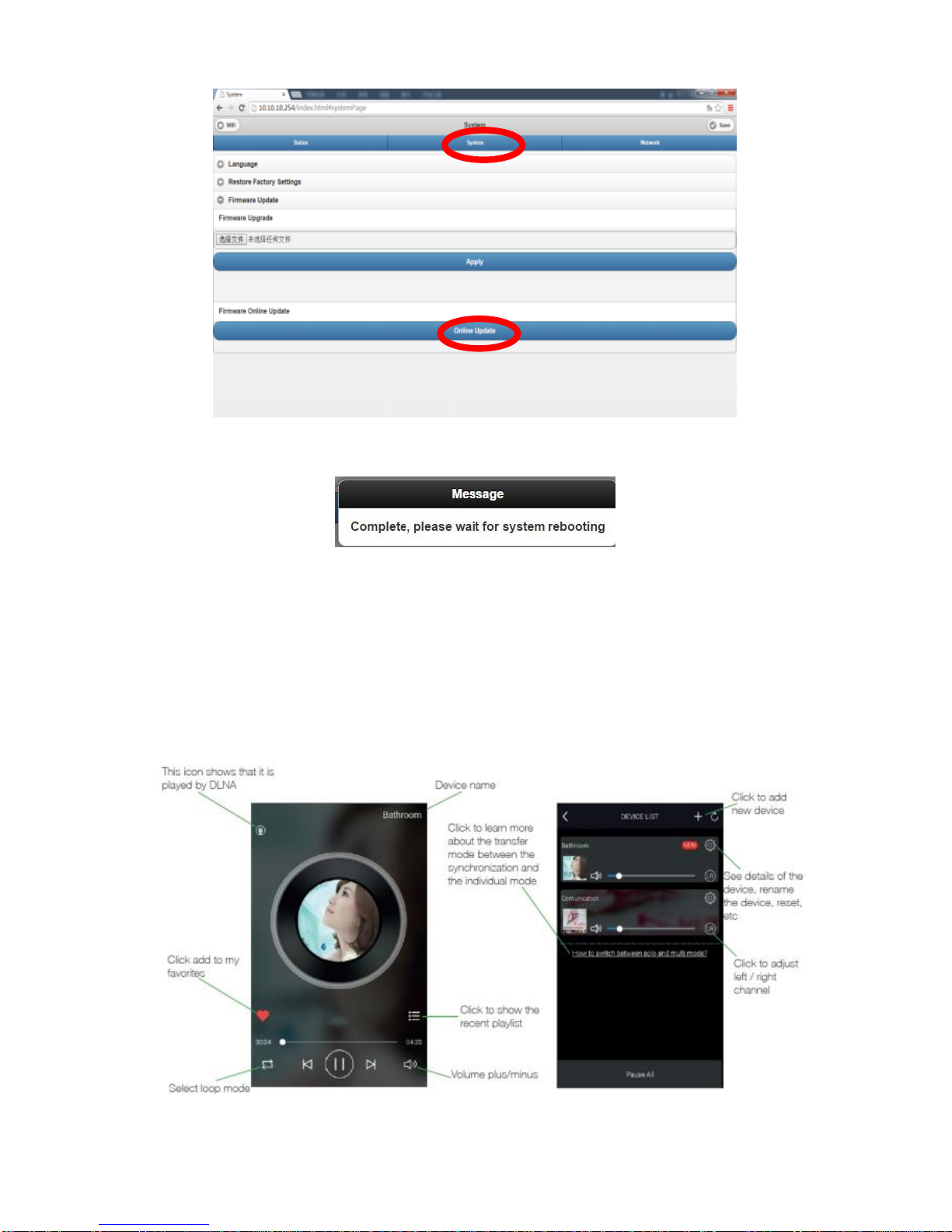
- 13 -
6.lick “online Update”
7.It will automatically download firmware upgrades,when it’s upgraded
successfully, the web will show a message.
APP update:
If you see “New” icon next to setting button, a new firmware is
available for your unit. In order to apply this firmware tap on “New” and
you will see a pop up message. Plug in adapter, then select upgrade and wait
until the device upgrade process finishes without other operations .
Interface icon and functions

- 14 -
How to clean the machine
Warning:
1. Turn off machine before cleaning it.
2. Do not use volatile solvents (such as ethanol, rosin, toluene solvent) to
clean the machine. This type of chemicals may damage the machine.
3. Use cotton or microfiber cleaning cloth.
4. In the cleaning process, do not water droplets into the product panels
and speakers causing malfunction.
5.changes or modifications not expressly approved by the party
responsible for compliance could void the user’s authority to operate the
equipment.
6.This equipment has been tested and found to comply with the limits for a
Class B digital. device, pursuant to Part 15 of the FCC Rules. These limits are
designed to provide reasonable protection against harmful interference in
a residential installation. This equipment generates, uses and can radiate
radio frequency energy and, if not installed and used in accordance with
the instructions, may cause harmful interference to radio communications.
However, there is no guarantee that interference will not occur in a
particular installation.
7.If this equipment does cause harmful interference to radio or television
reception, which can be determined by turning the equipment off and on,
the user is encouraged to try to correct the interference by one or more of
the following measures:
-- Reorient or relocate the receiving antenna.
-- Increase the separation between the equipment and receiver.
-- Connect the equipment into an outlet on a circuit different from that to
which the receiver is connected.
-- Consult the dealer or an experienced radio/TV technician for help.
This equipment complies with FCC RF radiation exposure limits set forth for
an uncontrolled environment.
This equipment should be installed and operated with a minimum distance
of 20 centimeters between the radiator and your body.

- 15 -
4. Troubleshooting Methods
The following table contains common problems and solutions, please read
carefully.
Problem
Solution
The speaker has no sound
Make sure the machine was charged before used;
Try to increase the volume;
Please reselect the audio input channel;
Please make sure that all cables are correctly connected;
The speaker murmur
Please make sure that all cables are correctly connected;
Please replace the other audio cable;
Please ensure the equipment that connected audio cable
output itself did not murmur;
No power or No charging
Please make sure that the adapter and the host is connected
correctly;
Please check the power adapter voltage and current
demand;
Wi-Fi mode without sound
Please check whether the PC or smart phone and machine
are in the same Lan or not;
Please check whether the machine is in Wi-Fi mode or not;
If using the app, please check whether the music is sent to
the speaker or not;
Line-in mode without sound
Please check whether the audio cable is properly connected
or not;
The keys have no function
Plug the adapter, then power on;
Use a toothpick or needle to press the reset hole, then
power on;
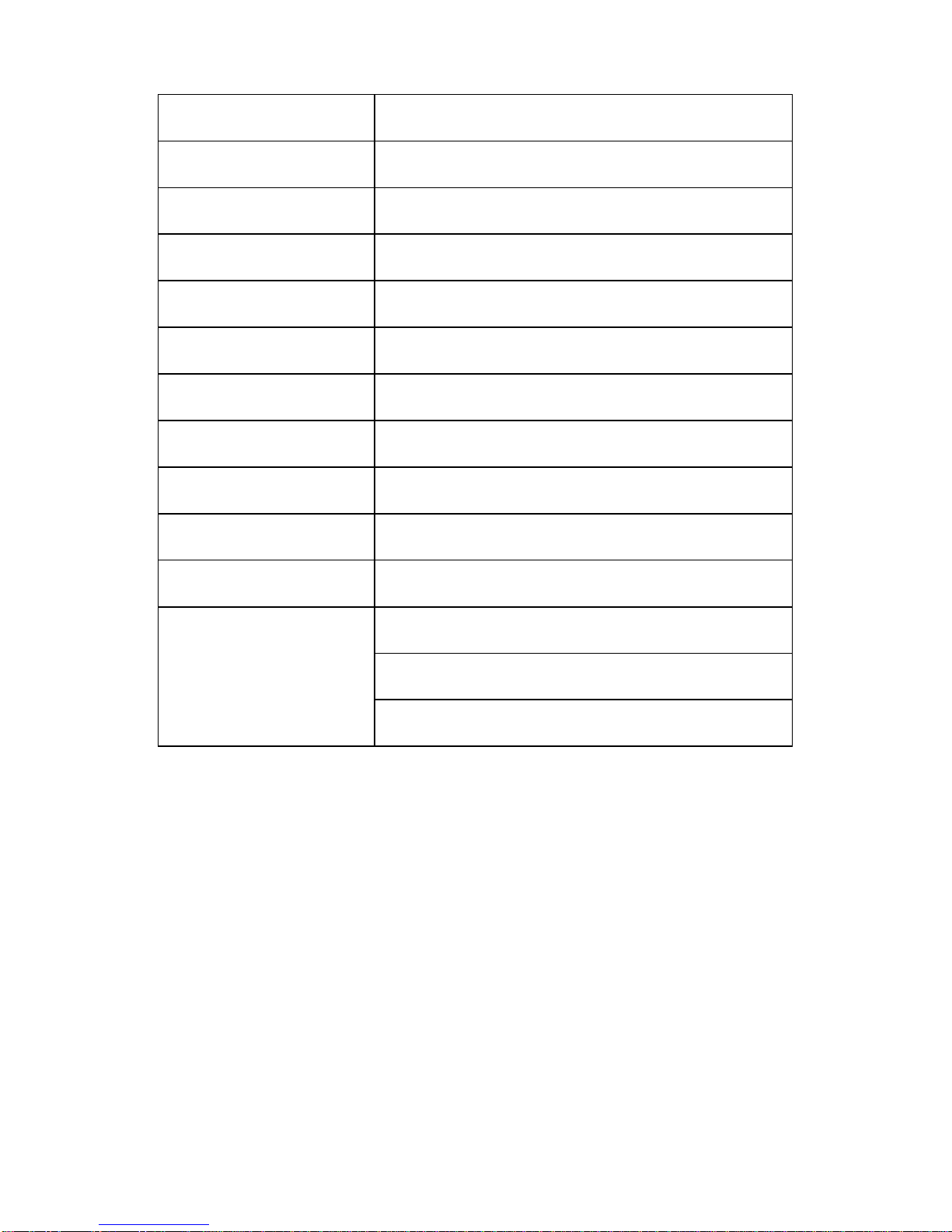
- 16 -
5. Specification
Model
WM32
speaker
2x3 inch woofer, 8ohm
Frequency response
70Hz-20KHz (-10dB)
Power amplifier
Class D @ 10W ×2CH
THD
< 10%
SNR
>75dB(A)
Sound pressure level
82dB (700mV@1M)
Play mode
Wi-Fi/Bluetooth/Line-in
Adapter
DC 15V,1.2A
Battery
2200mAh/11.1V
Product size
273*141.8*100mm
WI-Fi
Support 802.11 b/g/n
Support STA/AP/AP Client
Support Airplay, DLNA, Qplay
Table of contents