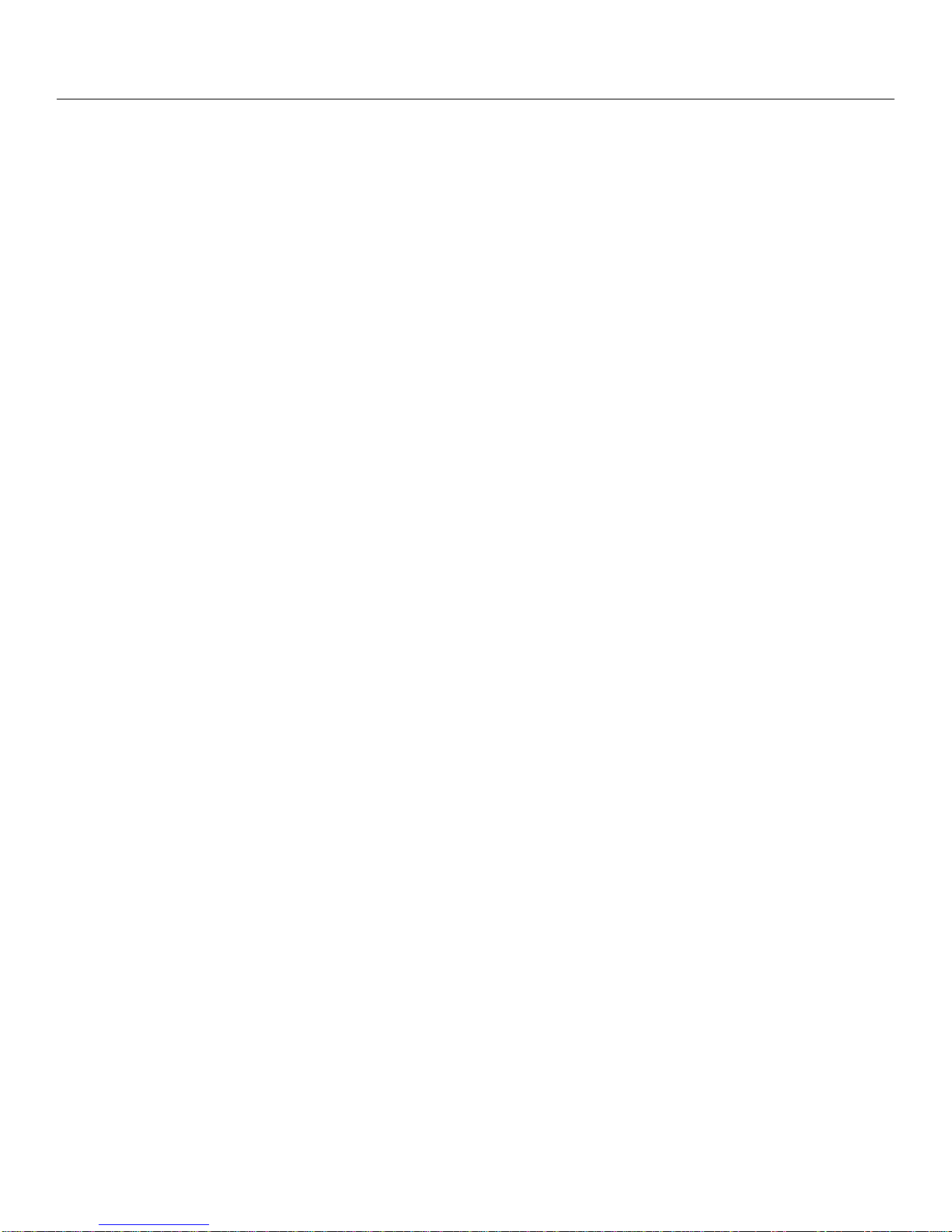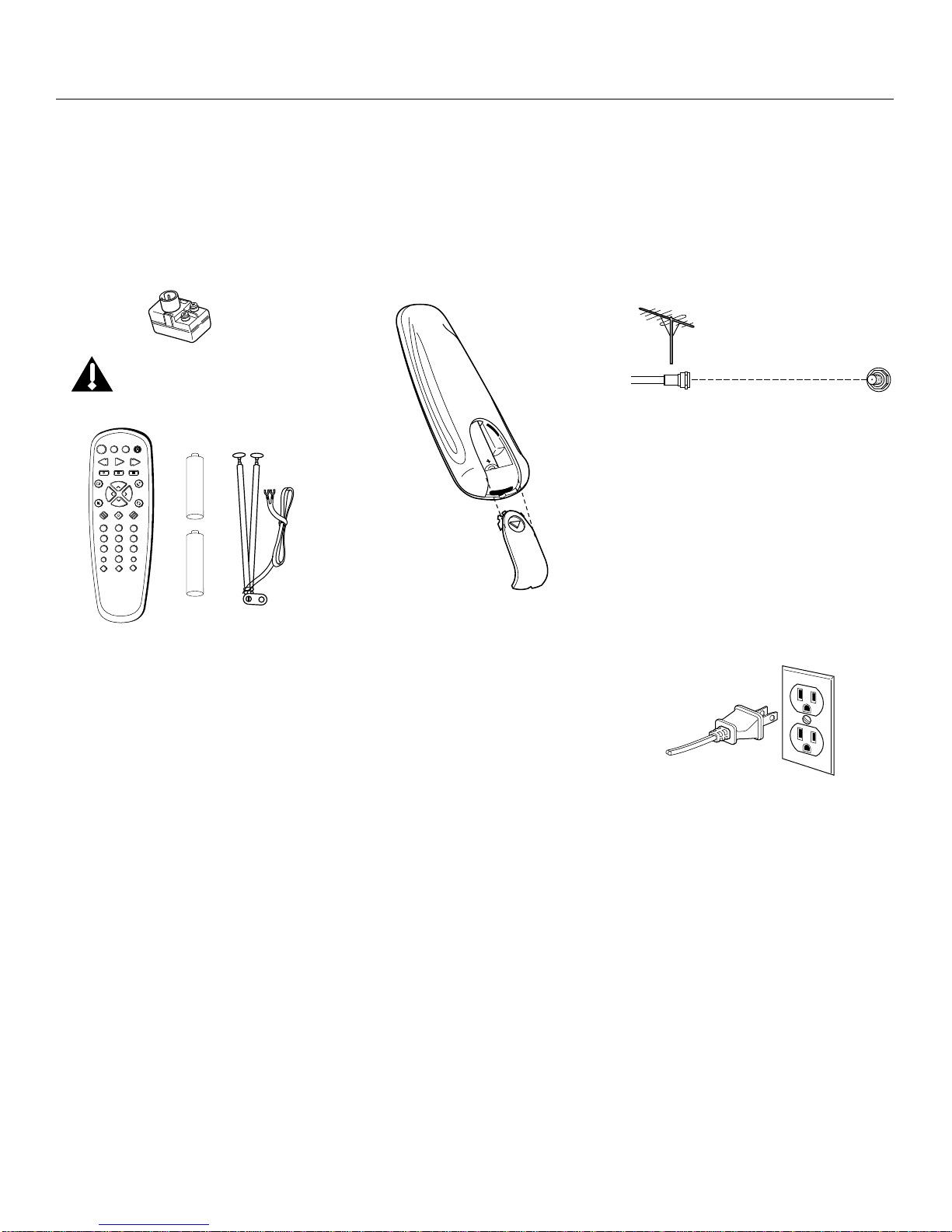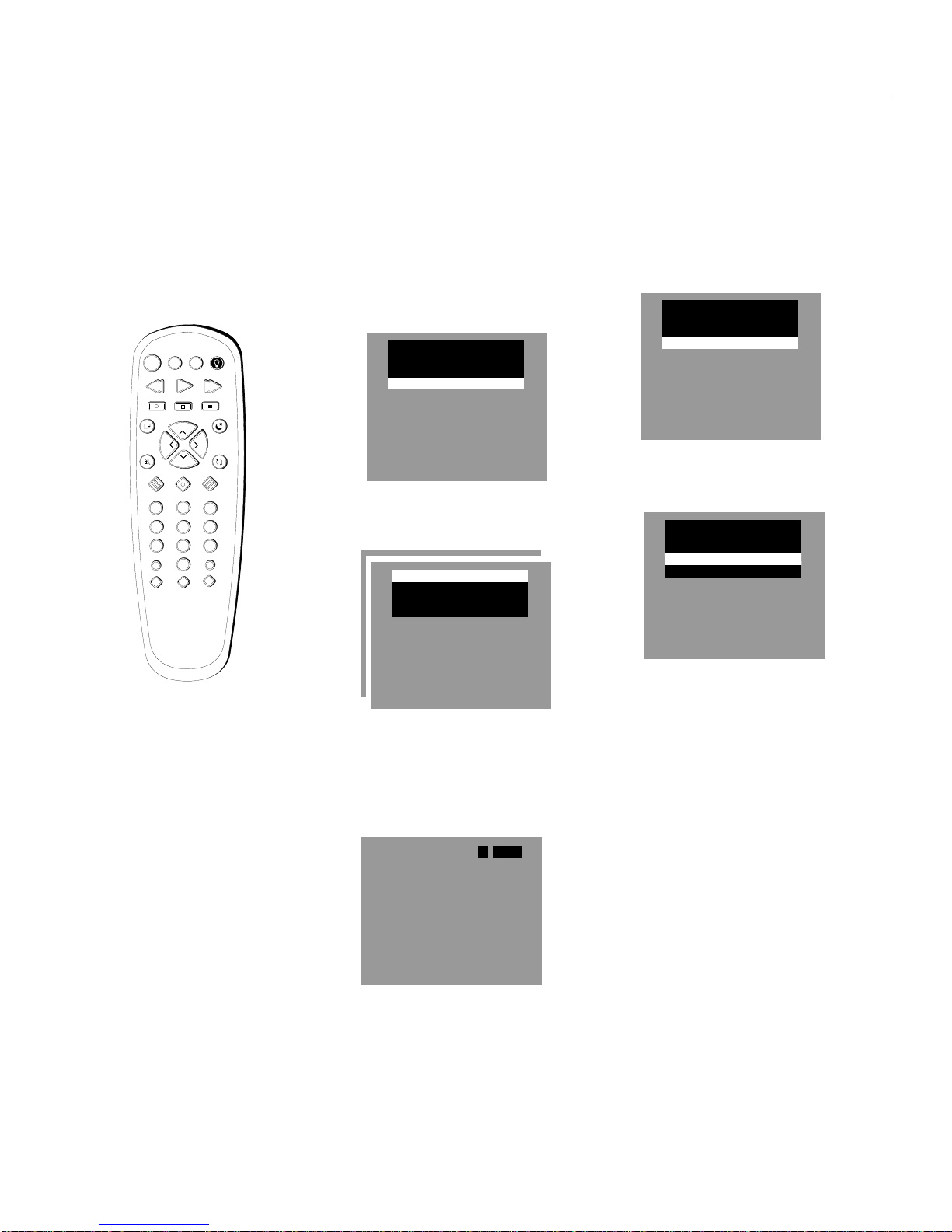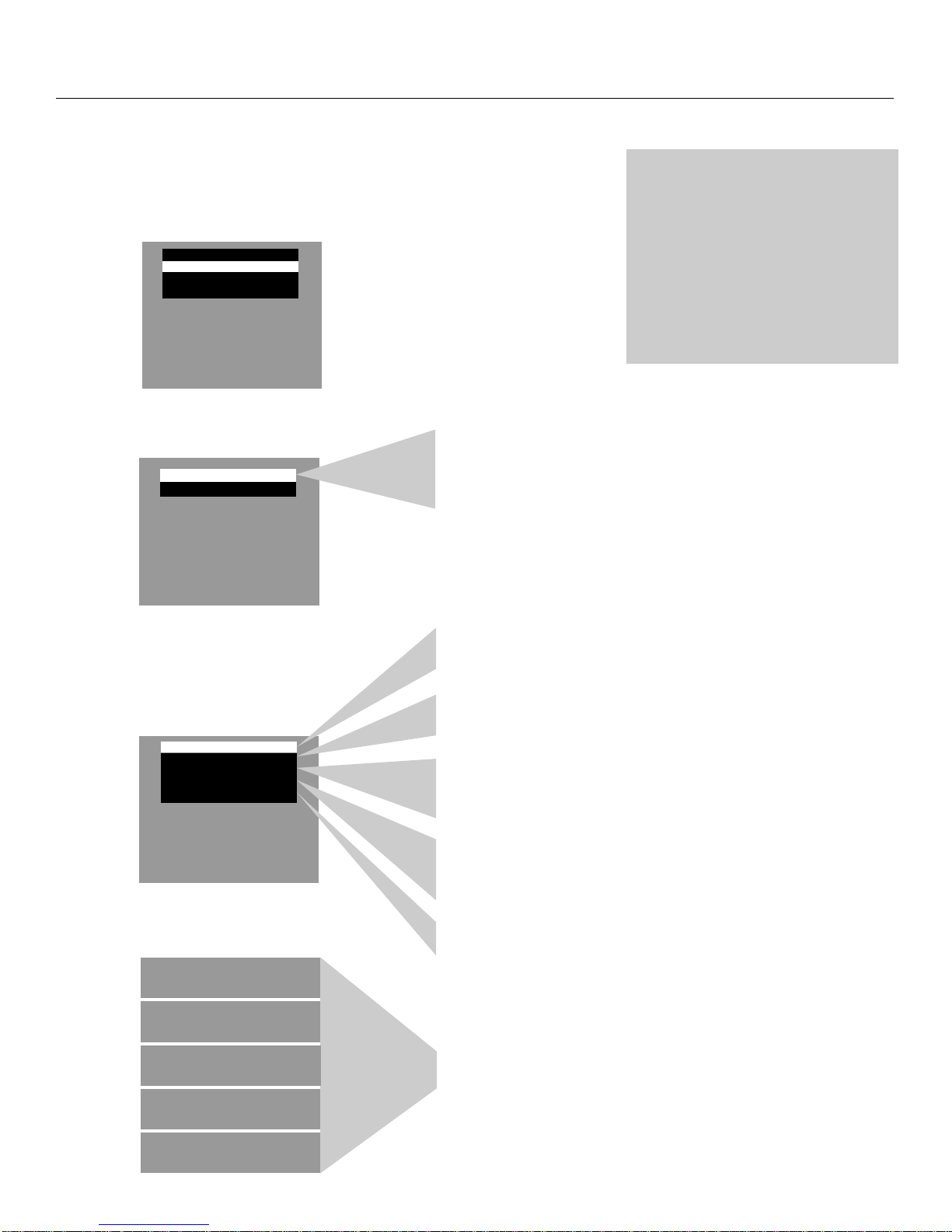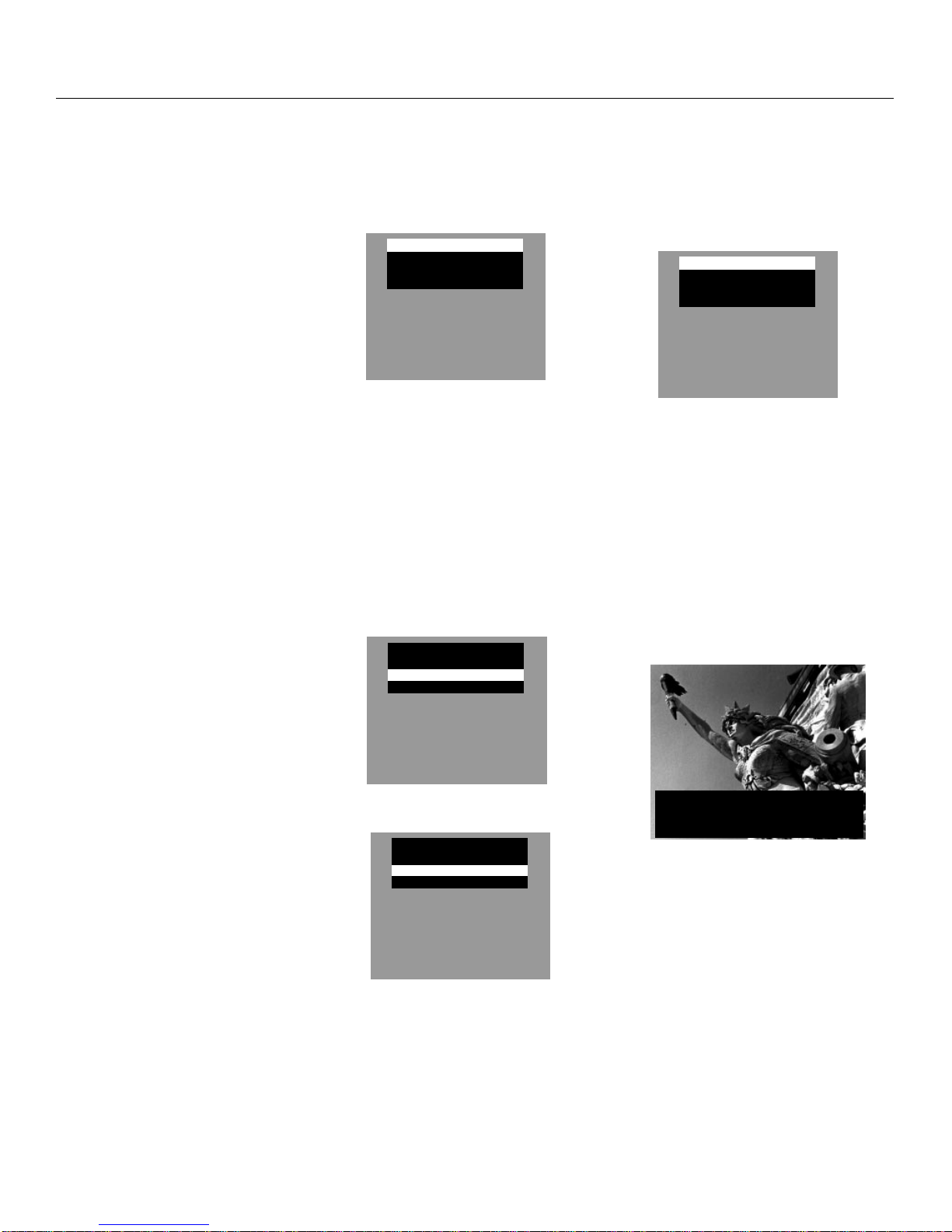5
Remote Operation
When operating the remote, point it
directly at the front of the TV.
Objects between the remote and the
remote sensor can block the signal to
the TV.
This remote has a NightGlo feature
which illuminates the keypad. To save
battery power, do not activate the
NiteGlo feature when the remote is
used in well lit rooms.
Controlling Your TV
OFF Button
• Press to turn the TV off.
TV Button
• Turns on the TV.
• Shows the displays on the screen.
• Sets the remote to control the TV.
VCR Button
• Sets the remote to control the VCR.
The Lightbulb Button (NightGlo)
• Press and hold to light up the remote
control buttons. The light will go off
after five seconds.
• Every time a button is pressed the
keypad will light, and remain lit until the
command is completed.
• Press to deactivate the keypad light.
REW (Rewind)
• Rewinds a tape.
• Searches backward when tape is playing.
PLAY
• Plays tape or laserdisc.
FF (Fast Forward)
• Fast forwards a tape.
• Searches forward while tape is playing.
REC (Record)
• Starts recording onto tape.
STOP
• Stops tape.
PAUSE
• Pauses tape.
DISPLAY Button
• Press to display the time and channel
number on the screen.
• Press to see if the Sleep Timer and/or
Alarm Timer is set.
• Press to remove menus from the screen.
S
K
I
P
S
P
E
E
D
OFF
REW PLAY FF
REC STOP PAUSE
DISPLAY SLEEP
MUTE PREV
123
456
789
0
TRACK F.ADV
CLEAR MENU RESET
-
TV VCR
+
C
H
A
N
V
O
L
C
H
A
N
V
O
L
SLEEP Button
• Sets TV to automatically turn off in 30,
60, or 90 minutes.
MUTE Button
• Press to quickly reduce sound to
minimum level. Closed captioning (C1)
automatically appears on the screen
when you press MUTE.
• To restore sound and normal picture,
press MUTE again or press VOL up.
PREV CH
Button (Previous Channel)
• Pressing this button switches the TV
back to the last tuned channel. This is
useful if you are watching two channels.
• Select the first channel you wish to
watch. Then select the other channel by
pressing two number buttons.
• The TV changes back and forth be-
tween the two channels each time you
press this button.
CHAN
11
11
1
and
22
22
2
Buttons
(Channel Up and Down)
• Press to select the next higher or lower
channel in memory.
• You can add or erase channels in
memory as desired.
VOL < and > Buttons
(Volume Down and Up)
• Press VOL >to increase volume, or
press VOL <to decrease volume.
• Press >or <to adjust the setting of an
item that is highlighted in a menu.
• The volume display appears on the
screen when you press the VOL buttons.