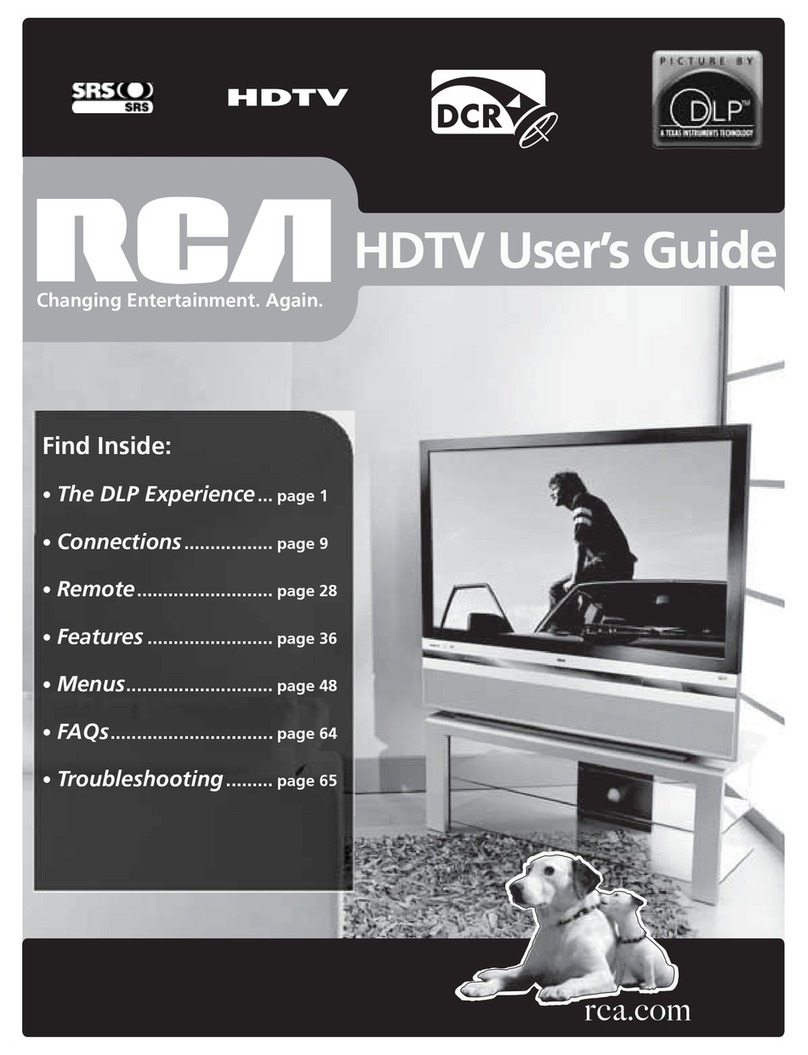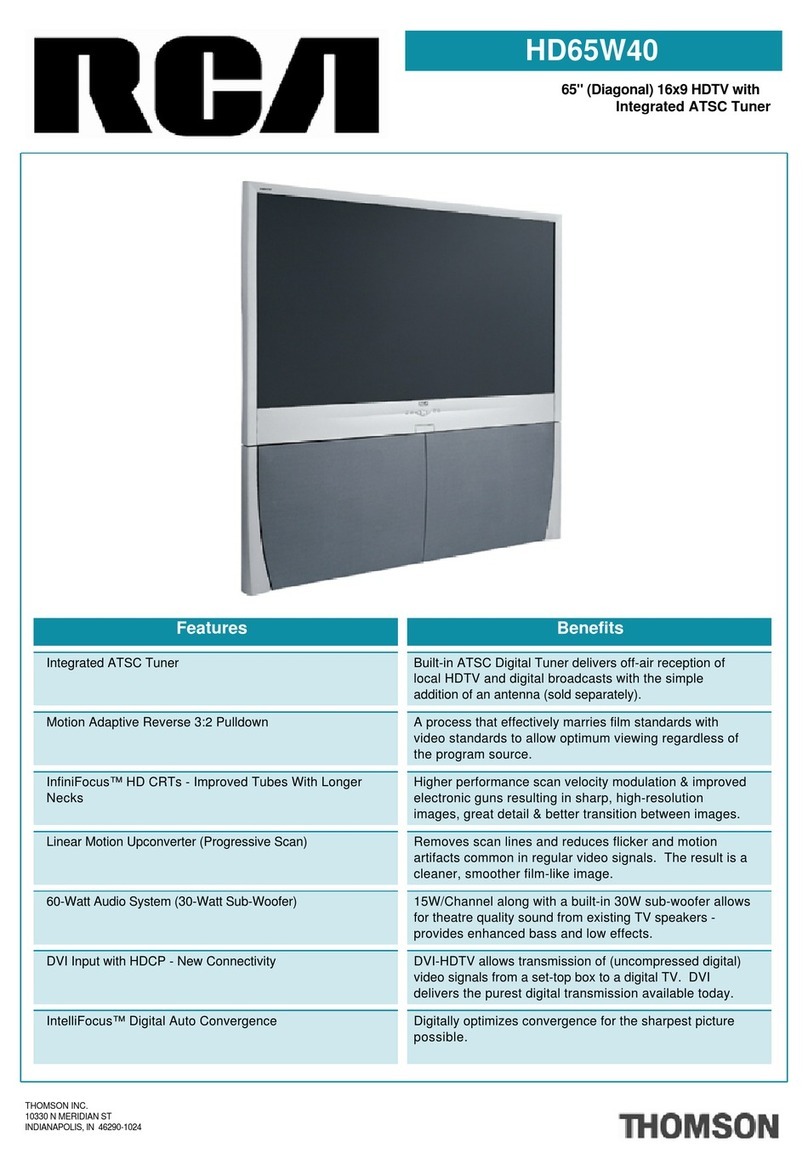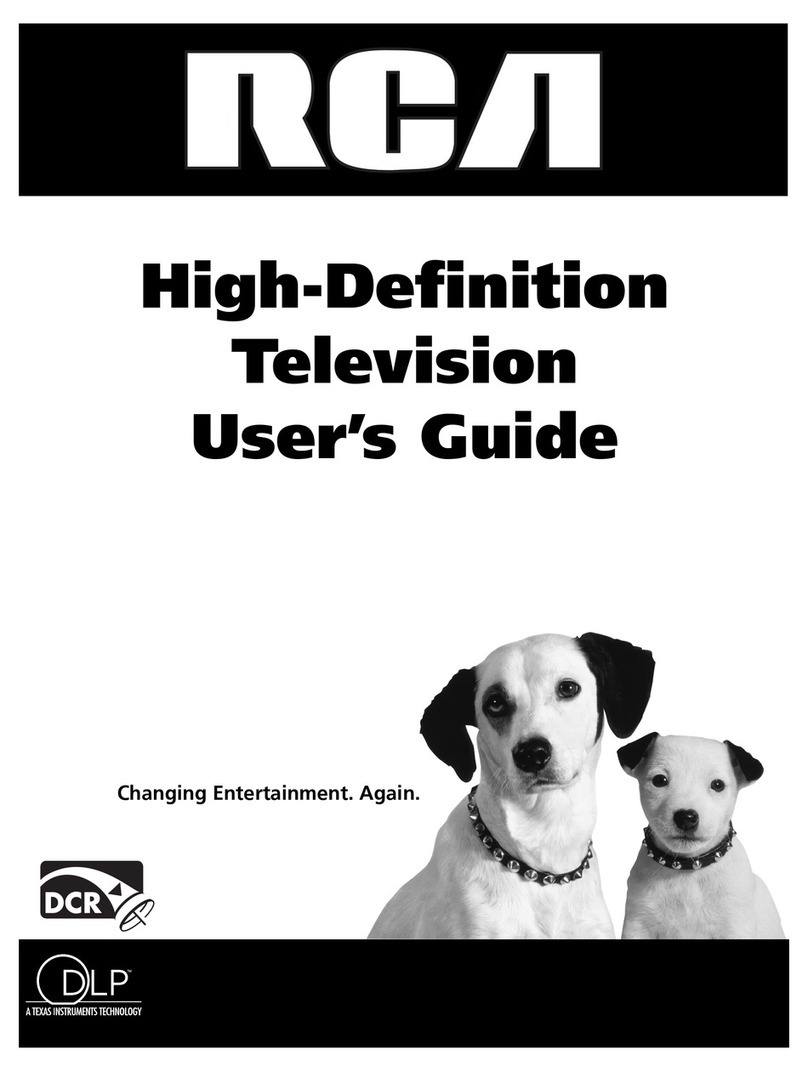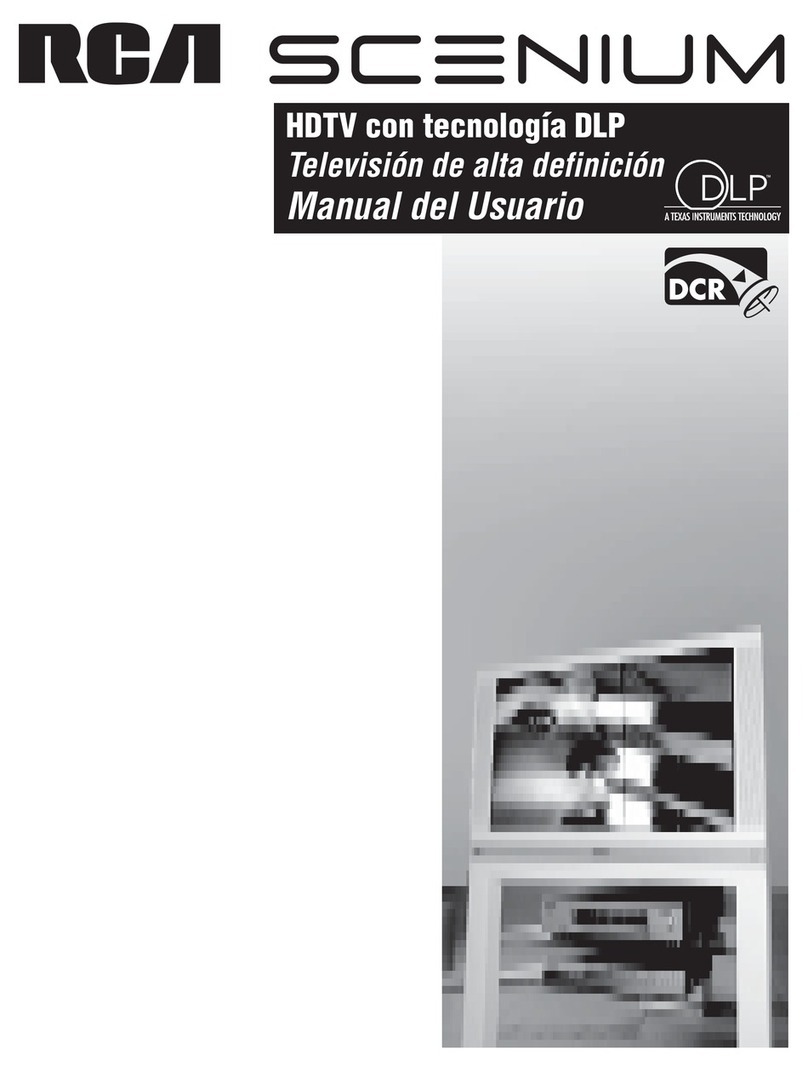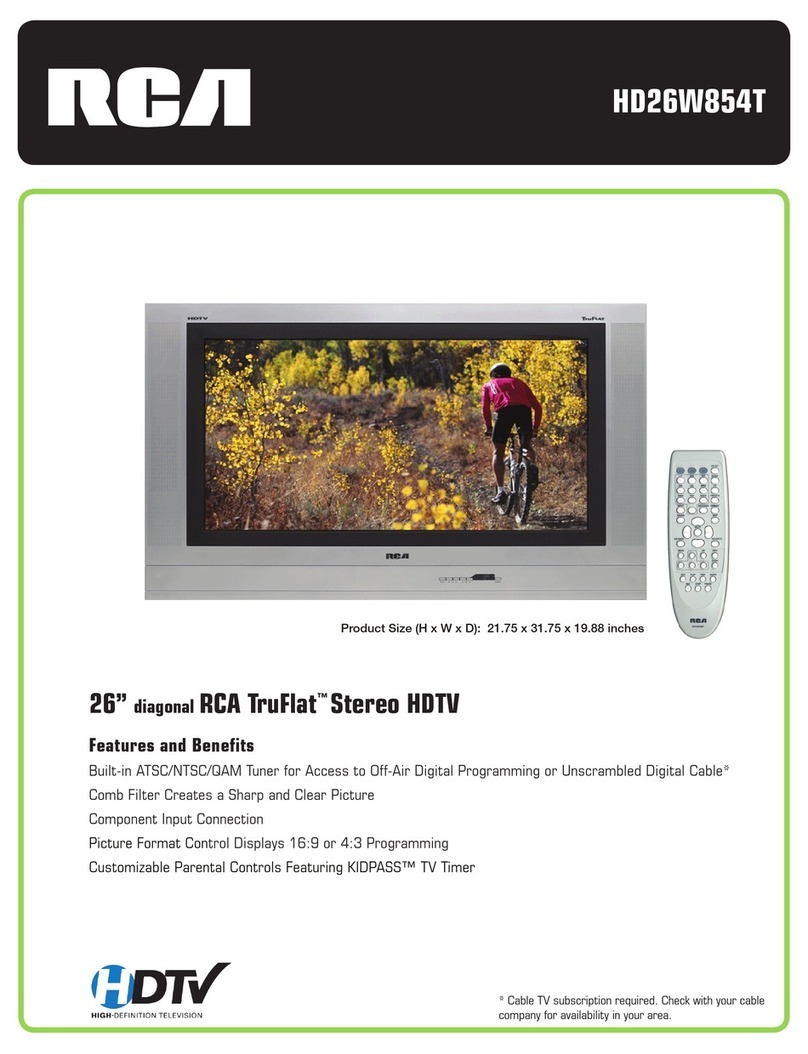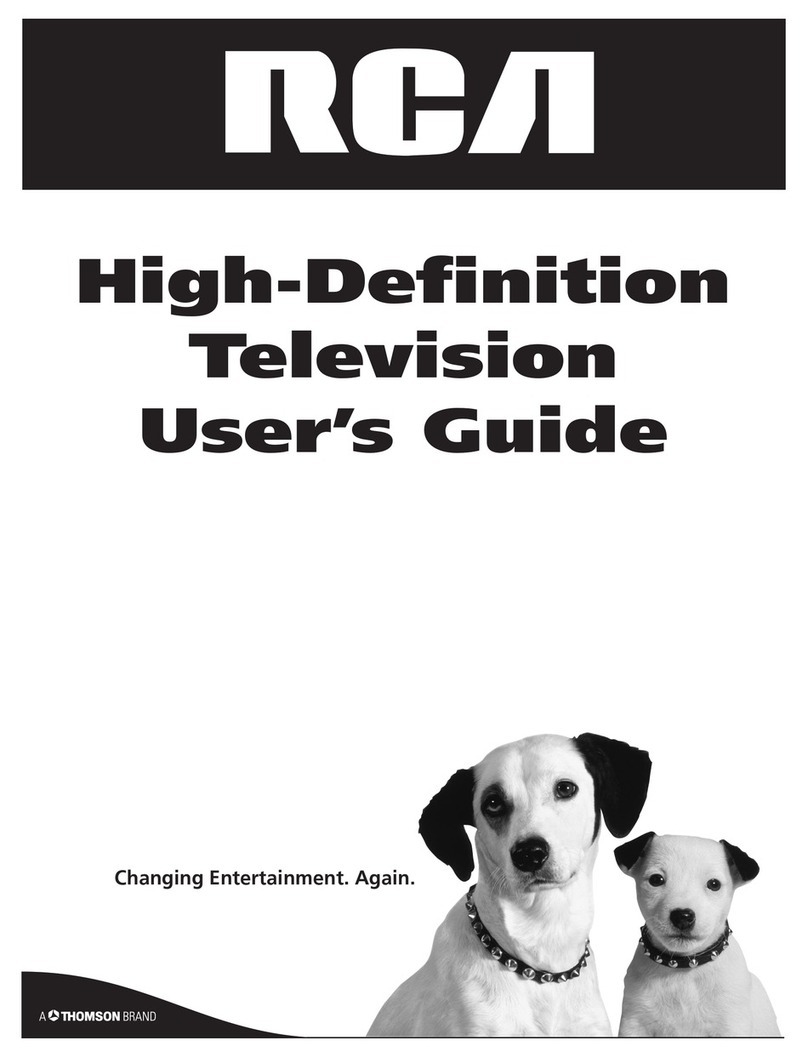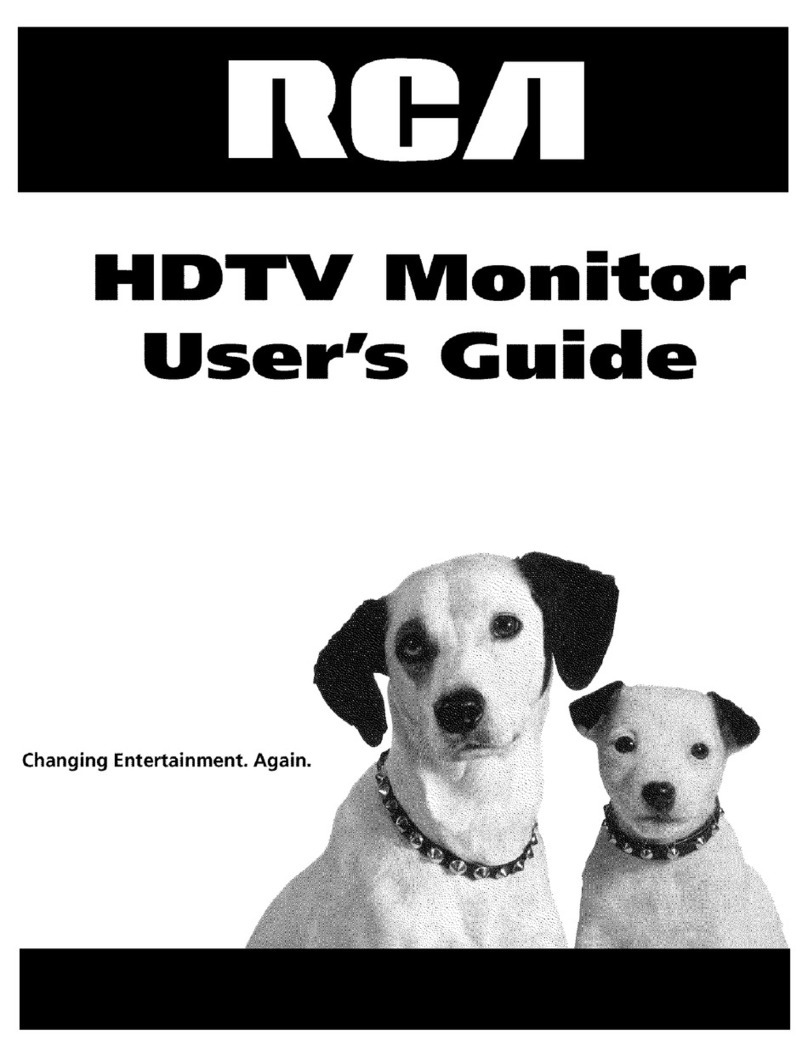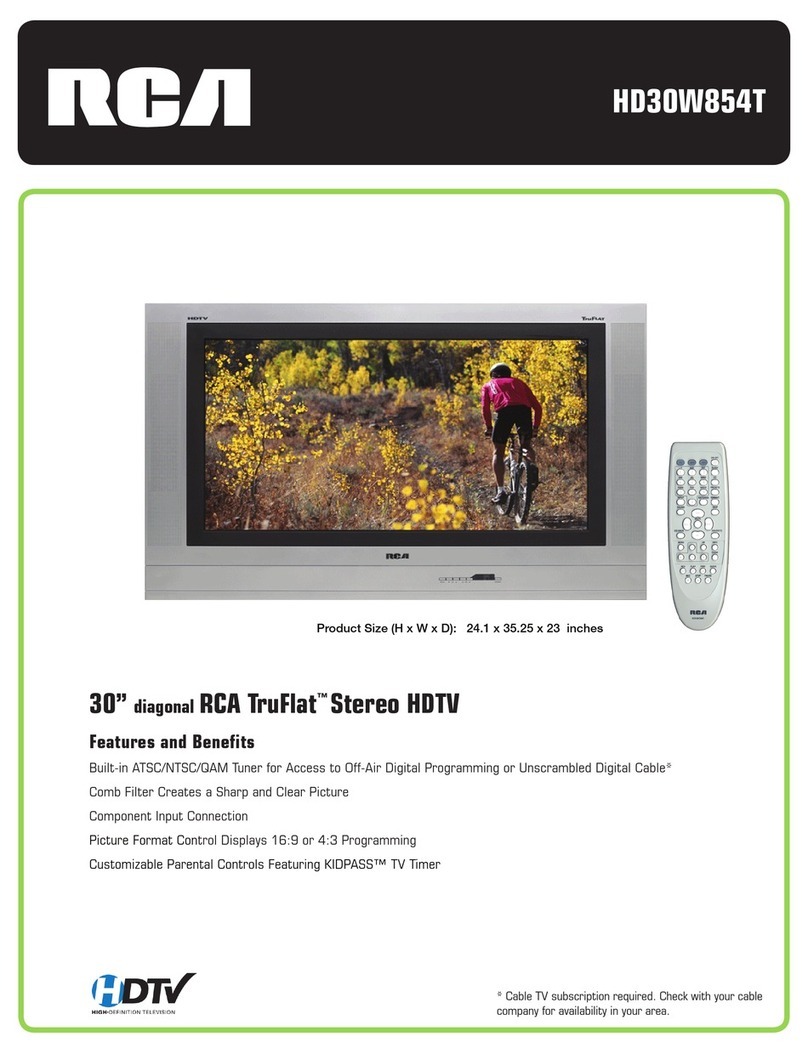5
Table of Contents
Important Safety Instructions .......................................................................................... 1
Introduction ....................................................................................................................... 2
Part 1: DLP— brilliance, in color, design, and technology .......................................2
Part 2: Why RCA Scenium DLP is better ....................................................................3
Part 3: Other Key Features of owning an RCA Scenium HDTV Monitor .................4
Chapter 1: Connections & Setup .............................................................. 7
Things to Consider Before You Connect ......................................................................... 8
Choose Your Connection .................................................................................................. 9
Cables Needed to Connect Components to Your TV ................................................9
Explanation of Jacks ....................................................................................................... 10
Front Input Jacks ....................................................................................................... 11
TV + HDTV Tuner + VCR + DVD Player ........................................................................... 12
TV + Satellite Receiver + VCR ......................................................................................... 14
TV + DVD + VCR .............................................................................................................. 16
TV+ A/V Receiver or Speakers ........................................................................................ 18
Front Panel Buttons ........................................................................................................ 18
Plug in the TV ..................................................................................................................19
Put batteries in the remote ............................................................................................19
How to Use the Remote Control to Complete the Initial Setup ..................................19
Turn on the TV ................................................................................................................. 19
Complete the Initial Setup ............................................................................................. 19
Set the Menu Language .......................................................................................... 19
Welcome Screen and Connection Confirmation ..................................................... 20
Complete Auto Channel Search ............................................................................... 20
Changing Lists and Labels ........................................................................................20
Chapter 2: Using the Remote Control ................................................... 21
The Buttons on the Remote Control .............................................................................. 22
Programming the Remote ..............................................................................................24
Find Out If You Need to Program the Remote ...................................................... 24
Using Direct Entry .................................................................................................... 24
Using Automatic Code Search .................................................................................25
How to Use the Remote After You’ve Programmed It ........................................... 25
The Learning Feature ...................................................................................................... 26
Adding a Learned Function .....................................................................................26
Clearing a Learned Function .................................................................................... 28
Deleting ALL Learned Functions .............................................................................. 28
Volume Punchthrough ............................................................................................. 29
Deleting All Punchthrough Commands ............................................................ 30
Using the INPUT Button ........................................................................................... 30
Remote Control Codes .................................................................................................... 31
Continues on next page...