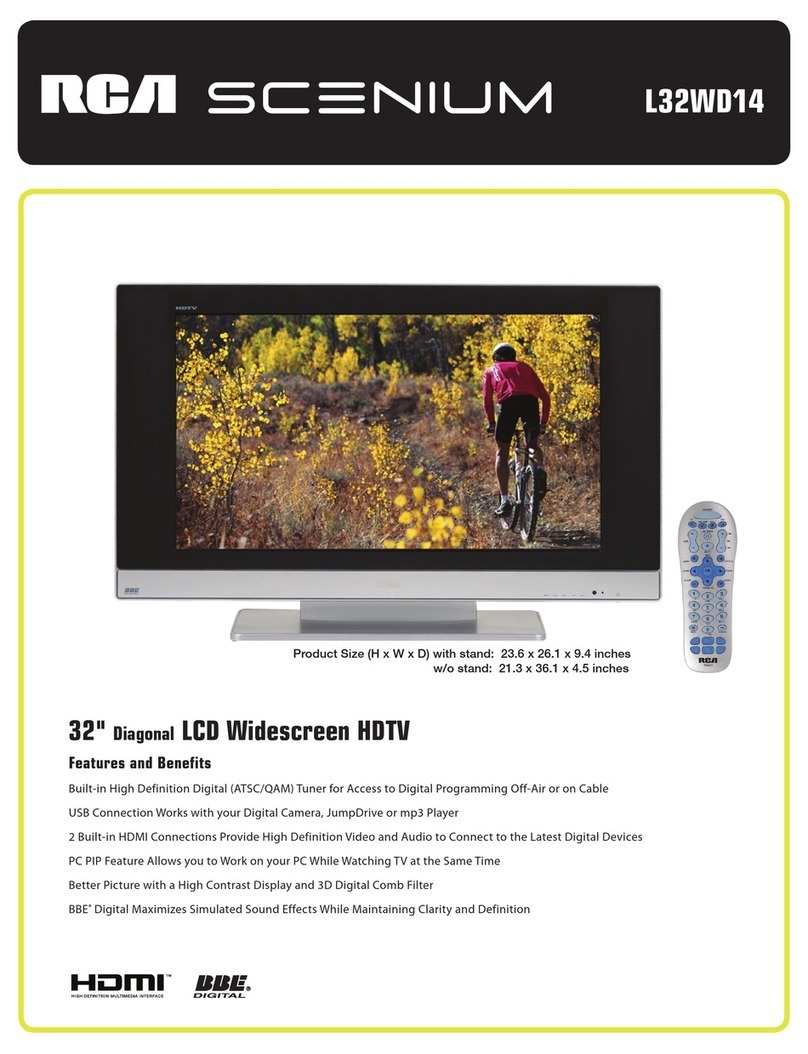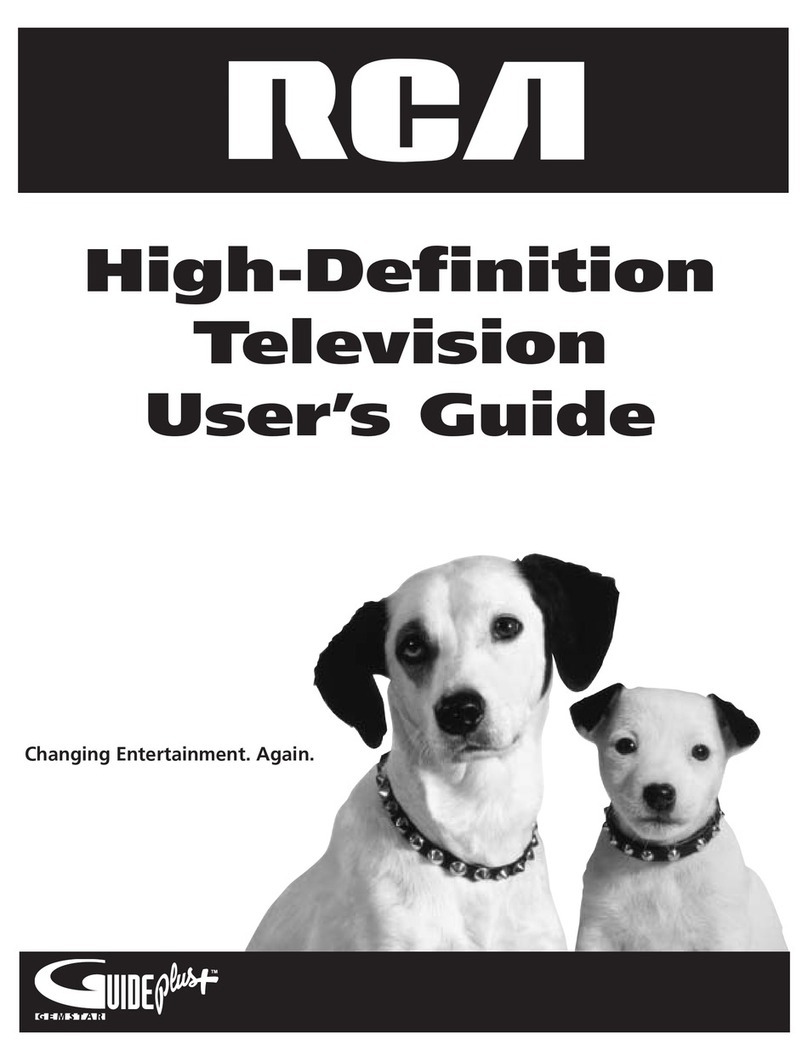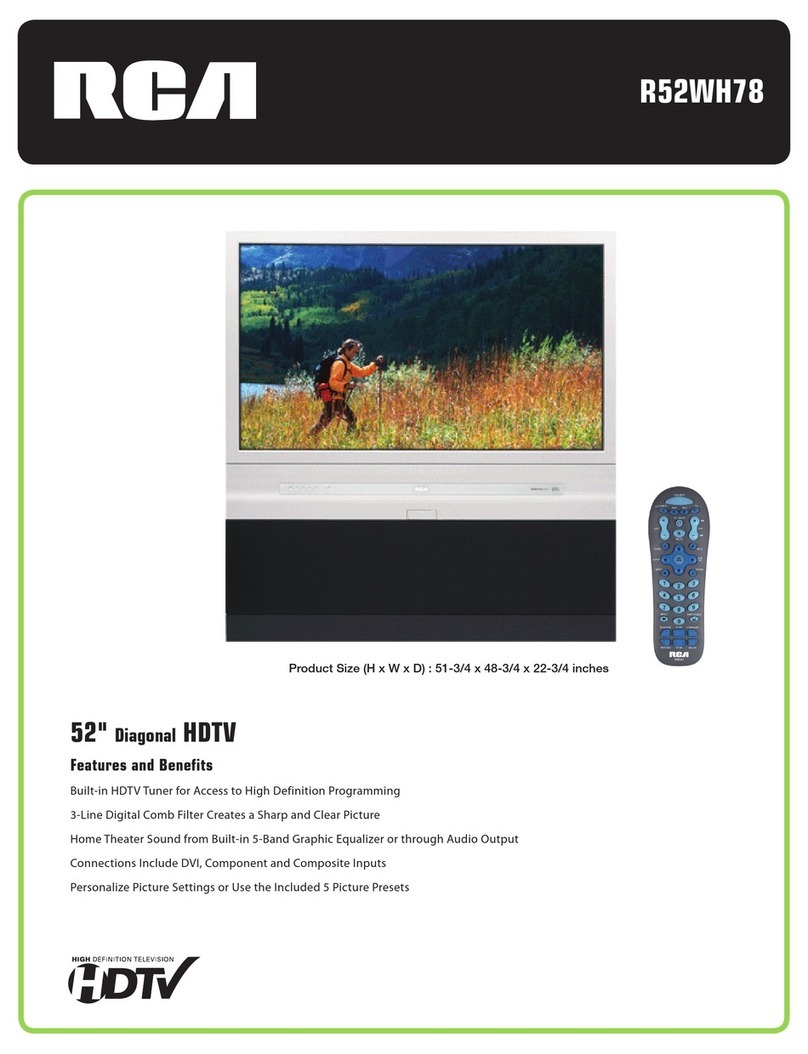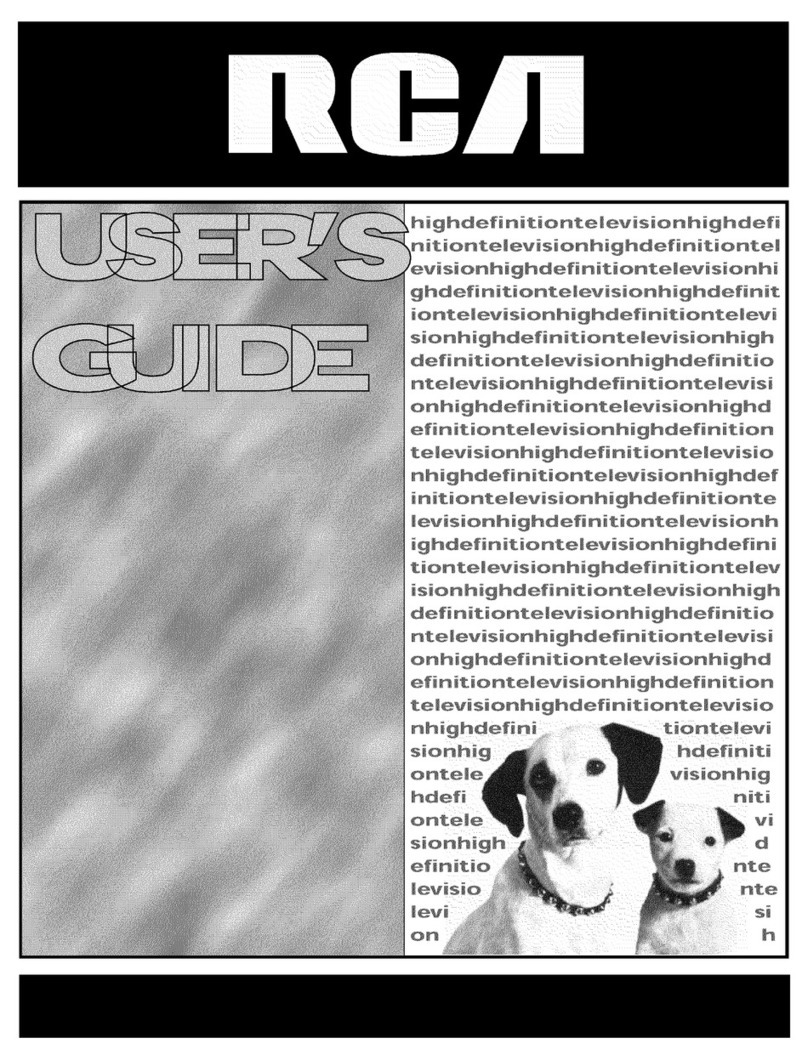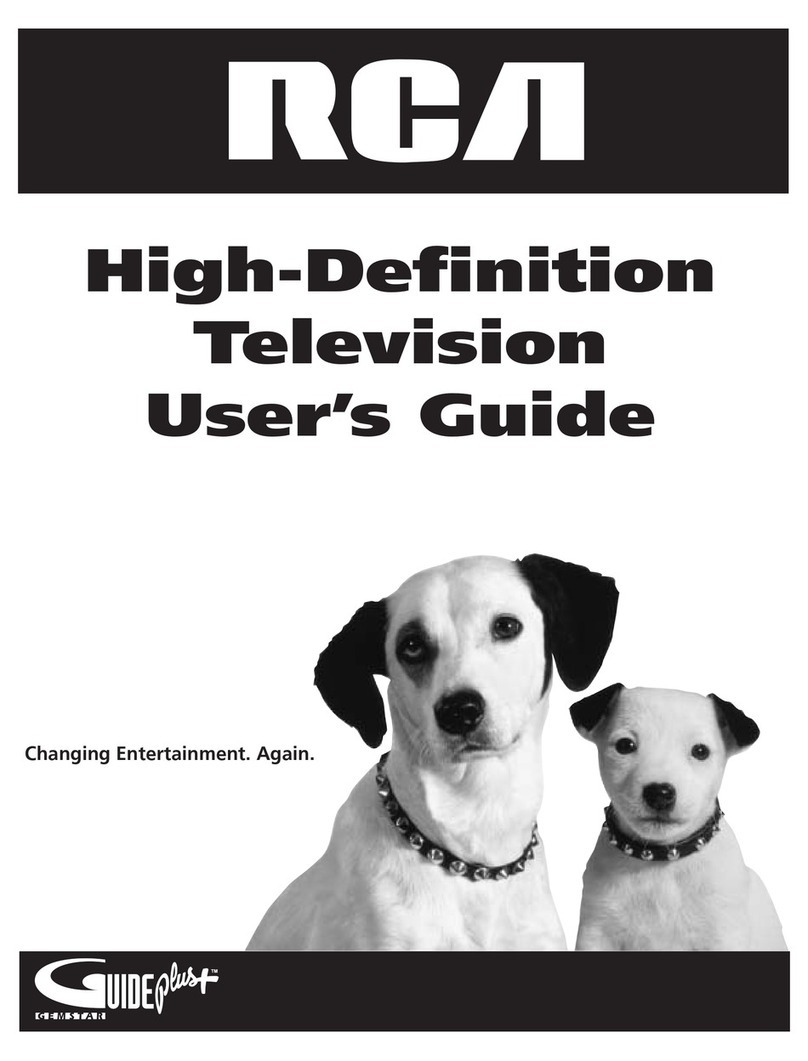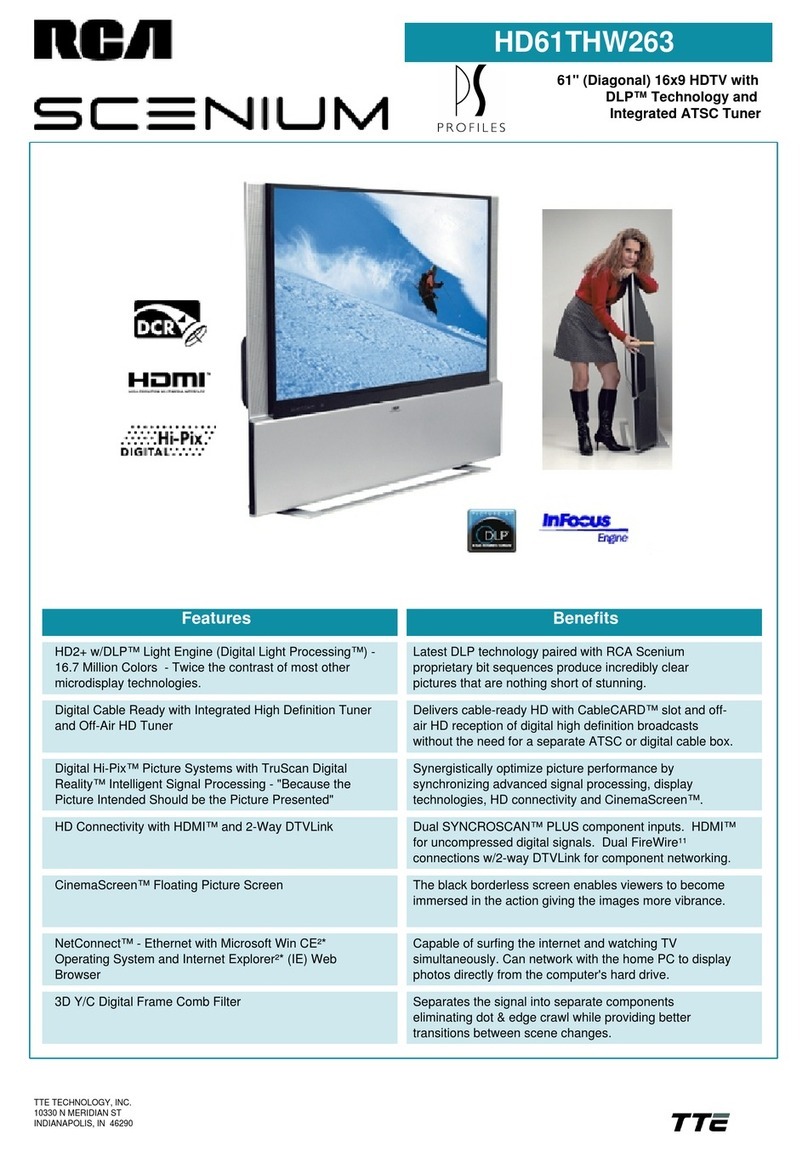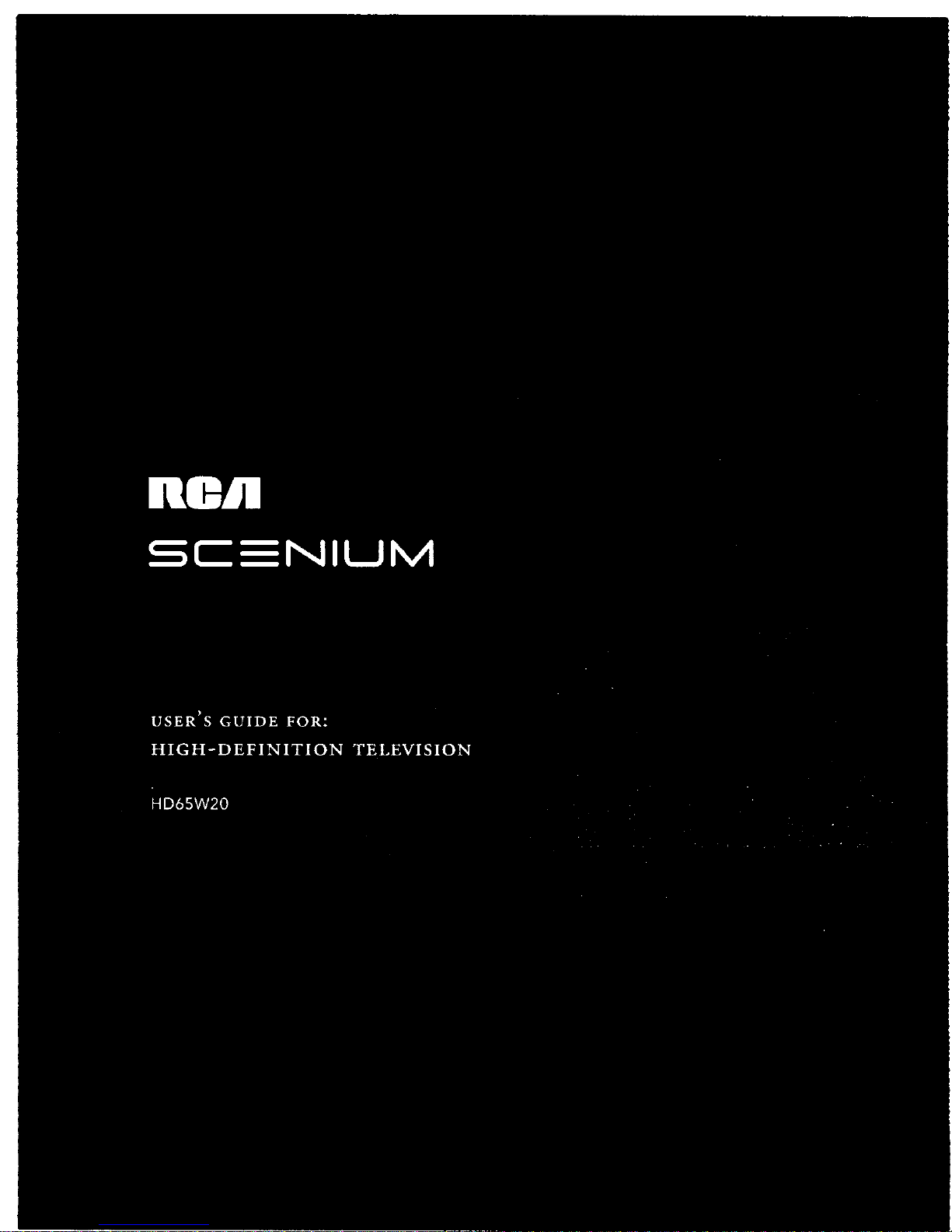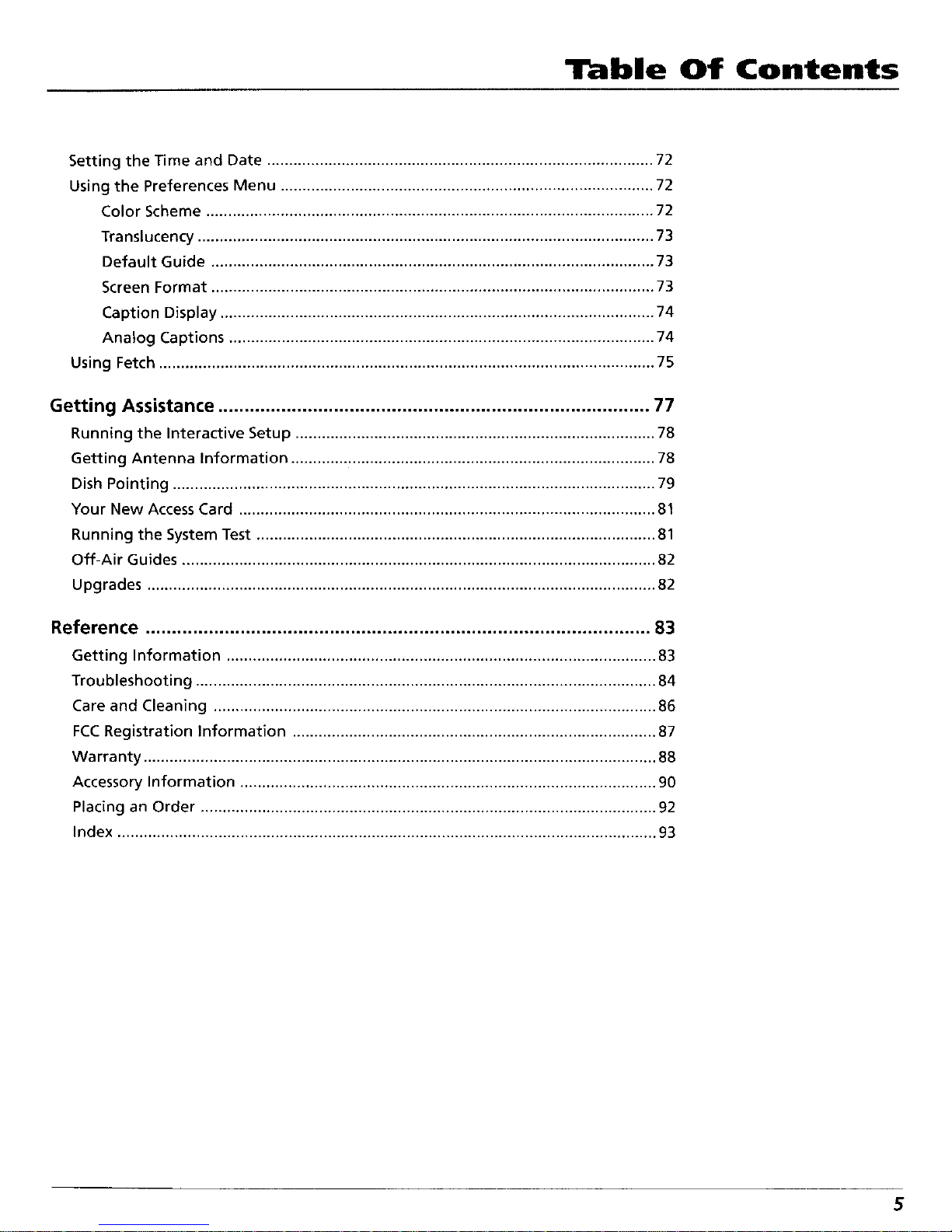Table Of Contents
Adjusting TV Controls ............................................................................ 45
Picture Quality Controls ............................................................................................ 46
Picture Settings .......................................................................................................... 46
Color Warmth ..................................................................................................... 46
Noise Filter .......................................................................................................... 47
Convergence .............................................................................................................. 47
Picture Presets ............................................................................................................ 47
Reset Controls ............................................................................................................ 47
Audio Controls ........................................................................................................... 48
Mute .................................................................................................................... 48
Tone Controls ...................................................................................................... 48
Audio Processor ............................................................................................... 48
Speakers ........................................................................................................... 49
Sound Logic ..................................................................................................... 49
SAP....................................................................................................................... 49
Optical Output ................................................................................................ 49
Audio Language ................................................................................................. 49
Using the Profiles ................................................................................... 51
Creating User Profiles ................................................................................................ 51
About Profiles ............................................................................................................ 52
The DIRECTV Setup .................................................................................................... 52
Editing Channels in a DIRECTV List.................................................................... 52
Selecting or Deleting All DIRECTV Channels ..................................................... 53
Setting the DIRECTV Spending Limit ................................................................. 53
Setting the DIRECTV Rating Limit ...................................................................... 54
Setting the TV Rating ......................................................................................... 56
Choosing Your Profile ......................................................................................... 62
Locking and Unlocking a User Profile ............................................................... 63
Locking the System ............................................................................................. 64
System Options and Preferences ........................................................... 65
Changing the Signal Source ...................................................................................... 66
Changing the Signal Type .......................................................................................... 66
Auto Tuning ............................................................................................................... 67
Channel Search .......................................................................................................... 68
Mailbox ....................................................................................................................... 68
Purchases: Pay Per View Programs ............................................................................ 69
Reviewing and Canceling an Upcoming Purchase ............................................ 71
4