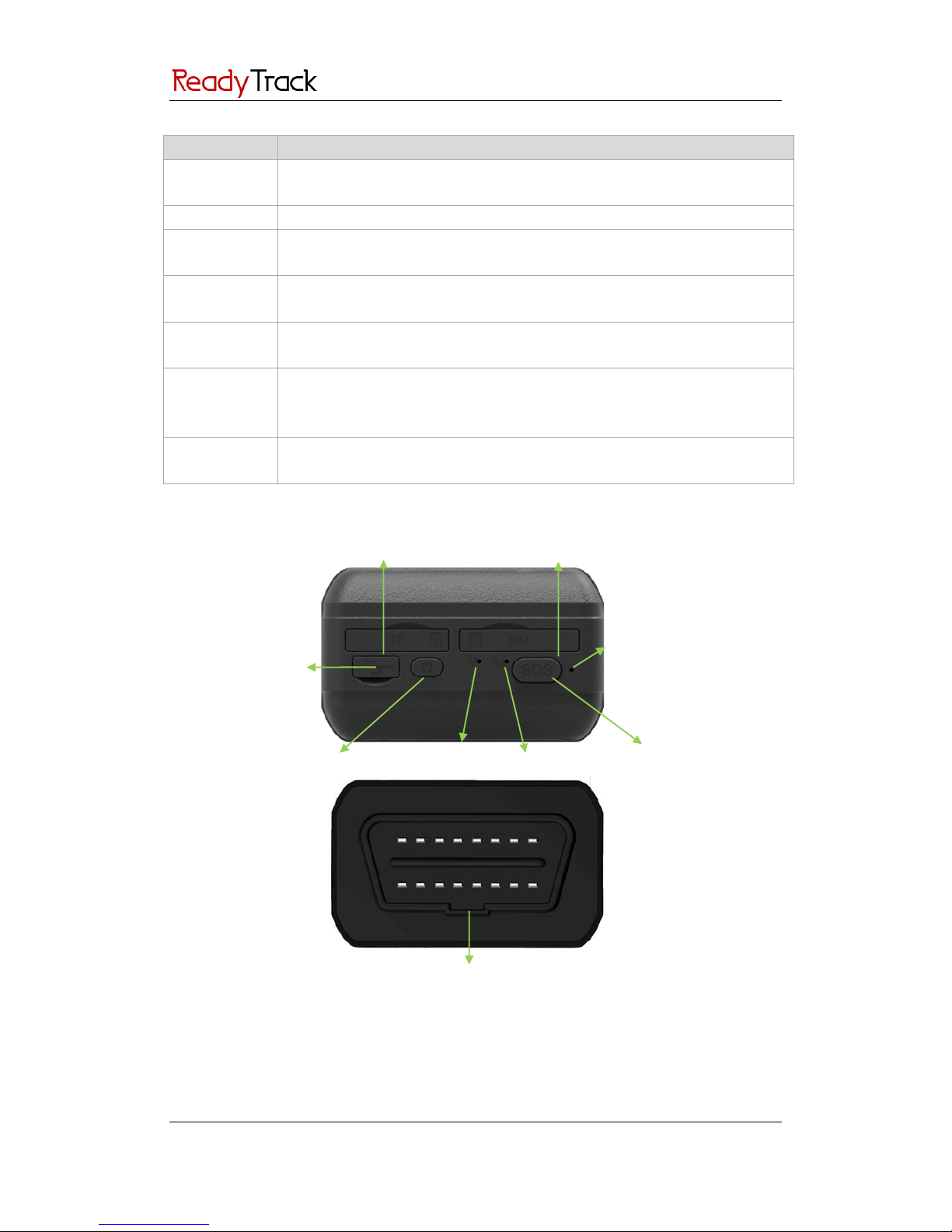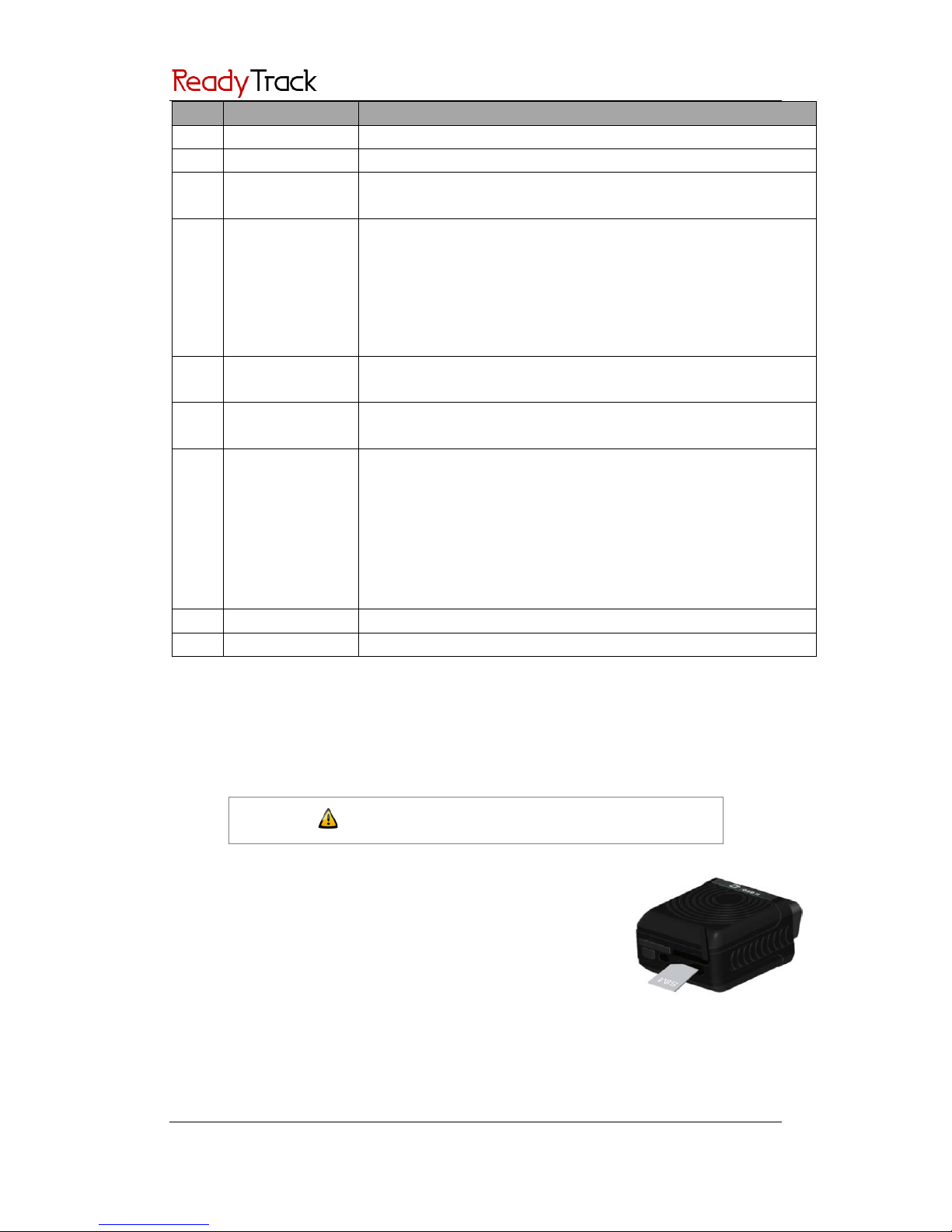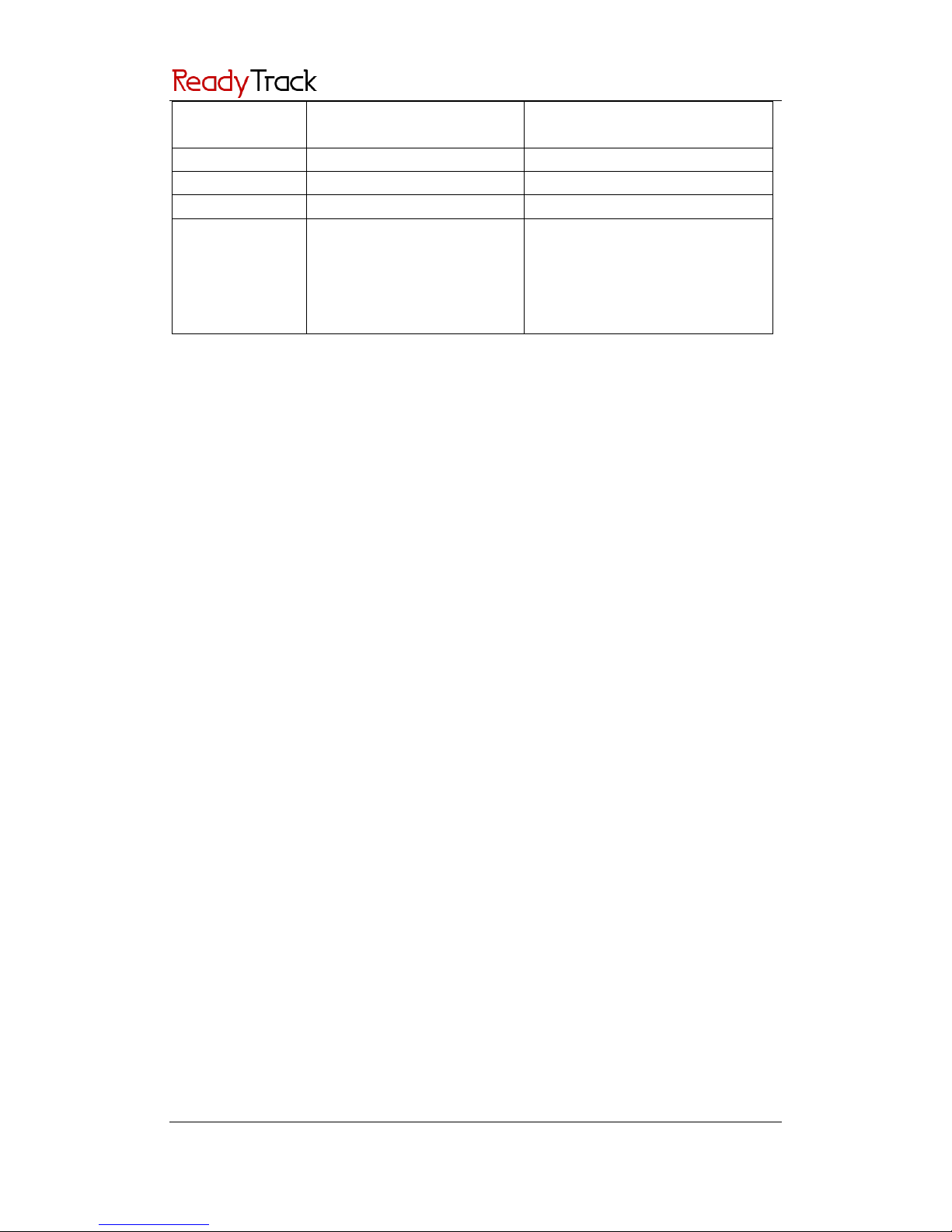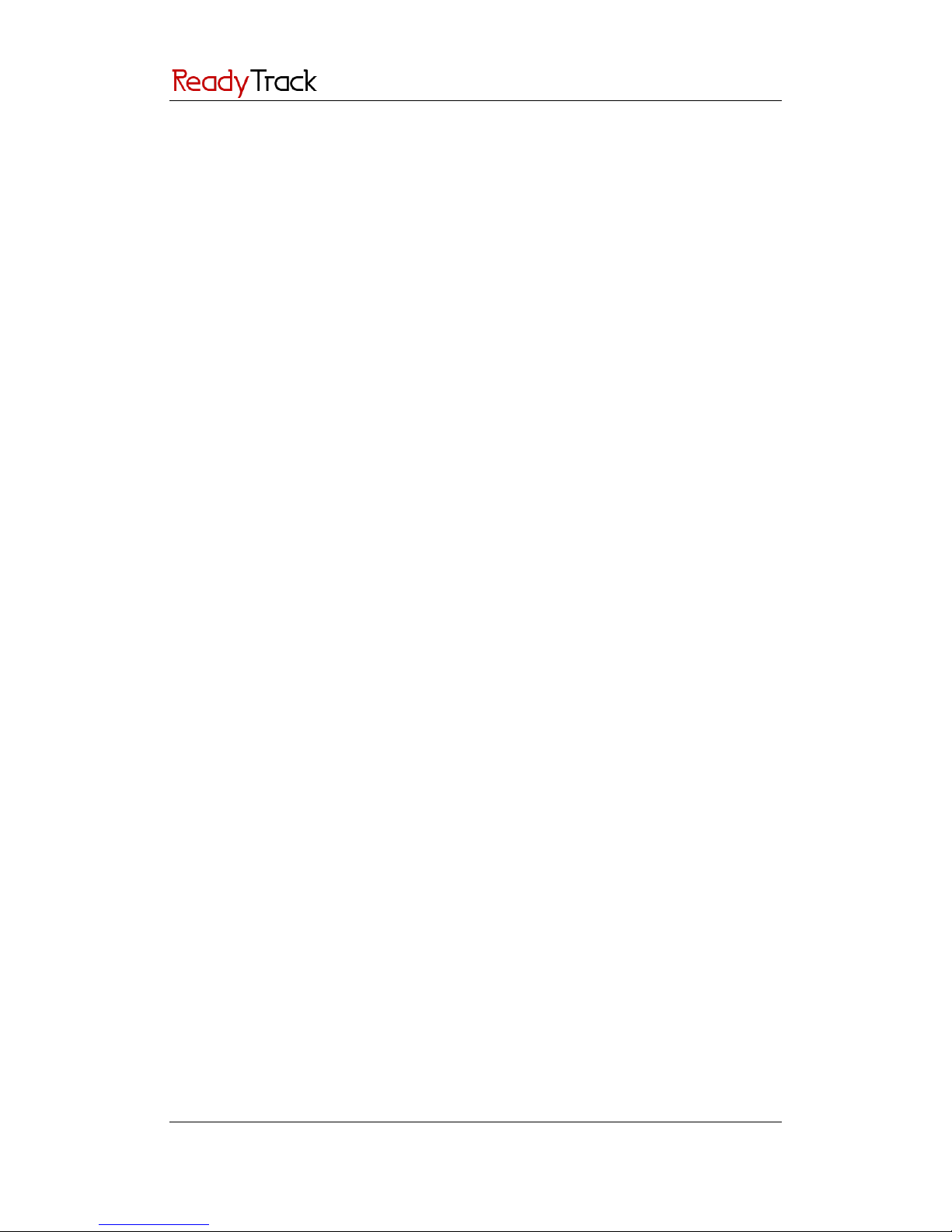Contents
1. Notice ............................................................................................................................................................... 3
1.1 Usage Information........................................................................................................................................ 3
1.2 Product Accessories ..................................................................................................................................... 3
2. Product Function and Specifications................................................................................................................. 4
2.1 Introduction ................................................................................................................................................. 4
2.2 Specifications ............................................................................................................................................... 4
2.3 Product Function.......................................................................................................................................... 5
2.3.1 GPS Tracking ...................................................................................................................................... 5
2.3.2 Alarms ............................................................................................................................................... 5
2.3.3 Vehicle Fault and Safe Driving Reminder ........................................................................................... 5
2.3.4 Integrated Functions ......................................................................................................................... 6
3. View.................................................................................................................................................................. 6
4. Quick Start ........................................................................................................................................................ 7
4.1 Insert the SIM Card ...................................................................................................................................... 7
4.2 Charge the Battery ....................................................................................................................................... 8
4.3 LED Indicators............................................................................................................................................ 8
4.4 Track by Calling............................................................................................................................................. 8
4.4.1 Multiple Phone numbers– A71 ......................................................................................................... 9
4.4.2 Listening-in (Voice Monitoring) – A72 ............................................................................................... 9
4.4.3 Smart Sleep Mode – A73................................................................................................................. 10
4.4.4 Time Zone – B35.............................................................................................................................. 10
4.5 Configure by Computer .............................................................................................................................. 11
4.5.1 SMS Tracking ....................................................................................... Error! Bookmark not defined.
4.5.2 GRPS Tracking and Buzzer Reminding Configuration...........................Error! Bookmark not defined.
4.5.3 Fault Record ........................................................................................ Error! Bookmark not defined.
4.6 Platform Tracking ....................................................................................................................................... 12
5. VX60 Installation ............................................................................................................................................. 12
5.1 Plug Car Connector Directly ....................................................................................................................... 12
5.2 Use the Extension Cable to Install (Optional) ............................................................................................. 12
Copyright © 2013 Ready Track Pty Ltd. All rights reserved. -2-