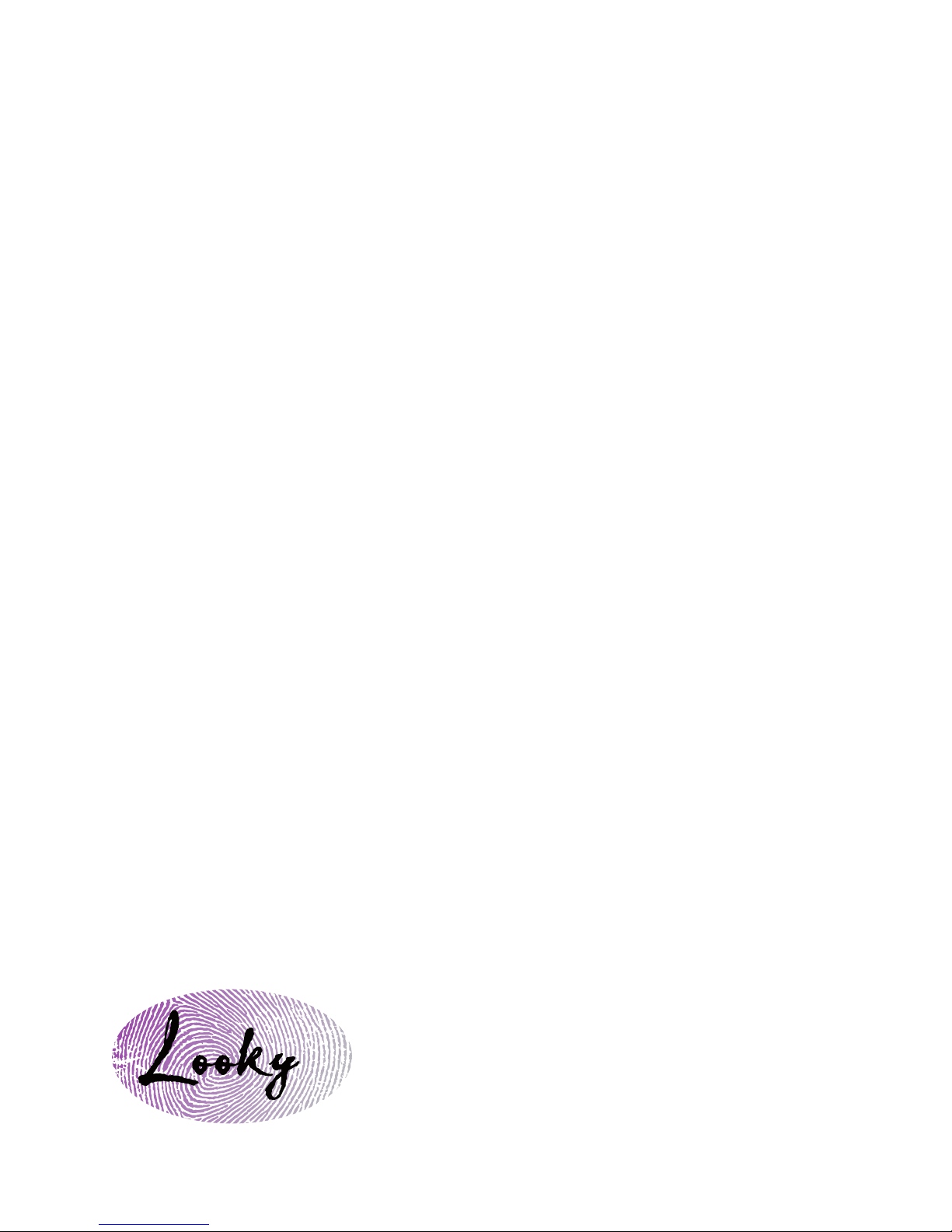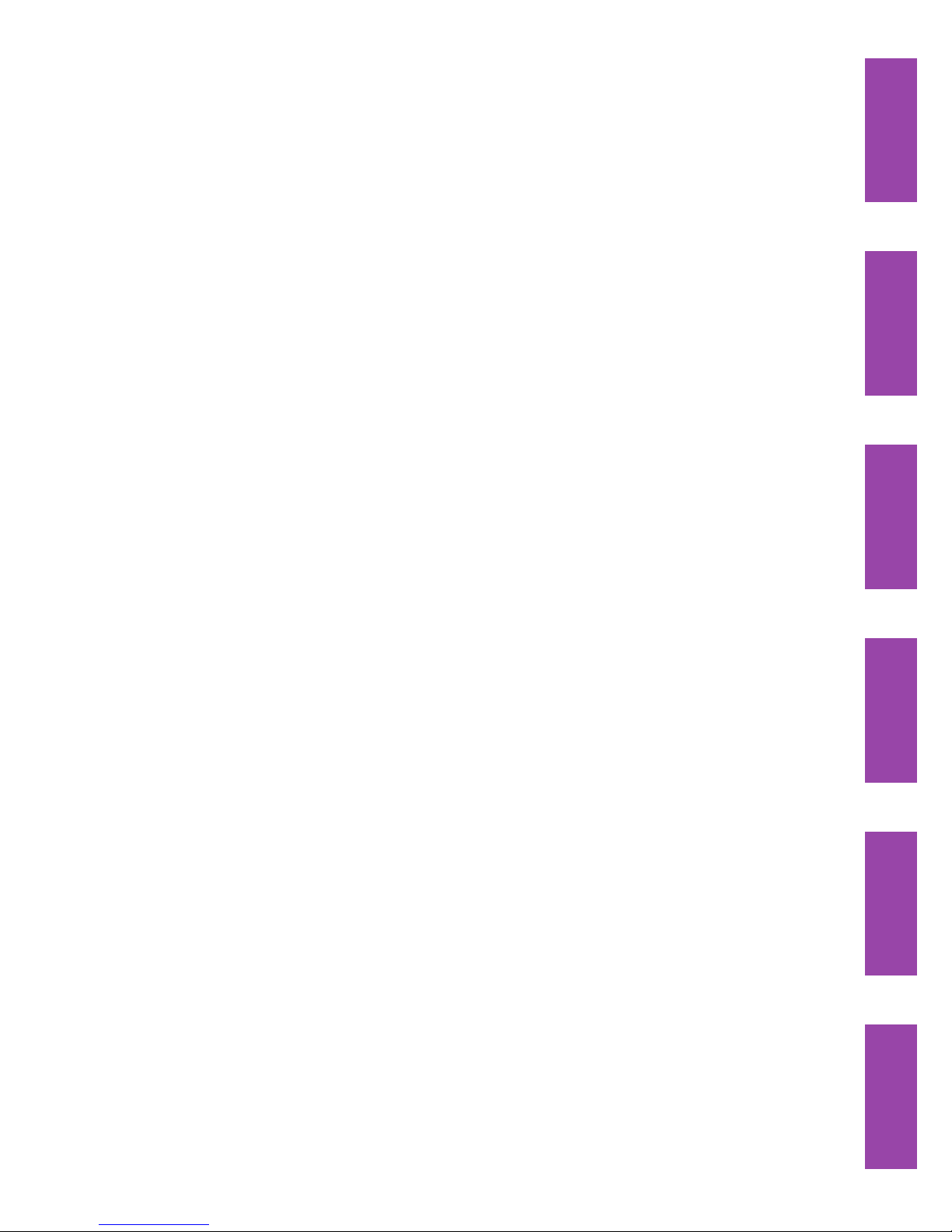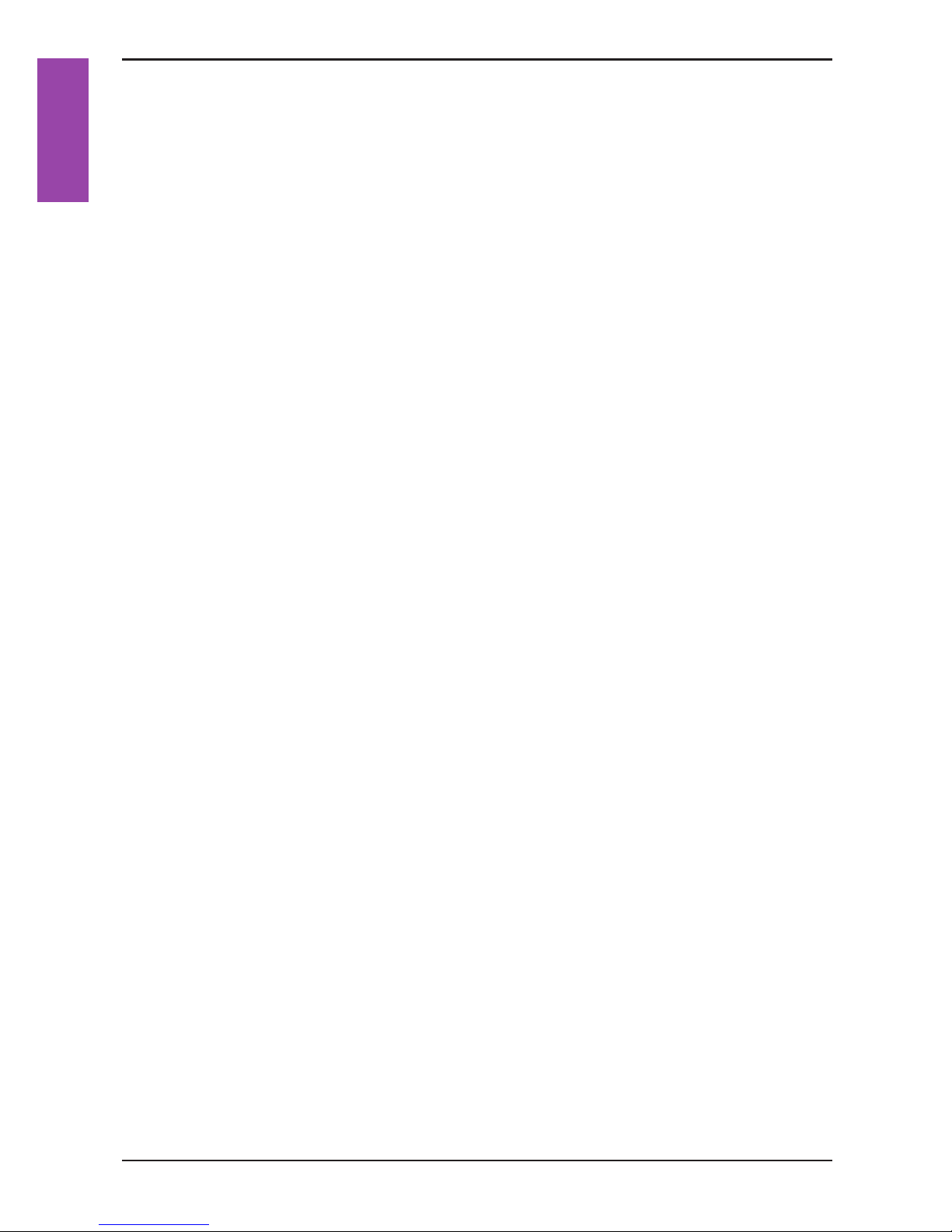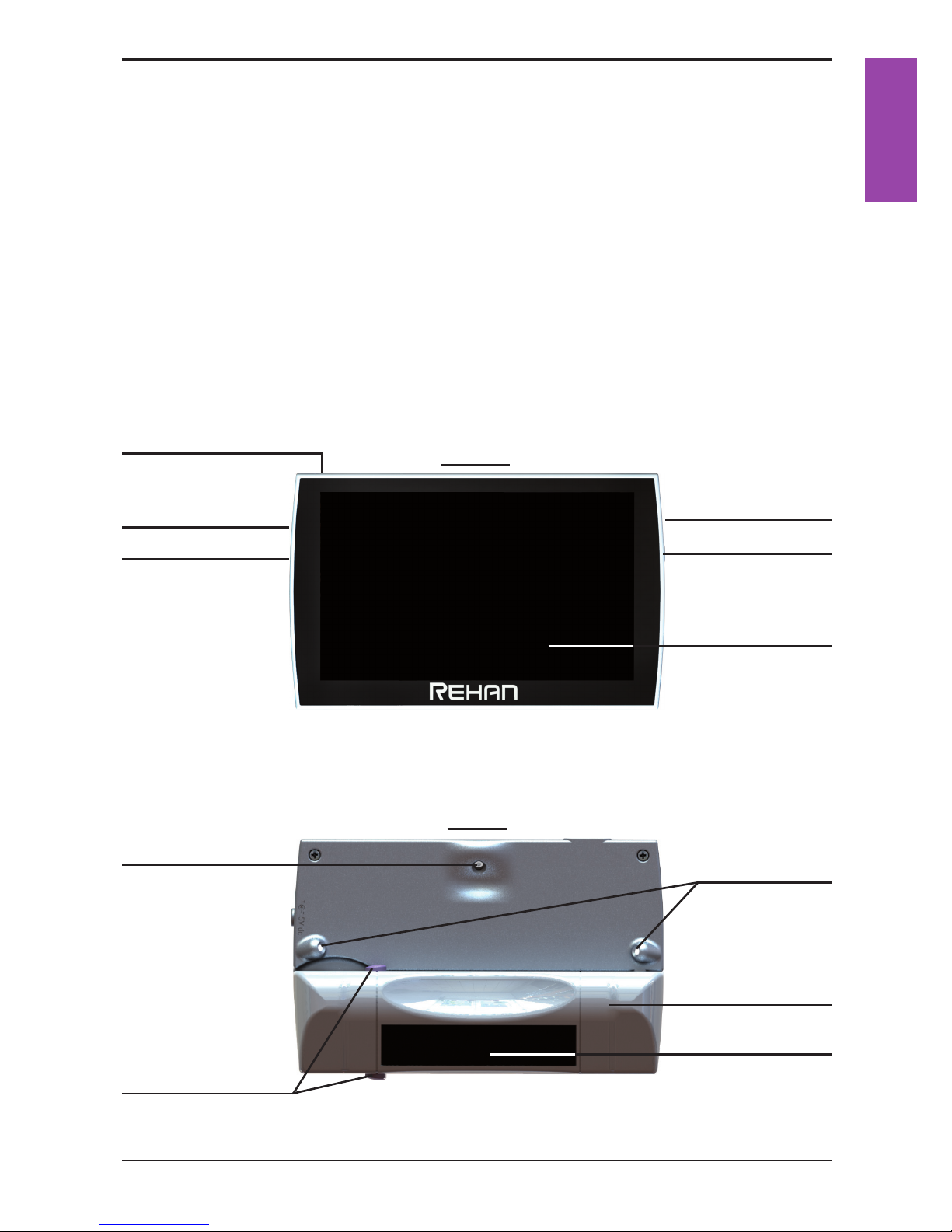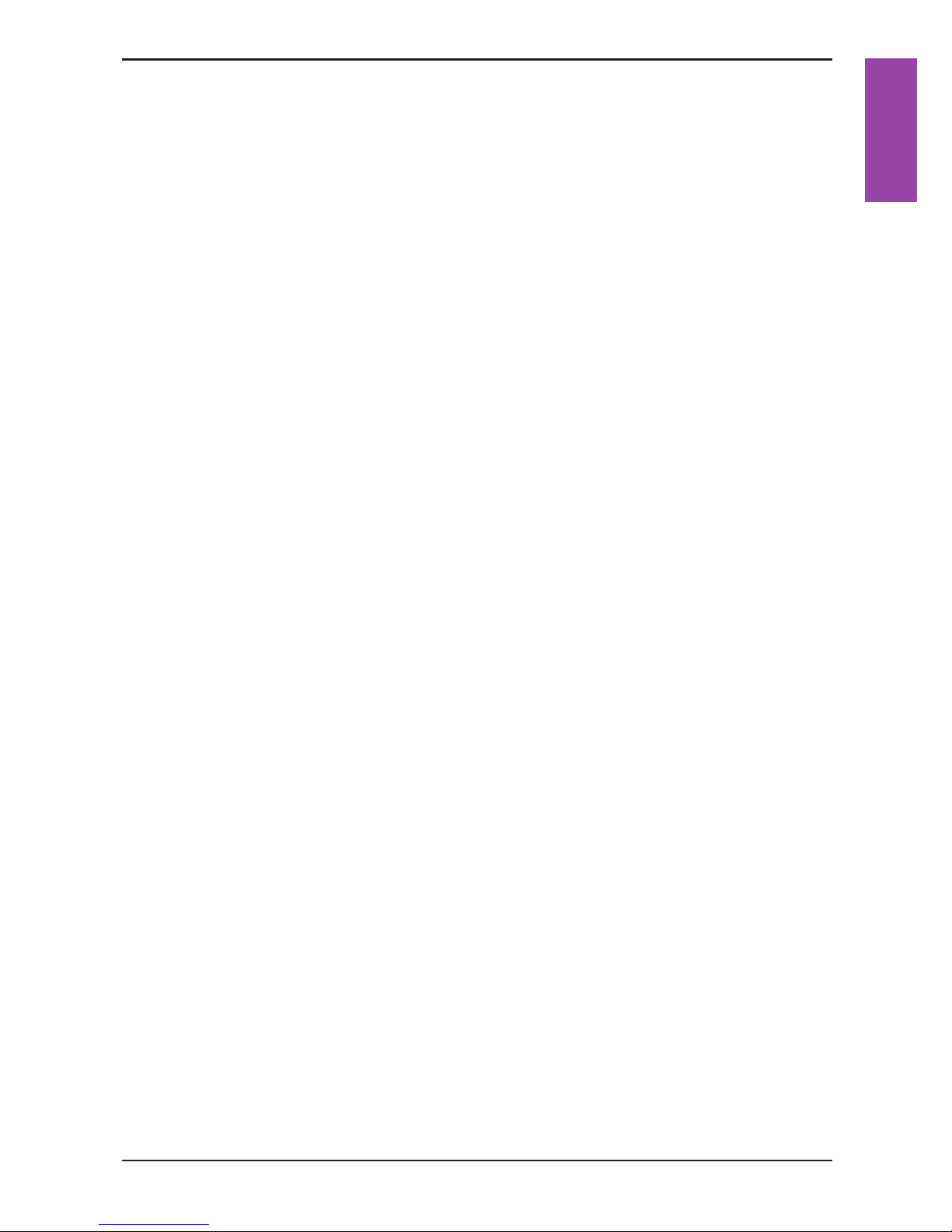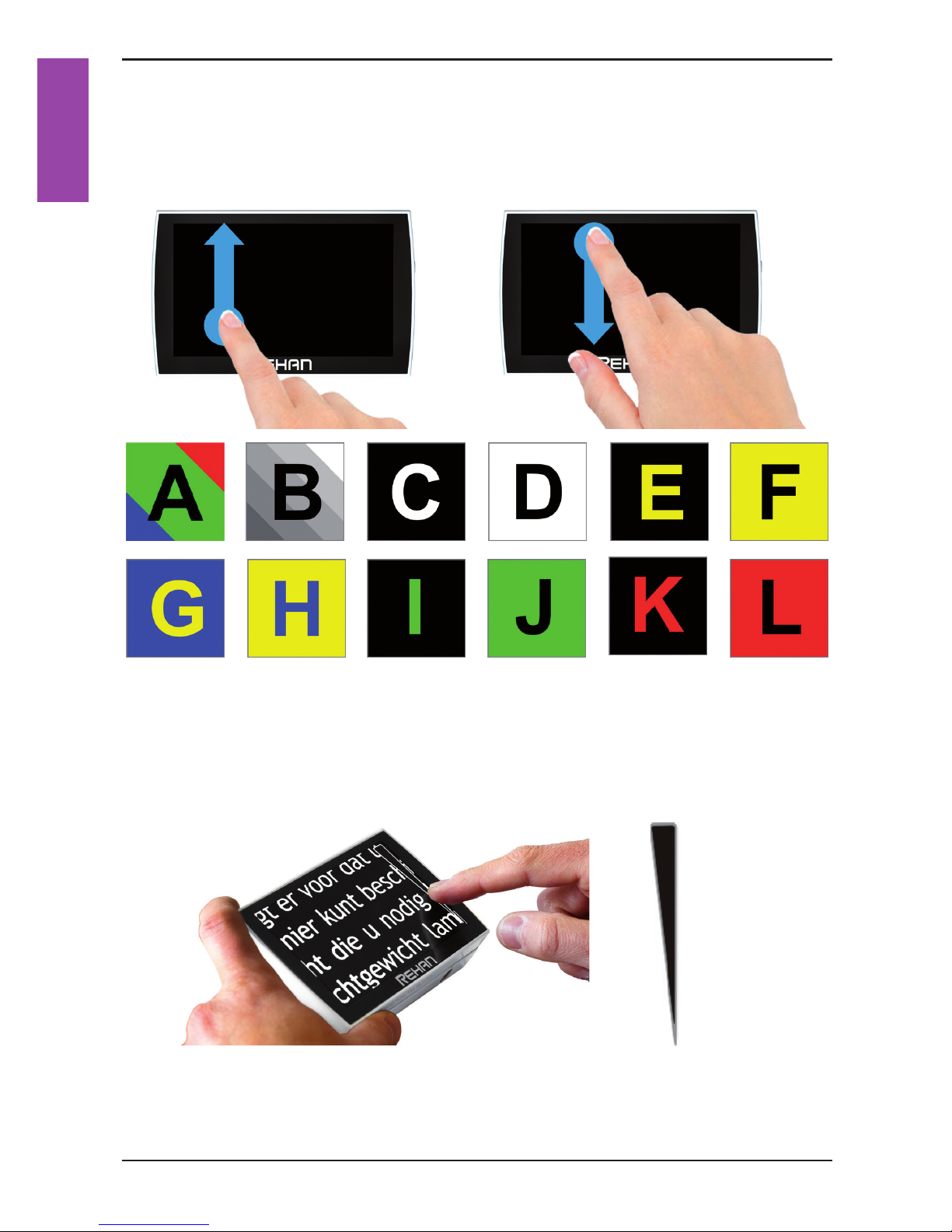4 Looky 5
EnglishEnglish
Table of contents
1. Introduction ......................................................... 5
2. General description Looky 5 ..................................... 5
3. Intended use......................................................... 6
4. Safety and Maintenance ........................................... 6
5. Installing the Looky 5 .............................................. 7
6. Instructions for charging........................................... 7
7. Battery handle maintenance...................................... 8
8. Folding handle ...................................................... 8
9. Switching the Looky 5 on or off .................................. 9
10. Focusing the Looky 5 ............................................. 9
11. Far View function ................................................. 9
12. Switching off the LED............................................. 9
13. Display modes.....................................................10
14. Zooming............................................................10
15. Freeze function...................................................11
16. Magnetic lines ....................................................11
17. Looky 5 menu .....................................................12
17.1 Sound, brightness and reading lines.......................12
17.1.1 Sound icon ................................................12
17.1.2 Brightness icon...........................................12
17.1.3 Reading lines .............................................13
17.2 Display modes and battery..................................13
17.2.1 Battery icon ..............................................13
17.2.2 Display mode icon .......................................14
18. Picture output ....................................................14
19. Writing with the Looky 5 .......................................14
20. Hidden menu access .............................................15
21. Troubleshooting...................................................18
22. Specications .....................................................19
23. Warnings ...........................................................20
24. Discarding the Looky 5 or battery .............................20
25. Warranty regulations ............................................20
26. Regulations........................................................20