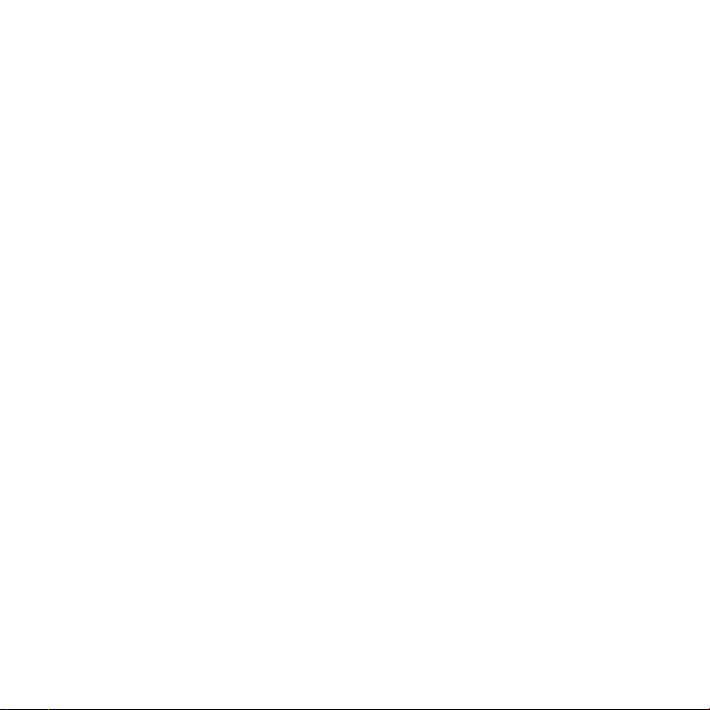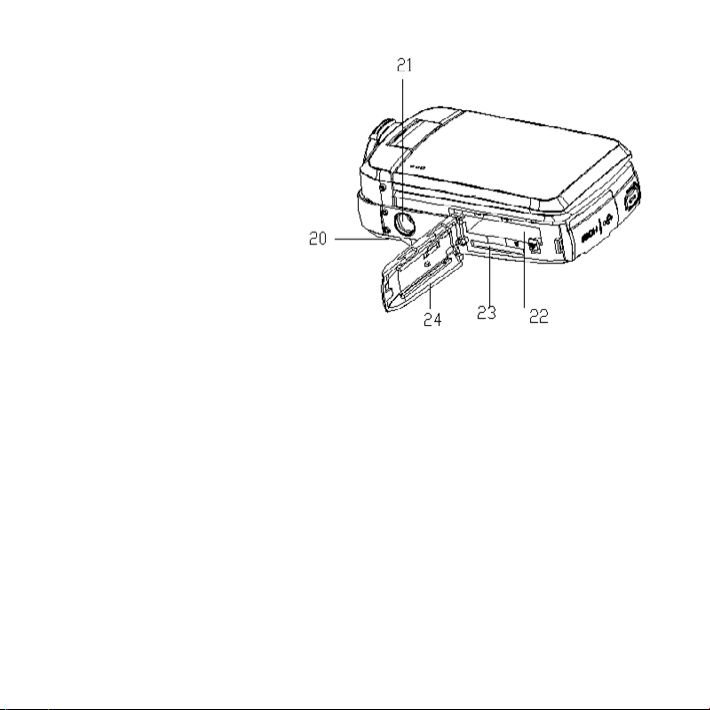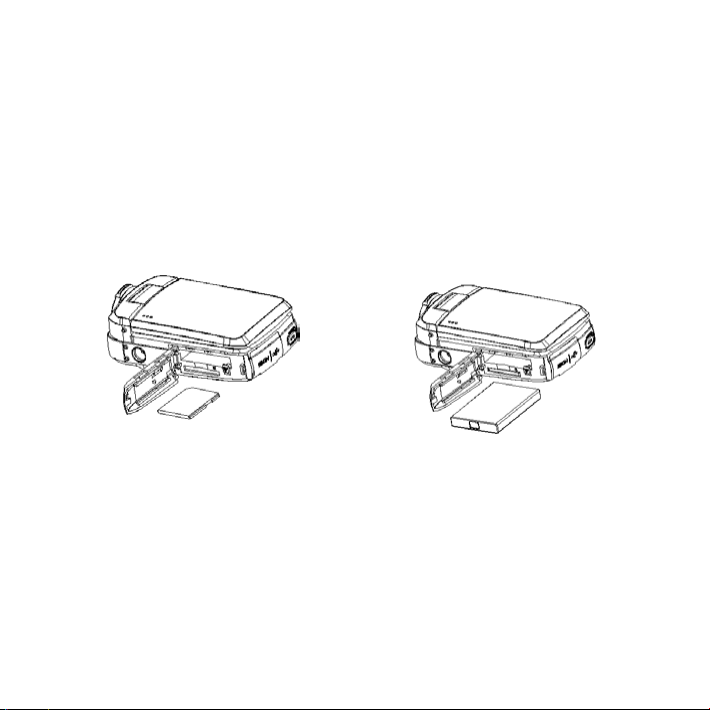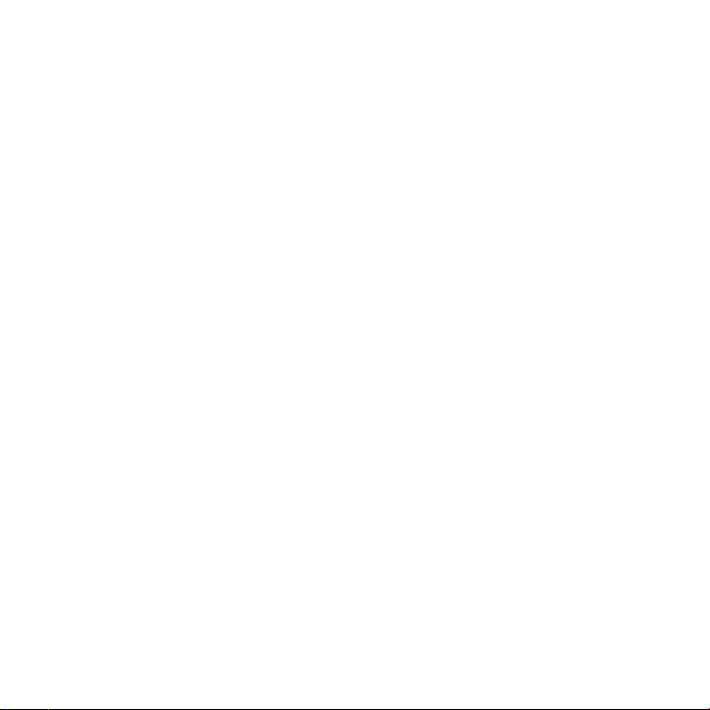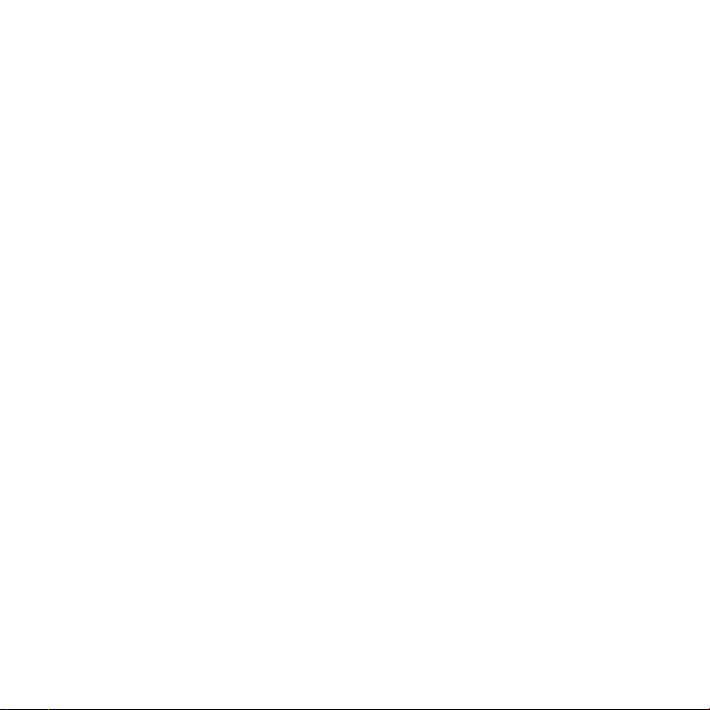
CONTENTS
1. PREPARING FOR USING .................................................................3
1.1 PARTS OF THE CAMERA ............................................................3
1.2 INSERTING THE BATTERY AND MEMORY CARD .....................................4
2. BASIC OPERATION ......................................................................6
2.1 TURN ON AND OFF ................................................................6
2.2 SETTING THE DATE AND TIME .....................................................6
2.3 FORMATTING THE MEMORY CARD .................................................7
2.4 CHANGING THE MODE .............................................................8
2.5 DISPLAY ON THE LCD SCREEN .....................................................8
2.6 SETTING THE CAMERA ............................................................10
3. RECORDING VIDEO ....................................................................11
3.1 VIDEO MODE MENU...............................................................12
4. TAKING STILL IMAGES .................................................................13
4.1 CAPTURE MODE MENU............................................................14
5. PLAYBACK.............................................................................16
5.1 PLAYBACK MODE MENU...........................................................17
6. MAKE CONNECTIONS ..................................................................17
6.1 CONNECTING THE CAMERA TO A HDTV ............................................17
6.2 CONNECTING THE CAMERA TO A COMPUTER . . . . . . . . . . . . . . . . . . . . . . . . . . . . . . . . . . . . . . 18
6.3 WI-FI CONNECTING ...............................................................19
6.4 HOW TO USE THE PC CAMERA FUNCTION..........................................20
7. SPECIFICATION ........................................................................21