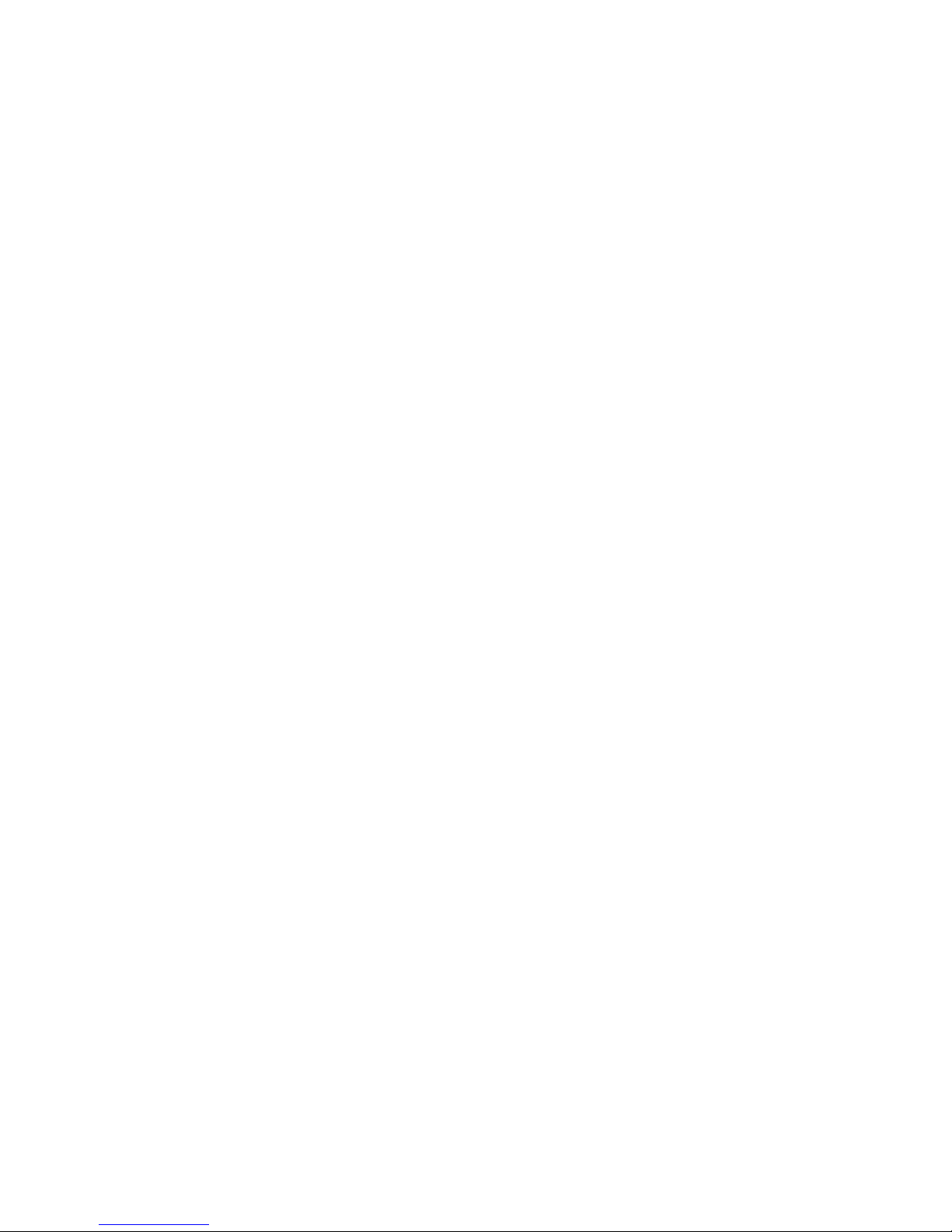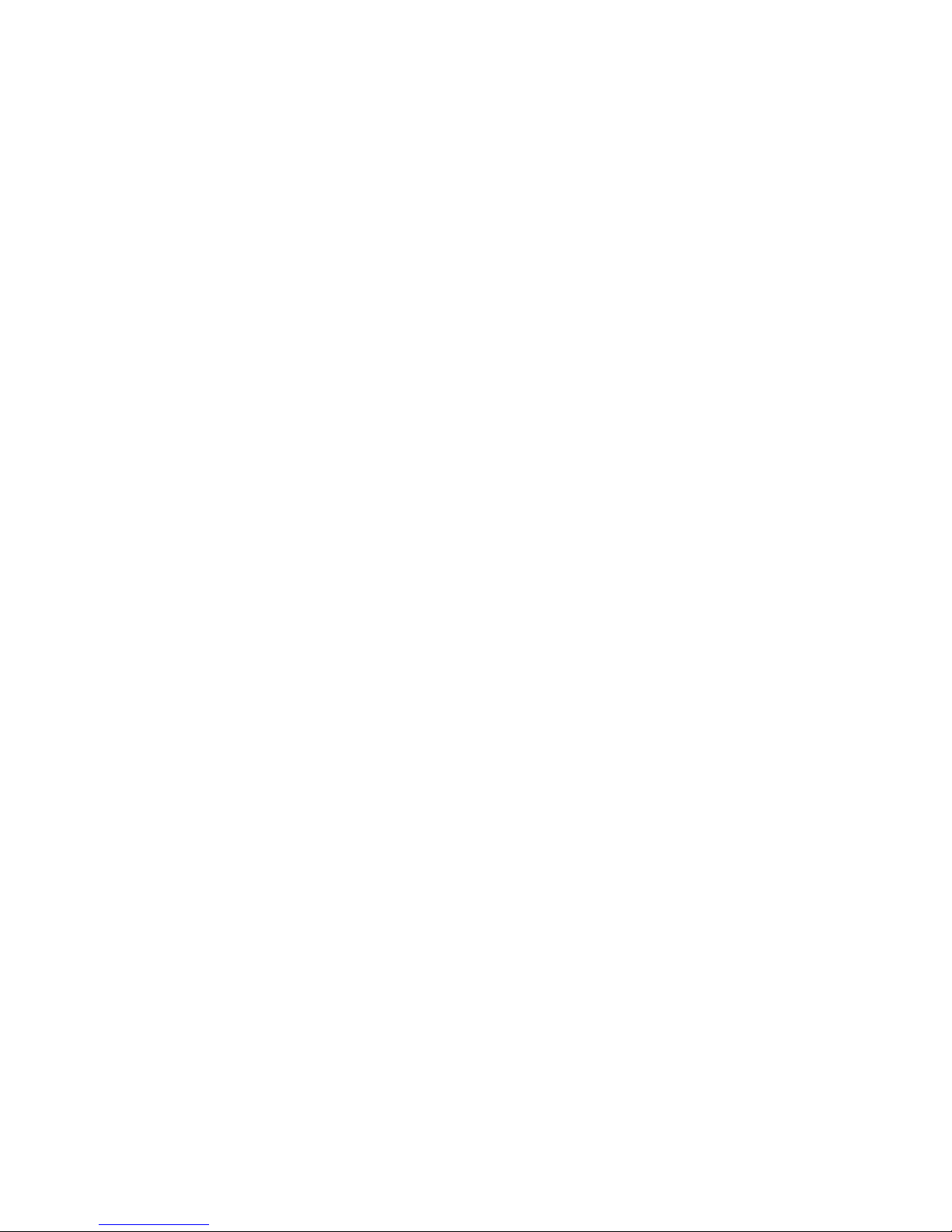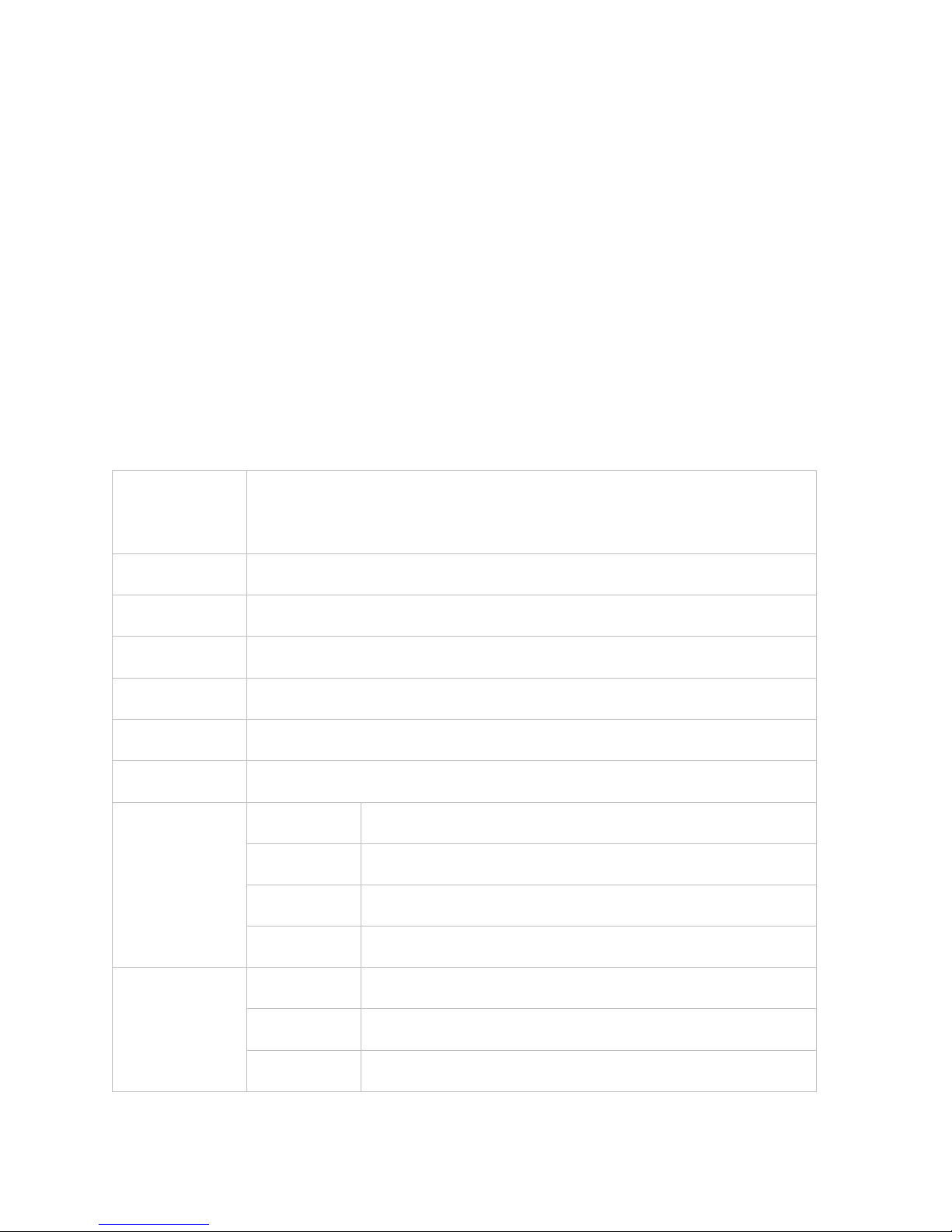1. Using This Manual
Congratulations on your purchase of this Tablet. This powerful and versatile
tablet brings the best of the web and mobile computing to your fingertips in a
lightweight, highly versatile platform that fits an active lifestyle. Built around the
Google Android Jelly Bean operating system, the tablet gives you access to
thousands of useful and entertaining applications to enhance your mobile experience.
With integrated wireless access and a highly responsive touchscreen, you can read
books and newspapers on the go; stay up-to-date on the latest news, sports, and
weather; manage your multimedia and business files; browse the web, and lots more.
Note: This Tablet does not have built in 3G and can only access the Internet when
connected to a wireless (Wi-Fi) network. If you would like to access the Internet while
on the move there are a number of 3G Mobile Hotspots / MiFi devices available from
all the major mobile operators. These will allow the Tablet to connect wirelessly with
the Hotspot, bringing the Internet to you when on the move.
Read Me First
•
Please keep this manual for future reference.
•
Please read this manual and all safety instructions carefully before using your
Tablet to ensure safe and proper use.
•
The descriptions in this manual are based on the default settings of your device.
•
Images and screenshots used in this user manual may differ in appearance from
the actual product.
•
Formatting and delivery of this user manual is based on the Google Android Jelly
Bean operating system and may vary depending on the device.
•
Content in this user manual may differ from the product, and is subject to
change without prior notice.
•
Available features and additional services may vary by device, software, or
service provider.
•
Applications and their functions may vary by country, region, or hardware
specification. are not liable for performance issues caused by third-party
applications.
•
Tablet is not liable for performance issues or incompatibilities caused by user
editing of system settings.
•
Software, wallpapers, images, sound sources, and other contents provided in
this device are licenced for limited use between and their respective owners.
Extracting and using these materials for commercial or other purposes is an
infringement of copyright laws. cannot be held liable for such copyright
infringement by the user.