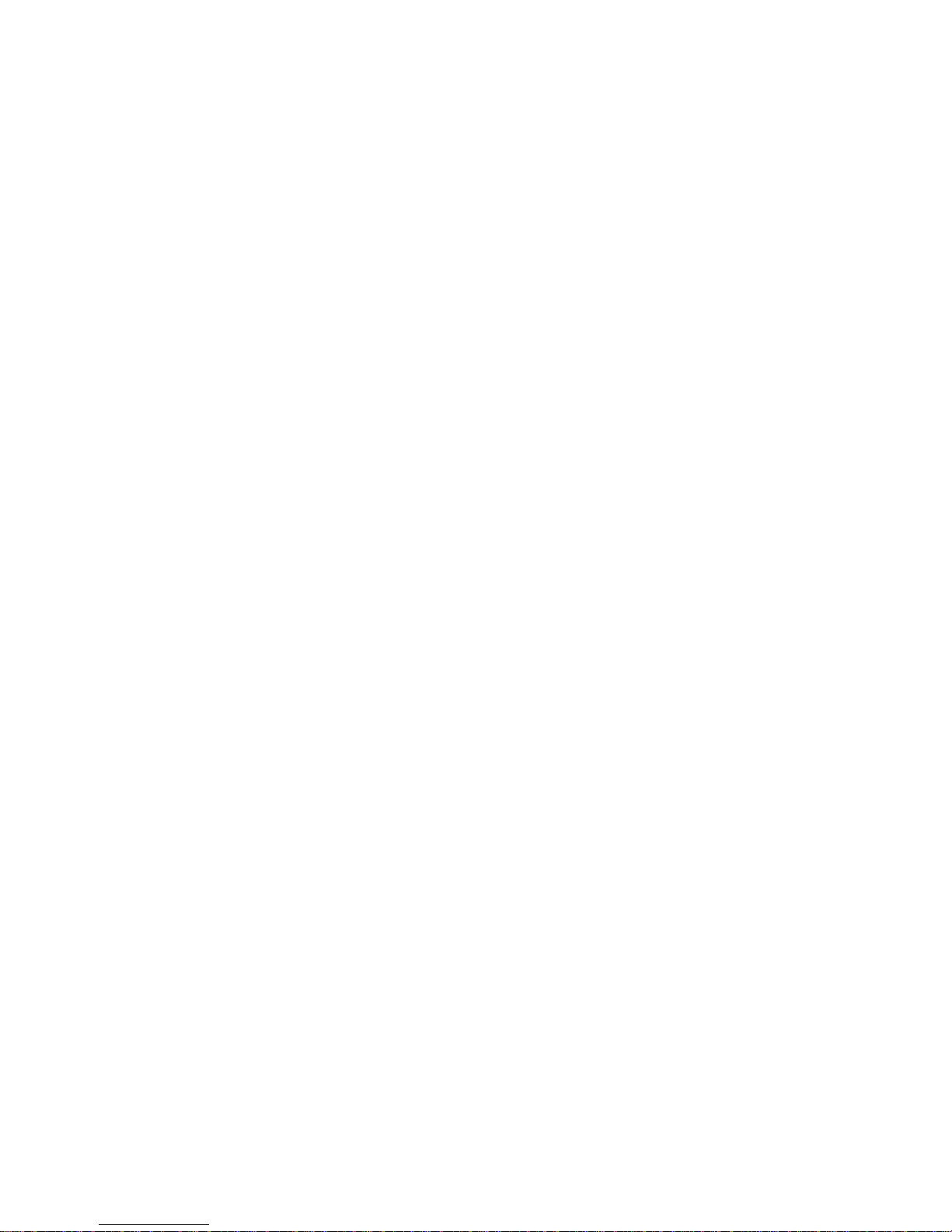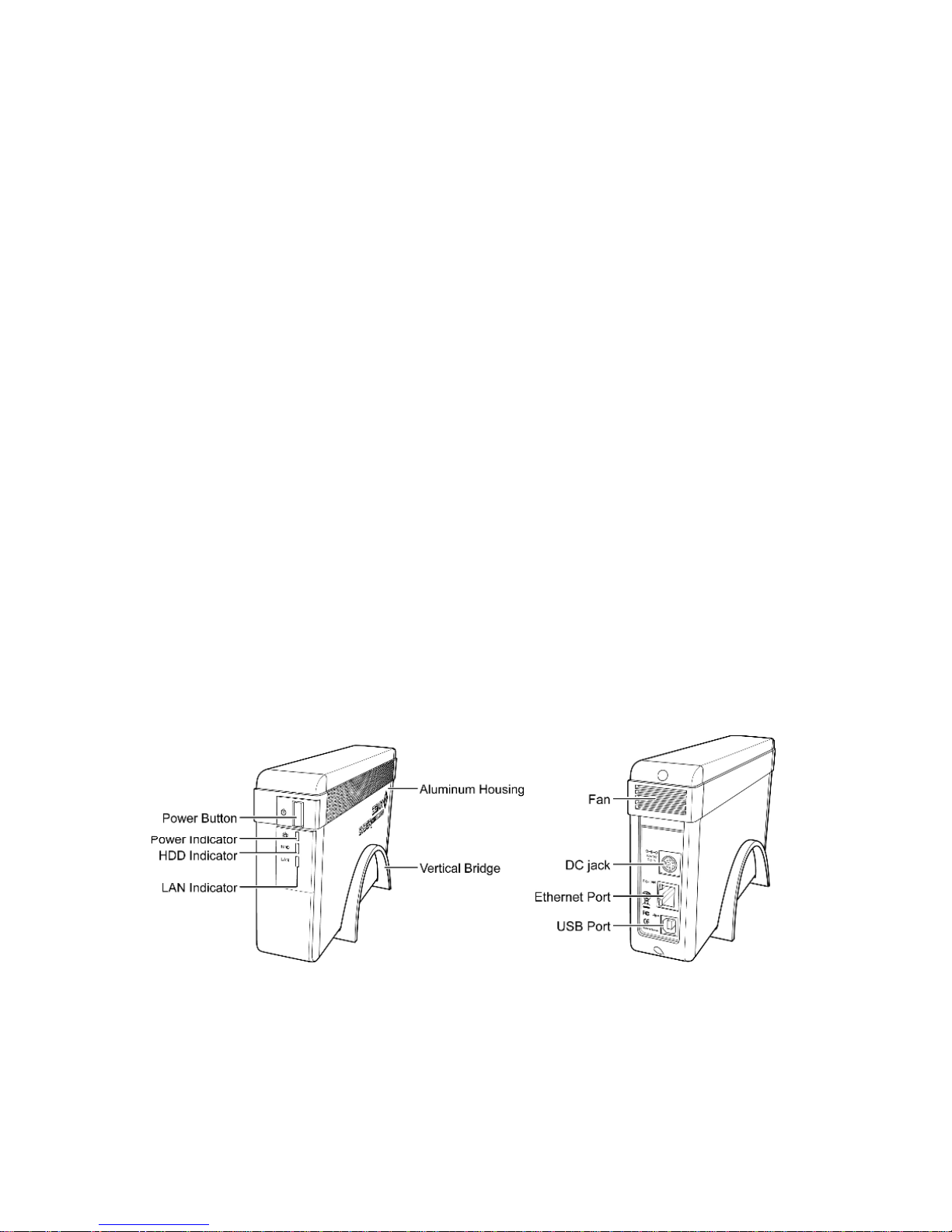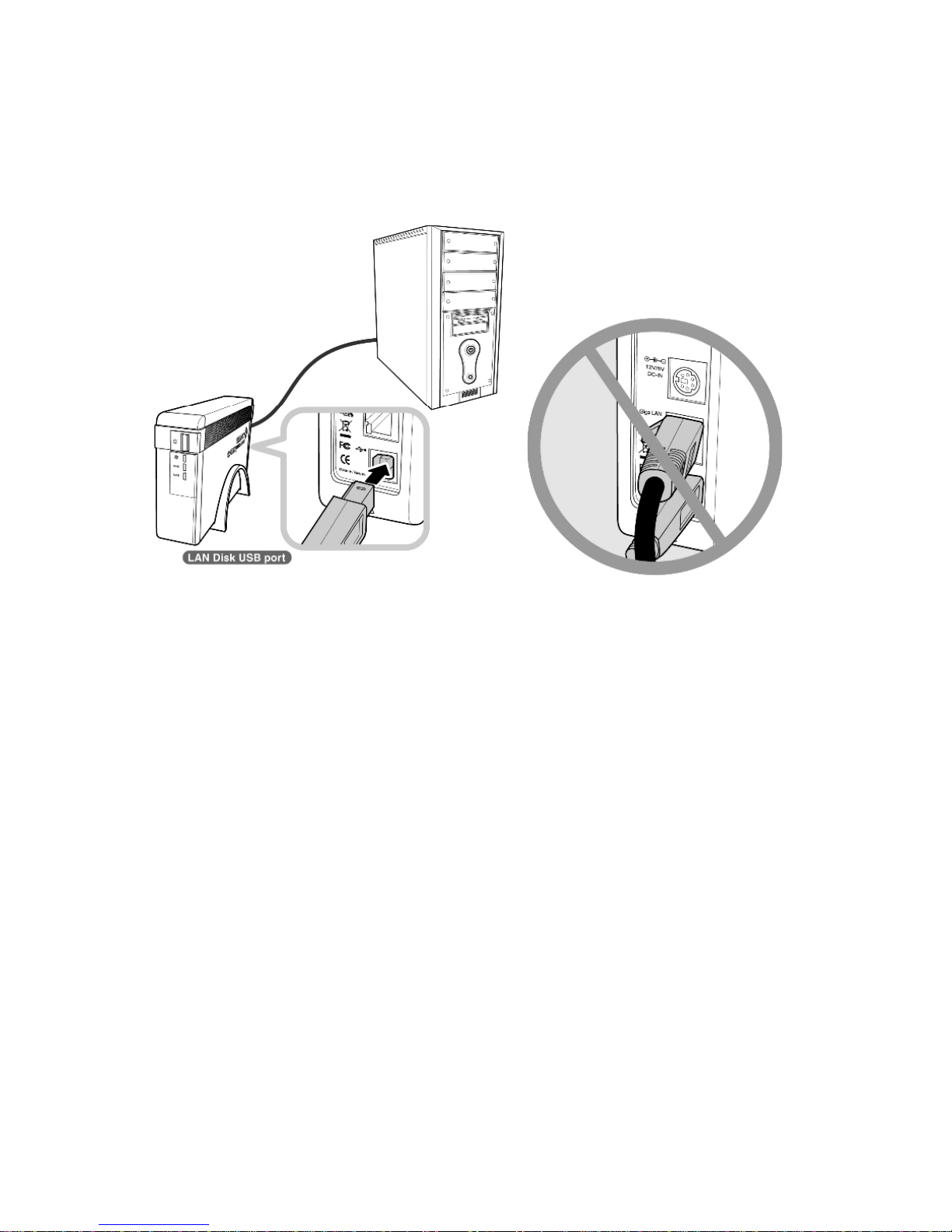INDEX
Trademarks...................................................................................................................1
Introductions.................................................................................................................1
System requirements ...................................................................................................2
Package contents.........................................................................................................2
Your LAN Disk at a glance ...........................................................................................2
LAN Disk Application Mode Overview.........................................................................3
Setting up your LAN Disk.............................................................................................5
NDAS software installation.......................................................................................8
NDAS Device Registration................................................................................... 13
Introduce the NDAS Device Management .............................................................. 21
The NDAS Device Management.......................................................................... 21
Switching the Mount (Read/Write) Mode to the Mount (Read-only) Mode......... 25
Changing from Read-Only Mode to Read/Write Mode ....................................... 26
The NDAS Device Status Modes......................................................................... 27
NDAS Bind Management......................................................................................... 28
Bind....................................................................................................................... 29
Unbind................................................................................................................... 34
Refresh.................................................................................................................. 35
Other NDAS Bind Management Functions.......................................................... 36
Formatting the NDAS Device................................................................................... 40
Initialize the NDAS Device................................................................................... 40
Partition NDAS Device ......................................................................................... 42
Format the NDAS Device through My Computer................................................ 46
Uninstall.................................................................................................................... 48
Indicator Descriptions............................................................................................... 49
Product Specifications:............................................................................................. 50
FAQ........................................................................................................................... 51