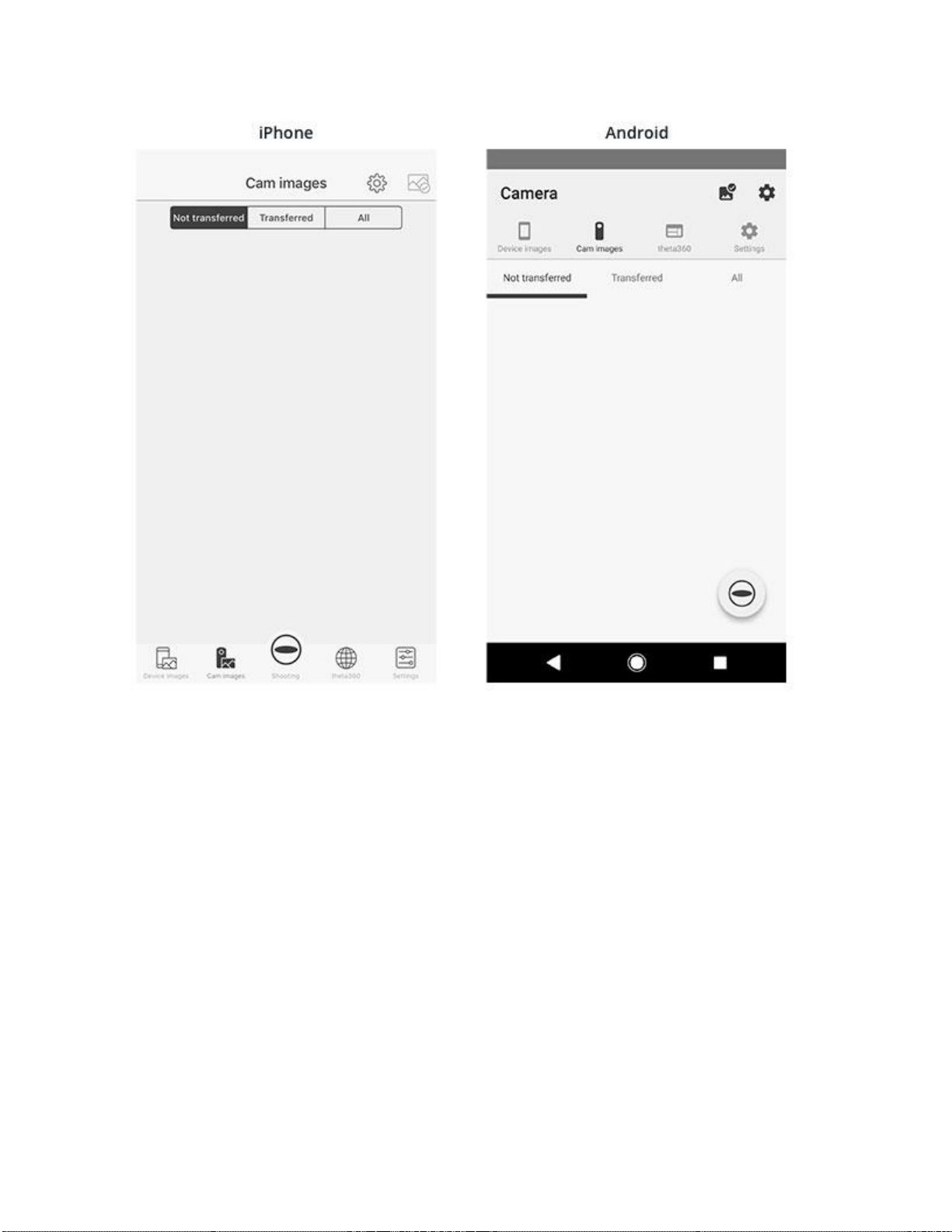Android
1. Enable the Wi-Fi™ of the smartphone.
2. Start "RICOH THETA" app on the smartphone.
3. Tap [Yes] after the below message.
"To connect to the camera, you must turn on the setting to use position information for this
device and then permit access from the app."
4.Tap [Θ icon] on the bottom right of the screen.
5. Tap [THETAYN********.OSC] displayed at [Unregistered camera] column on the screen.
6.When the wireless LAN connection is complete, Wireless LAN icon becomes lit.
*From the next time, after operating the above 1, 2 and 4, select the camera displayed at
[Registered camera] column on the screen.