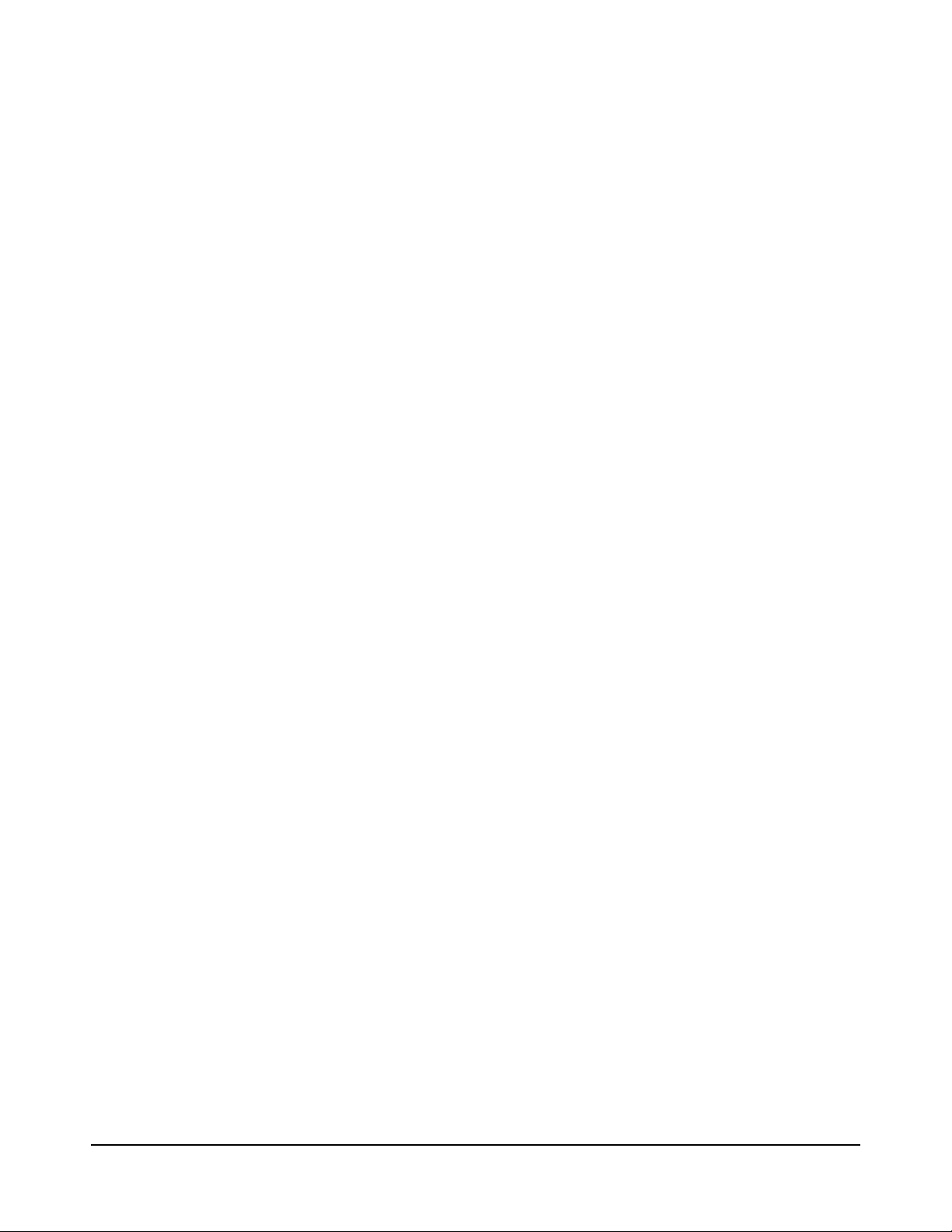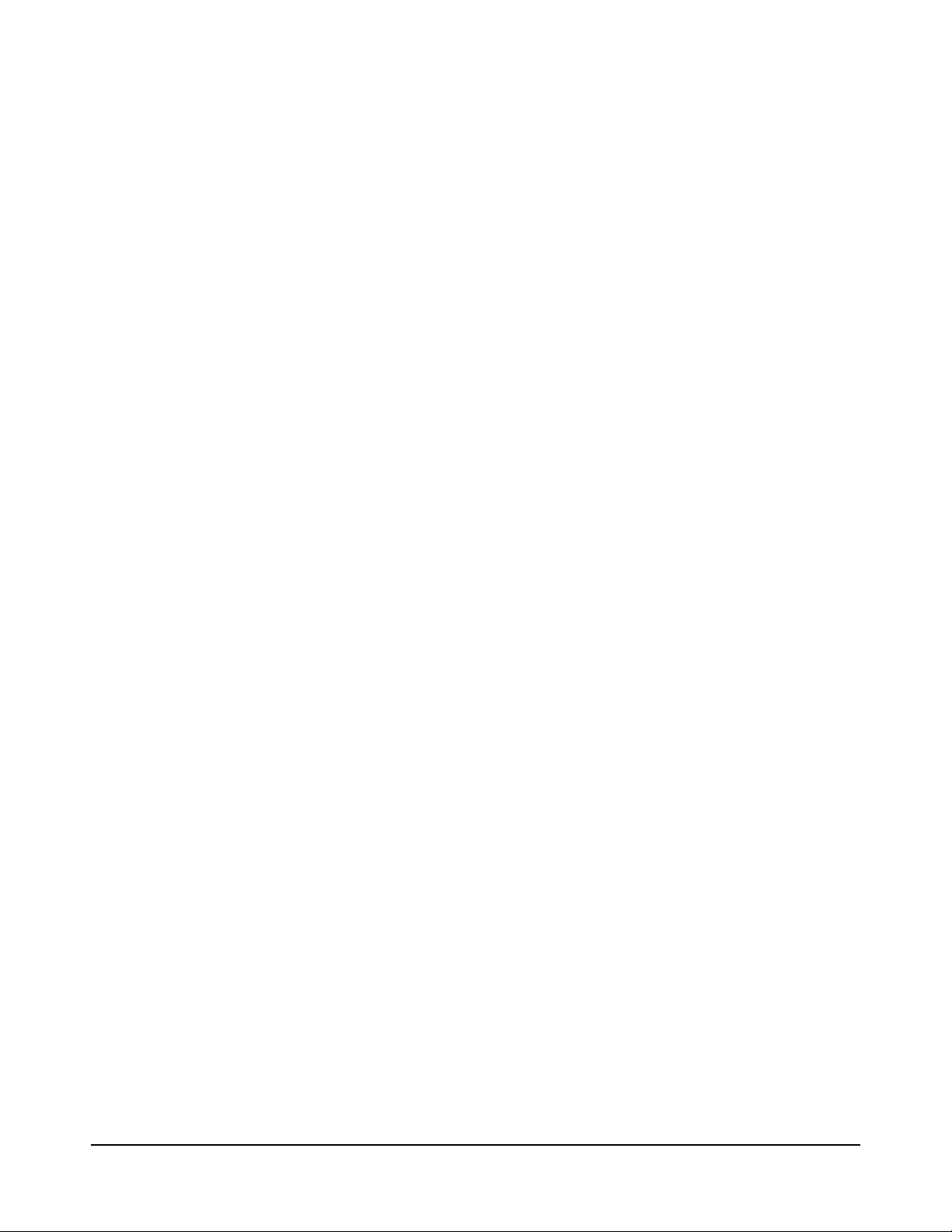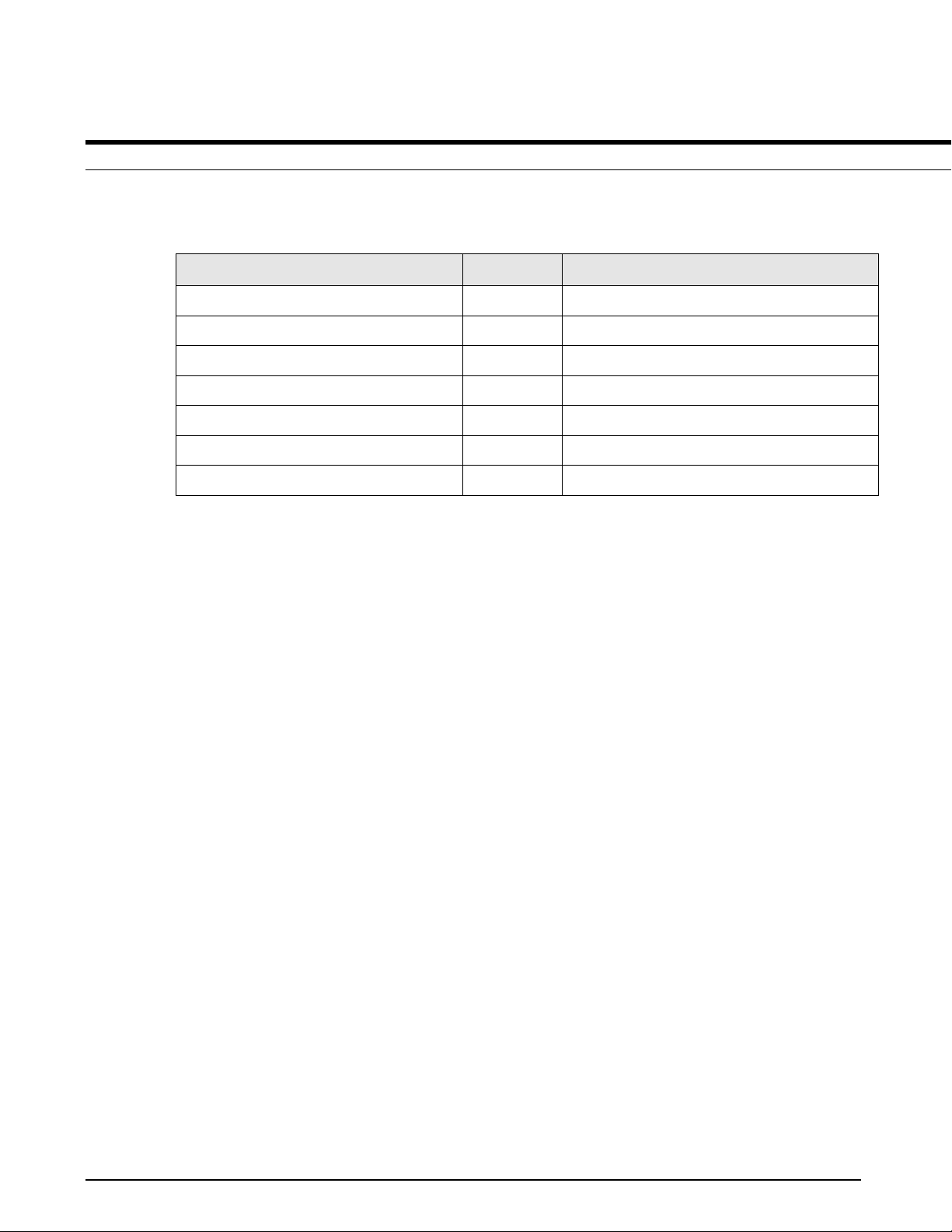S 9 9 2 2 M S E R I E S R O U T E R L T E S E R I E S U S E R M A N U E L
5
6.2 TUNNEL CONFIGURATION...........................................................................................................................33
6.3 IPSEC CONFIGURATION ...............................................................................................................................35
6.3.1 PHASE1 CONFIGURATION ...........................................................................................................................35
6.3.2 PHASE2 CONFIGURATION ...........................................................................................................................37
6.3.3 IPSEC CONFIGURATION ...............................................................................................................................39
6.4 OPENVPN CONFIGURATION ........................................................................................................................40
7FORWARD CONFIGURATION .......................................................................................................................42
7.1 NAT CONFIGURATION .................................................................................................................................42
7.1.1 DNAT SETTING ............................................................................................................................................44
7.1.2 SNAT SETTING.............................................................................................................................................45
7.3.3 MASQ SETTING ...........................................................................................................................................46
7.3.4 DELETE NAT SETTINGS.................................................................................................................................47
7.2 ROUTING CONFIGURATION.........................................................................................................................48
7.3 QOS CONFIGURATION.................................................................................................................................49
8SECURITY CONFIGURATION.........................................................................................................................50
8.1 IP FILTER SETTİNGS......................................................................................................................................50
8.2 DOMAIN FILTER SETTİNGS...........................................................................................................................55
8.3 MAC FILTER SETTİNGS .................................................................................................................................57
9SYSTEM SETTINGS .......................................................................................................................................60
9.1 LOCAL LOG SETTİNGS ..................................................................................................................................60
9.2 REMOTE LOG SETTING ................................................................................................................................62
9.3 SYSTEM CLOCK SETTING..............................................................................................................................63
9.4 ACCOUNT SETTING......................................................................................................................................65
9.5 NETWORK TEST...........................................................................................................................................66
9.6 FILES SETTINGS............................................................................................................................................68
9.6.1 FİRMWARE SETTINGS..................................................................................................................................68