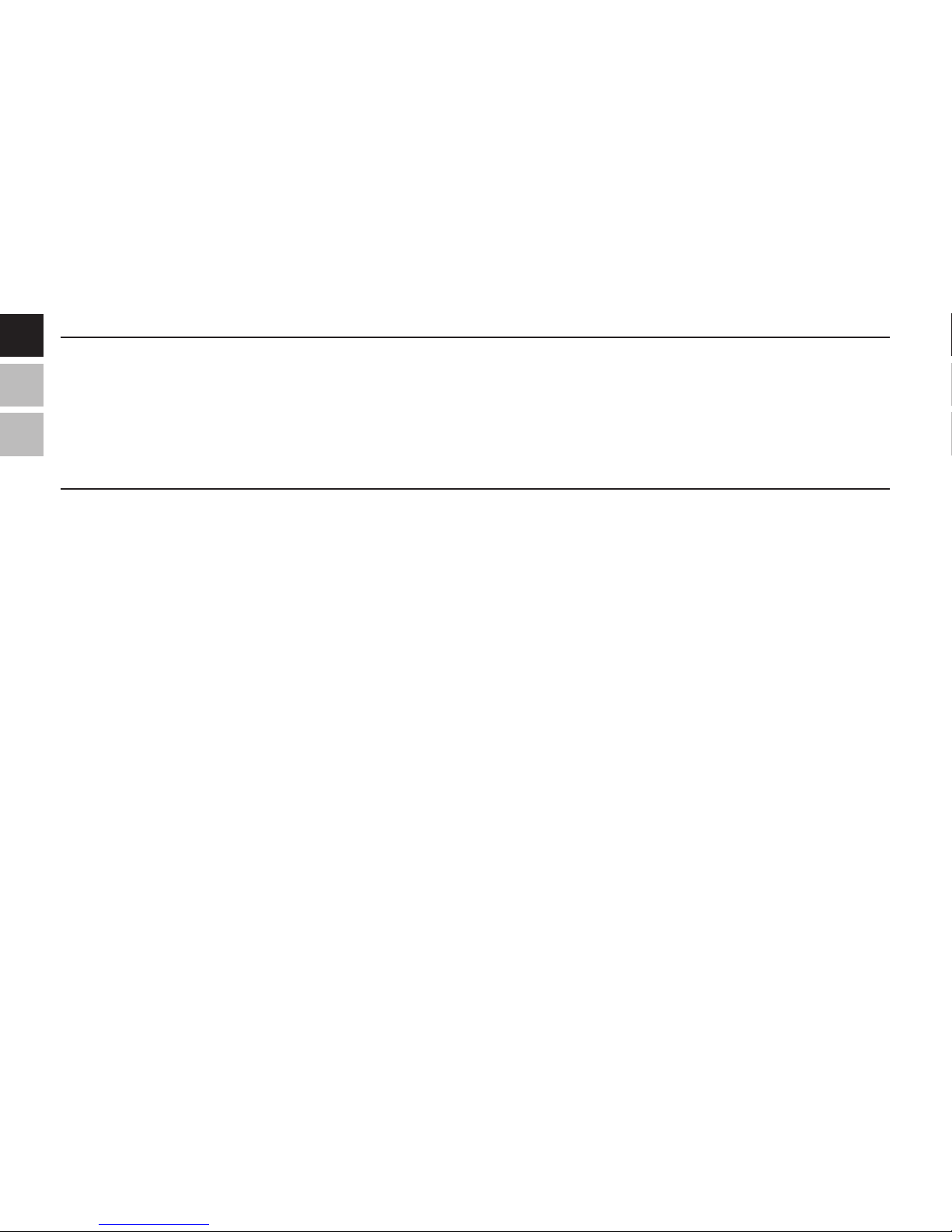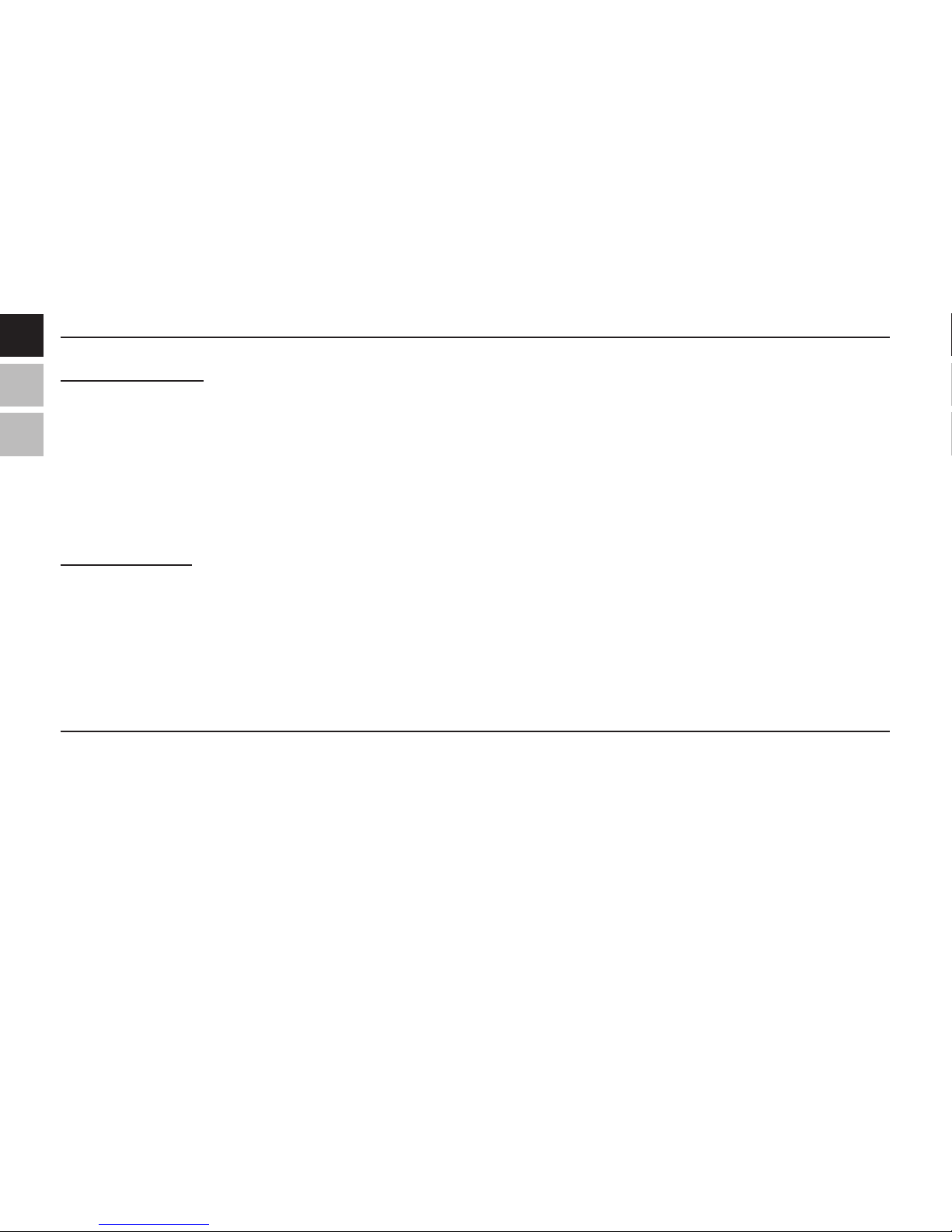EN
ES
FR
8
Camera options
With the camera activated, press the icon to enter the camera settings sub-menu.
• Picture playback: Shows photos already taken with the camera
• White balance: Alter the camera’s white balance
• Brightness: Increase or decrease the brightness of photos (-3 to +3)
• Exposure mode: Adjust the camera exposure settings
• Face detection: Activate face detection
• Photo Stickers: Add photo stickers/backgrounds.
• Special eects: Add special eects to your photos.
• Save path: Choose between Internal Memory or Card Memory storage.
• Resolution: Increase or decrease the le size and quality of photos
(640x480 up to 2048x1536)
• Available Memory Space: Displays available memory storage space
• Self-timer: Delay taking photos from 5 to 20 seconds after pressing the
shutter button
• Continuous shooting: Allow continuous picture shooting for action pho-
tos (5 to 30 seconds).
• Date stamp: Add the date or date and time on new camera photos.