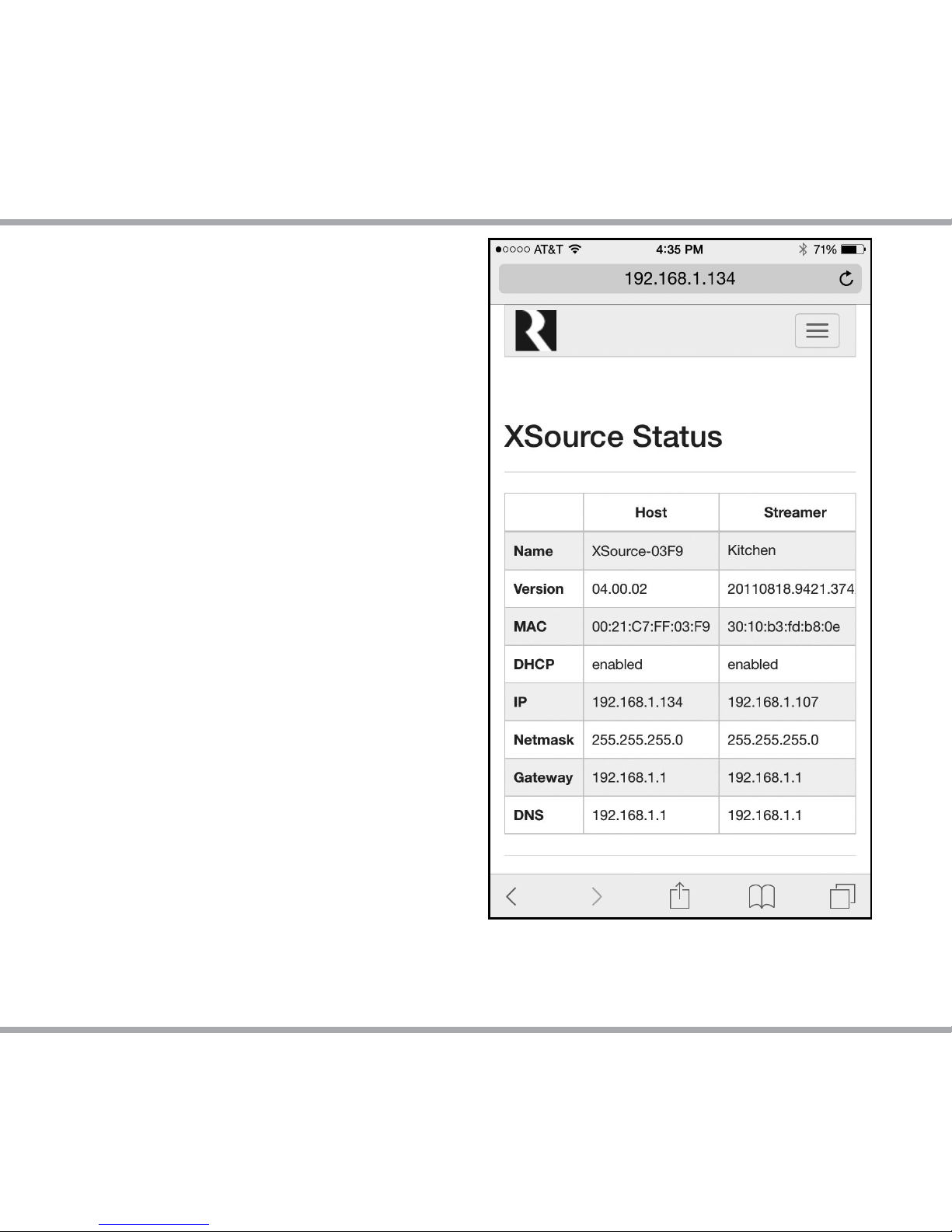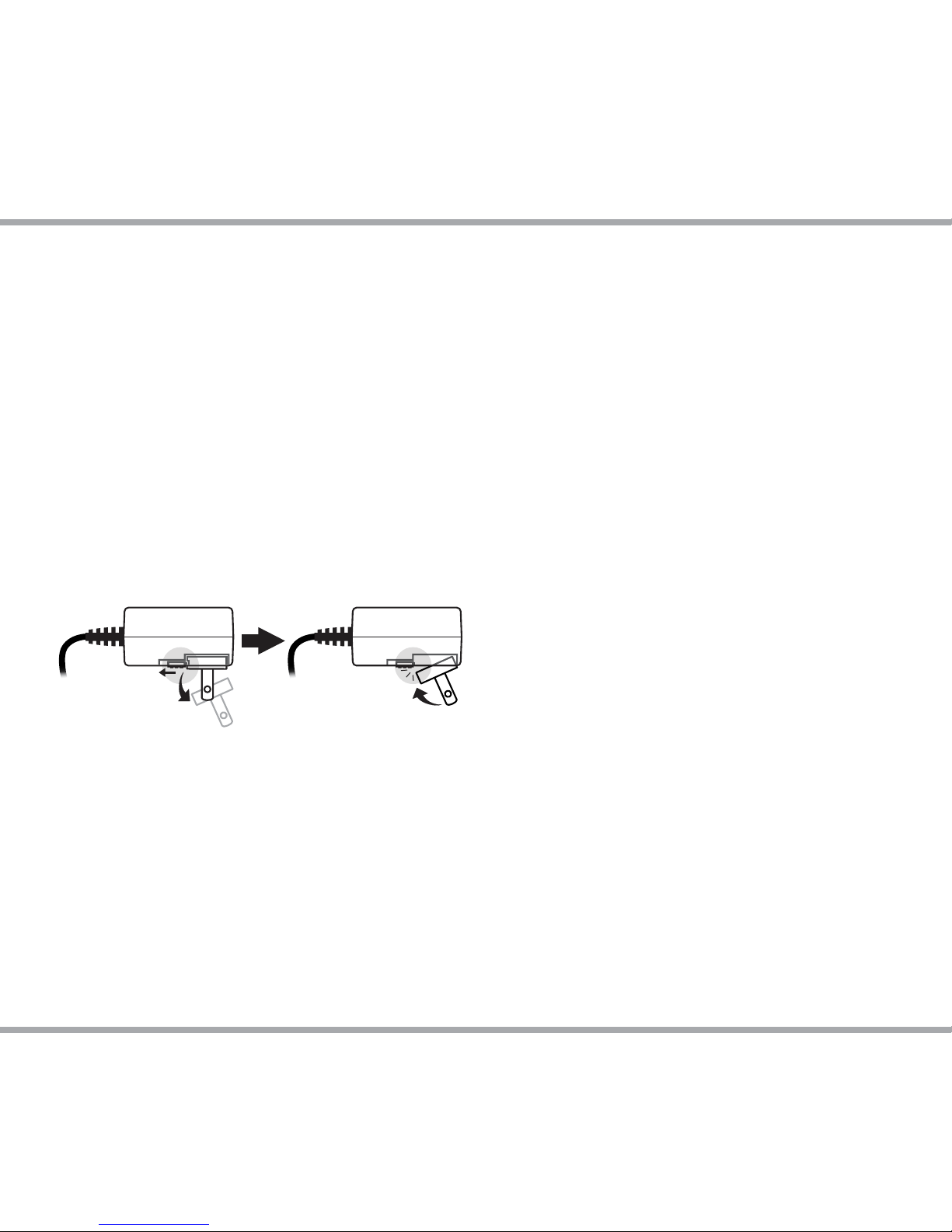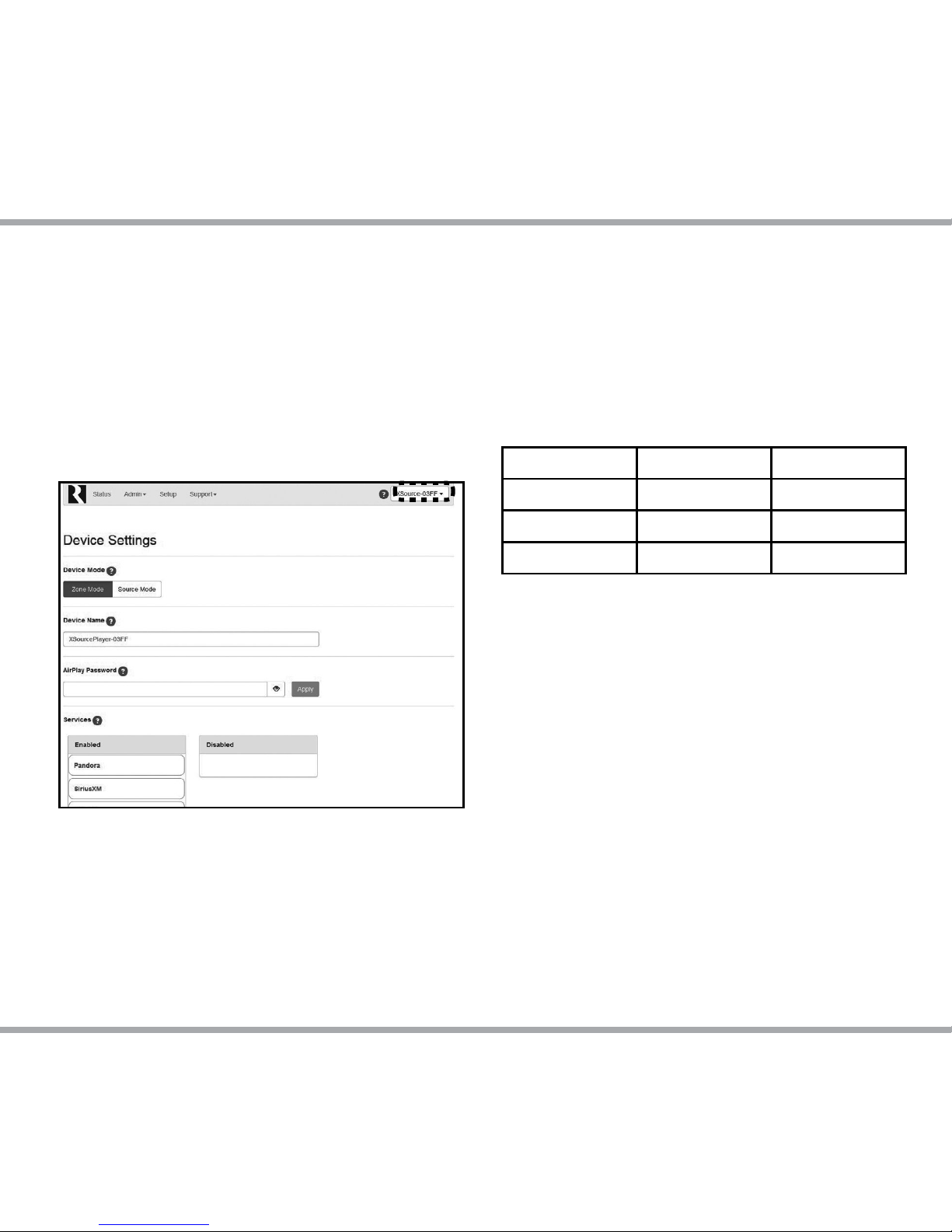7Russound XSource Installation Guide
INSTALLATION
Step 1.
Connect the appropriate audio output of the XSource to
your system using either the analog connection (stereo line-
level RCA), or one of the digital outputs (coax or optical).
Note: Connection cables are NOT included with the XSource.
Step 2.
Connect an Ethernet cable from an open network port on the
home network to the Ethernet port on the rear of the XSource.
Step 3.
Connect the 12vDC power cable barrel plug into the Power
connection on the rear of the XSource.
1. The external power supply included with the XSource
is shipped with a US power adapter attached. Additional
adapters are included for Euro, UK, and Australian plugs.
To change the adapter, depress and slide the tab as
shown below and remove the existing adapter. The new
adapter will snap in place as shown below.
The XSource will take 1-2 minutes to fully power up. When
the green LED on the front panel is illuminated, you are
ready to proceed.
Step 4.
Unlock the XSource – Using a smartphone, tablet, or laptop,
navigate to the XSource Web Config main page by typing in
one of the following:
1. XSource IP address – The XSource occupies TWO
IP addresses on a network. One IP address is used for
communication and control information (Host) and
one is used for the streaming services (Streamer). In
order to access Web Config, enter the Host IP address
of the XSource into the web browser on your phone,
tablet, or PC connected to the same network as the
XSource. Example: if the IP address is 192.168.0.105,
type http://192.168.0.105 into the web browser.
Note: If you don’t know the IP address, you can use a
network scanning app such as FING (free for iOS and
Android) to discover the IP address of the XSource.
2. XSource Hostname – Enter the hostname of the XSource
into the web browser on your phone, tablet, or PC connected
to the same network as the XSource. For your convenience,
the hostname is printed on a label on the bottom of the
XSource. The hostname is formatted as XSource-XXXX
where XXXX is the last four digits of the XSource’s MAC ID.
Example: if the hostname is XSOURCE-1234, type http://
XSOURCE-1234 into the web browser.
At the top of the web browser, a notification will appear
stating that the product must be unlocked by a Russound
Certified Installer. Click on the unlock button and you will be
taken to a page where you will enter your credentials.
Enter your Russound Certified Installer Email Address and
password into the fields shown and click “Apply”. Once your
information has been validated, the XSource will unlock and
be ready for configuration and use. This unlock process will
need to be repeated any time that the XSource is reset to
factory settings using the rear panel reset button.
Refer to the picture of the unlock screen on page 2.
Step 5.
Firmware Update – Because new features and capabilities
may be added at any time, always verify that the XSource
has the latest firmware available. From Web Config, navigate
to Admin > Firmware Update.
There are two options for updating firmware: Web Update
and File Update. For Web Update, an internet connection
is required. The XSource will automatically verify that it is
running the latest firmware. If a firmware update is available,
select Web Update and it will update the firmware. For File
update, the firmware can be uploaded from a computer that
is connected to the same network as the XSource. Only a
local area network connection is required.
1
21
2