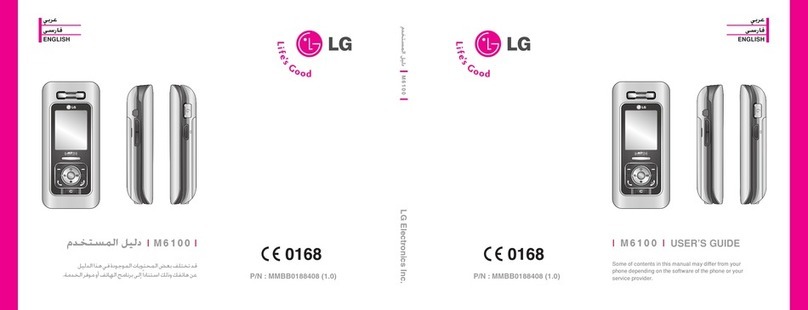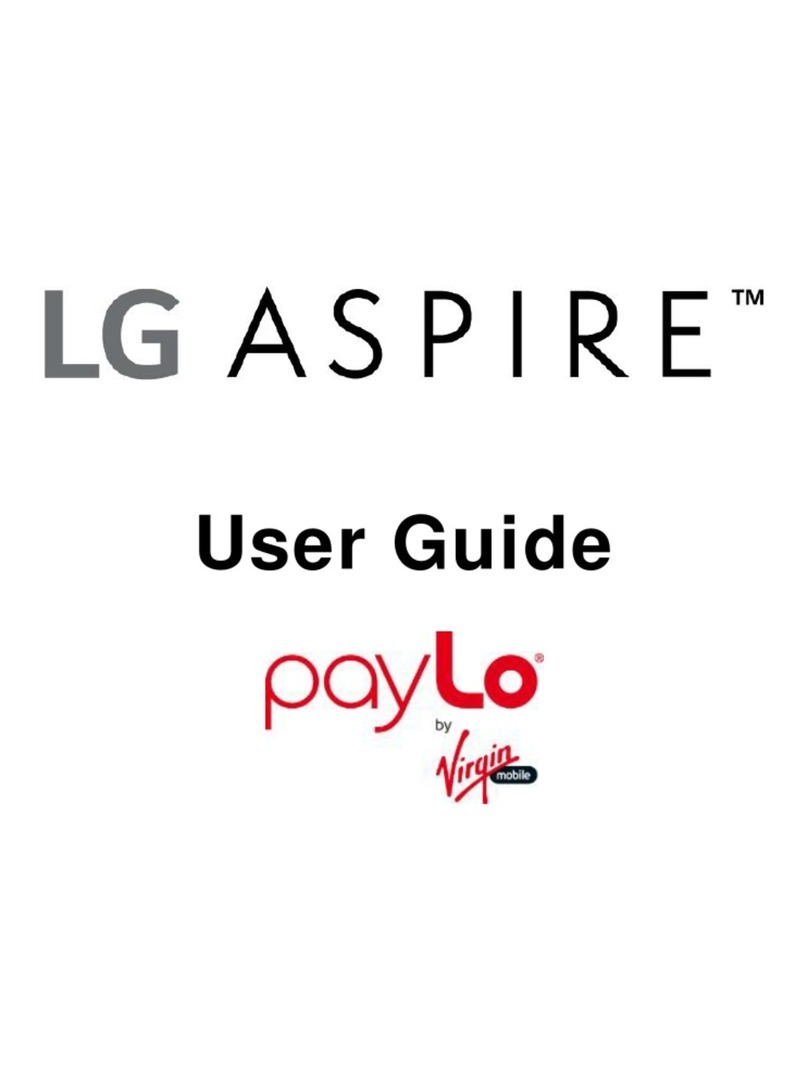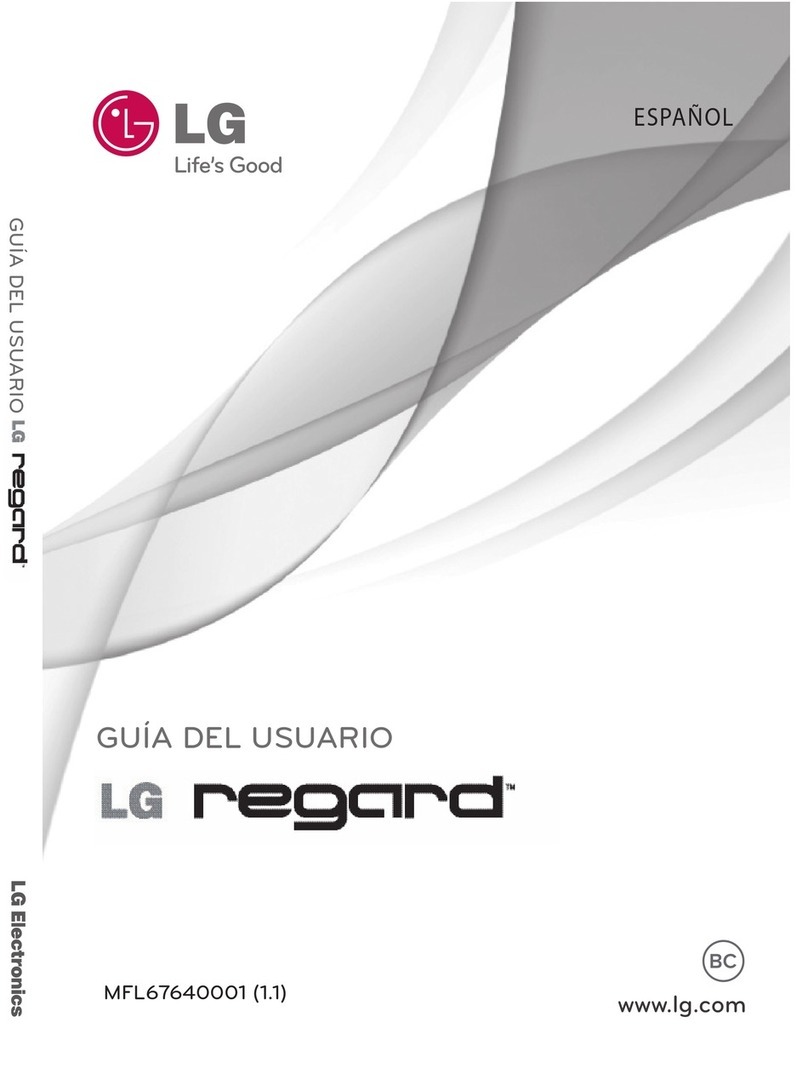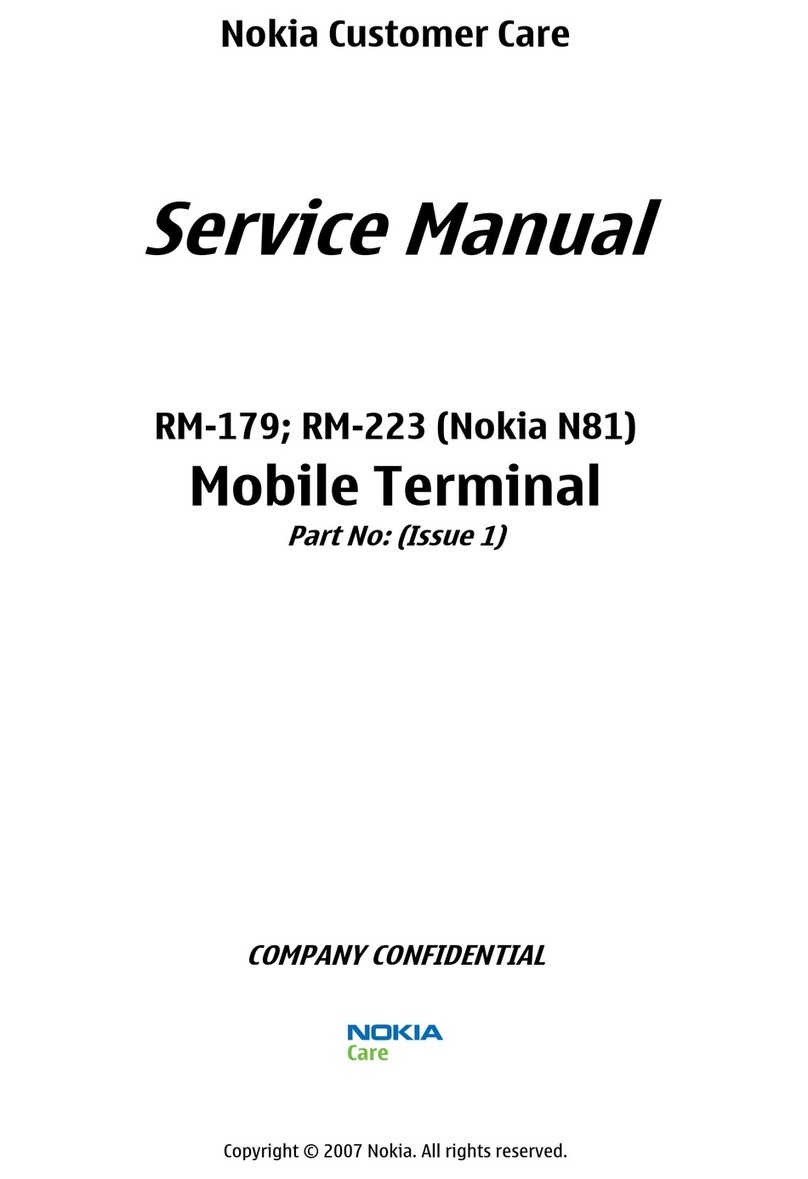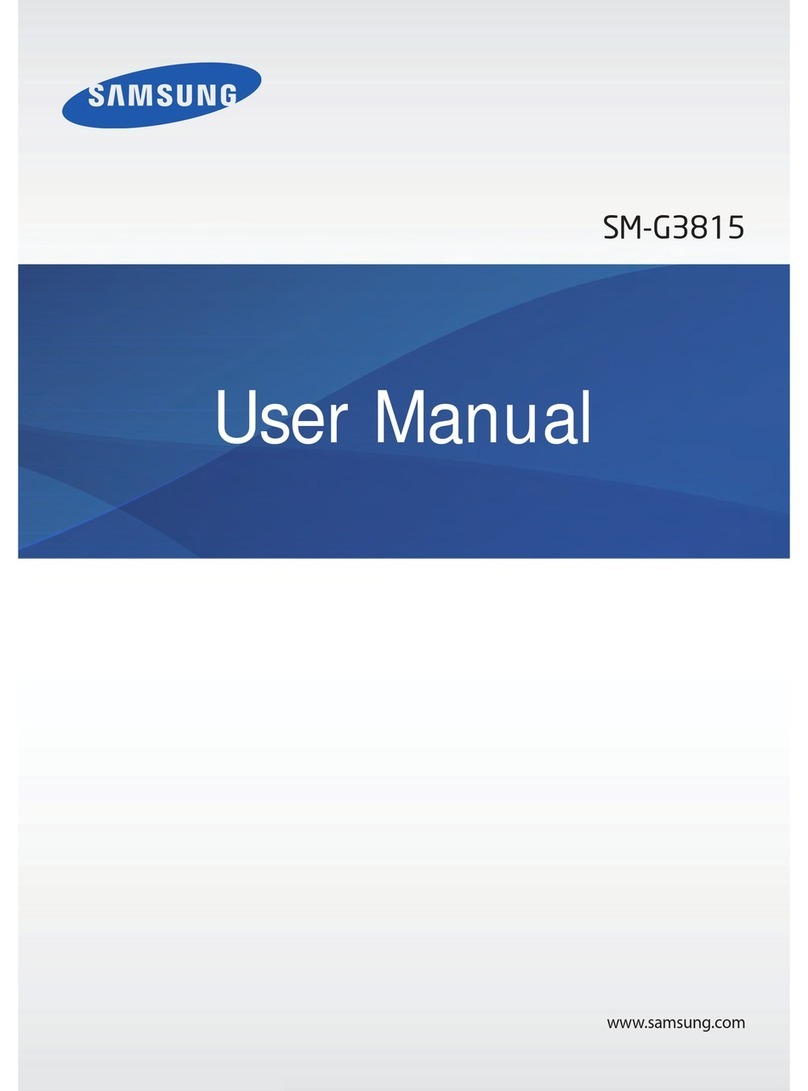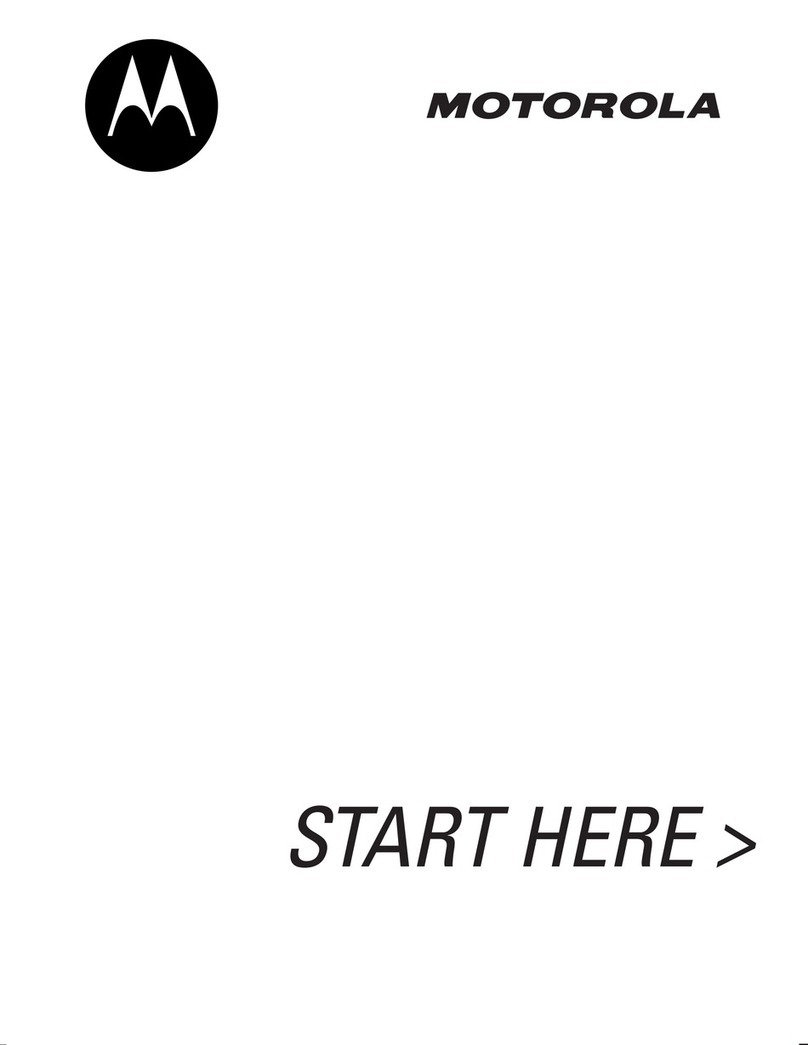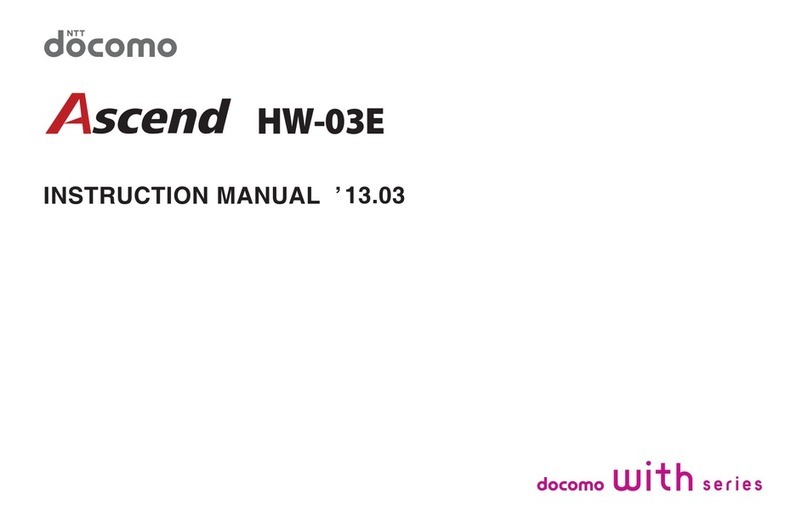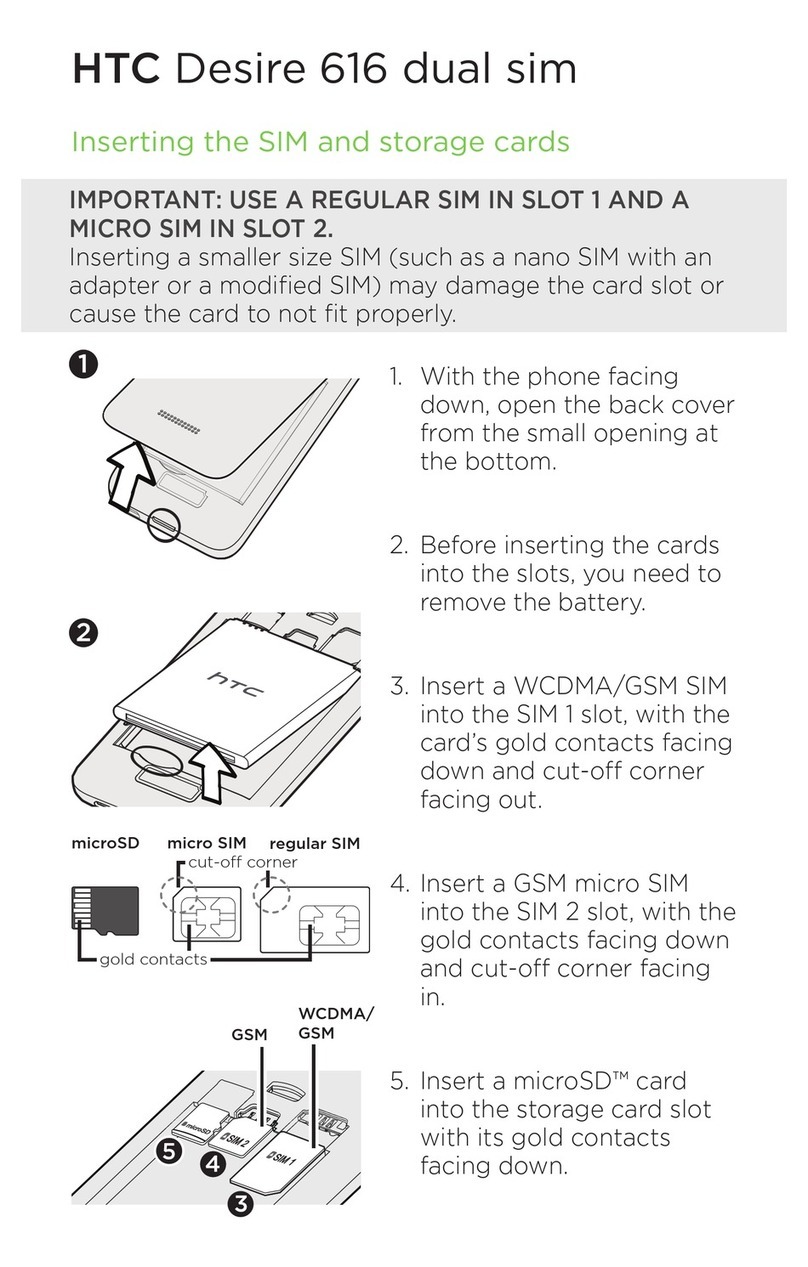Roadpost Iridium GO User manual

1
Iridium GO! Quick Start Guide
Congratulations on the purchase of your new Iridium GO! Now that you have your service up and running
with Roadpost, we wanted to provide you with a few quick steps to get your Iridium GO! device ready for
use:
1. STEP ONE: Set up the Iridium GO! device
2. STEP TWO: Set up your smartphone
3. STEP THREE: Pair Iridium GO! with your smartphone
4. STEP FOUR: Configure the applications
5. STEP FIVE: GEOS Registration
STEP ONE: Set up the Iridium GO! device
Begin setup of your new Iridium GO! device by ensuring the SIM card is inserted, the battery is installed
and charged, and the battery cover is properly attached.

2
Turning your device on:
•Use of Iridium GO! requires that the swivel antenna is raised to the upright position during operation.
Once raised, Iridium GO! will automatically complete the power up sequence in approximately one
minute and will begin registration with the Iridium network.
•Once registered, the signal strength icon will appear on the Iridium GO! device screen.
NOTE: Your Iridium GO! must be placed outside and remain oriented towards the sky to access the
Iridium network.
STEP TWO: Set up your smartphone
Iridium-optimized applications must be downloaded to your smartphone to access the available Iridium
GO! services. Available applications include:
Iridium GO! application:
Application provides Voice calling, SMS, Tracking, SOS and Twitter posting.
Iridium Mail & Web application:
Application provides compressed and optimized email and data access; social media
support via Twitter;and photo transfer capabilities via email.Register at
www.iridium.com/mailandweb to obtain your free account and login details.
How to download:
Apple iOS (iPhone®, iPod® or iPad®): Using the App StoreSM on your device, search for the available
Iridium applications to download and install (broadband internet connection required).
Smartphone or Tablet for Android™: Using Google Play on your device, search for the available Iridium
applications to download and install (broadband internet connection required).
STEP THREE: Pair Iridium GO! with your smartphone
•Iridium GO! provides a Wi-Fi (802.11g/n) access point connection with a range of approximately 30
meters (100 feet) depending on conditions.
•On your smartphone or tablet go to Wi-Fi settings and ensure your Wi-Fi function is enabled.
•With the Iridium GO! device on, select the Iridium GO! Wi-Fi network (ex. “Iridium-6088CC”) and
connect.
•Once your device has connected, you can begin using the Iridium GO! application.

3
Important: Always confirm you are connected to your Iridium GO! Wi-Fi network prior to use of the
Iridium GO! application.
TIP!: The Iridium GO! Wi-Fi is an open (visible) network with no password. Iridium GO! Wi-Fi can be
configured with a WPA2 password; see “Troubleshooting” in the Iridium GO! User Manual.
STEP FOUR: Configure the application

4
Iridium GO! application configuration and settings:
•To login to the Iridium GO! application, press the Login button located at the bottom of the
application home screen to enter your user name and password.
•The Iridium GO! application provides a default user name of “guest” with a password of “guest” (both
the user name and password are case sensitive).
•Up to 5 users can concurrently send messages (Tracking, Twitter, SMS) while only one active call
(voice or internet) can occur at the same time.
Iridium GO! Mail & Web application configuration:
For compressed email and web browsing, use of the Iridium Mail & Web application is required. You can
download a dedicated quick start guide for the application by selecting the appropriate version below:
•For Apple, download the Iridium GO! Mail & Web Quick Start Guide for iOS.
•For Android, download the Iridium GO! Mail & Web Quick Start Guide for Android.
STEP FIVE: GEOS Registration
1. Visit www.geosalliance.com/iridium to initiate registration.
2. Select the Iridium GO! from the drop down menu.
3. Accept GEOS monitoring terms and conditions.
4. Enter in the following information:
oYour Iridium GO! phone number, SIM card number, and IMEI.
oYour first and last name, address, country and citizenship.
oYour primary and secondary emergency contacts.
oAny additional useful medical information (allergies, etc.).
5. After registration, access the SOS settings in the Iridium GO! app, select “Use”, and enter the 5 digit
authorization code provided by GEOS and then submit.
6. If successful, the SOS settings will appear and the SOS action is set to “Call and Message”, for the
GEOS service.
7. Once completed, store SOS settings on the Iridium GO! device:
oFor iOS, select “Save”.
oFor Android, navigate “Back”, then “Save”.
Table of contents