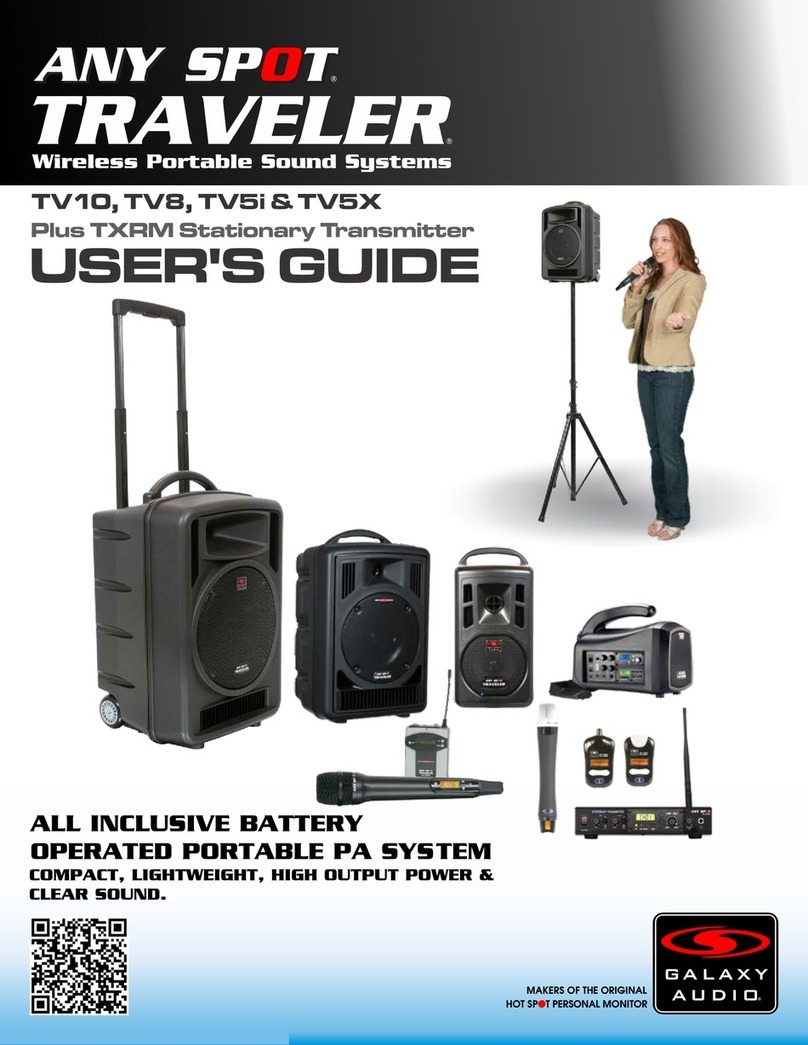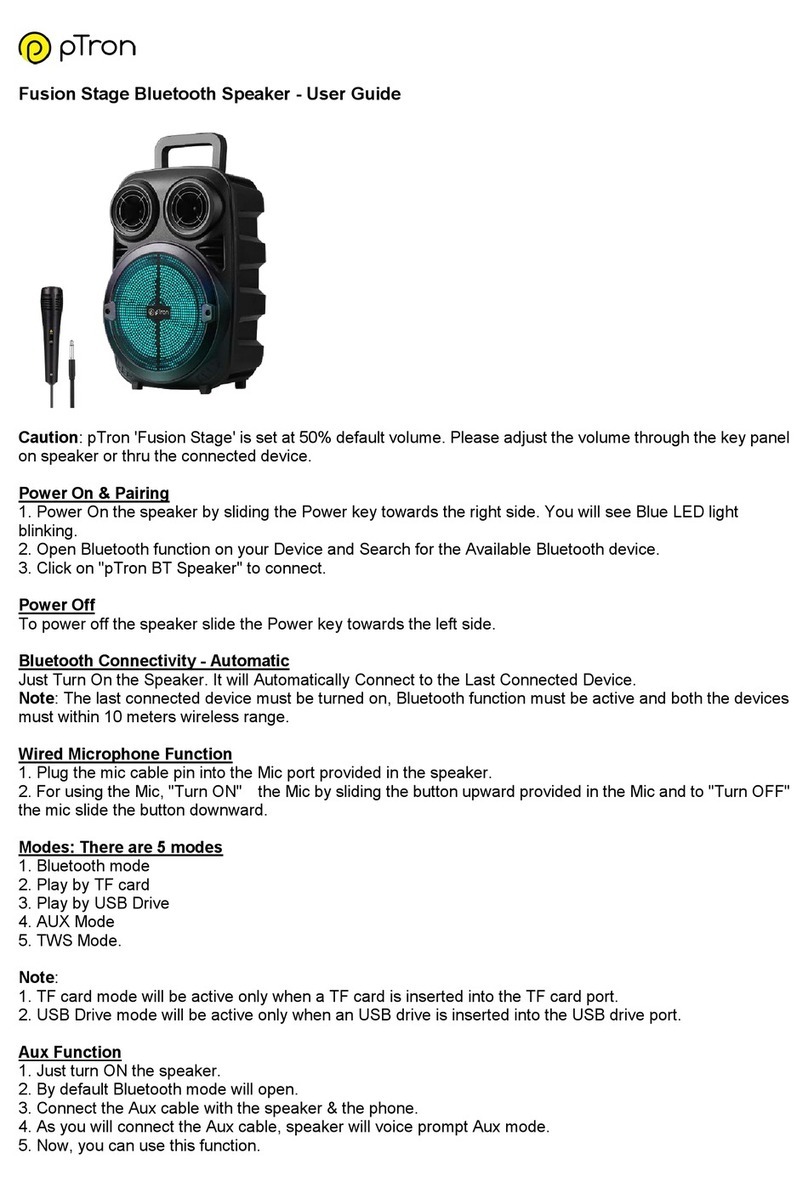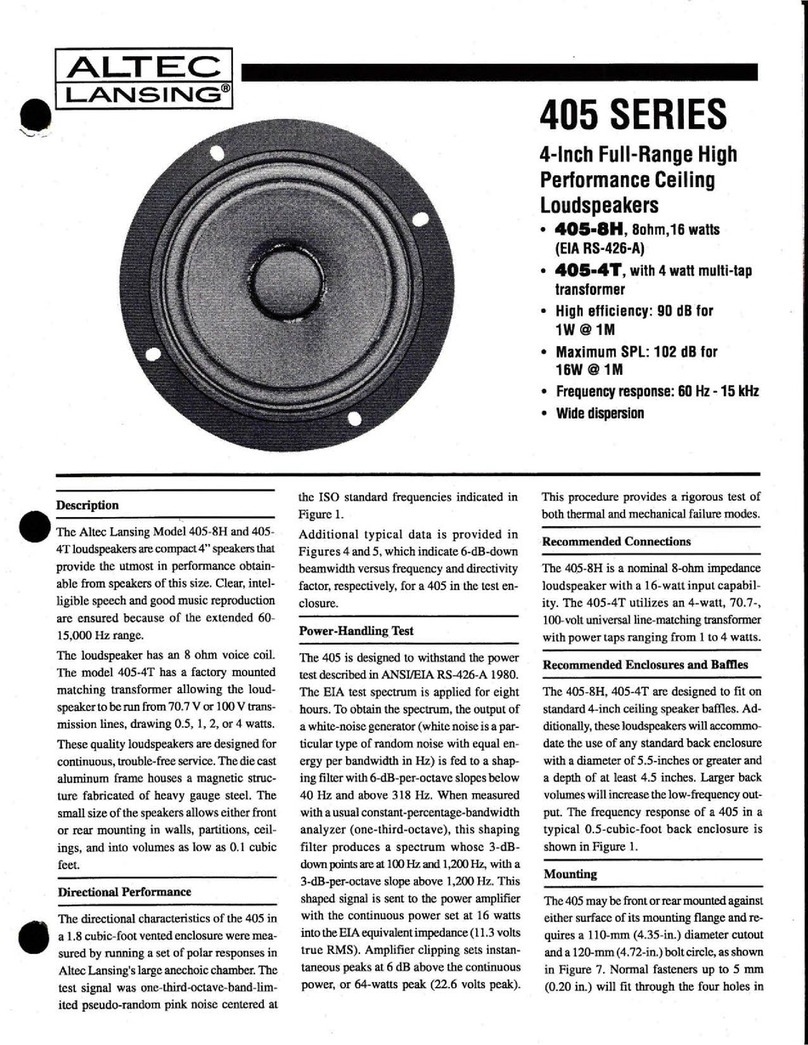Roamproof Macroboom IP67 User manual
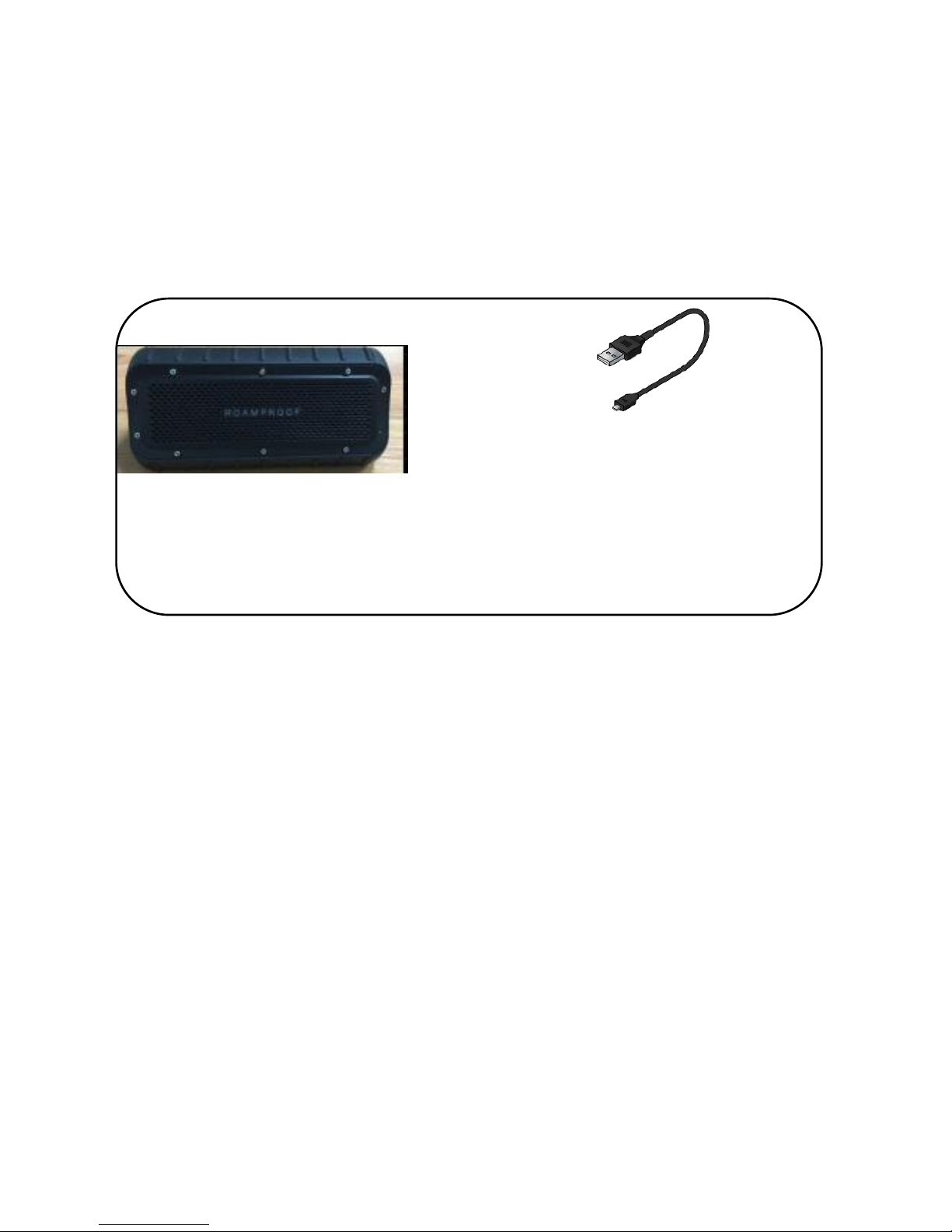
1
Macroboom
IP67 Waterproof Bluetooth Speaker With Solar Charging
Quick Start Guide
Contents
Specifications
Unit Size/Weight: 170 x 82 x 78mm (L x W x H)
Output Power: RMS 15W
S/N Ratio: 85dB
Frequency Range: 90Hz - 20kHz +/-3dB
Power Source: 7.4V, 5200mAh LG Lithium Battery
Playtime: >8+ hours from full charge based on volume level
Charging Time: Approximately 5-6 hours
Function: Bluetooth/Truewirelss stereo/Solar charging/Aux-
in/Powerbank/Micphone
Bluetooth BT 4.0 Version + EDR supporting apt-x
Operating Temperature: 0-40°C
Dust/Waterproof IP Code: IP67
Macroboom
V2.Unit
USB Cable
Carabiner
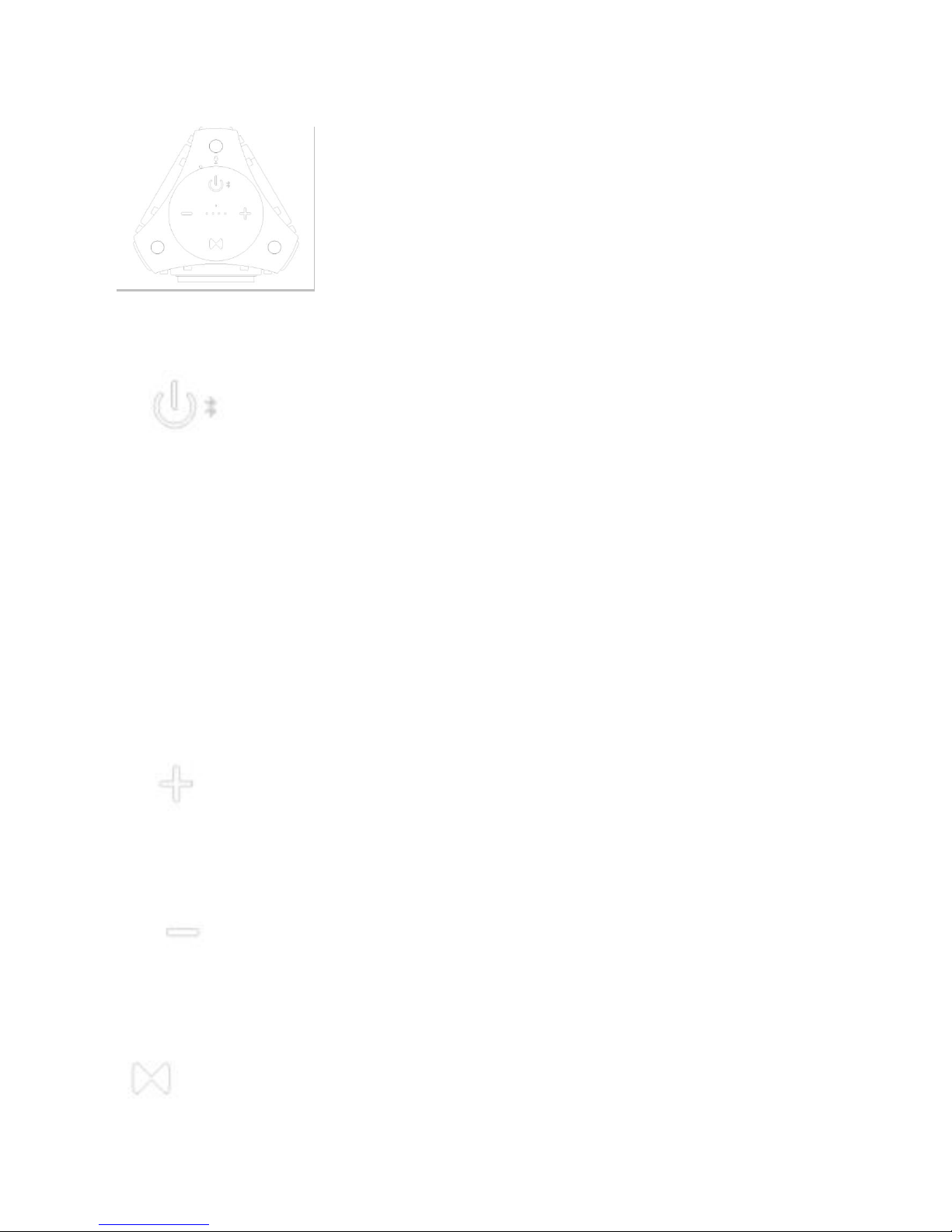
2
Components of Macroboom Unit: Side Panel Control Buttons
Power
Bluetooth
Play/pause
Micphone
1,Press the Power Standby button to turn the
Macrobom on or off. When turned off, Macroboom
remains in standby mode. Please note that Main
Power Switch on the back panel needs to be set on
for Power Standby Switch button to operate.
2, Press the power button around 5s, it will turn into
BT Pairing mode.
3, When your smartphone connected with
Macroboom and playing music, you can use this
power button pause/play music.
4, When you get a phone call, you can press this
power button one time to answer, press one time
to end calling.
5, If you want Macroboom turn into pairing mode
again, press this power button two times.
Volume
increase
Skip
Forward
Press this button one time, it’s next music;Press this
button for a long time, volume will increase.
Volume
Decrease
Skip
Backward
Press this button one time, it’s previous music;
press this button fora long time,volume will
decrease.
TWS
Section
Press TWS button one time, it will turn into TWS
mode;press TWS button two times, drop out TWS
mode.When you want to use TWS function, you can
connect with one macroboom first, then press TWS
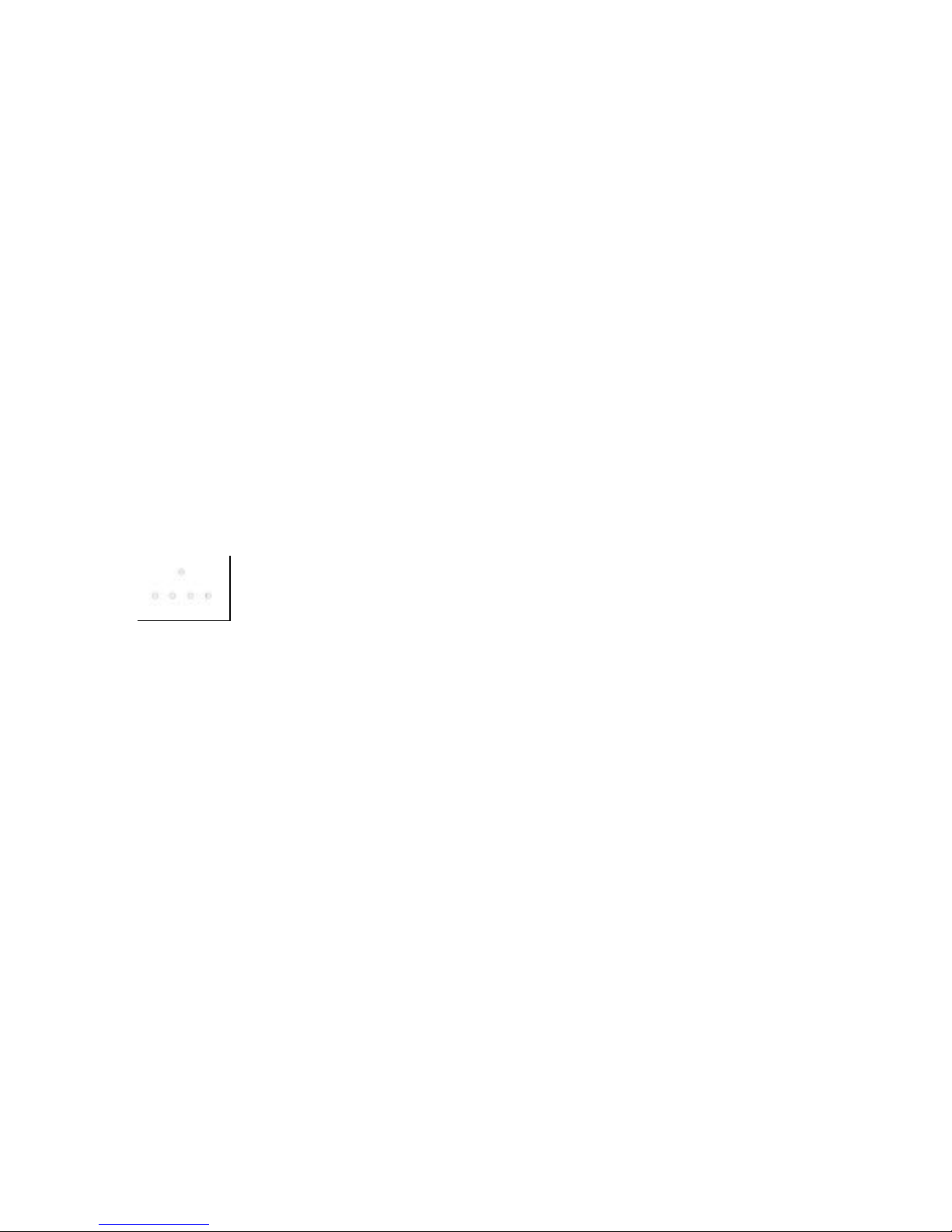
3
button one time, you will hear a “dingdong” voice, it
certify speaker is searching another speaker. If you
have another macroboom on hand, pls power on
and then press TWS button one time, this two
speaker will connect within 10s-15s. Once two
speaker connceted, you can hear a “ding” voice, this
two speakers will be a Left/Right channel. Or you
can power on one macroboom, press TWS button
one time; in the meantime, power on another
macroboom press TWS button,this two speaker will
pair directly; once two speaker connected, you can
press one of speaker’s power button two times,it
will turn into BT mode and your smartphone can
connect it. when it’s TWS searching mode, LED
indiator light will blink blue/red color quickly; once
connected or can’t find another speaker, indiator
light will blink blue color slowly.
LED Flash
Indicator
& Battery
Power
Indicator
LED Flash Indicator will provide the status of the
mode, such as Bluetooth pairing mode.
Battery power indicator will provide the power
status of your Macroboom and if the indicator only
shows one bar, please charge your Macroboom.
When fully charged, the LED will not blink.
Components of Macroboom Unit: Right side Panel Main Power Switch &
Connection Functions
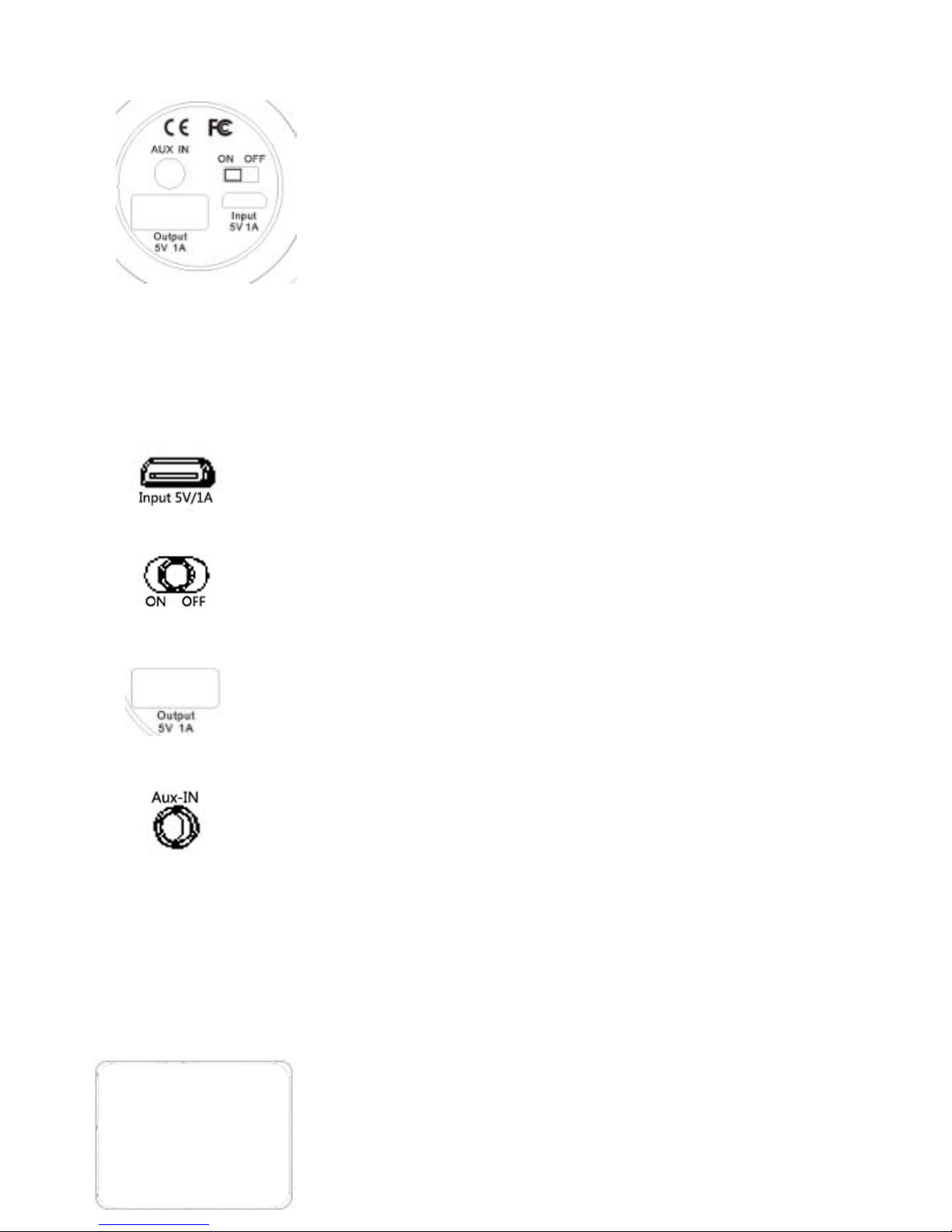
4
Miro USB
Input
5V/1A
To charge your Macroboom, connect the USB cable
provides to Micro USB Input 5V/1A.
Main
Power
Switch
Macroboom has a Main Power Switch and must be On
to power it. Only when Main Power Switch is On, the
Power Standby Switch can be functioned.
USB
charging
out
To charge smartphone or tablet,connect the usb cable
provides to USB output 5V/1A.
Audio
Aux In
Audio Aux In provides a alternative to Bluetooth and
allows Nomad to connect to your mobile phone/music
device using a 3.5mm Cable.
Opening Back Panel Cap
* Unlock the protective cover by turning
the cap anti-clockwise to reveal the switch
and connections.
** After using these functions, ensure that
the cap is locked properly. If the cap on
the back panel is not properly locked,
Macroboom is not watertight.
Step 1: Unlocking the Cap
- Turn the cap anticlockwise as shown.
- The triangle tip on the Cap must indicate the open
triangle on the back panel.

5
Locking Back Panel Cap
Step 2: Opening the Cap
- Lift the Cap as shown.
Step 1: Closing the Cap
- Cover the Back Panel Main Power Switch &
Connection Functions with the Cap as shown.
- The Cap must fit snugly into the Back panel.
Step 2: Closing the Cap
- Turn the cap clockwise as shown.
- The triangle tip on the Cap must indicate the close
triangle on the back panel.

6
Operating Macroboom - Bluetooth
***If LED Flash Indicator is not flashing red & blue, press Bluetooth button two
times..
**** Macroboom will always store the last device paired and if the device is within
Bluetooth range, Macroboomwill automatically search & pair with the device.
Operating Nomad – Auxiliary Cable
Step 1: Charging your Macroboom to the max.
- Switch off the Main Power Switch. Connect the USB
cable and a power source to Nomad Micro USB Input
5V/1A function (as shown).
- 4 blue bars on Battery Power Indicator show a fully
charged Macroboom.
* Power source options include USB connection to a
AC power adapter, a car charger or
computer/notebook USB connection.
** Max power will take about 5-6 hours of charging.
Step 2: Bluetooth Pairing.
- Switch on the Main Power Switch after Macroboom is fully charged. Press Power
Standby button around 5 seconds. Macroboom LED Flash Indicator will have
blue/red lights indicating Macroboom is ready for pairing.
- Turn on Bluetooth on your mobile phone/music device. Macroboom will appear on
your mobile phone/music device. Select Macroboom to pair.
- Once your mobile phone/music device is paired, Macroboom will produce a sound
indicating a successful pairing.
- Enjoy your music
*If you are not familiar with Bluetooth pairing for you mobile phone or music device,
refer to the user guide for your mobile phone/music device to guide you how to add
and pair a new device using Bluetooth.
To play music using auxiliary cable, connect the cable with your
device or mobile phone. Macroboom will play the music
automatically.
* To switch back to Bluetooth, you must pull out aux-in cable.
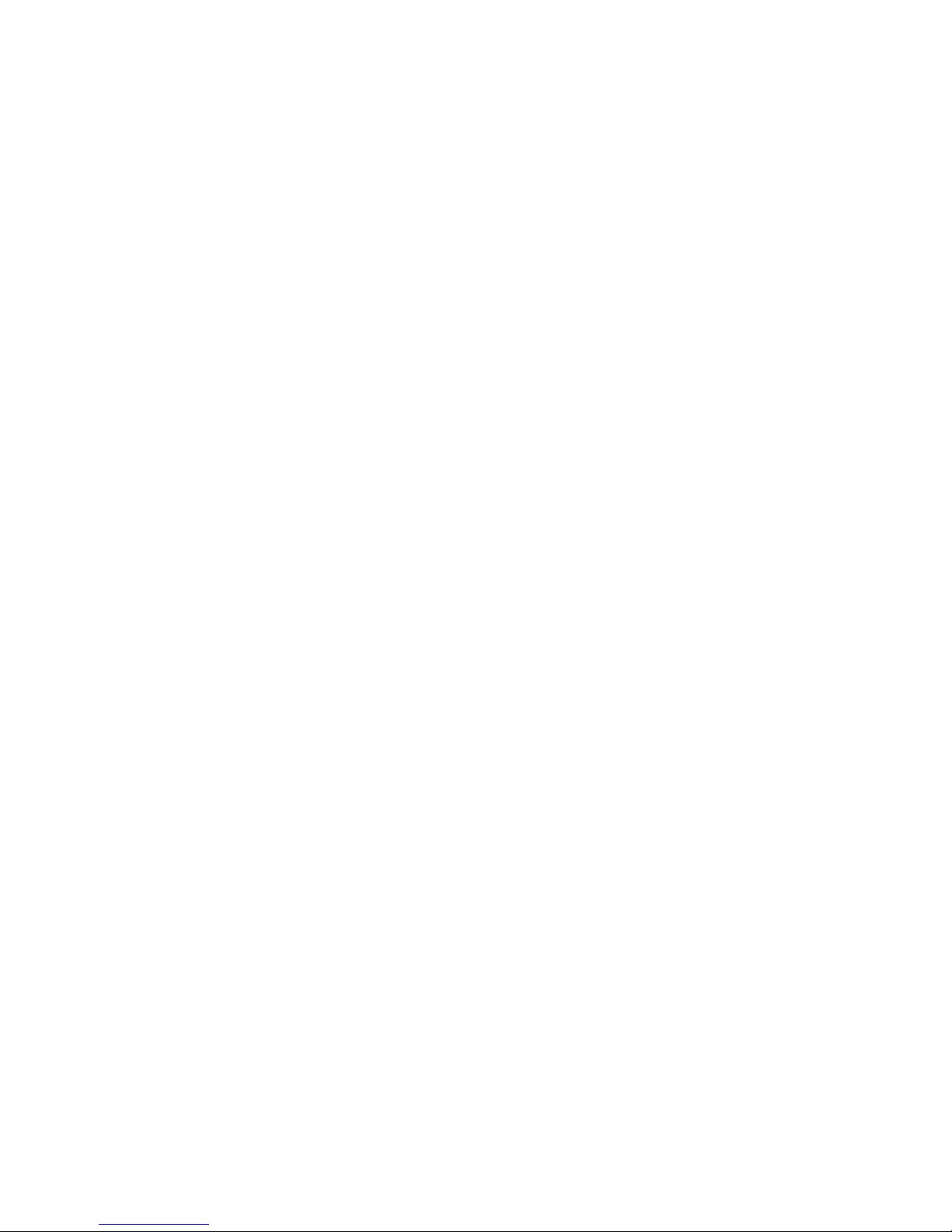
7
Product Use & Care
Macroboom Bluetooth speaker is intended to be used both indoors and outdoors.
The speaker has been tested to IP67 waterproofing standards. IP67standard allow
Macroboom to be submerged in water up to 1 metre water for 30 minutes without
any damage. However, Macroboom is not intended for constant underwater use.
Close the Cap properly before use (see Locking Back Panel Cap). If Macroboom is
placed in water without the cap properly closed, water may enter into Macroboom
and void warranty.
Always make sure the back panel cap is clean, free of any debris and correctly fitted.
The speaker will only meet IP67 ratings if all rubber seals and cap are properly locked
& sealed. Macroboom when incorrectly fitted and the USB cables are NOT
waterproof.
If you notice a muffling of audio after submersion, gently shake Macroboom to clear
excess water. If your speaker is exposed to salt water clean it thoroughly after use
with fresh water. Do not apply excessive force to any surfaces of Macroboom when
wet or in a wet environment.
Avoid prolonged exposure to ultraviolet radiation (UV) sunlight or magnetic fields.
Check the rubber seal periodically for premature wear and clean Macroboom with a
soft moist cloth and ensure no objects such as dirt, hair, sand are on the rubber seal
ring. Do not use any oily solvent or chemicals for cleaning.
Safety & Warning
Do not attempts to charge Macroboom when it is wet or you suspect water has sip
into Macroboom. Dry Macroboom and make sure all connections are dry before
attempting to open the Back Panel Power Switch & Connection Functions cap for any
connection with the USB cable or power source. Failure to do so may result in
electrical shock, fire or electrical damage to Macroboom and may void the warranty.
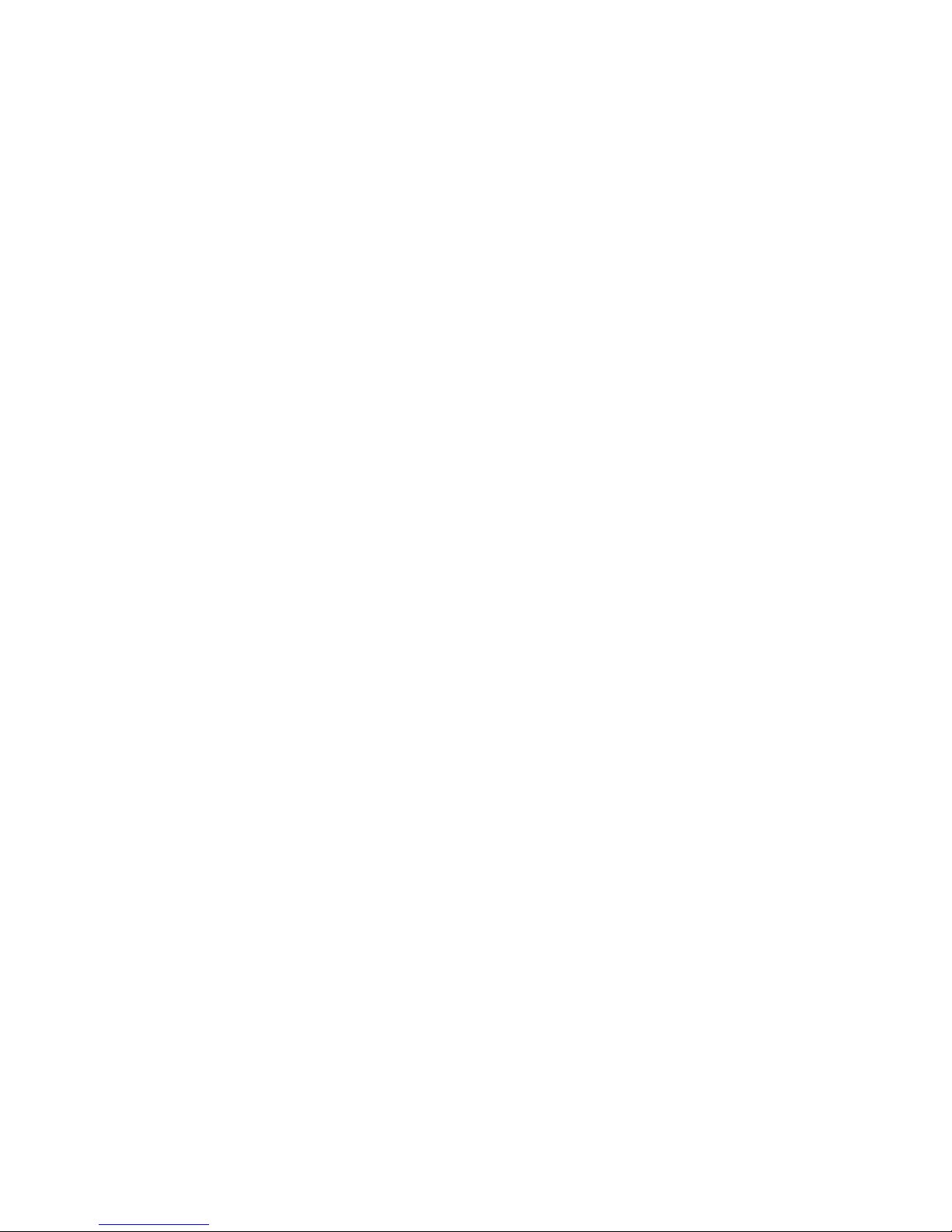
8
Do not use Macroboom when you are charging the battery. Do not use Nomad near
any open fire, heat source or excessive heat.
Do not open to modify, repair or remove any original component of Macroboom. A
qualified technician must carry out repair work. Do not remove the built-in battery or
the grill cover. Doing so could cause damage to Macroboom and allowing water to
enter.
Sound levels should be appropriate to your environment and comply with all local
regulations. Ensure that you can hear and are aware of any potential hazards around
you when you are enjoying your Macroboom..
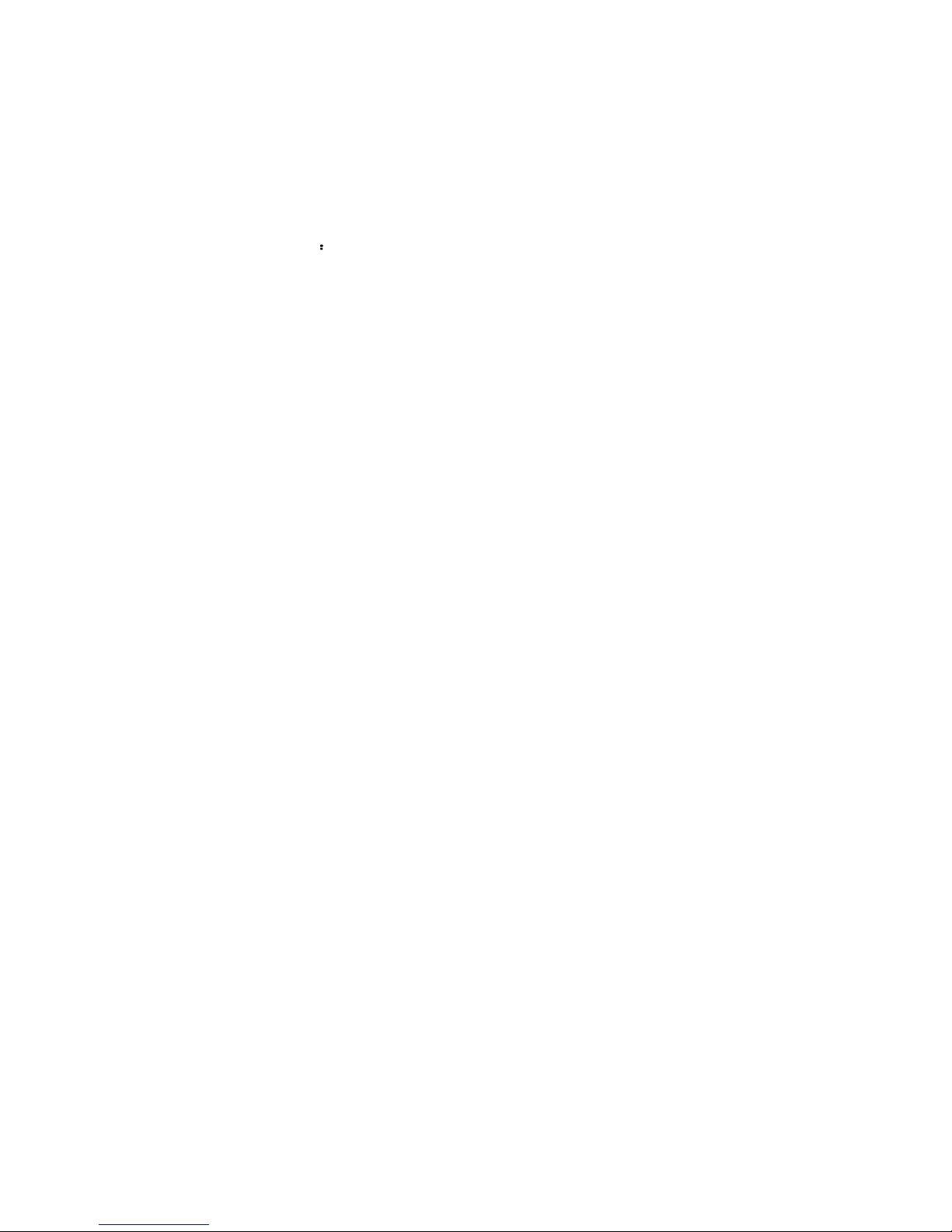
FCCCaution
Thisdevicecomplieswithpart15oftheFCCRules.Operationissubjecttothe
followingtwoconditions:(1)Thisdevicemaynotcauseharmfulinterference,and(2)
thisdevicemustacceptanyinterferencereceived,includinginterferencethatmay
causeundesiredoperation.
AnyChangesormodificationsnotexpresslyapprovedbythepartyresponsiblefor
compliancecouldvoidtheuser'sauthoritytooperatetheequipment.
Note: ThisequipmenthasbeentestedandfoundtocomplywiththelimitsforaClass
Bdigitaldevice,pursuanttopart15oftheFCCRules.Theselimitsaredesignedto
providereasonableprotectionagainstharmfulinterferenceinaresidentialinstallation.
Thisequipmentgeneratesusesandcanradiateradiofrequencyenergyand,ifnot
installedandusedinaccordancewiththeinstructions,maycauseharmfulinterference
toradiocommunications.However,thereisnoguaranteethatinterferencewillnot
occurinaparticularinstallation.Ifthisequipmentdoescauseharmfulinterferenceto
radioortelevisionreception,whichcanbedeterminedbyturningtheequipmentoff
andon,theuserisencouragedtotrytocorrecttheinterferencebyoneormoreofthe
followingmeasures:
-Reorientorrelocatethereceivingantenna.
-Increasetheseparationbetweentheequipmentandreceiver.
-Connecttheequipmentintoanoutletonacircuitdifferentfromthattowhichthe
receiverisconnected.
-Consultthedealeroranexperiencedradio/TVtechnicianforhelp.
This equipmentcomplieswithFCC radiation exposure limits setforthforan
uncontrolledenvironment.This equipment shouldbeinstalledand operatedwith
minimumdistance20cmbetweentheradiator& your body.
FCCID:2AKF8-MACROBOOM
Table of contents