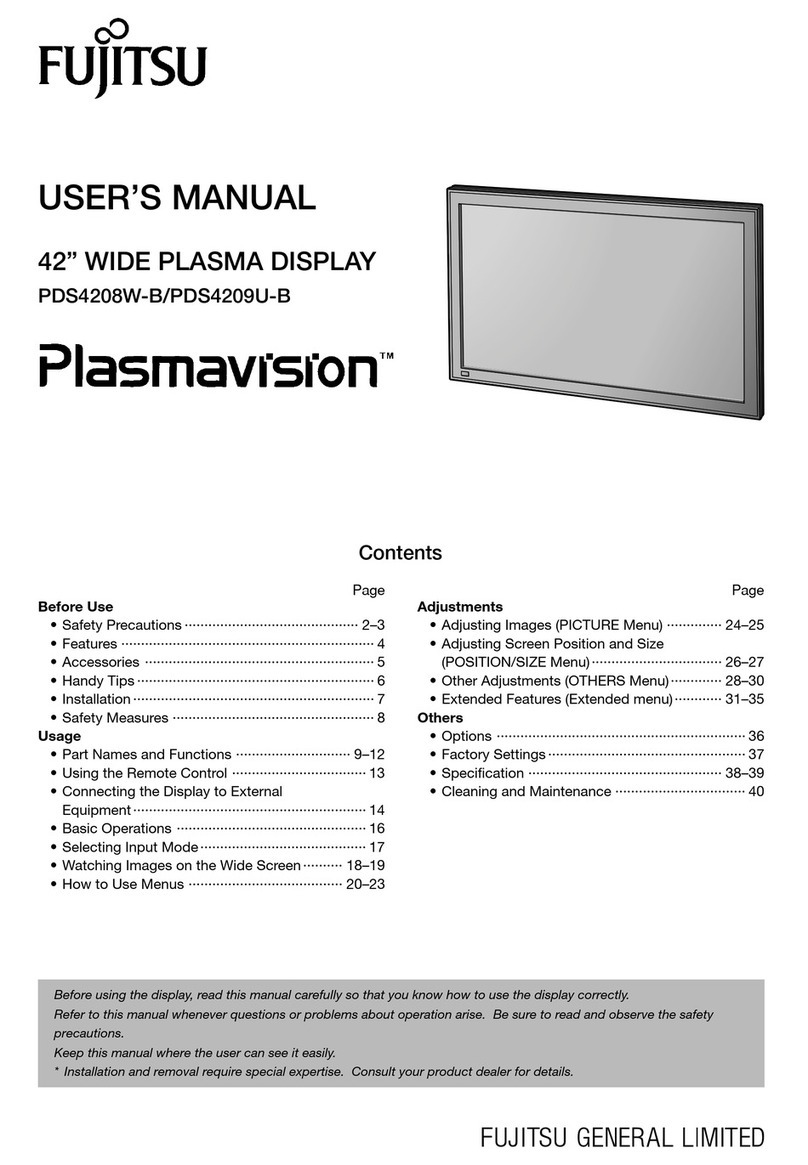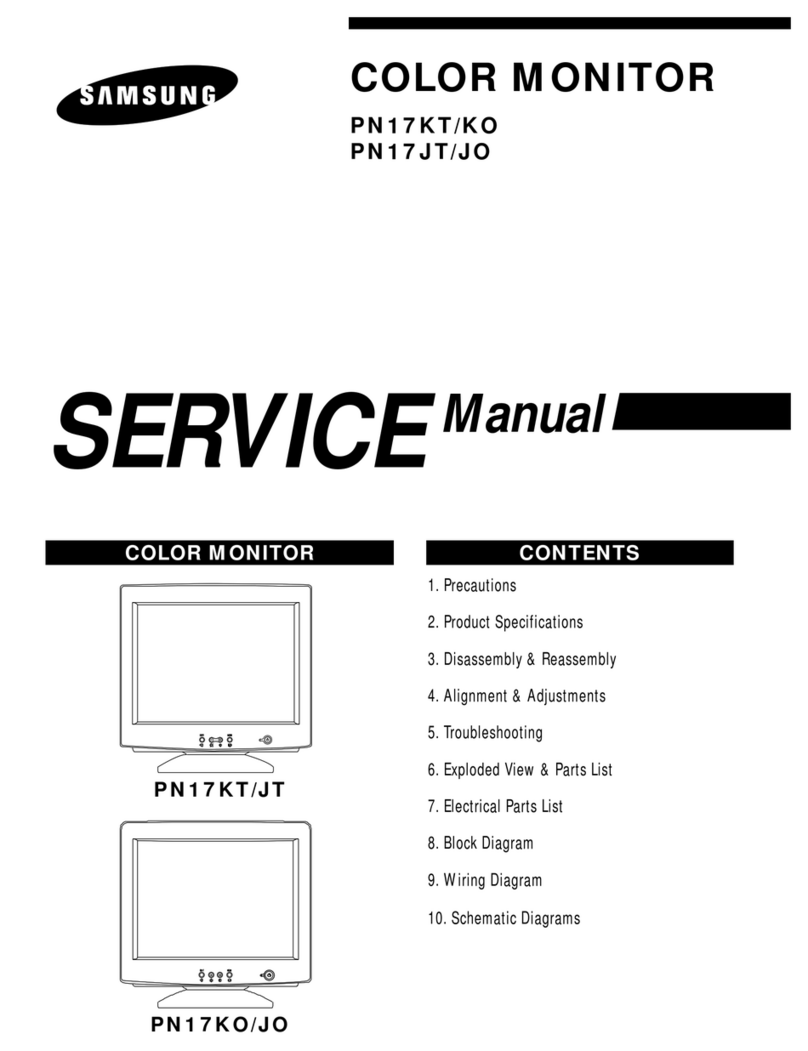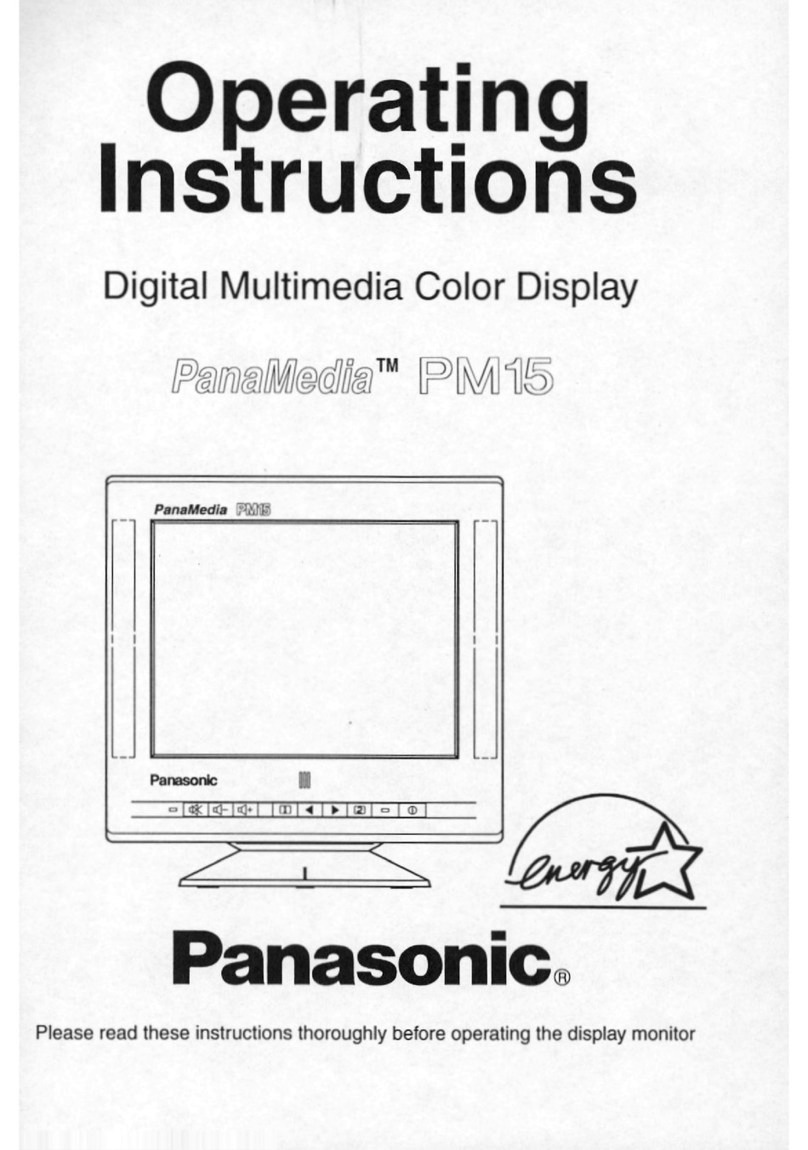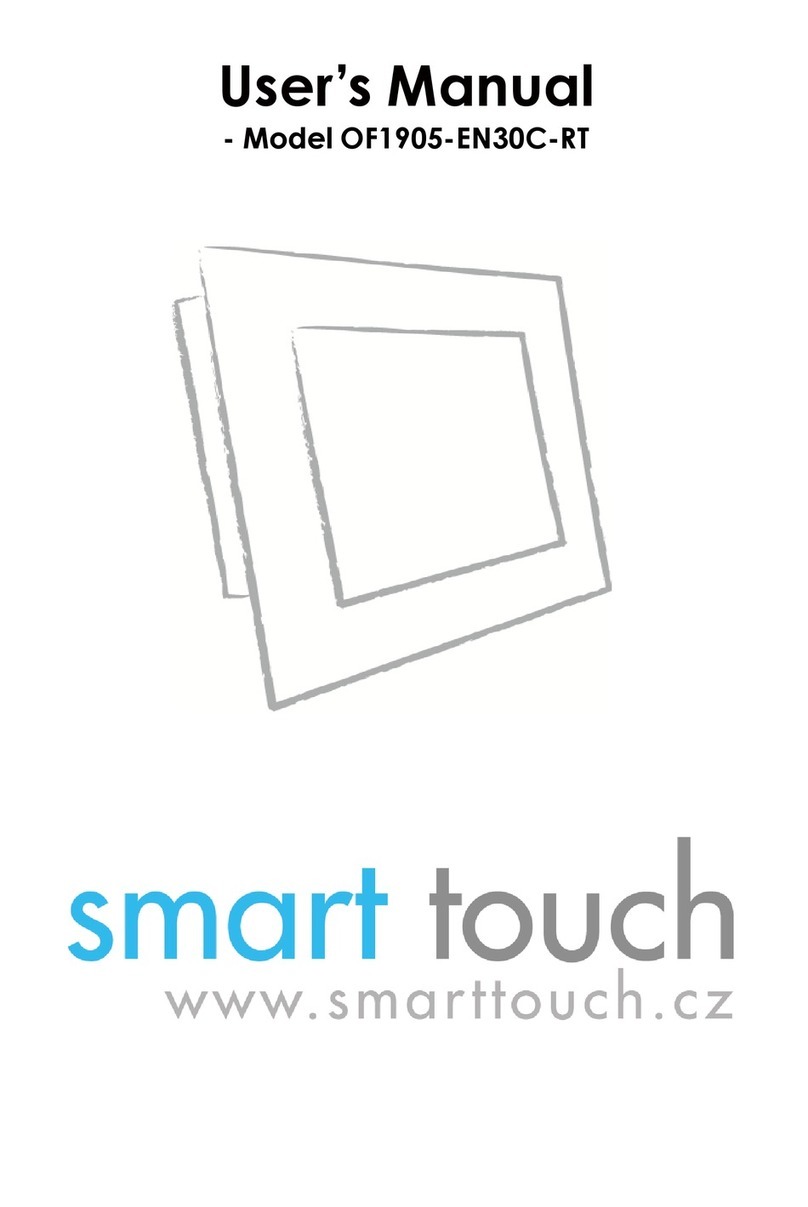RoboPeak Mini USB Display User manual

RoboPeak Mini USB Display
User Manual
Copyright 2009-2013 RoboPeak Team
http://www.RoboPeak.com
2014-5-6
Rev. 1.5

1 / 35
Copyright 2009-2013 RoboPeak
http://www.RoboPeak.com
RoboPeak Mini USB Display
User Manual
rev. 1.5
Contents:
1. Introduction .............................................................................................2
Features ..........................................................................................................2
2. Typical Use Case......................................................................................3
As Human Interactive Interface for Mini PC ................................................3
As an additional screen for PC.....................................................................4
3. Basic Usage..............................................................................................5
Connect with Mini PC....................................................................................5
Download Prebuilt Mini PC firmware provided by RoboPeak...................5
Flash RoboPeak firmware to MiniPC ............................................................6
Touch screen calibration ............................................................................21
4. Advance Usage ....................................................................................24
Connect with Linux PC ................................................................................24
Uninstall Linux Driver.....................................................................................27
Using ARM Suite to install and configure RoboPeak Mini USB Display’s
device driver for Mini PC .............................................................................28
Using dd to flash firmware to SD card in Windows....................................30
5. Q&A ........................................................................................................33
6. Version History ........................................................................................35

2 / 35
Copyright 2009-2013 RoboPeak
http://www.RoboPeak.com
RoboPeak Mini USB Display
User Manual
rev. 1.5
1. Introduction
RoboPeak Mini USB Display is a low cost display module with USB connectivity for
data transmission and designed by RoboPeak Team. It can be convenient used as a
Human Interactive Interface device for various embedded devices and platforms.
Features
RoboPeak Mini USB Display comes with following features:
Ease to use, easy configuration
320x240 resolution with 65536 color
2.8-inch resistive touch screen
Up to 100hz refresh rate
Powered by USB directly, do not need extra power supply
USB connectivity, no HDMI or VGA port needed
Open source Linux device driver
Can be easily connected with Mini-PCs such as Raspberry-pi, Cubieboard(I/II/III),
pcDuino and routers with USB such as WR703

3 / 35
Copyright 2009-2013 RoboPeak
http://www.RoboPeak.com
RoboPeak Mini USB Display
User Manual
rev. 1.5
2. Typical Use Case
RoboPeak Mini USB Display can be used in multiple ways. Here we list several typical
use cases for your reference.
As Human Interactive Interface for Mini PC
Along with the popularize of ARM chips with the lower cost and higher performance,
Mini PC products such as Raspberry Pi becomes very popular. Usually, they use
HDMI as an interface to connect with TV and display. By adding USB keyboard and
mouse, it looks like a PC so called Mini PC. However, this also limited Mini PC’s
portability. You needs to bring keyboard and mouse, and can only be used in the
place where have TV or display with HDMI interface.
By using RoboPeak Mini USB Display, Mini PC becomes real. You can use it in
anywhere as soon as there’s power supply.
Figure 1 MK802 Connect RoboPeak Mini USB Display

4 / 35
Copyright 2009-2013 RoboPeak
http://www.RoboPeak.com
RoboPeak Mini USB Display
User Manual
rev. 1.5
As an additional screen for PC
A touch screen comes with PC will improve the user experience a lot. Also, you can
think about more innovative ideas with the additional screen. For example, LingRen
series laptop by Razor integrated touch screen used as game skill release panel. It
also can be used as quick entry for common functions of professional software.
Figure 2 Touch Screen integrated in Razor Blade Laptop
1
Moreover, for devices without display such as Server, NAS device, touch screen can
be a good Human Interface to show devies’status, provide management function.
This will improve device’s user experience a lot.
Figure 3 PC connected with RoboPeak Mini USB Display
1
The picture comes from Razor’s website, copyrighted by Razor.

5 / 35
Copyright 2009-2013 RoboPeak
http://www.RoboPeak.com
RoboPeak Mini USB Display
User Manual
rev. 1.5
3. Basic Usage
Connect with Mini PC
RoboPeak Mini USB Display is designed for Mini PC at first, so it has considered
many use case for connecting with Mini PC. This is also the most convenient way to
using RoboPeak Mini USB Display.
You can choose bellow two ways to use RoboPeak Mini USB Display:
Use prebuilt Mini PC firmware image provided by RoboPeak
Install prebuilt RoboPeak Mini USB Display device driver by ARM Suite provided
by RoboPeak.
Download Prebuilt Mini PC firmware provided by RoboPeak
To facilitate the use of USB display, RoboPeak provides prebuilt Mini PC firmware.
All you need to do is simply write prebuilt firmware image to the SD card or NAND
flash comes with Mini PC. Then you can use USB display without any additional
configuration.
Currently supported Mini PCs (We will provide support for more devices):
Raspberry PI
Cubieboard
Cubieboard II
pcDuino
Arduino Yun
WR703
Galileo

6 / 35
Copyright 2009-2013 RoboPeak
http://www.RoboPeak.com
RoboPeak Mini USB Display
User Manual
rev. 1.5
You can download prebuilt firmware from:
http://www.robopeak.com/docs/doku.php?id=product-rpusbdisp-downloads
Flash RoboPeak firmware to MiniPC
You can follow below steps to flash your MiniPC after downloading the RoboPeak
prebuilt firmware image.
Decompress the firmware
The provided Mini PC firmware is compressed using xz
2
. Before use, you should use
corresponding tool to unzip it.
Decompress the firmware in Windows
The easiest way to decompress xz file in Windows is using 7Zip software. You can
get latest 7Zip from 7Zip’s official homepage.
http://www.7-zip.org/
The usage of 7Zip is out of scope of this document.
Decompress the firmware in Linux or Mac OS X
If you are using Linux system, it has contains xzutils package usually. If you’re using
mac OS X, you can install xz tools using Home Brew or Mac Ports.
Using Home Brew
brew install xz
Using Mac Ports
ports install xz
After installation, you can use xz command to decompress the firmware:
xz –kd the-path-to-the-rom.img.xz
(Replace the-path-to-the-rom.img.xz to the rom file you have downloaded)
2
http://tukaani.org/xz/

7 / 35
Copyright 2009-2013 RoboPeak
http://www.RoboPeak.com
RoboPeak Mini USB Display
User Manual
rev. 1.5
Flash firmware accordingly
The flash approach may different according to SoC solution used by your Mini PC.
Please find appropriated approach in the bellow table to flash your firmware.
Mini PC
SoC Solution
Flash firmware using
NAND
Flash firmware using
SD card
pcDuino
AllWinner3A10
Flash firmware to Mini
PC’s NAND flash using
Phoenix Suit
Flash the firmware to
SD card
Cubieboard
AllWinner A10
Cubieboard II
AllWinner A20
Iteaduino Plus
AllWinner A10
Raspberry PI
Broadcom BCM2835
N/A4
Galileo
Intel Quark X1000
Arduino Yun
AR9331
Flash firmware to Mini
PC’s NAND flash using
web interface
N/A5
WR703
AR9331
Flash firmware to Mini PC’s NAND flash using Phoenix Suit
Phoenix Suit is provided by All Winner and used to update firmware for All Winner
Ax series SoC solution. So it can only be used to flash pcDuino and Cubieboard
series which are using All Winner solution.
You can find the firmware link from RoboPeak’s wiki.
http://www.robopeak.com/docs/doku.php?id=product-rpusbdisp-downloads
Step 1 Disconnect all power supply and USB connection from Mini PC
Firstly, you need to disconnect all power supply including power cable, USB OTG
cable to make sure Mini PC has turned off.
Step 2 Using Phoenix Suit
Now, you need to open Phoenix Suit software in your PC.
3
AllWinner is ARM Soc provider in China
4
Raspberry PI and Galileo’s firmware is in SD card only
5
Arduino Yun and WR703’s firmware is in NAND flash only

8 / 35
Copyright 2009-2013 RoboPeak
http://www.RoboPeak.com
RoboPeak Mini USB Display
User Manual
rev. 1.5
Figure 4 UI of Phoenix Suit
Choose Firmware tab:
Figure 5 Firmware tab of Phoenix Suit
Click “Image”Button to choose decompressed firmware image. (Note, should be
*.img file, not *.xz file)

9 / 35
Copyright 2009-2013 RoboPeak
http://www.RoboPeak.com
RoboPeak Mini USB Display
User Manual
rev. 1.5
Figure 6 Choose image file
Now, Phoenix Suit is ready to flash the firmware to your device.
Step 3 Connect Mini PC
pcDuino
Press SW2 key (right corner) in the PCB.
Figure 7 pcDuino layout (Front)
6
Keep holding SW2 key and connect Mini PC’s USB OTG port to PC’s USB port.
Then pcDuino will enter DFU mode.
Cubieboard Series
Connect Mini PC’s USB OTG port to PC’s USB port using USB cable. Press FEL key
next to USB OTG port and power on Cubieboard, then Cubieboard will enter FEL
mode.
6
The picture is from pcDuino’s website, copyrighted by pcDuino

10 / 35
Copyright 2009-2013 RoboPeak
http://www.RoboPeak.com
RoboPeak Mini USB Display
User Manual
rev. 1.5
Iteaduino Plus
Almost the same steps as Cubieboard Series.
Step 4 Start flash firmware
When Phoenix Suit detects Mini PC in DFU mode or FEL mode, it will pop up bellow
dialog.
Figure 8 Phoenix Suit format dialog
Press “Yes”, Phoenix Suit will prompt again. Press “Yes”again to upgrade with
format the device.
Then, Phoenix Suit will format your Mini PC automatically and load the new
firmware. The update progress will show in the Phoenix Suit’s UI.
Figure 9 Phoenix Suit upgrading firmware UI
The update process will last 5 ~ 10 minutes. Mini PC will automatically restart after

11 / 35
Copyright 2009-2013 RoboPeak
http://www.RoboPeak.com
RoboPeak Mini USB Display
User Manual
rev. 1.5
update finished. Before that, please make sure not to disconnect Mini PC with your
computer.
Flash firmware to SD card in Windows
Step 1 Download and install Win32 Disk Imager
Win32 Disk Imager is an open source disk image tool in Windows. You can
download the tool from:
http://sourceforge.net/projects/win32diskimager/
Note: for Galileo image, you don’t need this tool. Just copy all the content in
the downloaded package to the root of your SD card.
Step 2 Open Win32 Disk Imager
Win32 Disk Imager doesn’t need to install, it can be used directly after decompress.
Double click Win32DiskImager.exe to start the application。
Figure 10 UI of Win32 Disk Imager
Use “Open File”button next to Image File Box to choose firmware image. Choose
SD card drive in Device Box. Now, Write button will become available from grey.
Click Write button, Win32 Disk Imager will pop up bellow dialog to ask for
confirmation.

12 / 35
Copyright 2009-2013 RoboPeak
http://www.RoboPeak.com
RoboPeak Mini USB Display
User Manual
rev. 1.5
Figure 11 Confirm dialog of Win32 Disk Imager
Press Yes button to start write. Win32 Disk Imager will write the image content to
your SD card. This process may last several minutes according to your SD card’s
write speed. Please wait the write process finish to avoid data damage which may
lead to boot failure of your Mini PC.
Figure 12 Win32 Disk Imager progress bar
Flash firmware to SD card in Linux
Step 1 Confirm your SD card mount point
It’s easy to confirm your SD card mount point in Linux. Take Ubuntu Linux as
example:
First, open terminal and input bellow command:
mount
Now, you will see all mounted partition information.

13 / 35
Copyright 2009-2013 RoboPeak
http://www.RoboPeak.com
RoboPeak Mini USB Display
User Manual
rev. 1.5
Figure 13 The output of mount command
As shown in the blue box, my SD card’s label name is LIVE SUIT, it is automatically
mount to /media/LIVE SUIT by Ubuntu. Its device name is /dev/sdb1. Here
/dev/sdb1 contains partition information and its real device name is /dev/sdb.
Step 2 Unmount SD card
Since Ubuntu has already mounted your SD card to /media, the partition will be
locked to prevent write. We need to
13
nmounts the SD card first:
umount /dev/sdb1
When you execute mount command again, you won’t see SD card’s partition if
unmounts command executed correctly.
Step 3 Write firmware image to SD card
Using dd command to write the firmware image to SD card:
sudo dd if=path-to-sdimage.img of=/dev/sdb bs=1M
(The path-to-sdimage.img should be the full path to decompressed firmware
image. The SD card device name should use the one you get from step 1.)
WARNING: PLEASE CHECK THE PARAMETER CARFULLY. ANY WRONG
PARAMETER MAY DAMAGE YOUR COMPUTER!

14 / 35
Copyright 2009-2013 RoboPeak
http://www.RoboPeak.com
RoboPeak Mini USB Display
User Manual
rev. 1.5
After successfully write, dd command will have bellow output:
7600+0 records in
7600+0 records out
The output means your write has succeeded. You only need to insert SD card to
your mini PC now.
Flash firmware to SD card in Mac OS X
Step 1 Confirm your SD card mount point
You can use “Disk Utility” tool in Mac OS X. it’s under “Other”folder in
Launchpad.
Figure 14 UI of disk utility
Open Disk Utility, you can find your SD card’s partition in the left side. In this
example, it’s LIVE SUIT. When you select it, the mount point will show in the left
corner: /Volumes/LIVE SUIT.
Then we can get SD card device name by executing bellow command in the Terminal.

15 / 35
Copyright 2009-2013 RoboPeak
http://www.RoboPeak.com
RoboPeak Mini USB Display
User Manual
rev. 1.5
Mount
Now, you should see all mount information in the terminal.
Figure 15 output of mount command
From above figure, we can know /dev/disk1s1 is mounted to /Volumes/LIVE SUIT.
That’s it. It’s the partition of SD card. Accordingly, the SD card’s device name is
/dev/disk1.
Step 2 Unmount SD card
Like Ubuntu
7
, Mac OS X will mount SD card’s partition automatically. We need to
15
nmounts the SD card to avoid write-prevention.
Execute bellow command in the terminal:
sudo diskutil umount /dev/disk1s1
(The /dev/disk1s1 in the command should replace with the device name you get
from Step 1)
7
To be accurately, it should be Ubuntu is similar to Mac OS X. Mac OS implemented this feature
earlier than Ubuntu.

16 / 35
Copyright 2009-2013 RoboPeak
http://www.RoboPeak.com
RoboPeak Mini USB Display
User Manual
rev. 1.5
Figure 16 Output of diskutil umount
Step 3 Write firmware using dd
The approach of write firmware using dd in Mac OS X is the same as in Linux. Please
refer to the chapter above.
Flash firmware to Arduino Yun using web interface
Step 1 Power on Arduino Yun and connect with its wifi.
Firstly, you need to connect to the Arduino Yun.
Find wifi named “Arduino Yun-xxxxxxxxxxxx”and connect to it.
Step 2 Login to Arduino Yun
Now, you need to open web browser and login to Arduino Yun.
Goto http://192.168.240.1 and login with default password:
16
nmount

17 / 35
Copyright 2009-2013 RoboPeak
http://www.RoboPeak.com
RoboPeak Mini USB Display
User Manual
rev. 1.5
Figure 17 Login screen of Arduino Yun
Step 3 Goto flash firmware page
Press Configure button in the up right corner.
Figure 18 Web UI of Arduino Yun
Then choose “advanced configuration panel(luci)”.
Figure 19 configure page of Arduino Yun
Select System -> Backup / Flash Firmware to flash firmware page.

18 / 35
Copyright 2009-2013 RoboPeak
http://www.RoboPeak.com
RoboPeak Mini USB Display
User Manual
rev. 1.5
Figure 20 Advanced configuration panel of Arduino Yun
Step 4 Choose the ROM and start flash
Choose the ROM file you just downloaded and press Flash Image button.
Figure 21 Choose the ROM for Arduino Yun
Then press Proceed to start flash.
Figure 22 Confirm flash page of Arduino Yun
You will see below screen after flashing started.

19 / 35
Copyright 2009-2013 RoboPeak
http://www.RoboPeak.com
RoboPeak Mini USB Display
User Manual
rev. 1.5
Figure 23 ROM flashing page of Arduino Yun
Step 5 Finished
The flash process will last 5 ~ 10 minutes. Arduino Yun will automatically restart
after flash firmware finished. Before that, please make sure not to disconnect it with
your computer.
You shall see boot console print information in the RoboPeak Mini USB Display after
Arduino Yun restarted. If you plugged in USB keyboard and press any key, you will
see a shell started in the display.
Figure 24 Arduino Yun boot screen with RoboPeak Mini USB Display
Table of contents