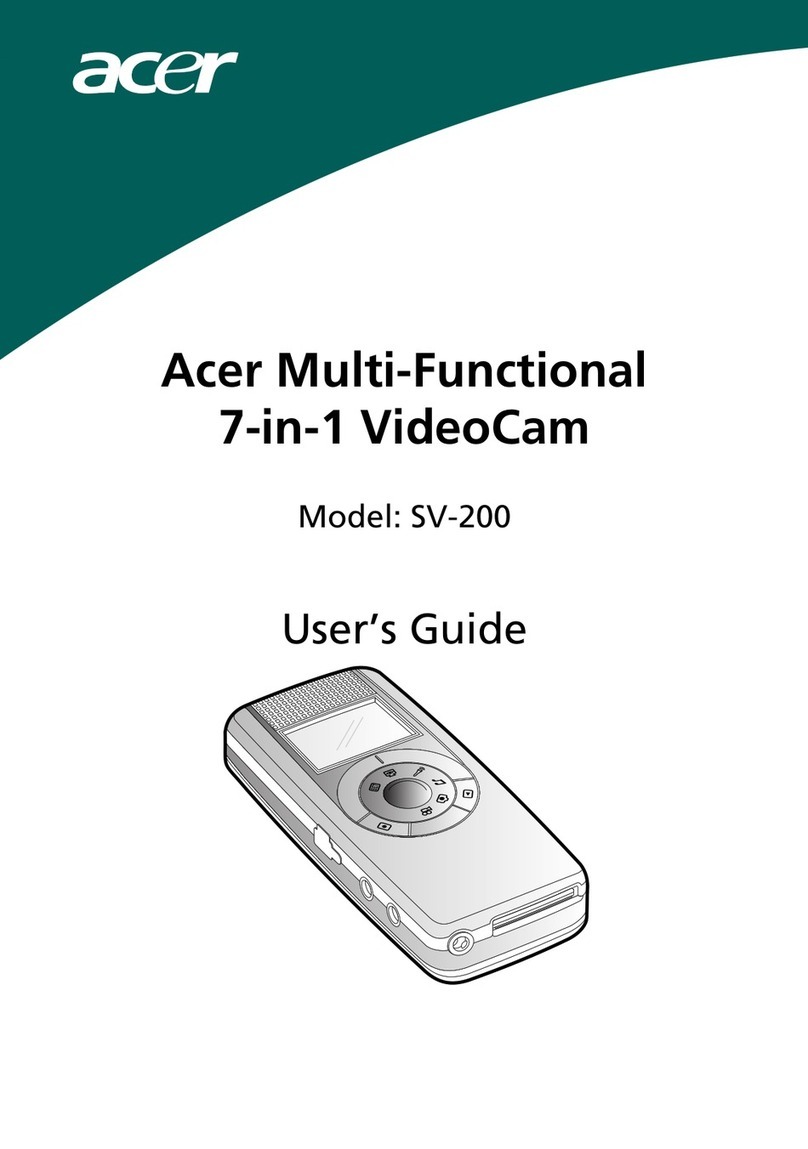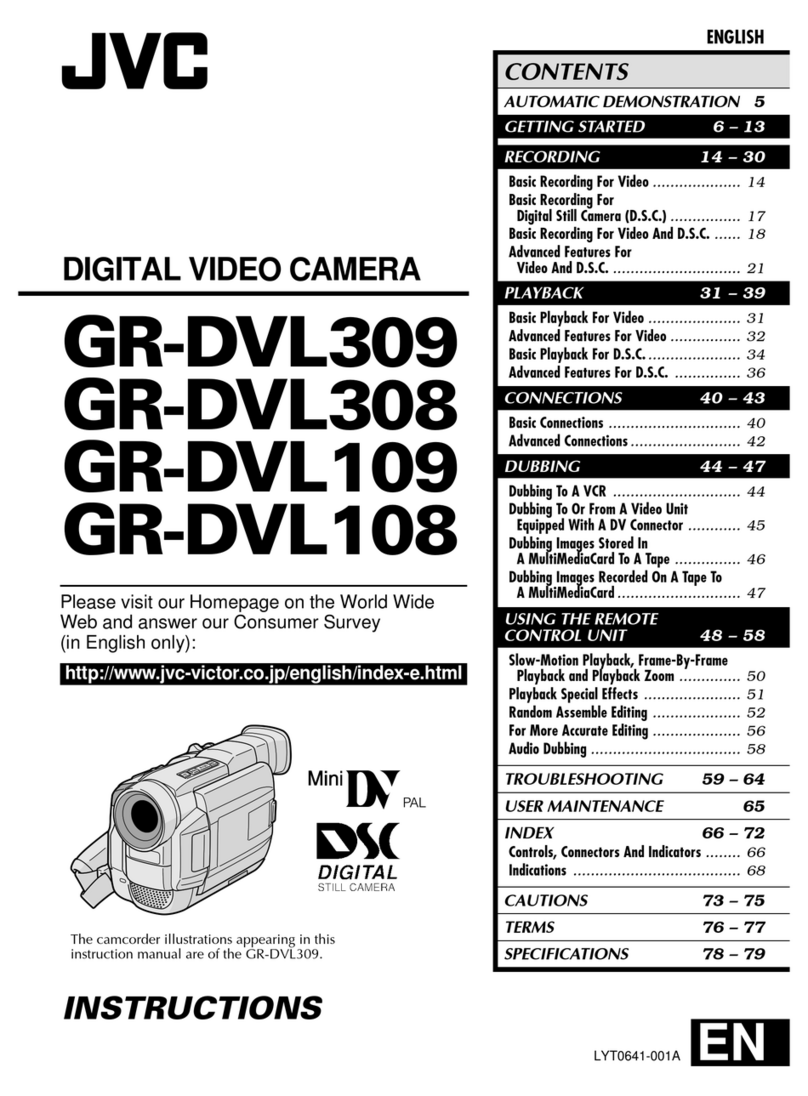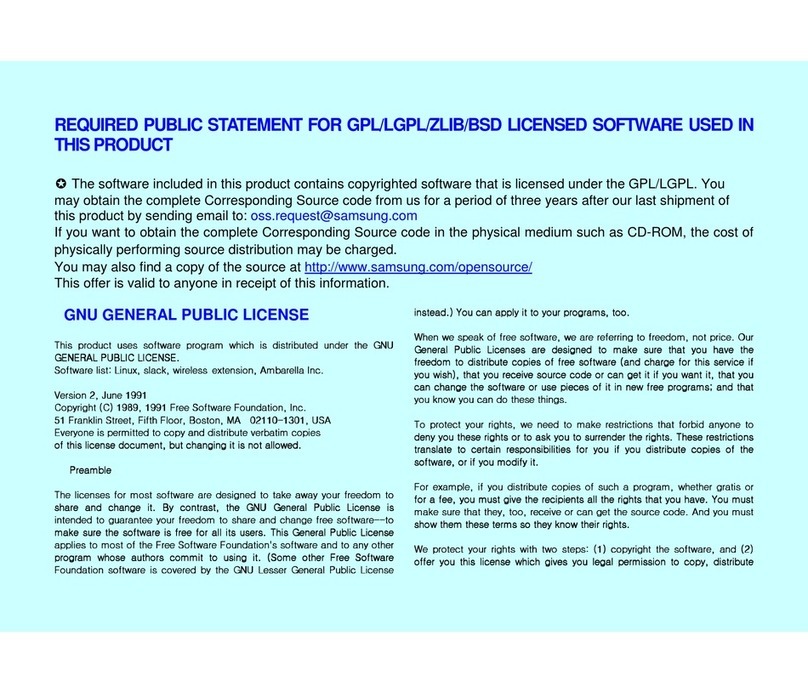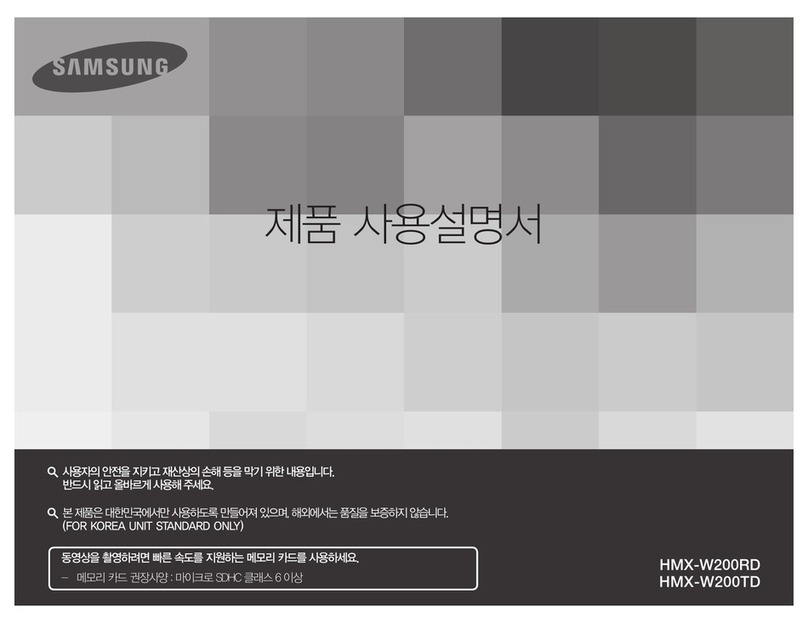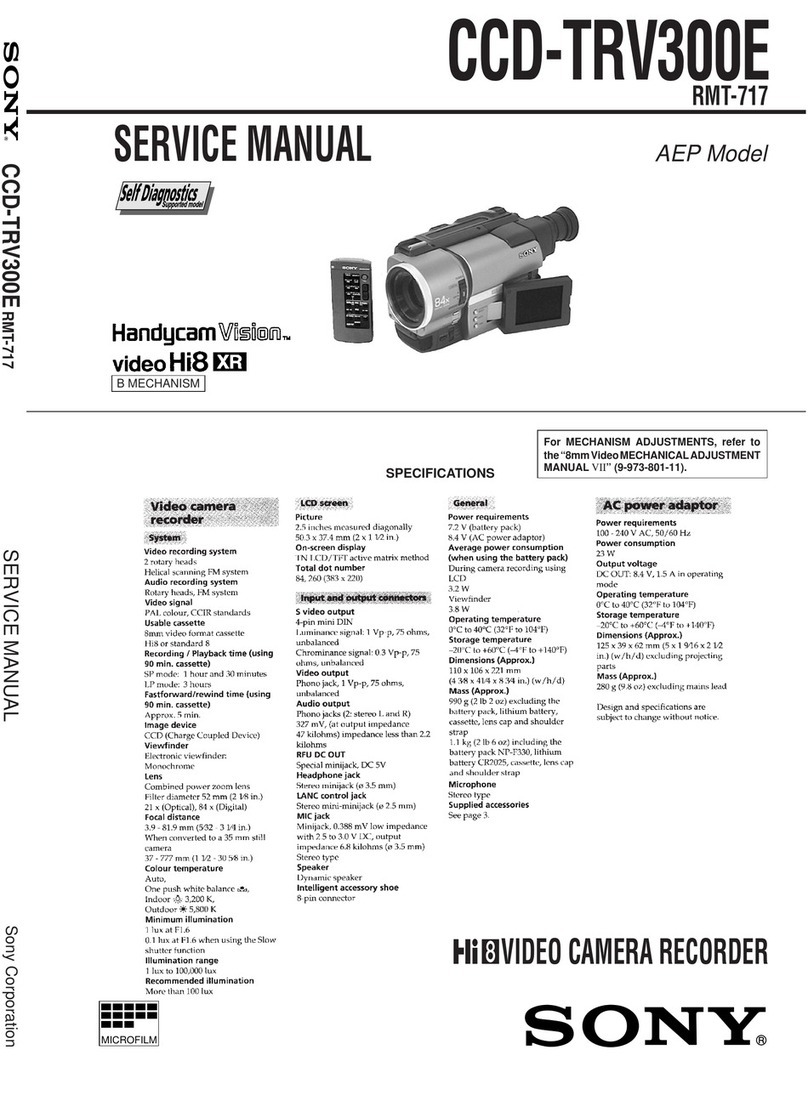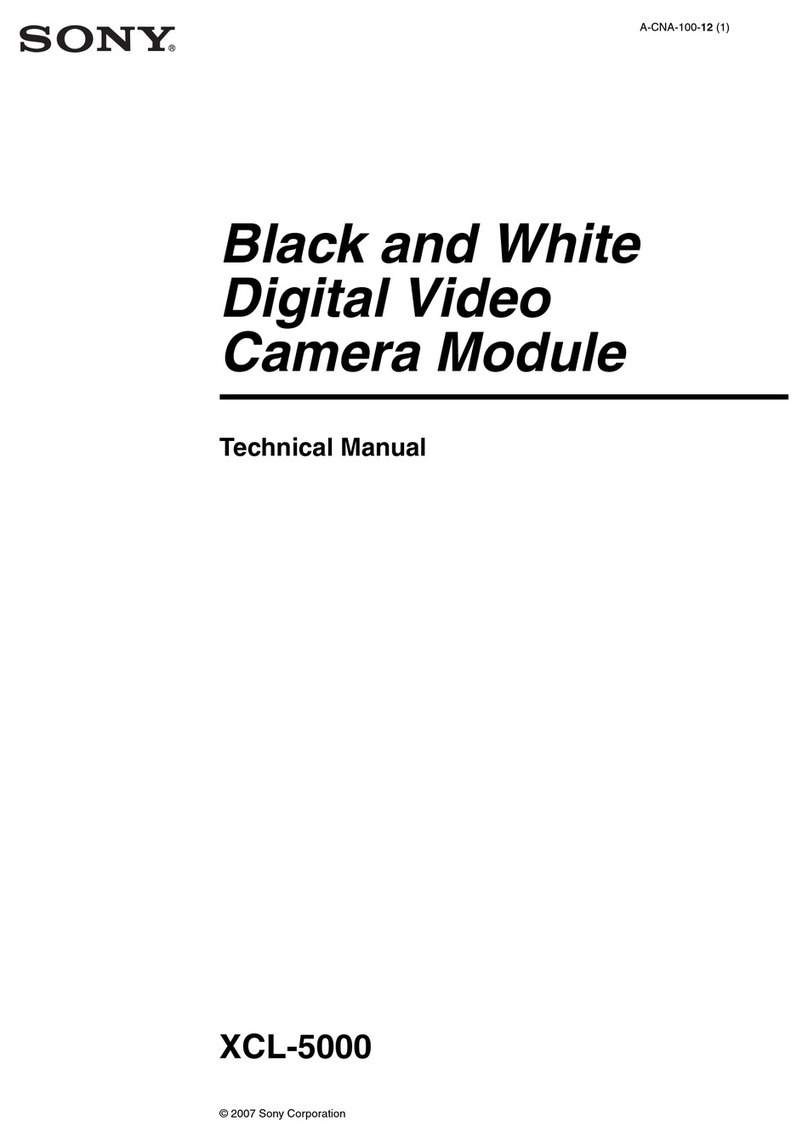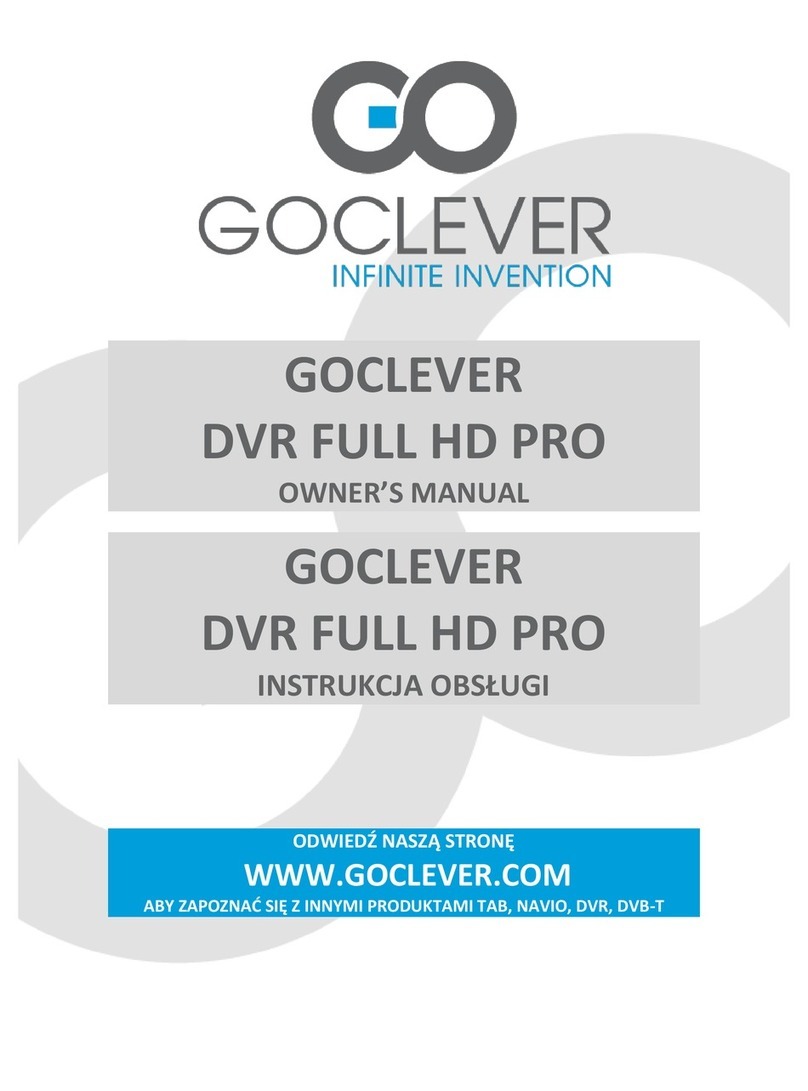Roscoby Riser Cam User manual

USERS MANUAL
We got your shot!

2
T A B L E O F C O N T E N T S
Introduction 3
Important/Operating Notes 4 - 6
Product Overview 7 - 8
Quick Start Guide 9 - 10
Detailed Use Instructions 11 - 14
Additional SD Card and 15 - 16
Battery Information
Connecting to a TV or PC 17 – 18
Installing the XviD Codec 19 - 20
Troubleshooting 21 - 22
Specifications and Warranty 23 - 24

3
Dear Customer,
Congratulations on your purchase of the Roscoby Riser Cam.
The Roscoby Riser Cam is the world’s first integrated Cam-
corder/Stabilizer specifically designed and engineered for the
bowhunter’s use in the field. Roscoby allows you to record
action footage while bowhunting as well as during practice
sessions, league participation or any other video footage you
may choose to record.
We recommend parents help their children to properly install
and use the Roscoby Riser Cam. Similarly, children may end
up helping their parents with video sharing and editing footage.
Safety is of the utmost concern at RiserCam, LLC. Please use
the proper precautions when using the Roscoby Riser Cam in
any manner or location.
This manual has been designed for ease of use. While general
product use and information is covered herein, we encourage
you to visit our website, www.roscoby.com to review more
detailed information and our extensive FAQ section.
Roscoby, Roscoby Riser Cam, Riser Cam and associated
trademarks and trade dress are owned by RiserCam, LLC.
© 2008 RiserCam, LLC. All Rights Reserved

4 25
I M P O R T A N T N O T E S
• Children should always be supervised by an adult.
• The Roscoby, although durable, is not shock-proof.
• The Roscoby is highly water resistant, not waterproof.
• Avoid leaving the camera in places subject to extremely high
temperatures and wet, damp or dusty conditions for extended
periods of time. These conditions may affect the camera
housing and internal components, which may result in camera
malfunction, fire or electrical shock.
• We recommend using Energizer e2 Lithium batteries.
• We recommend using SanDisk brand SD cards.
•
Be sure to turn the camera off prior to the removal or insertion
of the batteries or SD card.
•
Improper removal of the SD card may result in lost or damaged
data. Re-formatting of the SD card may be required. Visit our
website for details if this should occur.
• Use the lens cloth provided to clean the lens cover. Damage
to the lens cover will adversely affect video quality.
•
Be sure to remove the batteries and SD card when storing the
camera for extended periods of time.
•
Store your Roscoby in a clean, dry place and use the provided
storage pouch to protect the camera when not in use.
• Periodically lubricate the O-rings with a silicone lubricant to
ensure and extend the life of the camera.
•
In the event of physical damage to the housing of your Roscoby,
or product malfunction due to water entering the electronics
compartment causing product malfunction, have the unit
repaired by Riser Cam, LLC.
N O T E S A N D T I P S

24 5
O P E R A T I N G N O T E S
Batteries:
We recommend using Energizer e2 Lithium Batteries
in the Roscoby Riser Cam. Our extensive testing has shown these
batteries to withstand the rigors of field use. They provide longer
life, better performance, and are highly shock resistant.
SD Card: We recommend using SanDisk brand SD cards in the
Roscoby Riser Cam. Our extensive testing has proven these cards
to withstand the rigors of field use as they are highly shock resistant.
Note: Using batteries and SD cards other than those mentioned
above may provide less than desirable results.
PC Playback: Not all PC’s will be able to play the latest video
format, MPEG-4. A codec (software patch) from the fine people
at XviD.org is available on the Roscoby. It is also available on
our website: www.roscoby.com. If you experience any difficulty
playing your video clips on your PC, please visit our website and
follow the instructions for downloading and installing the new
codec. It will take less than 5 minutes to complete the process so
you can begin viewing your video clips.
Notes on Copyright: The transfer of memory containing photos
or data protected under copyright laws is only permissible with
the restrictions imposed. Users assume all responsibility in the
event that copyright laws are violated by the use of this camera.
Energizer, SanDisk and XviD and associated trademarks and trade dress are
owned by their respective owners.
R O S C O B Y R I S E R C A M L I M I T E D W A R R A N T Y
RiserCam, LLC., (“RiserCam”) warrants its Roscoby Riser Cam
(“Product”) against defects in materials or workmanship under
normal use and service for a period of 90 days from the date of
product purchase. This express limited warranty is extended by
RiserCam to the original end-user with original purchase receipt
and is not assignable or transferable to any other party.
RiserCam, at its option, will either repair or exchange the Product
during the warranty period provided it is returned in accordance
with the terms of this warranty. All replaced parts or Product shall
become the property of RiserCam. Any repairs not covered by this
warranty will be charged at the cost of parts plus labor. Please
contact our customer service department regarding repairs. This
is the complete warranty for products manufactured by RiserCam.
All costs of shipping Products to RiserCam for inspection
and all risk of loss during transit shall be borne solely by the
original purchaser.
This warranty does not cover (a) defects or damage resulting from
use of the Product in other than its normal and customary manner;
(b) defects or damage from misuse, improper operation, accident,
neglect, leaky batteries, alteration, modification or adjustment by
the user; (c) incidental or consequential loss, damage or costs
associated with the failure or use of the Product; (d) freight costs
to repair location.
To obtain warranty service you must contact our Customer Service
Department at customerservice@roscoby.com, prior to returning
Product, for return instructions and authorization by RiserCam.

6 23
O P E R A T I N G N O T E S
Shock Resistant Feature:
While highly shock resistant, the
Roscoby Riser Cam is NOT shock-proof. The camera has been
engineered to resist the forces created while shooting bows
manufactured for the sport of archery. As with any piece of quality
electronics, it should never be used in a manner inconsistent with
its design.
Water Resistant Feature: While highly water resistant, the
Roscoby Riser Cam is NOT waterproof and cannot be used under
water. The camera will not be damaged by use in the field during
wet conditions providing the Main Housing is properly sealed.
Please review the “Camera Operations” portion of this manual
for proper use. If the camera gets wet, wipe it dry as soon as
safely possible.
Note: The Camera should never be submerged under water.
RiserCam, LLC, assumes no responsibility for malfunction of
the camera caused by water getting inside the housing as a result
of misuse by the user.
Note: If moisture enters the Main Housing, remove the batteries
and allow the unit to air dry naturally for an extended period of
time before re-inserting the batteries. Never use a heat source to
dry the camera as it will damage the unit permanently.
Disclaimer:
RiserCam, LLC, will not, under any circumstances
be responsible for injuries or property damage incurred through
the use of this camera. It is the responsibility of the user to
exercise proper safety precautions at all times during participation
of any high risk sport or activity. Camera malfunction will not be
warranted except for manufacturing defects.
T E C H N I C A L S P E C I F I C A T I O N S
• Sensor Resolution: 640 x 480 pixels (VGA)
• Movie Storage: 640 x 480 @ 30 frames per second.
• Movie Images: AVI with MPEG4 Compression.
• Built-in Memory: 64 MB (approx. 2 mins. of record time)
• SD Card Drive supports up to 4 GB card (not included)
• File Format Interface: USB 2.0
• Focus Fixed Range: 2 yards ~ Infinity (best @ 5-30 yds.)
• LCD Memory Status Indicator: 4 digits (00:00 ~ hrs:mins)
• Green LED Power Indicator (with capacity alerts)
• Red LED Record Indicator (with capacity alerts)
• Ambient Light operations to 5 LUX.
• 3.5mm microphone jack (microphone is included)
• Battery Requirements: 2AA (Energizer e2 Lithium)
• Operating System: Windows XP / Vista
• Patent Pending. All trademarks apply.
C O M P U T E R R E Q U I R E M E N T S
Minimum System Requirements
• Pentium III; 800 MHz or higher.
• Windows XP / Windows Vista.
• 128 MB Ram
• SVGA 800 x 600 resolution support (32 bit)
• 16 bit Windows compatible sound device.
• Codec support for AVI (MPG-4 compression)
See information for XviD codec on Pages 19 and 20

22 7
Accuracy
Every effort has been made to provide the most up to date
information in this publication. However, you may not find the
answer you seek or you may find an unintended error in the
printing. RiserCam, LLC. stands behind its products and we
encourage you to contact us at CustomerService@Roscoby.com
and share any problems, complaints or suggestions you may have.
Thank you
.
N O T E S A N D T I P S
P R O D U C T O V E R V I E W
1. Main Camera Housing
2. Power “ON” / “OFF” Button
3. Green LED Power Indicator
4. Record “ON” / “OFF” Button
5. Red LED Record Indicator
6. LCD Time Indicator
7. Function Button
8. End Cap
9. R.A.T. Isolator
10. Jam Nut
11. Mounting Stud
9
11
10
4
3
12
5
6
7
8
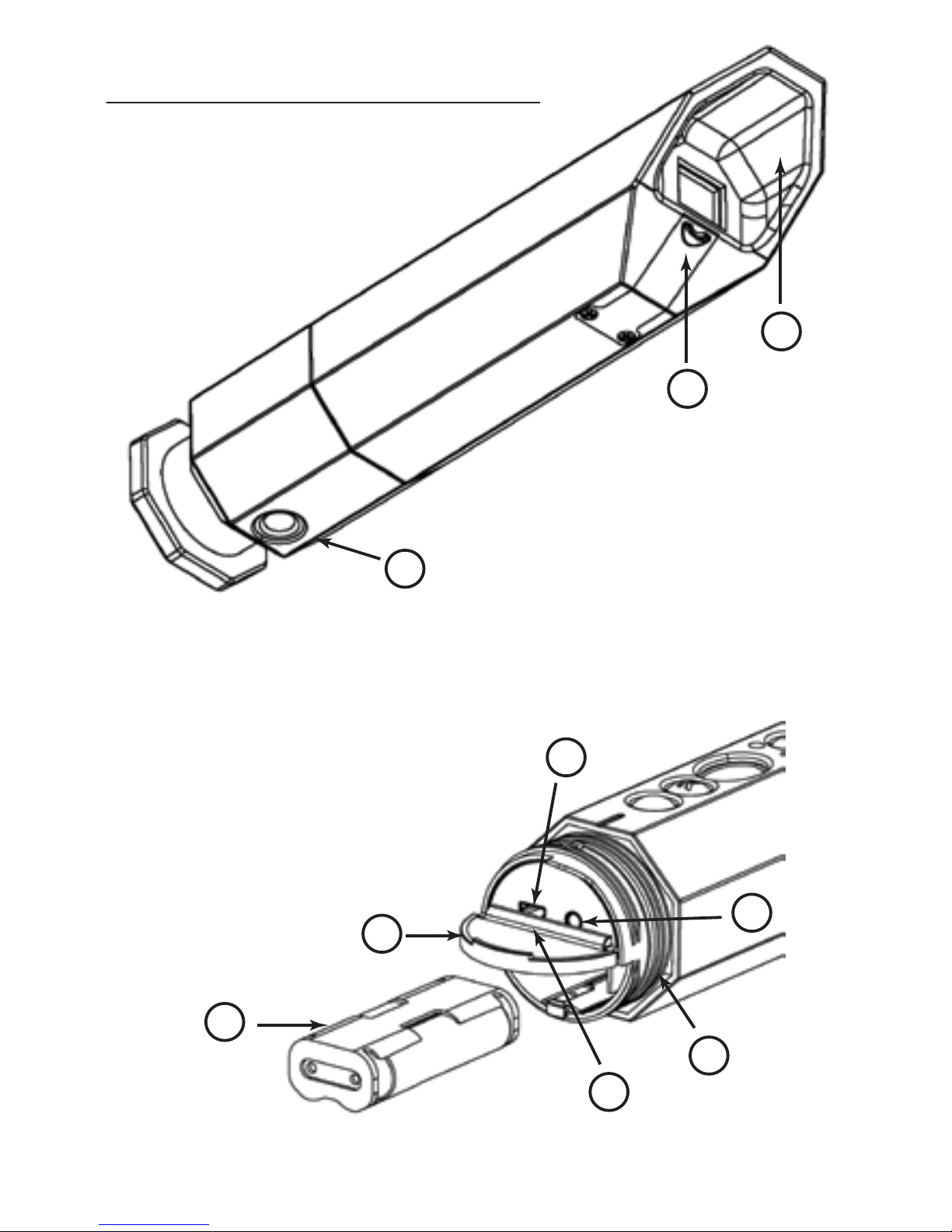
8 21
from the SD card located in the Roscoby Riser Cam or the files
saved to your PC.
Once you are sure that the XviD codec has been successfully
installed on your PC, you may delete the XviD Icon from your
Desktop. The file will remain installed on your PC and continue
to function properly.
T R O U B L E S H O O T I N G
Issue: The camera does not power up.
Solution:
Make sure the batteries are properly installed in the
Battery Magazine. Install fresh batteries. Make sure you are holding
the On button, marked “O”, for at least 3 seconds.
Issue:
The camera will not record.
Solution:
Make sure the SD card is properly inserted in the
camera. The SD card may be corrupted or not properly formatted
.
Issue:
I can’t view the clips recorded to my SD card on my TV.
Solution:
Make sure all cables are properly connected and re-try.
Issue:
I can’t view the clips recorded to my SD card on my PC.
Solution:
Make sure your PC supports the MPEG4 video format.
Make sure you have properly installed the XviD codec to your PC.
Need Further Help?
If you encounter difficulties using your Roscoby Riser Cam or just
want to learn more, please visit our web site: www. Roscoby.com.
There you will find an extensive FAQ (Frequently Asked Questions)
section that covers every aspect of the camera and its use in
greater detail.
P R O D U C T O V E R V I E W
12. Lens Cover
13. Microphone Rain Flap
14. Tripod Insert
15. Mini USB Port
16. A/V Port
17. SD Card Slot
18. Battery Compartment Door
19. Battery Magazine
20. O-Rings (2)
12
13
14
16
15
17
18
19
20

20 9
Q U I C K S T A R T G U I D E
This Quick Start Guide is designed to give you a brief outline of
the Roscoby Riser Cam and its features. Please take the time to
read the entire Users Manual to fully understand the camera and
its functions prior to its use in the field.
Opening / Closing the Main Housing: It takes 2 complete rev-
olutions to remove or install the End Cap from the Main Housing.
Use care when twisting on the cap to insure proper installation
and avoid accidental cross threading.
Battery Removal / Installation: With the End Cap removed,
push down on the Battery Compartment Door and rotate up to
expose the Battery Magazine. Tip the camera slightly and the
Magazine will slide out. Properly install 2-AA Energizer e2
Lithium batteries into the Battery Magazine and slide it back
into the compartment. Rotate the door down, over the Catch
mechanism and push up until it is locked into position.
2 Battery Magazines (one spare) are included with the Roscoby.
SD Card Installation: With the Roscoby powered “OFF” and
the End Cap removed, push the Battery Compartment Door down
to expose the SD Card Slot. Carefully and properly insert the SD
card and press until it “clicks” into the locked position. Push the
Battery Compartment Door up until it is locked into position.
SD Card Removal: With the Roscoby powered “OFF” and the
End Cap removed, push the Battery Compartment Door down to
expose the SD Card Slot. Gently push on the back of the card
until it is released from the card holder and carefully remove the
card. Push the Battery Compartment Door up until it is locked
into position.
Your PC has now been updated to play the MPG4 video files
created by your Roscoby Riser Cam. Congratulations!
If you have encountered difficulty installing the XviD codec,
please go to the FAQ section of our web site: www.roscoby.com.
There you will find even greater detail and explanation.
Installing the codec from the web site to a PC: This method
of installing the XviD codec should be performed without the
camera connected to the PC.
1.
On your PC, connect to the Internet and go to www.roscoby.com
2. Click on “XviD Codec for your Media Player.”
3. Click on “XviD.exe file.”
4. Click on “Save File” button and save the file to your Desktop.
5. From your Desktop, Double Click on the “XviD Icon.”
(In Windows Vista, click “Allow Access to the Program”)
6. The “Set up Wizard” will appear, click “Next.”
7. Read & Accept the License Agreement, click “Next.”
8. Read XviD information and click “Next.”
RiserCam, LLC. recommends that you allow XviD to select
the default locations, names and Decoding Options to complete
this installation.
9. Allow the default “Destination Location.” Click “Next.”
10. Allow the default “Menu Folder” destination. Click “Next.”
11. Allow the default “Decoding Options.” Click “Next.”
12. At “Ready to Install,” click “Install.”
13.
Click on “Finish” to complete and close the XviD Setup Wizard.
Follow the directions above for proper connection to your PC
or transfer of files to your PC. You may now view video clips
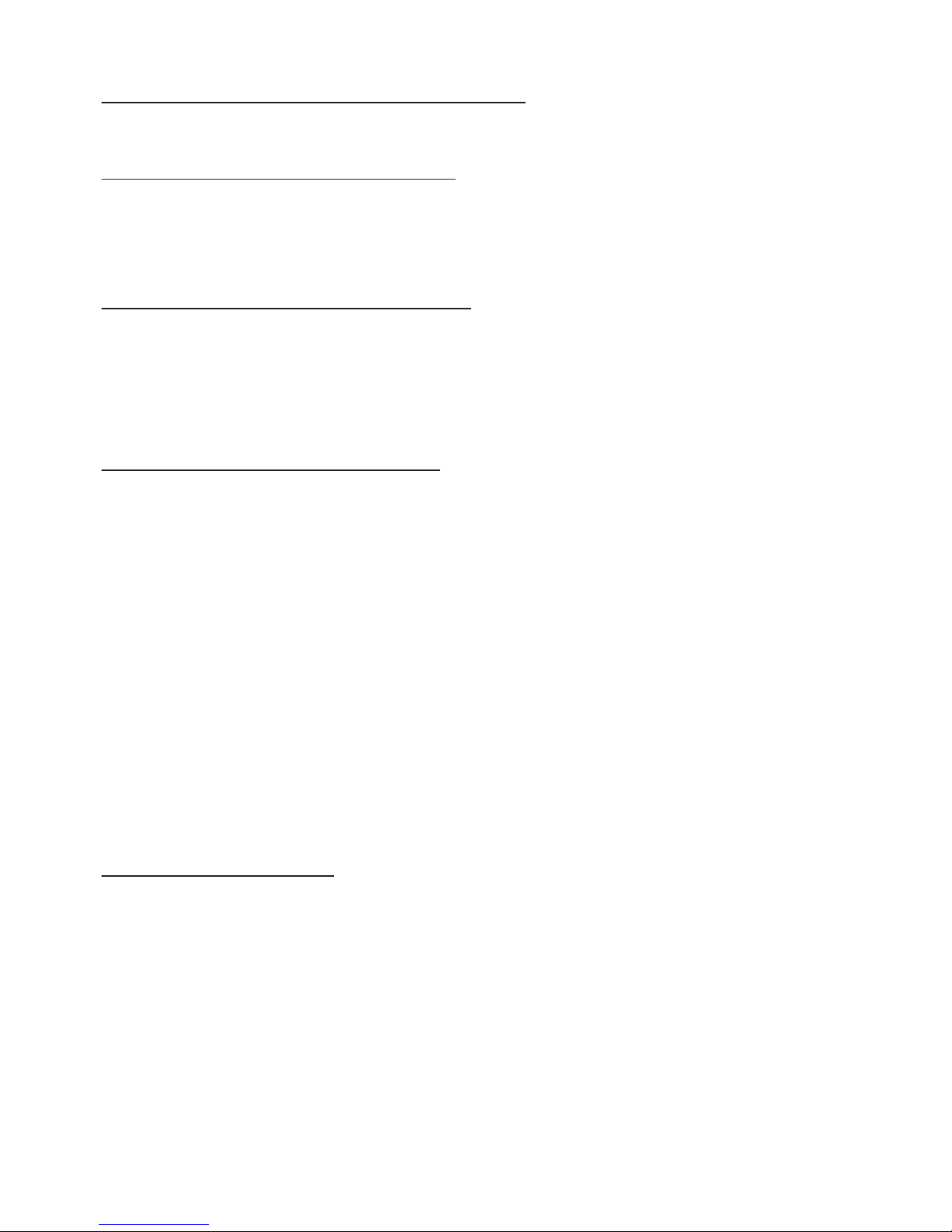
10 19
If your PC fails to play the video files, you must install the
XviD Codec (software patch). The codec is provided on the
internal memory of the Roscoby Riser Cam and our web site:
www.roscoby.com. This procedure is explained in greater
detail on pages 19 and 20.
XviD C O D E C I N S T A L L A T I O N
Installing the codec from the Roscoby to a PC: You MUST
remove the SD card from the camera to execute this file transfer.
Properly connect the camera to the PC and turn the camera “ON.”
1. Go to “My Computer” (Windows XP) or “Computer” (Vista)
2. Double click on the “Removable Disk” icon.
3. Double click on the “XviD-CODEC” file.
4. Double click on the “XviD-1.1.3” file.
(In Windows Vista, click “Allow Access to the Program”)
5. The “Set up Wizard” will appear, click “Next.”
6. Read & Accept the License Agreement, click “Next.”
7. Read XviD information and click “Next.”
RiserCam, LLC. recommends that you allow XviD to select
the default locations, names and Decoding Options to complete
this installation.
8. Allow the default “Destination Location.” Click “Next.”
9. Allow the default “Menu Folder” destination. Click “Next.”
10. Allow the default “Decoding Options”. Click “Next.”
11. At “Ready to Install,” click “Install.”
12.
Click on “Finish” to complete and close the XviD Setup Wizard
.
Q U I C K S T A R T G U I D E
Turning the Camera “ON”: Press and hold the “O” button for
3 full seconds. The Green LED will light up, indicating that the
camera is “ON” and in Standby Mode.
Turning the Camera “OFF”:
Press and hold the “O” button for
3 full seconds. The Green LED will turn off, indicating the camera
is “Off”. The camera will also power “OFF” by itself if the
batteries run out of power.
Recording Video Footage: With the Roscoby powered “ON”
and in the Standby Mode, press the “R” button to begin recording.
The Red LED will light up, indicating that the camera is recording.
To end a recording session, press again on the “R” button and the
Red LED will turn “OFF” indicating that recording has ended.
Note:
In order to properly save a video clip, you must cycle through
the Record Mode, starting and stopping the recording session.
Note:
See Detailed Notes regarding battery and SD card limitations
,
durations and related LED indicators on Pages 15 and 16 of
this Users Manual.
Recording Sound:
The Roscoby Riser Cam comes with a micro-
phone and has a 3.5mm jack located directly under the front lens
of the camera. Gently pull down on the leading edge of the Rain
Flap to expose the port and insert the microphone to record sound.
When removing the microphone from the camera, be sure to re-
insert the plug of the Rain Flap to properly seal the opening. No
sound is recorded unless the microphone is plugged into the camera.

18 11
Connecting the Roscoby to a PC:
1. Remove the End Cap. Turn the camera “ON.”
2.
Connect the mini-USB to the camera, the other end to your PC.
3.
“PC” will appear on the LCD screen indicating proper connection.
When you connect The Roscoby Riser Cam to a PC it is seen as an
external drive.
Viewing Files from Roscoby:
1. Go to “My Computer” (Windows XP) or “Computer” (Vista)
2.
Double click on the “Removable Disc” icon.
3.
Double click on the “DCIM” folder.
4.
Double click on the “100RSCBY” folder.
5.
Double click on any “RSBY” file and the media viewer will
open a new window and play the video clip.
Viewing Files from a PC:
Complete Steps 1 – 3 as shown above.
4. Drag and drop the “100RSCBY” folder to your Desktop.
5. Double click on the “100RSCBY” folder.
6. Double click on any “RSBY” file and the media viewer
will open a new window and play the video clip.
Once the files are on a PC they can be viewed, edited and shared
with friends using standard editing software. Visit the FAQ section
of our web site for tips and suggestions.
D E T A I L E D U S E I N S T R U C T I O N S
The Roscoby Riser Cam is designed specifically for archery use.
You’ll find it’s operation to be easy and intuitive. The following
pages will cover camera use and function in more detail.
Main Housing and End Cap Assembly:
The Camera should
always be connected to the End Cap to insure that dust and moisture
do not enter the housing and damage the electronics. In addition,
be sure the Rain Flap is inserted into the microphone port.
Press the End Cap onto the Main Housing and slowly twist the
cap counterclockwise until you hear a soft “click.” At this point
the threads are properly aligned. You can now twist the End Cap
clockwise 2 full revolutions until it comes to a stop. Turn slowly
so as not to cross thread the cap onto the Housing.
When the cap is tight and properly installed you will notice the
embossed notch in the Camera Housing and End Cap will be
perfectly aligned at the top of the camera.
To Remove the End Cap from the Main Housing, grasp the cap
and twist counter-clockwise 2 revolutions. This will expose the
Battery Compartment Door, SD card slot, USB and A/V cable ports.
Battery Compartment Door:
To open the Battery Compartment
Door, press down on the door to release it from the Catch mechanism.
The door will rotate up and expose the Battery Magazine. To close
the door, rotate down until the door closes over the Catch and push
up to lock the door into place.
Battery Magazine: The Battery Magazine holds 2AA batteries
(not included). Make note of the embossed images inside the magazine
to insure proper battery orientation. With the Battery Compartment
Door in the open position, insert the magazine into the Battery
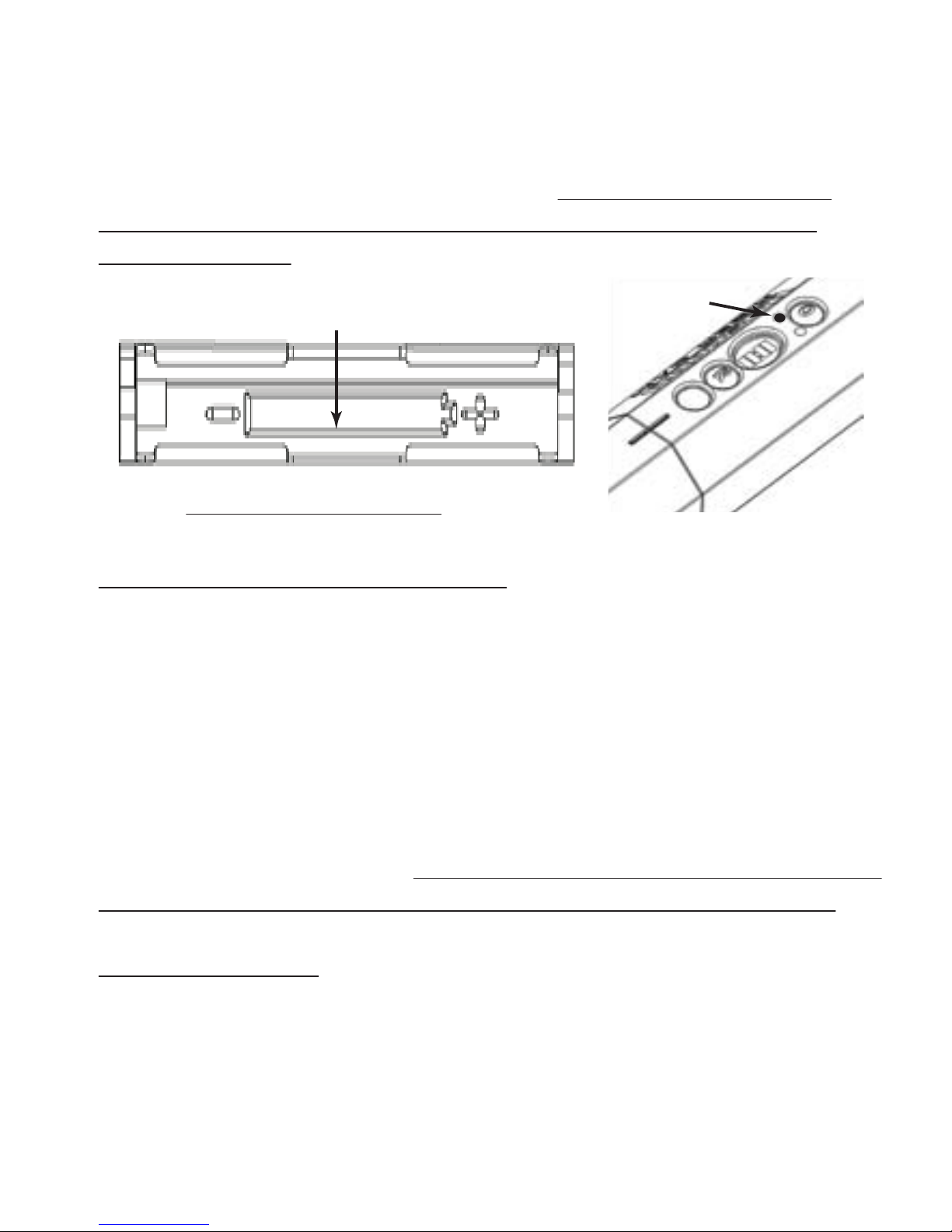
12 17
V I E W I N G V I D E O C L I P S
The Roscoby Riser Cam allows the viewing of video clips captured
on the SD card, directly from the camera, through a TV or PC.
You will find that viewing files on a TV is a very simple operation.
Viewing files on a computer can be more challenging depending
on the age of the PC.
Connecting The Roscoby to a TV:
1. Turn off both camera and TV. Remove the End Cap.
2. Connect the camera to your TV using the A/V cable.
3. Turn on both camera and TV.
4.
“TV” will appear on the LCD screen indicating proper connection.
Viewing Files on a TV:
The “Clip View” mode is automatically
activated when connected to a TV. In this mode you cannot record.
With the camera properly connected to your TV you will see up
to 9 thumbnail images. Each image is the first frame of each clip
taken with the camera. By default, the first frame of the first clip
will be highlighted in bold blue.
The 3rd “Function” button on the top of the Roscoby allows you
to scroll through the thumbnails. When the blue highlight surrounds
the clip you wish to view, press the Record Button, “R”, on the top
of the Roscoby and your clip will begin to play. Pressing “R”
repeatedly will pause and restart the video clips. Once the clip is
finished playing, the thumbnail images will reappear on the
TV screen.
If you have more than 9 clips, continue to press the “Function”
button to scroll through the clips. Pressing the “Function” button
while viewing a clip will take you back to the Thumbnail images.
Compartment. A stop block is designed to prevent the magazine
from being placed into the camera backwards. If this occurs, DO
NOT force the magazine. Simply turn it around and it will slide
easily into the Battery Compartment. We recommend the use of
Energizer e2 Lithium batteries in the Roscoby Riser Cam to insure
consistent results.
Battery Indicators / Warnings: The Roscoby Riser Cam
provides visible alerts to the user to insure proper operation and
timely replacement of spent batteries. The Green LED light is the
indicator for battery power. When the Green LED is lit, the unit
is in “Stand-By” mode. When the camera detects a loss of power
that could prevent the unit from recording, the Green LED will
begin to blink once every second. It is advised that the batteries
be changed as quickly as practical once the LED begins to blink.
Once the blinking begins, the user may have as little as 10 minutes
of battery life remaining. Please visit the FAQ section of our web site
for more detailed information about the batteries and their function.
SD Card Holder:
The Roscoby Riser Cam will support SD cards
up to 4GB (not included). The camera should always be powered
off when removing or inserting SD cards to prevent accidental
damage. With the Battery Compartment Door in the “Open”
position, you may insert or remove the SD card from the camera.
Side View of Battery Magazine
Battery Position Indicator Geen LED
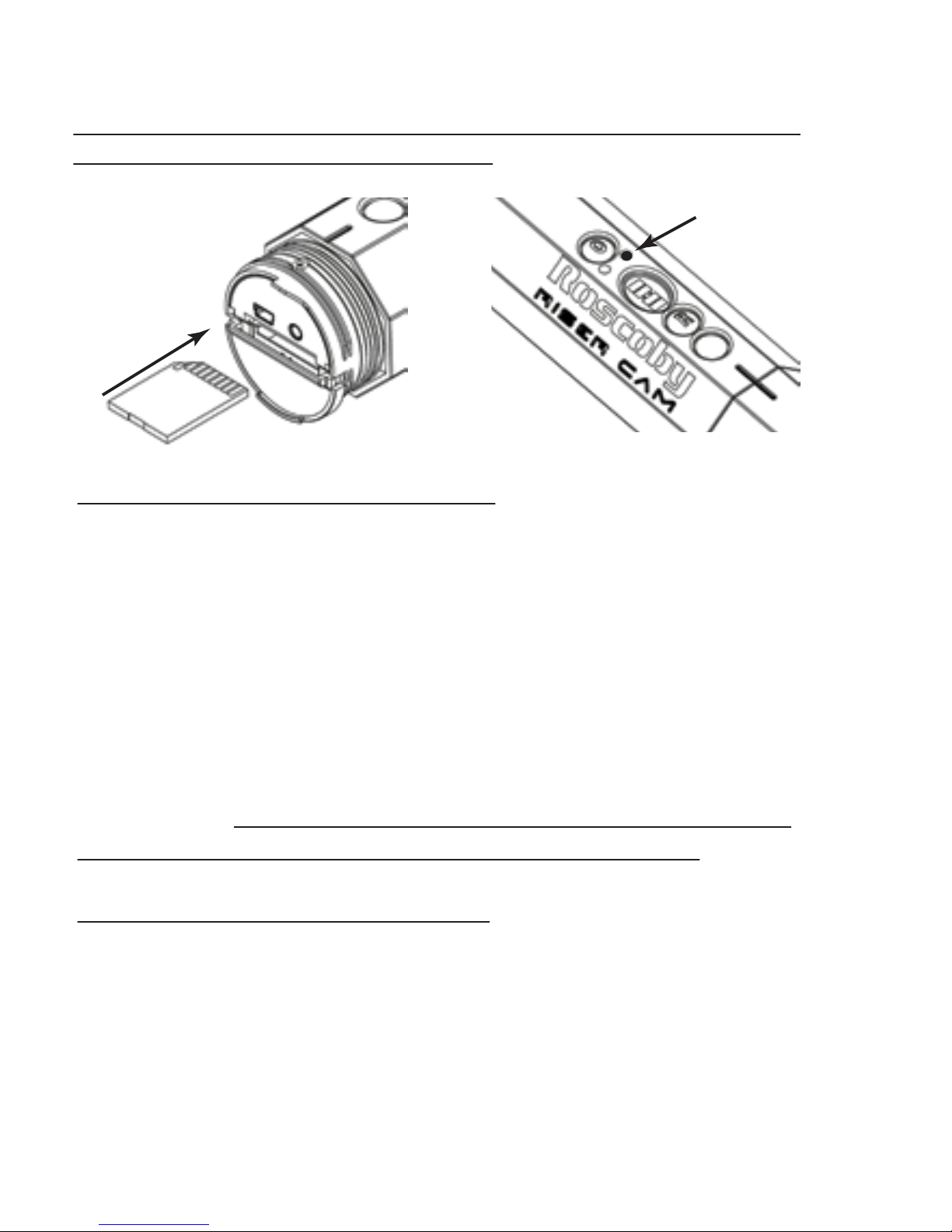
16 13
Memory Indicators / Warnings: The Roscoby Riser Cam
provides visible alerts to the user to insure proper operation and
timely replacement of SD cards as they reach full capacity. The
Red LED light is the indicator for recording. When the Red LED
is lit, the unit is “Recording.” When the camera detects 30 minutes
of record time remaining, the LED will blink once every 10 seconds.
When the camera detects 15 minutes of record time remaining,
the LED will blink once every 5 seconds. When the camera detects
5 minutes of record time remaining, the LED will blink once
every 2 seconds. These indicators are the same for all capacities
of SD cards.
Please visit the FAQ section of our web site for more
detailed information about the SD cards and their function.
Mounting Roscoby to your bow: Before attaching the camera
to your bow, be sure to have a fresh SD card and batteries installed.
Make sure the End Cap is properly attached to the Main Camera
Housing.
Begin by tightening the Jam Nut into the Rubber Isolator. This
compresses the Isolator and allows the user the opportunity to
The proper orientation of the SD card is with the contacts facing up.
We recommend the use of SanDisk brand SD cards in the Roscoby
Riser Cam to insure consistent results.
Insert card
Red LED
• Visit the FAQ section of our web site for information regarding
the formatting of SD cards on your PC.
• If power is interrupted prior to completing the record cycle,
the video footage may be lost.
• You can only delete files from the SD card when connected
to a PC or if the SD card is plugged directly into the PC.
A D D I T I O N A L B A T T E R Y I N F O R MA T I O N
• Always install fresh batteries prior to going into the field.
• Do not mix old and new batteries together.
•
Do not mix battery brands or types.
• Remove the batteries if the camera is not going to be used
for long periods of time.
• Exhausted, damaged or leaky batteries should never be left
in the camera.
• Properly install the batteries into the Battery Magazine or
damage to the electronics will occur.
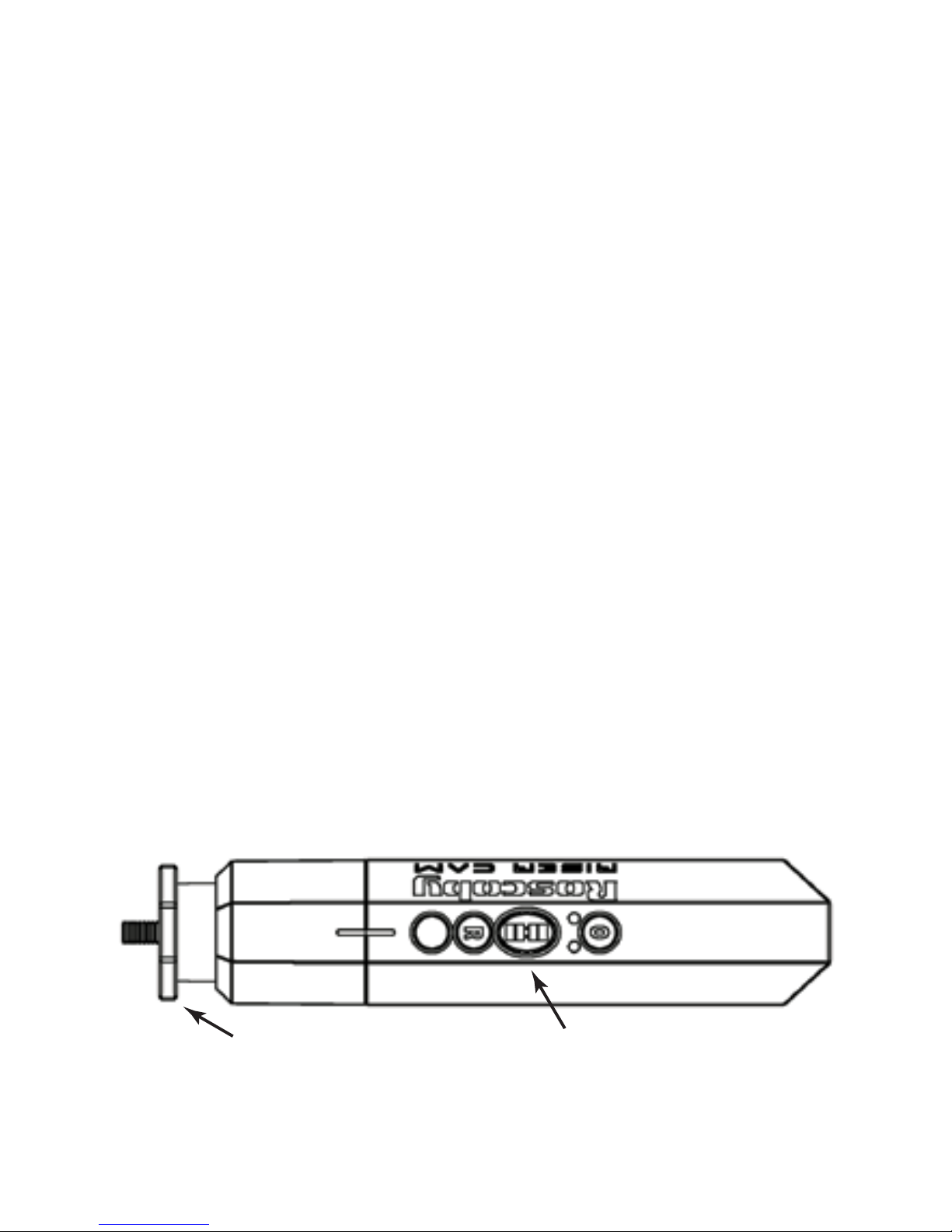
14 15
Aiming and Shooting Video:
This is where the simplicity of the
Roscoby Riser Cam will turn your hunt into something you’ve
never seen before. We’ve designed the camera to give the user a
“line of sight” camera view. A
t 15 yards from your target, you will
have a field of view approximately 10 yards wide. This insures
that
whatever you see through the peep and sight of your bow will be
captured in the video.
We recommend that you get outside and begin target shooting to
understand the range and functions of the camera. With practice
the user will develop better shooting habits and improve the quality
of their recorded video.
When you are ready to view your clips, you will need to study the
following pages relating to viewing clips on your TV or PC.
A D D I T I O N A L S D C A R D I N F O R M A T I O N
• Always follow proper safety precautions for use.
• Always install fresh SD cards prior to going into the field.
•
The Roscoby Riser Cam supports 1GB, 2GB and 4GB SD cards.
• 1GB is equal to approximately 50 minutes of record time.
•
Make sure the Write-Protect switch is not in the “Locked” position
.
• SD card may be damaged if not properly inserted.
• Do not touch the metal contacts of the SD card.
• SD card and data may be damaged by moisture.
• Turn off the camera before inserting or removing a card.
• Data on the SD card may be damaged or lost if placed near
strong magnets or luggage scanning equipment.
•
Reformatting the SD card may be necessary if the SD card
appears to have corrupted data or if so prompted by your PC.
adjust the Jam Nut for fine-tuning the camera position on the bow.
Each bow is unique and will require a bit of “fit and feel” testing
to get the camera properly oriented on the bow.
Thread the Mounting Stud into the Stabilizer mount on the bow
until it comes tight against the Riser. It is unlikely that the camera
will be properly oriented on your bow. This is where the Jam Nut
needs to be adjusted slightly (loosened or tightened) and the camera
re-tightened back to the Riser. It may take a few attempts to adjust
the Jam Nut just enough to bring the camera to almost vertical
alignment on your bow.
With the camera almost vertical, use ONLY the Jam Nut to firmly
tighten and secure the camera into place. DO NOT hold the camera
body to tighten the unit to your bow or damage to the Mounting
Stud and Isolator will occur.
Proper installation of the Roscoby Riser Cam on a bow will have
the controls on top of the camera, the camera vertically aligned
with the string of your bow with both the Jam Nut tight against
both the Riser and the Rubber Isolator.
With the camera properly positioned and secured you are ready
to get out and use the Roscoby Riser Cam in the field.
Jam Nut tight against the
Riser and Rubber Isolator.
Properly positioned, you will
see the camera controls on top
as you look down.

14 15
Aiming and Shooting Video:
This is where the simplicity of the
Roscoby Riser Cam will turn your hunt into something you’ve
never seen before. We’ve designed the camera to give the user a
“line of sight” camera view. A
t 15 yards from your target, you will
have a field of view approximately 10 yards wide. This insures
that
whatever you see through the peep and sight of your bow will be
captured in the video.
We recommend that you get outside and begin target shooting to
understand the range and functions of the camera. With practice
the user will develop better shooting habits and improve the quality
of their recorded video.
When you are ready to view your clips, you will need to study the
following pages relating to viewing clips on your TV or PC.
A D D I T I O N A L S D C A R D I N F O R M A T I O N
• Always follow proper safety precautions for use.
• Always install fresh SD cards prior to going into the field.
•
The Roscoby Riser Cam supports 1GB, 2GB and 4GB SD cards.
• 1GB is equal to approximately 50 minutes of record time.
•
Make sure the Write-Protect switch is not in the “Locked” position
.
• SD card may be damaged if not properly inserted.
• Do not touch the metal contacts of the SD card.
• SD card and data may be damaged by moisture.
• Turn off the camera before inserting or removing a card.
• Data on the SD card may be damaged or lost if placed near
strong magnets or luggage scanning equipment.
•
Reformatting the SD card may be necessary if the SD card
appears to have corrupted data or if so prompted by your PC.
adjust the Jam Nut for fine-tuning the camera position on the bow.
Each bow is unique and will require a bit of “fit and feel” testing
to get the camera properly oriented on the bow.
Thread the Mounting Stud into the Stabilizer mount on the bow
until it comes tight against the Riser. It is unlikely that the camera
will be properly oriented on your bow. This is where the Jam Nut
needs to be adjusted slightly (loosened or tightened) and the camera
re-tightened back to the Riser. It may take a few attempts to adjust
the Jam Nut just enough to bring the camera to almost vertical
alignment on your bow.
With the camera almost vertical, use ONLY the Jam Nut to firmly
tighten and secure the camera into place. DO NOT hold the camera
body to tighten the unit to your bow or damage to the Mounting
Stud and Isolator will occur.
Proper installation of the Roscoby Riser Cam on a bow will have
the controls on top of the camera, the camera vertically aligned
with the string of your bow with both the Jam Nut tight against
both the Riser and the Rubber Isolator.
With the camera properly positioned and secured you are ready
to get out and use the Roscoby Riser Cam in the field.
Jam Nut tight against the
Riser and Rubber Isolator.
Properly positioned, you will
see the camera controls on top
as you look down.

16 13
Memory Indicators / Warnings: The Roscoby Riser Cam
provides visible alerts to the user to insure proper operation and
timely replacement of SD cards as they reach full capacity. The
Red LED light is the indicator for recording. When the Red LED
is lit, the unit is “Recording.” When the camera detects 30 minutes
of record time remaining, the LED will blink once every 10 seconds.
When the camera detects 15 minutes of record time remaining,
the LED will blink once every 5 seconds. When the camera detects
5 minutes of record time remaining, the LED will blink once
every 2 seconds. These indicators are the same for all capacities
of SD cards.
Please visit the FAQ section of our web site for more
detailed information about the SD cards and their function.
Mounting Roscoby to your bow: Before attaching the camera
to your bow, be sure to have a fresh SD card and batteries installed.
Make sure the End Cap is properly attached to the Main Camera
Housing.
Begin by tightening the Jam Nut into the Rubber Isolator. This
compresses the Isolator and allows the user the opportunity to
The proper orientation of the SD card is with the contacts facing up.
We recommend the use of SanDisk brand SD cards in the Roscoby
Riser Cam to insure consistent results.
Insert card
Red LED
• Visit the FAQ section of our web site for information regarding
the formatting of SD cards on your PC.
• If power is interrupted prior to completing the record cycle,
the video footage may be lost.
• You can only delete files from the SD card when connected
to a PC or if the SD card is plugged directly into the PC.
A D D I T I O N A L B A T T E R Y I N F O R MA T I O N
• Always install fresh batteries prior to going into the field.
• Do not mix old and new batteries together.
•
Do not mix battery brands or types.
• Remove the batteries if the camera is not going to be used
for long periods of time.
• Exhausted, damaged or leaky batteries should never be left
in the camera.
• Properly install the batteries into the Battery Magazine or
damage to the electronics will occur.

12 17
V I E W I N G V I D E O C L I P S
The Roscoby Riser Cam allows the viewing of video clips captured
on the SD card, directly from the camera, through a TV or PC.
You will find that viewing files on a TV is a very simple operation.
Viewing files on a computer can be more challenging, depending
on the age of the PC.
Connecting the Roscoby to a TV:
1. Turn off both camera and TV. Remove the End Cap.
2. Connect the camera to your TV using the A/V cable.
3. Turn on both camera and TV.
4.
“TV” will appear on the LCD screen indicating proper connection.
Viewing Files on a TV:
The “Clip View” mode is automatically
activated when connected to a TV. In this mode you cannot record.
With the camera properly connected to your TV you will see up
to 9 thumbnail images. Each image is the first frame of each clip
taken with the camera. By default, the first frame of the first clip
will be highlighted in bold blue.
The 3rd “Function” button on the top of the Roscoby allows you
to scroll through the thumbnails. When the blue highlight surrounds
the clip you wish to view, press the Record Button, “R,” on the top
of the Roscoby and your clip will begin to play. Pressing “R”
repeatedly will pause and restart the video clips. Once the clip is
finished playing, the thumbnail images will reappear on the
TV screen.
If you have more than 9 clips, continue to press the “Function”
button to scroll through the clips. Pressing the “Function” button
while viewing a clip will take you back to the Thumbnail images.
Compartment. A stop block is designed to prevent the magazine
from being placed into the camera backwards. If this occurs, DO
NOT force the magazine. Simply turn it around and it will slide
easily into the Battery Compartment. We recommend the use of
Energizer e2 Lithium batteries in the Roscoby Riser Cam to insure
consistent results.
Battery Indicators / Warnings: The Roscoby Riser Cam
provides visible alerts to the user to insure proper operation and
timely replacement of spent batteries. The Green LED light is the
indicator for battery power. When the Green LED is lit, the unit
is in “Stand-By” mode. When the camera detects a loss of power
that could prevent the unit from recording, the Green LED will
begin to blink once every second. It is advised that the batteries
be changed as quickly as practical once the LED begins to blink.
Once the blinking begins, the user may have as little as 10 minutes
of battery life remaining. Please visit the FAQ section of our web site
for more detailed information about the batteries and their function.
SD Card Holder:
The Roscoby Riser Cam will support SD cards
up to 4GB (not included). The camera should always be powered
off when removing or inserting SD cards to prevent accidental
damage. With the Battery Compartment Door in the “Open”
position, you may insert or remove the SD card from the camera.
Side View of Battery Magazine
Battery Position Indicator Geen LED

18 11
Connecting the Roscoby to a PC:
1. Remove the End Cap. Turn the camera “ON.”
2.
Connect the mini-USB to the camera, the other end to your PC.
3.
“PC” will appear on the LCD screen indicating proper connection.
When you connect The Roscoby Riser Cam to a PC it is seen as an
external drive.
Viewing Files from Roscoby:
1. Go to “My Computer” (Windows XP) or “Computer” (Vista)
2.
Double click on the “Removable Disc” icon.
3.
Double click on the “DCIM” folder.
4.
Double click on the “100RSCBY” folder.
5.
Double click on any “RSBY” file and the media viewer will
open a new window and play the video clip.
Viewing Files from a PC:
Complete Steps 1 – 3 as shown above.
4. Drag and drop the “100RSCBY” folder to your Desktop.
5. Double click on the “100RSCBY” folder.
6. Double click on any “RSBY” file and the media viewer
will open a new window and play the video clip.
Once the files are on a PC they can be viewed, edited and shared
with friends using standard editing software. Visit the FAQ section
of our web site for tips and suggestions.
D E T A I L E D U S E I N S T R U C T I O N S
The Roscoby Riser Cam is designed specifically for archery use.
You’ll find it’s operation to be easy and intuitive. The following
pages will cover camera use and function in more detail.
Main Housing and End Cap Assembly:
The Camera should
always be connected to the End Cap to insure that dust and moisture
do not enter the housing and damage the electronics. In addition,
be sure the Rain Flap is inserted into the microphone port.
Press the End Cap onto the Main Housing and slowly twist the
cap counterclockwise until you hear a soft “click.” At this point
the threads are properly aligned. You can now twist the End Cap
clockwise 2 full revolutions until it comes to a stop. Turn slowly
so as not to cross thread the cap onto the Housing.
When the cap is tight and properly installed you will notice the
embossed notch in the Camera Housing and End Cap will be
perfectly aligned at the top of the camera.
To Remove the End Cap from the Main Housing, grasp the cap
and twist counter-clockwise 2 revolutions. This will expose the
Battery Compartment Door, SD card slot, USB and A/V cable ports.
Battery Compartment Door:
To open the Battery Compartment
Door, press down on the door to release it from the Catch mechanism.
The door will rotate up and expose the Battery Magazine. To close
the door, rotate down until the door closes over the Catch and push
up to lock the door into place.
Battery Magazine: The Battery Magazine holds 2AA batteries
(not included), Make note of the embossed images inside the magazine
to insure proper battery orientation. With the Battery Compartment
Door in the open position, insert the magazine into the Battery

10 19
If your PC fails to play the video files, you must install the
XviD Codec (software patch). The codec is provided on the
internal memory of the Roscoby Riser Cam and our web site:
www.roscoby.com. This procedure is explained in greater
detail on pages 19 and 20.
XviD C O D E C I N S T A L L A T I O N
Installing the codec from the Roscoby to a PC: You MUST
remove the SD card from the camera to execute this file transfer.
Properly connect the camera to the PC and turn the camera “ON.”
1. Go to “My Computer” (Windows XP) or “Computer” (Vista)
2. Double click on the “Removable Disk” icon.
3. Double click on the “XviD-CODEC” folder.
4. Double click on the “XviD-1.1.3” file.
(In Windows Vista, click “Allow Access to the Program”)
5. The “Set up Wizard” will appear, click “Next.”
6. Read & Accept the License Agreement, click “Next.”
7. Read XviD information and click “Next.”
RiserCam, LLC. recommends that you allow XviD to select
the default locations, names and Decoding Options to complete
this installation.
8. Allow the default “Destination Location.” Click “Next.”
9. Allow the default “Menu Folder” destination. Click “Next.”
10. Allow the default “Decoding Options”. Click “Next.”
11. At “Ready to Install,” click “Install.”
12.
Click on “Finish” to complete and close the XviD Setup Wizard
.
Q U I C K S T A R T G U I D E
Turning the Camera “ON”: Press and hold the “O” button for
3 full seconds. The Green LED will light up, indicating that the
camera is “ON” and in Standby Mode.
Turning the Camera “OFF”:
Press and hold the “O” button for
3 full seconds. The Green LED will turn off, indicating the camera
is “Off”. The camera will also power “OFF” by itself if the
batteries run out of power.
Recording Video Footage: With the Roscoby powered “ON”
and in the Standby Mode, press the “R” button to begin recording.
The Red LED will light up, indicating that the camera is recording.
To end a recording session, press again on the “R” button and the
Red LED will turn “OFF” indicating that recording has ended.
Note:
In order to properly save a video clip, you must cycle through
the Record Mode, starting and stopping the recording session.
Note:
See Detailed Notes regarding battery and SD card limitations
,
durations and related LED indicators on Pages 15 and 16 of
this Users Manual.
Recording Sound:
The Roscoby Riser Cam comes with a micro-
phone and has a 3.5mm jack located directly under the front lens
of the camera. Gently pull down on the leading edge of the Rain
Flap to expose the port and insert the microphone to record sound.
When removing the microphone from the camera, be sure to re-
insert the plug of the Rain Flap to properly seal the opening. No
sound is recorded unless the microphone is plugged into the camera.

20 9
Q U I C K S T A R T G U I D E
This Quick Start Guide is designed to give you a brief outline of
the Roscoby Riser Cam and its features. Please take the time to
read the entire Users Manual to fully understand the camera and
its functions prior to its use in the field.
Opening / Closing the Main Housing: It takes 2 complete rev-
olutions to remove or install the End Cap from the Main Housing.
Use care when twisting on the cap to insure proper installation
and avoid accidental cross threading.
Battery Removal / Installation: With the End Cap removed,
push down on the Battery Compartment Door and rotate up to
expose the Battery Magazine. Tip the camera slightly and the
Magazine will slide out. Properly install 2-AA Energizer e2
Lithium batteries into the Battery Magazine and slide it back
into the compartment. Rotate the door down, over the Catch
mechanism and push up until it is locked into position.
2 Battery Magazines (one spare) are included with the Roscoby.
SD Card Installation: With the Roscoby powered “OFF” and
the End Cap removed, push the Battery Compartment Door down
to expose the SD Card Slot. Carefully and properly insert the SD
card and press until it “clicks” into the locked position. Push the
Battery Compartment Door up until it is locked into position.
SD Card Removal: With the Roscoby powered “OFF” and the
End Cap removed, push the Battery Compartment Door down to
expose the SD Card Slot. Gently push on the back of the card
until it is released from the card holder and carefully remove the
card. Push the Battery Compartment Door up until it is locked
into position.
Your PC has now been updated to play the MPG4 video files
created by your Roscoby Riser Cam. Congratulations!
If you have encountered difficulty installing the XviD codec,
please go to the FAQ section of our web site: www.roscoby.com.
There you will find even greater detail and explanation.
Installing the codec from the web site to a PC: This method
of installing the XviD codec should be performed without the
camera connected to the PC.
1.
On your PC, connect to the Internet and go to www.roscoby.com
2. Click on “XviD Codec for your Media Player.”
3. Click on “XviD.exe file.”
4. Click on “Save File” button and save the file to your Desktop.
5. From your Desktop, Double Click on the “XviD Icon.”
(In Windows Vista, click “Allow Access to the Program”)
6. The “Set up Wizard” will appear, click “Next.”
7. Read & Accept the License Agreement, click “Next.”
8. Read XviD information and click “Next.”
RiserCam, LLC. recommends that you allow XviD to select
the default locations, names and Decoding Options to complete
this installation.
9. Allow the default “Destination Location.” Click “Next.”
10. Allow the default “Menu Folder” destination. Click “Next.”
11. Allow the default “Decoding Options.” Click “Next.”
12. At “Ready to Install,” click “Install.”
13.
Click on “Finish” to complete and close the XviD Setup Wizard.
Follow the directions above for proper connection to your PC
or transfer of files to your PC. You may now view video clips
Table of contents