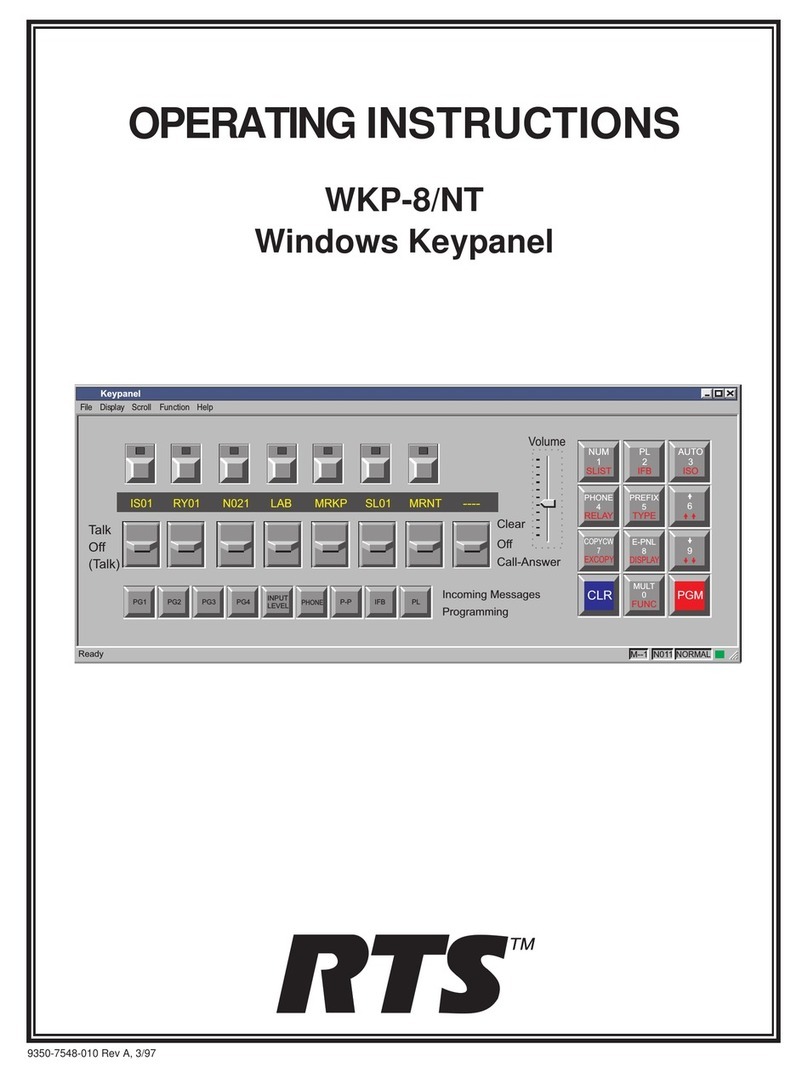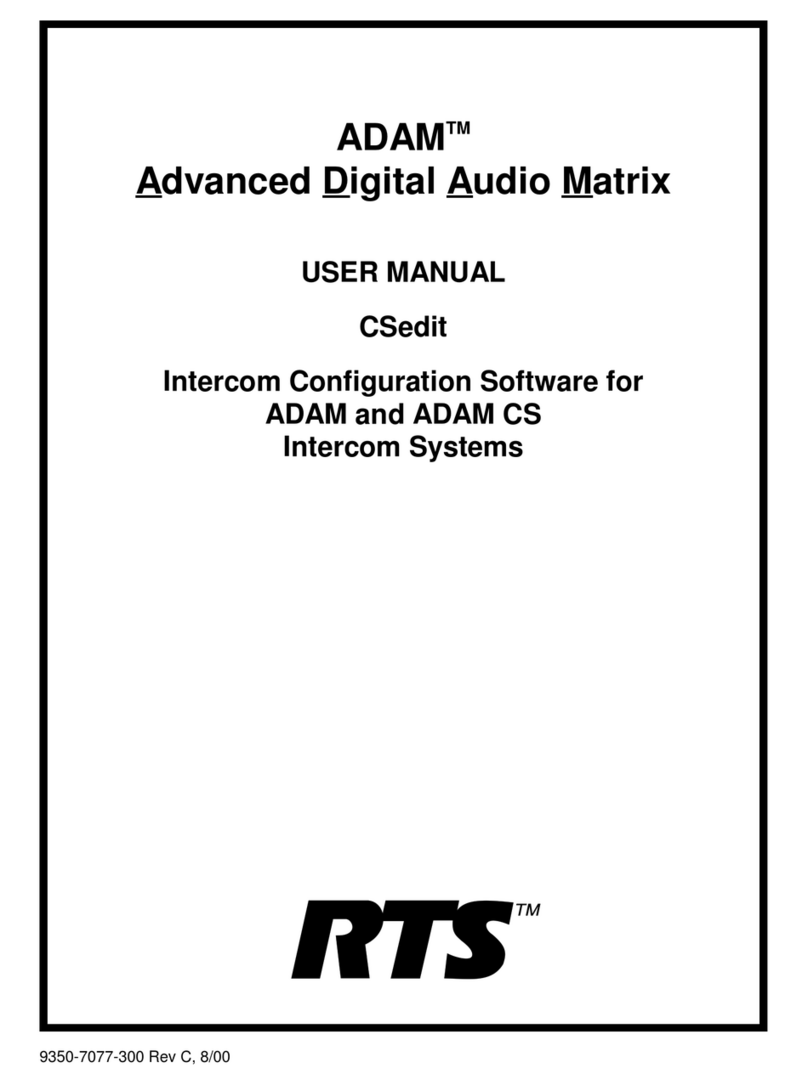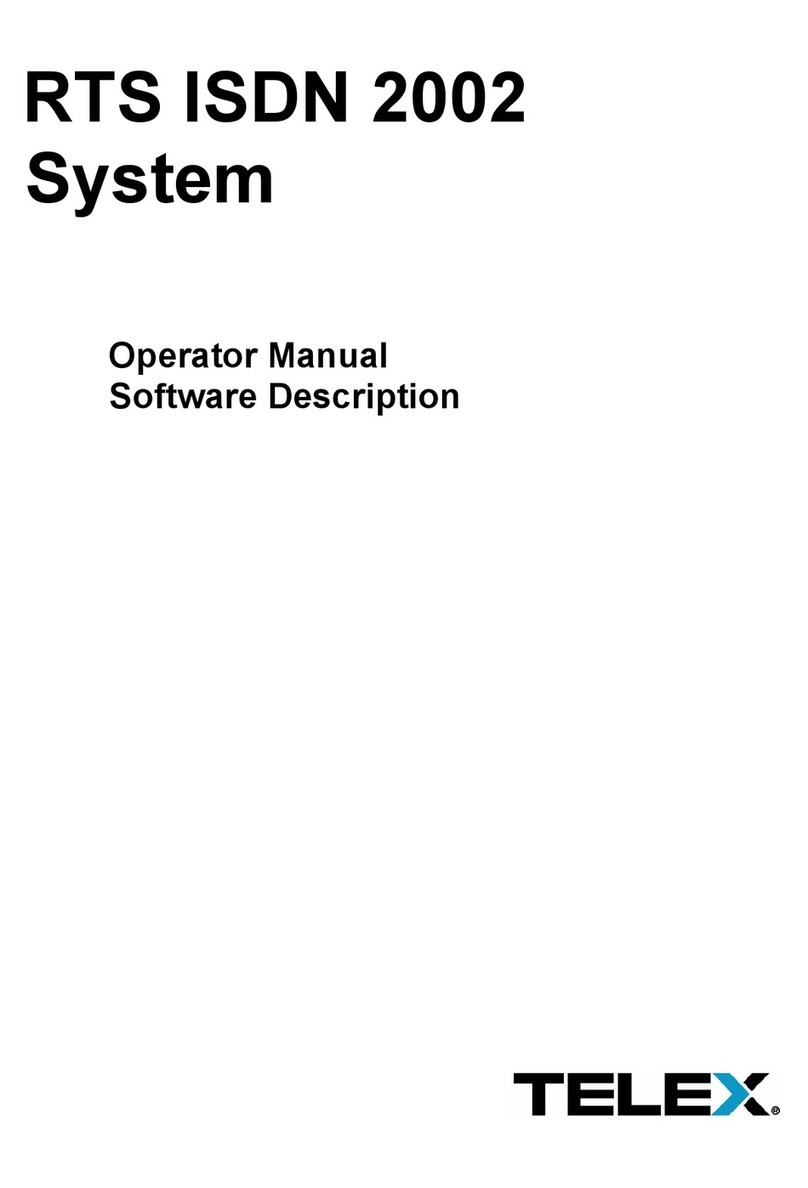.
TABLE
OF
CONTENTS
...
INTRODUCTION
................................................................
1u
IFYOUAREINAHLTRRY!
........................................................
iii
VERSIONNLTMBERS
.............................................................
iii
COMPUTER REQUIREh4ENTS FOR CSTRUNK
.........................................
1u
USEOFSPECIALTYPESTYLESINTHISMANLTAL
....................................
iv
...
INSTALLINGCSTRUNK
.........................................................
1
-
1
STARTINGCSTRUNK
...........................................................
1-1
CSTRUNK START
-
UPROUTINE
...................................................
1
-
1
CSTRUNKMENUSCREEN
.......................................................
1-2
Menu Selection Using the Computer Keyboard
.....................................
1-3
Menu Selection Using
a
Mouse
................................................
1
-
4
CSTRUNKEDITINGSCREENS
....................................................
1-4
Movement in Editing ScreensUsing the Computer Keyboard
...........................
1-5
Movement
in
Editing Screens Using
a
Mouse
......................................
1-5
USINGHELP
..................................................................
1-6
CREATINGfiDITING CONFIGURATIONFILES
........................................
1-6
EDITING
A CONFIGURATION
.....................................................
1-7
SAVING YOUR CHANGES
.......................................................
1
-
7
ACTIVATING
A
NEW
FILE OR SENDING CHANGES
...................................
1
-
7
QUITTINGCSTRUNK
...........................................................
1-7
CHANGEFLAGS
...............................................................
1-8
SECTION
2:
EDITING PROCEDURES
..............................................
2
-
1
INTRODUCTION
...............................................................
2-1
ASSIGNING NAMES FOR INTERCOM SYSTEMS
.......................................
2-1
ASSIGNING INTERCOM SYSTEMS TO PORTS
OF
THE TRUNWNG MASTER CONTROLLER
.....
2-2
DOWNLOADING PORT ASSIGNMENTS
AND
VERIMING
CONNECTIONS
...................
2-3
DEFlMNGTHETRUNKS
.........................................................
2
-
4
CStrunk
User
Manual
i